If you have been holding out on upgrading your ageing Samsung cellphone and eyeing a OnePlus device, now is the time – OnePlus 13 is just round the corner! Each time you think of upgrading, though, there is anxiety about data transfer. How to transfer data from Samsung to OnePlus? Is Clone Phone OnePlus app a good way to perform Samsung to OnePlus transfer? Phones hold precious data, and your anxiety is understandable. We are here to help you out, giving you 5 ways to perform Samsung to OnePlus data transfer easily and reliably. Read on!
Let’s get right into it! We have below 5 different ways to transfer data from Samsung to OnePlus, and each comes with its own pros and cons, that we have highlighted for you.
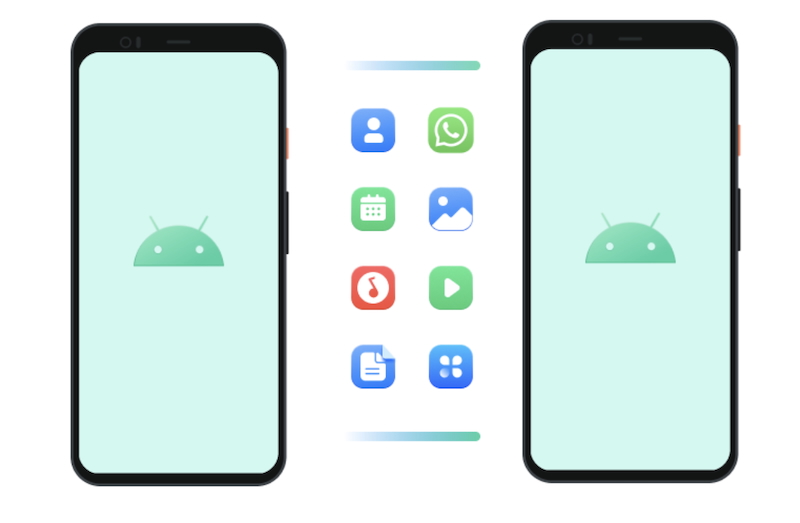
In this article
MobileTrans App for Samsung to OnePlus Data Transfer – The Best Way!
Time is precious, and, therefore, we start with the best way to transfer data from Samsung to OnePlus devices – MobileTrans App!
As the name might clue you in, this is an app designed solely for making data transfers between phones easy. It is the best way to switch phones and copy all your data from one brand phone to another. Best of all, you do not need a PC for this! Here’s how to use the app to quickly copy data from Samsung to OnePlus.

Steps to Follow
- Step 1: Launch MobileTrans App on Your Phone
Download and install MobileTrans app on both devices from the Google Play Store. Then, launch the apps on both devices and choose Phone to Phone on the Phone Transfer screen.

- Step 2: Connect Both Phones
Select Android to Android on both devices. On old Samsung, tap "Send"; on new OnePlus, tap " Receive".

- Step 3: Choose Data to Transfer
Select the data you want to transfer from Samsung to OnePlus phone and click Send.

When you tap Send, you will get a QR code on the old device. Scan the code from the new device and the data transfer will begin.
That’s it! All chosen data will be transferred to the new device, and you can click Done.
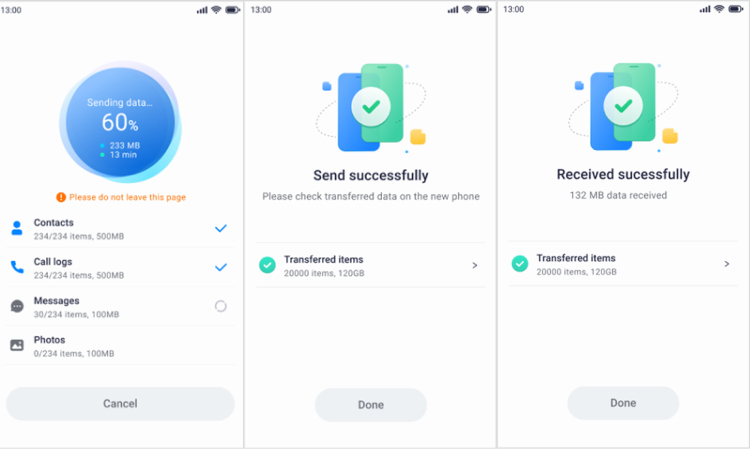
Transfer Data from Samsung to OnePlus Using Clone Phone OnePlus App
Each device manufacturer naturally tries making it easy for users to hop on to their ecosystem as seamlessly as possible, and, of course, OnePlus has an app for that! OnePlus Switch (also called Clone Phone) is the OnePlus way to copy data from Samsung to OnePlus. Here is how it works.
- Step 1: Launch Clone Phone App on Your Phone
Download and install Clone Phone OnePlus app on both Samsung and OnePlus phones and launch them. Choose Samsung as old phone and OnePlus as new phone.
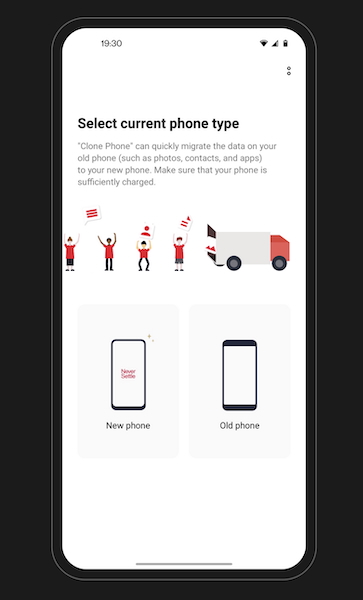
- Step 2: Choose Data to Transfer
After making the connection, you can choose what to transfer from Samsung to OnePlus.
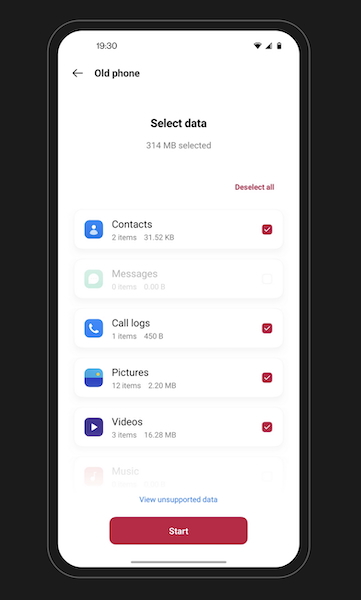
- Step 3: Complete the Transfer
Click Start and let the data transfer!
How to Transfer Data from Samsung to OnePlus Using MobileTrans
Did you know that MobileTrans is also available as a desktop software? So, in case you prefer using your desktop for Samsung to OnePlus transfer, you can do so easily using Wondershare MobileTrans – Phone Transfer.
- Step 1: Launch MobileTrans & Connect Phones
Download and launch MobileTrans on your computer. Select Phone Transfer.

- Step 2: Select Files & Transfer
Click Phone to Phone and attach both phones with their respective cables to the computer. You will see the devices. The device on the left is your old device and on the right is your new device. Use the Flip button if they are not showing appropriately.

- Step 3: Wait for the Transfer to Finish
Select all data you want to transfer and click Start to start the process. Once the process is finished, you will get the following screen.

Samsung to OnePlus Data Transfer with Cloud Services
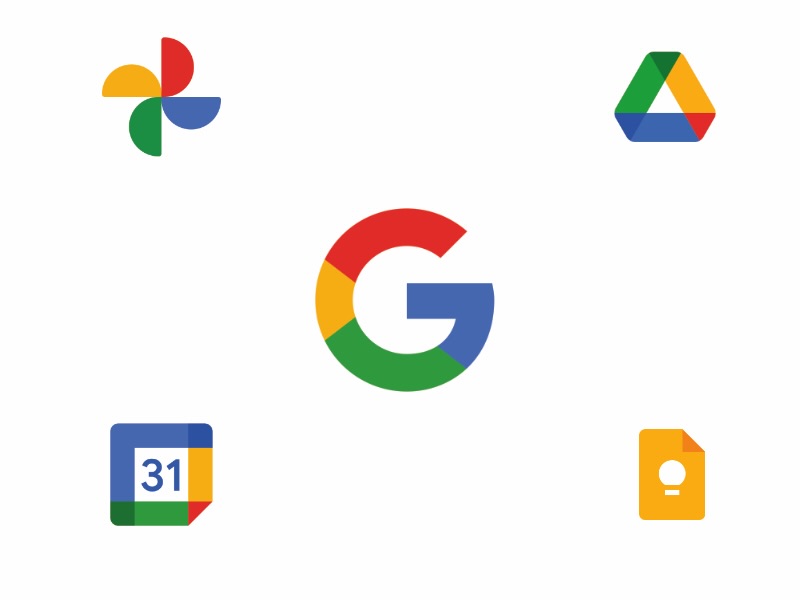
Each Android device must associate with a Google Account, and that enables syncing all data to the Google Drive by default. Some of this is not exactly transparent, so here is what you can expect.
What Is Synced
Through services like Play Store, Google Drive and Google Photos, most of your data on your device is already going to be synced with your Google Account. This data includes:
- Contacts
- App data (apps you installed)
- Photos, videos and other media through Google Photos
- Google Notes
- Google Calendar
What Is Not Synced
Some data you will need to manually backup, most notably, WhatsApp and your SMS messages in the Messages app. WhatsApp chats must be backed up through WhatsApp app settings itself, and if you want to migrate and transfer your SMS messages to the new device, you need to use other apps such as MobileTrans.
Further to that, any data that is not in a Google app, such as data in Samsung Calendar, Samsung Notes, Samsung Gallery, etc. is not going to be synced to Google Account. You may have to manually get it synced with your Google Account, if the option even exists.
Steps to Follow
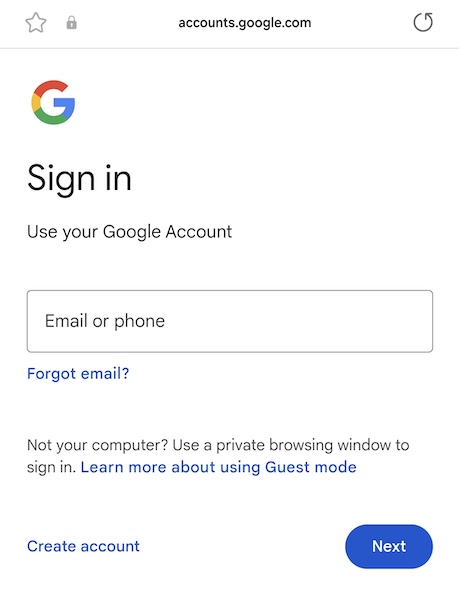
An advantage of using default Google apps is that all your data is automatically synced to the cloud, and automatically downloaded to the new device when you sign in into it for the first time. There are no steps to follow if all your data resides in Google’s default apps. All you need to do is sign in to your Google Account on your new device.
Samsung to OnePlus Transfer with Bluetooth
Transferring data from Samsung to OnePlus is excruciatingly slow and time-consuming if you try to do so via Bluetooth. Furthermore, there is only so much data you can transfer from Samsung to OnePlus using Bluetooth. Let’s review the steps to do so!
Step 1: Turn on the Bluetooth
The very first step is to turn the Bluetooth on for both Samsung and Oneplus devices. Go to Settings>Bluetooth and switch it on.
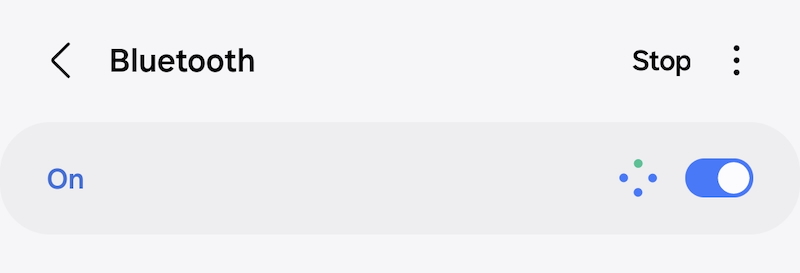
Step 2: Pair Bluetooth devices
Activate the phone visibility and start pairing the Oneplus device on your Samsung phone. Beforehand, you need to choose the target device as Oneplus and then pair. It may ask you for a key. So, type the correct pin for pairing.
Step 3: Start transferring the files one by one
You can now transfer files like music, photos, videos, etc., between the devices. Open the File Manager after selecting the data. Tap the Menu button and select the Share option for Samsung to Oneplus data transfer. Hit the Accept button on the target device to begin the transfer.
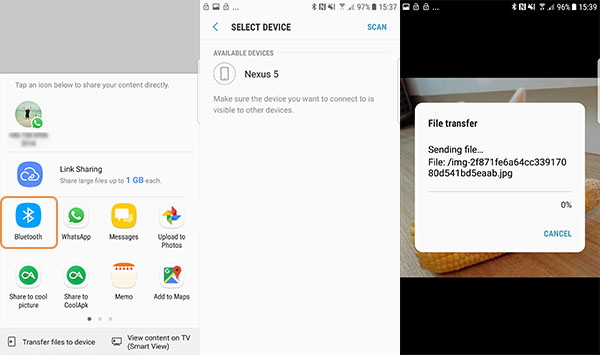
Transferring large amounts of data as required when migrating from Samsung to OnePlus using Bluetooth is more or less a meaningless enterprise in modern times. There are far better methods available, as listed above.
Conclusion
While every manufacturer makes an app to help users transition from other ecosystems into theirs, a lot of important data does not get transferred still, such as WhatsApp chats. However, when you use Wondershare MobileTrans, you can be sure that all your data is seamlessly transferred from Samsung to OnePlus in one click – and that is the magic and ease of MobileTrans! Download now and experience it today!









