How to Transfer Music from iPhone to Samsung S20/S20+/S20 Ultra

Written By Axel Nash |

The craze of iPhone and Samsung phones among youth is very high. The recent release of the iPhone 11 Max and iPhone 11 Max Pro grabbed the attention of many tech addicts. Samsung also plans to win the hearts of everyone with its upcoming phone model, S20. The S20 will have an octa-core processor, 8GB RAM, 256 GB internal storage, and so on. It could be an excellent replacement for the iPhone.
Now, can you transfer music from iPhone to Samsung, would be a common question for iPhone users wanting to switch to Samsung, as both the devices have a different OS?
Thus, this article today will focus on how to transfer music from iPhone to Samsung using two of the best ways.
Part 1: How to transfer music from iPhone to Samsung S20 MobileTrans - Phone Transfer
MobileTrans - Phone Transfer, developed by the renowned software company Wondershare, is an all in one tool to transfer various media files, call logs, messages, contacts, and many more from one mobile device to another. It is a simple to use software helps in the restoration of data too.
You just need to follow some simple steps to transfer music from iPhone to Samsung with MobileTrans effectively.
So, let us know the answer to can you transfer music from iPhone to Samsung below.
Step 1: Download and install MobileTrans
Before beginning the transfer process, you will first need to install software on your computer. So, visit its official link of MobileTrans at https://mobiletrans.wondershare.com/. Download, install and run the software in your system. Then, click on the phone transfer mode.

Step 2: Connect the phones
Now, to transfer music from iPhone to Samsung, connect both the devices to a computer via a USB cable. Select the iPhone as the source and Samsung S20 as the destination device. You can use the Flip option in case the app shows vice-versa.

Step 3: Select the contents
Now, select the music files to transfer music from iPhone to Samsung S20, and click on Start to begin the process.

That’s it! All your favorite music files from iPhone got transferred to S20 successfully.
Part 2: How to transfer music from iPhone to Samsung S20 with Samsung Smart Switch
Samsung Smart Switch is another quickest possible way to transfer music from iPhone to Samsung S20. It enables users to transfer data from their old phone to any Samsung phone effortlessly. It is available for desktop as well for mobile devices too. It is a multipurpose tool for every smartphone owner. Apart from music, it moves photos, videos, documents, and much more from one phone to another. Go through the following steps so you that you can know how to transfer music from iPhone to Samsung.
Step 1: Preparing to start data transfer
Make sure to charge both your old iPhone and the new Samsung S20 for a successful transfer of music from iPhone to Samsung. Keep aside an iOS lightning cable and an OTG cable with you.
Step 2: Download and install Smart Switch
Smart Switch application will be available on the Google Play Store in your Samsung S20. After the installation, run the app and choose the USB cable transfer mode from the home interface.
Step 3: Connecting the phones
Connect the iPhone with Samsung S20 using lightning cable and OTG. Tap “trust this computer” and simply click on the next option.

Step 4: Selecting files
Now, select the music tracks you want to transfer to the Samsung S20.
Step 5: Start transfer.
Once the files are ready to transfer from iPhone to Samsung S20, click on the “transfer” option. Now, wait for a couple of minutes. Your device will notify you once the transfer is complete, then you can go ahead and disconnect the devices.
Part 3: Compare MobileTrans - Phone Transfer and Samsung Smart Switch
Now, here is a small comparison of the two music transfer software we just discussed above:
a. Data type
MobileTrans and Samsung Smart Switch support many data types, but they can’t give equal performance. Mobile Trans support almost all data types ranging from calls, messages, media files, and so on. Smart Switch only allows the transfer of some critical data files such as documents, videos, music, etc.
b. Ease of transfer
MobileTrans provides a more natural way to transmit files. All happens in just one click. However, Smart Switch makes it a little tricky, especially when you are trying to transfer from a phone with a different operating system other than Android. It will help in learning how to transfer music from iPhone to Samsung in a better way.
c. Speed
MobileTrans is three times faster than Smart Switch; hence it makes it the best tool for transferring music from iPhone to Samsung S20.
d. Success rate
For the successful transmission of files, you have to use MobileTrans. Losing connections between systems and phones can interrupt the transfer of files in both applications, but the data chances of data loss are more in Smart Switch.
e. Compatible Platforms and Price
MobileTrans isn’t free software for Windows and Mac users. The free trial of MobileTrans only provides permission to transfer only five contacts, backup social apps, and backup phone data. Get a one-year subscription for up to 5 mobile devices and one PC/Mac device. Similar plans are available depending on the purpose of use. The users have to purchase it for the full version on Android and iPhone too. However, Smart Switch is entirely free to use.
f. Performance
Using Mobile Trans on iPhone has some restrictions. It will not permit you to transfer all files like call logs, contacts, text, etc. In Android, it is free of any restrictions. Smart Switch also has some limitations, but it works fine.
g. Supported devices
Mobile Trans support more than 6000 devices, including Samsung, LG, HTC, Motorola, Google, iPhone, and so on. Apart from it, Samsung Smart Switch supports galaxy, note, and devices of other brands, too, like HTC, LG, PANTECH, Panasonic, Xiaomi, and others.
h. Customer Reviews
Both Mobile Trans and Smart Switch received a positive response from customers. But due to the plans of Mobile trans, many prefer Smart Switch.
In this table shown below, you can see the summary of the comparison,
| Application | Data type | Ease of transfer | Speed | Success rate | Supported Platforms | Price |
|---|---|---|---|---|---|---|
| MobileTrans | Supporting data types like calls, messages, media files, and others | Quite Easy | 3x faster | 100% works | Windows, Mac, iPhone, Android, Blackberry 10, Symbian | Affordable plans: 1 year subscription-$29.95, Personal license- $35.95 Family License- $67.72 Business License- $499.00 |
| Smart Switch | Supporting essential files, such as media files, documents, etc. | Medium | Medium speed | The transfer is successful if the connection is not disturbed and lost | Windows, Mac, Blackberry, iPhone, Android, Blackberry 10 | Free |
Conclusion
Thus, there are many possible ways to transfer music from iPhone to Samsung. You can follow the method that suits you the most. We would highly recommend MobileTrans as it is much better in comparison to Smart Switch. However, if someone doesn’t have access to a computer, then it’s Samsung Smart Switch would be a viable option.
New Trendings
Top Stories
All Categories
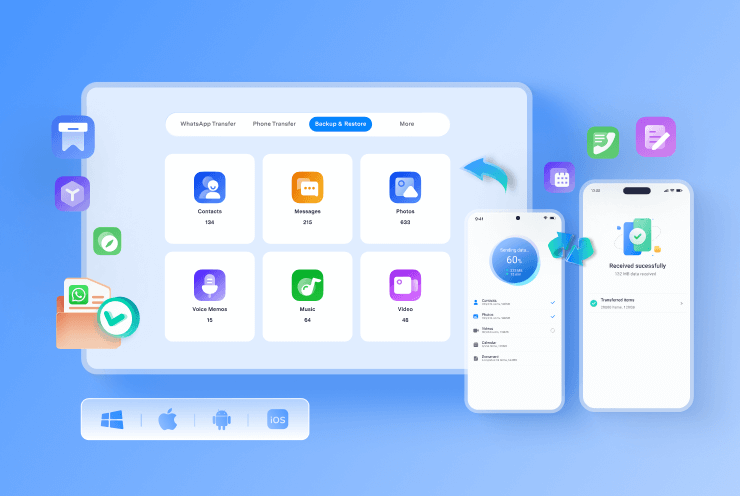








Axel Nash
staff Editor