It is an exciting thing to switch your mobile phone from an iPhone to Android. However, when you have to transfer all of your data, such as photos, contacts, messages, and other important files, it can be hectic. So, if you’re wondering, “Can you transfer data from iPhone to Android after the setup?” the good news is it's possible without even resetting your device.
Fortunately, when you need to transfer your data from iPhone to Android after setup, there are several ways. Whether you prefer specialized apps, cloud services, or simple email, this guide covers the best data transfer methods from your iPhone to Android even after setup.

In this article
Simplified Comparison of the Best Data Transfer Methods from iPhone to Android
Here is a table to give you an overview of all the methods to transfer data from iPhone to Android after setup and help you choose the best one by comparing each method.
| Metrics | MobileTrans App | Android Switch | Smart Switch | Google Drive | |
| Easy To Use | Easiest | Moderate | Complicated | Moderate | Moderate |
| Speed Transfer | Fast (200x Bluetooth speed) | Moderate | Moderate | Slow (depends on the internet) | Depend on Internet |
| Compatibility | iPhone, Android, and Desktop | Android, iPhone | Samsung Galaxy, Android, iPhone | iPhone, Android, and Online | iPhone, Android, and Online |
| Security | Highest privacy and security | Built-in security | Data is encrypted | HTTPS and Transport Layer Security | Standard encryption (TLS) |
| Transfer Type | Wired and wireless transfer | Wired and wireless transfer | Wired and wireless transfer | Cloud-based syncing | Email-based transfer |
This table quickly compares the different methods to transfer data from iPhone to Android, helping you easily evaluate their features. After evaluating all the metrics, we can say that the MobileTrans App is the perfect option for scenarios of every kind.
Let’s explore the methods and learn the steps now!
Method 1. How to Transfer Data from iPhone to Android After Setup with MobileTrans App?
The top method to transfer from iPhone to Android after setup is the powerful MobileTrans App, which supports transmitting all types of data. It includes images, videos, audio, contacts, SMS music, documents, and WhatsApp chat history. This application can easily transfer data between iOS and Android and covers almost all phone brands, such as Samsung and Huawei.
What makes this app different is its lightning-fast transfer speed, which is 200 times faster than Bluetooth. Plus, the MobileTrans App uses the local hotspot for transfers, which means no mobile data is consumed during the process. With its average speed of 30MBs, it allows you to move 1GB of video in just 30 seconds.
Key Features
- High Privacy and Data Security: The MobileTrans App prioritizes user privacy and ensures that data remains secure during the transfer process. It acts solely as a bridge to migrate data without storing any personal information.
- WhatsApp & WhatsApp Business Transfer: An OTG or USB-C cable is required, and you can quickly transfer WhatsApp or WhatsApp Business data between iPhone and Android. It includes messages, stickers, images, videos, and file attachments.
- File Transfer: This application simplifies file transfer with just one click, which saves you time and effort. It supports all file formats, including Word, Excel, PowerPoint, ePub, and more.
Comprehensive Guide to Transfer data from iPhone to Android using MobileTrans App
Now that you know all the features this app provides, let's explore the detailed stepwise guide to learn how to use it:
Step 1. Download The App on Your iPhone And Launch It
Install the MobileTrans App on your iPhone device, and from the main screen, choose the “Phone to Phone” option. Then, from the “Select a Transfer Direction” menu on the next screen, tap the “iPhone to Android” option.
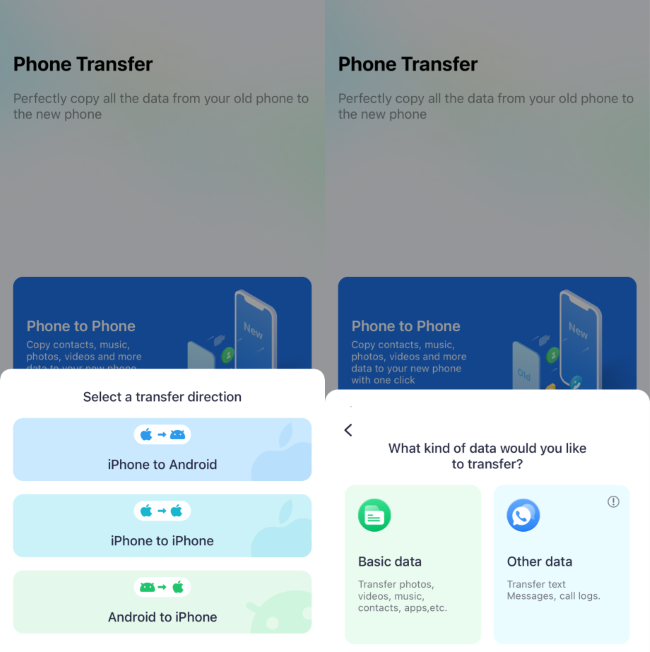
Step 2. Select the Media to Transfer the Data
Proceed by selecting “Basic Data” from the “What kind of data would you like to transfer” menu. Now, choose the desired media from the given options and press the “Send” button to start transferring by accessing the QR code scanner screen.
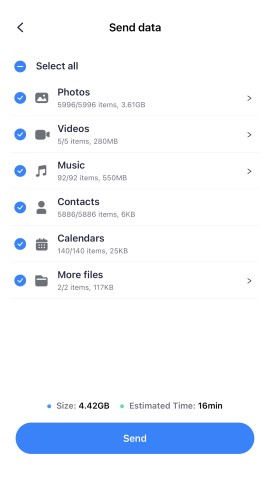
Step 3. Scan the Android QR Code
Afterward, open the MobileTrans App on your Android phone, and after choosing the “iPhone to Android” option, tap the “Basic Data” option. Then, you get the QR screen, where you need to scan the code from your iPhone device and start the transfer process.
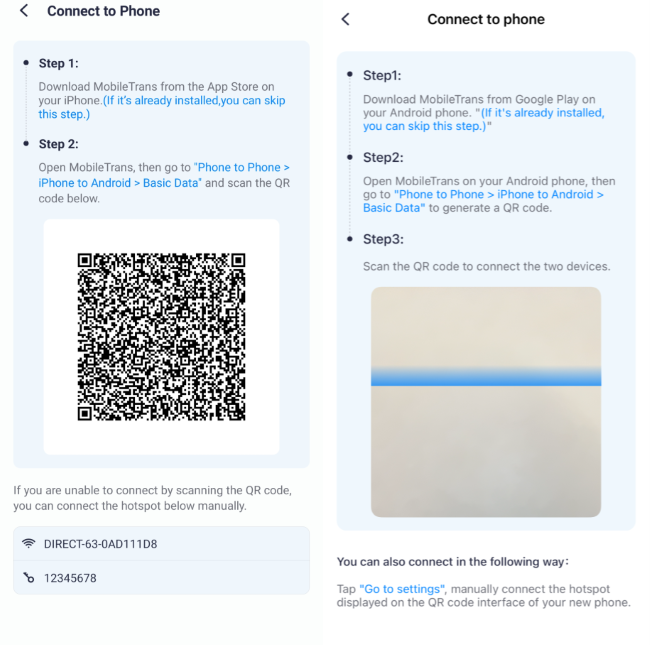
Other than a mobile app, MobileTrans also provides a desktop version where you can transfer selective data with your control. With its desktop version, you can transfer 18 plus types of data, which includes messages, photos, videos, and more, between phones. In addition, you can back up your phone data to a PC or Mac, including contacts, photos, and other important files.
Method 2. Transfer from iPhone to Android After Setup with Android Switch
With Android Switch, a built-in tool on your device, it allows you to securely transfer from iPhone to Android after setup. If you use Pixel 9 or a similar device, you can conveniently transfer your data any time after setup, even without an old device. It is a reliable tool that can easily handle 50+ GB of data, and you can follow the stepwise guide to learn how to use this app:
Step 1. After downloading the app on your iOS device and accepting the term services, tap the “Copy Data” button from the bottom of the screen.

Step 2. Now, on your Android device, pick the “Get Started” button from the main interface to start setting up the device. Then, from the “Copy Apps & Data” screen, hit the “Next” button to proceed further.

Step 3. After that, connect the devices through a USB cable connection and tap the "Trust" option on the iPhone to authorize the link. Now that devices are linked, press the “Next” button on Android.

Step 4. Here, sign in to the Google account by inserting credentials, and as it's done, hit the "Next" button. Pick the data from the following interface, including videos and other apps, and press the "Copy" button to let the app share iPhone data with Android easily.

Limitations
- This method only allows the data transfer between the iPhone and the latest Android smartphones.
- It provides extensive system permission, giving it total control over your device’s function, which may feel invasive and unnecessary for users seeking more privacy.
Method 3. [For Samsung Users] Smart Switch to Transfer Data Between iPhone & Android
The method Samsung Smart Switch offers a seamless data transfer to your new Galaxy device with permission. It supports transfer from Android 5.0 or higher and iOS 5.0 or above via wired connection, iCloud, or PC. You can move app data, home layouts, documents, and call logs. If you want to learn how you can transfer data from iPhone to Android after setup using this app, follow the step-by-step tutorial below:
Step 1. Download the app, open it on your Android phone, and connect both devices with a USB cable. Then, from the “Transfer Your Data “screen on your Android phone, select the “Receive Data” option, and on the following screen, choose “iPhone/iPad” as a source device.

Step 2. Moving on to the iOS device, hit the “Let’s Go” button and ensure that the USB cable is securely attached to both devices.

Step 3. From the next screen, select the target data you want to transfer and tap the “Transfer” button from the bottom right corner. The process will take a few minutes to transfer your data to Android successfully.

Limitations
- While using this method, you only get to receive data within the Samsung Galaxy devices.
- Smart Switch is incompatible with older devices running Android 7 and only works with Android 10 or above.
Method 4. Transferring Data From iPhone to Android via Cloud Storage
For secure migration of videos, you can transfer from iPhone to Android after setup using the Google Drive app. You can store and access over 100 file types by simply uploading them from your iPhone and accessing them on Android. Google allows you to share and set permission for files making it easy to transfer important documents. Follow the instructions below if you want to learn how to use this method.to transfer data:
Step 1. Launch the app and tap the “+” icon from the bottom of the screen on your iPhone. Then, choose the “Upload Files” option from the bottom-up menu and select the “Browse” option to import the data on this app.

Step 2. Now, from the Android Google Drive that is logged in with the same credentials as the iPhone, access the “Three Dots” of the target file. Afterward, select the “Download” option from the menu and save the file on your Android device.

Limitations
- Files may become unexpectedly corrupted or unplayable, which can cause frustration, especially for users who rely on time-consuming creations.
- Unstable network detection can cause uploads to pause randomly and fail auto resume after reconnection.
Method 5. Move Data From iPhone to Android Using Email Platforms
The official Gmail app simplifies data transfer from iPhone to Android after setup and offers seamless access to emails, contacts, and essential files. You can transfer data by syncing your Gmail account on both devices, which ensures your emails, contacts, and calendar events are readily available. Follow the given guide to learn how you can transfer data from iPhone to Android after setup using this method:
Step 1. Download Gmail on both of your devices, open it on your iPhone, and press the “Compose” button from the bottom right corner. Afterward, tap the “Clip” icon from the following screen and select the “Files” option from the pop-up menu. Now, choose the target file from your device and hit the “Arrow” icon to send the file.

Step 2. On your Android phone, access the target mail and press the “Download” icon to save the file on your new Android device.

Limitation
- The app’s category-based inbox splits emails into multiple tabs, making it difficult to view all received emails in a unified, chronological list.
- Due to limited free storage, users have to choose between keeping emails or deleting important files, which can feel restrictive.
Conclusion
In conclusion, switching from iPhone to Android doesn't mean you have to leave your important data behind. To solve this problem, we have discussed several methods to transfer from iPhone to Android after setup in this guide. Each method has benefits and limitations, so you can choose the best one. Among them, the MobileTrans App stands out the most as it offers fast and secure data transfer.













