Whether you are switching to a new device or seeking to move content from iOS to Android, the process might seem tricky, but it's not. Fortunately, there are several ways you can easily transfer contact details without losing valuable data. Moreover, while using certain methods, you won't have to be tech-savvy as learning how to copy contacts from iPhone to Huawei is easier with our guide.
In this article, we have explained 5 best ways through which you can easily share contacts from iPhone to Huawei. From using iTunes to sending contacts as VCF files, you’ll learn about all the methods in detail with stepwise guidance. Thus, upon reviewing the details, you’ll be able to transfer your contacts quickly and safely.

In this article
Part 1. How to Copy Contacts from iPhone to Huawei via MobileTrans App?
Starting off with the most reliable solution, MobileTrans App, which stands out as the finest solution for transferring contact details. The fascinating aspect is that it's 200 times faster than Bluetooth and causes zero lag issues while data sharing. In addition, this robust phone transfer app can share any type of data without any limitations.
As far as security is concerned, the MobileTrans App ensures you encrypt your data from unauthorized resources. Besides that, this data transfer app claims that zero data is shared with third-party members, which makes it the most secure solution.
Key Features
- Connect with QR Code: For data sharing, this application uses the QR code method, which is secure and eliminates the need to set up devices.
- File Transfer: Whether it's Excel or PowerPoint, one can easily share files of any format with this seamless solution.
- Determines Estimated Time: Once you choose certain data for sharing, the app shows you the time required to transfer the data to the target device for an efficient transfer process.

Detailed Guide on How to Transfer Contacts from iPhone to Huawei Using MobileTrans App
After learning about the application in detail, adhere to the given stepwise guide to know how to transfer contacts from iPhone to Huawei. Once you follow the steps in detail, sharing the contact details or any other type of data with Android devices will be seamless.
Step 1. Install the App on Both Devices and Determine the Direction
To begin with, install the MobileTrans App on both devices and tap the "Phone to Phone" option on the iPhone. After that, pick the "iPhone to Android" option from the pop-up menu on the new screen.
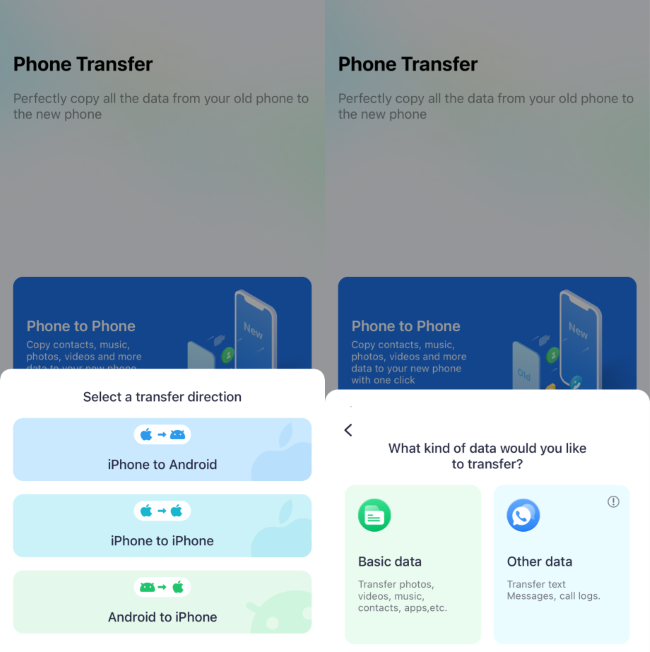
Step 2. Choose the Data and Fetch the QR Code Screen on iOS
Then, choose "Basic Data" as the type of data sharing and select contacts from the new screen. As you pick the contacts, tap the "Send" option to proceed further with the contact data moving process by accessing the QR code screen.
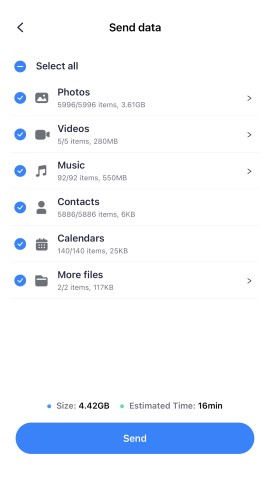
Step 3. Determine the Device on Huawei and Scan the QR Code
Now, on Huawei, pick the "iPhone to Android" option and select the "Basic Data" as the data type. Later, scan the QR code from the iOS, and you will be able to receive the iOS contacts on the Android device easily.
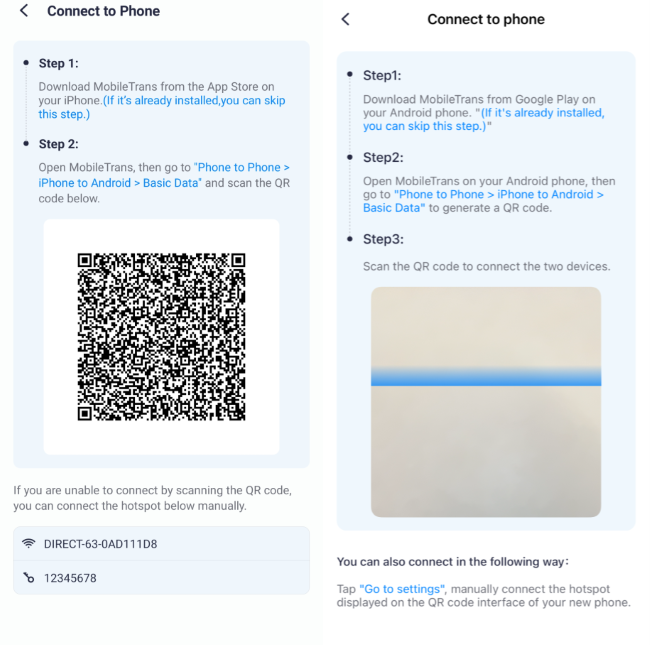
Part 2. How to Transfer Contacts from iPhone to Huawei Using Huawei Phone Clone App?
Besides using MobileTrans App, you can also use the Huawei built-in Phone Clone application to share contact details. This will allow you to share the contacts via the QR code method, which is considered the most secure solution. Hence, if you want to know how to make an iPhone to Huawei transfer successful, follow the given steps:
Step 1. First, launch the Huawei Phone Clone App on the iPhone and tap the "Transfer Data to a Huawei Phone" option from the main interface. Then, choose "Contacts" as the data type from the bottom-up menu to proceed.

Step 2. This will ask you to grant permission to access your contacts by pressing the "Continue" option. Later, choose the contacts from the new screen and select the "Continue" option from the bottom.

Step 3. Moving on to Huawei, determine the type of device by choosing the “This is the New Device” option and then select “iPhone/iPad” as the old device type.

Step 4. After that, you will get a QR code screen on Huawei that you have to scan from iDevice to build the connection. Upon scanning, the iOS app will ask you to “Join” a certain Wi-Fi connection to share the contacts with Huawei.

Step 5. When the connection is made, choose "Contacts" from the iPhone and tap the "Transfer" option from the bottom. After a while, the app will share the iOS contacts with Huawei so that you can easily access and use them later.

Part 3. How to Copy Contacts from iPhone to Huawei Using iCloud?
For some reason, if you can't use the Phone Clone app, try using iCloud to share the contacts with Huawei. Using this method, you just have to sync the contacts on iCloud and share them as VCF files by accessing the contacts on iCloud.com. To do so, sign in to iCloud and begin iPhone transfer to Huawei in just a few steps, as mentioned here:
Step 1. On your iPhone, start by accessing the settings, where you have to tap "Profile" to pick the "iCloud" option from the following list. Then, toggle the "Contacts" on the new screen to sync the contacts.

Step 2. Once all the iPhone contacts are synced, log in to iCloud.com and select "Contacts" from the main interface.

Step 3. Later, select the contacts that you desire to share and press the "Share" icon to choose the "Export vCard" option.

Step 4. Upon saving the VCF card, enter Gmail and compose a new mail. Now, click the “Attachment” icon to add the contact file and hit the "Send" button to proceed.

Step 5. Now, on Huawei, login to Gmail with the same credentials and tap the “Download” icon to access and save the contacts.

Part 4. How to Move Contacts from iPhone to Huawei with iTunes?
Many users also prefer iTunes to transfer from iPhone to Huawei since it does not allow you to depend on a network connection or third-party applications. In this technique, you just have to move the contacts and export them to your Huawei smartphone directly from your PC via VCF file. Thus, here are the detailed instructions for learning how it's done:
Step 1. Connect iOS with a USB cable and access iTunes on your PC, after which you have to press the “Phone” icon to access a new screen. There, tap the "Info" option from the left panel and choose the "Sync" button to sync the contacts.

Step 2. Then, unplug the device and go to contacts from the Windows account settings, where you have to choose a particular contact and press the "Export" option. After that, a pop-up will be displayed, allowing you to choose the "vCard" format to share the contacts, and when it's done, hit the "Ok" button. Later, a VCF file will be downloaded on your PC, which you can share by importing it on Google Contacts.

Step 3. Now, sign up for Google Contacts with credentials similar to Huawei's phone and tap the "Import" option from the left side of the screen to access a pop-up menu. There, pick the "Select File" button to upload the VCF file you downloaded before.

Step 4. As you upload the VCF file, hit the "Import" option, and you will be able to access the contacts on your device easily.

Part 5. How to Share Contacts from iPhone to Huawei via VCF File?
In addition to the methods explained above, you can also learn how to transfer contacts from iPhone to Huawei using the VCF file method. In this, you just have to share the contacts using a communication app like WhatsApp and access the new contacts. Hence, to help you understand how to do that, we have mentioned the steps ahead in detail:
Step 1. Head to the Contacts app, choose the contact that you want to share and then pick the "Share Contact" option. On the new screen, tap the "Done" option to fetch a pop-up menu where you have to select the "WhatsApp" option.

Step 2. After that, pick the Huawei user, hit the "Next" option to start sharing the contact, and then choose the "Send" option.

Step 3. On your Android messaging app, access the desired chat and choose the "Add Contact" option to save the contact.

Conclusion
Summing up, if you want to learn how to copy contacts from iPhone to Huawei, this guide has got your back. From using iTunes to iCloud and sharing contacts via VCF file, we have covered every solution in detail with stepwise guidance. From all the mentioned methods, we recommend using the MobileTrans App to move contacts seamlessly from iOS to Android.











