Many users rely on instant messaging apps to communicate and maintain workflow. Among the most popular ones, WhatsApp stands at the top by a mile. Despite its claimed ease of use, keeping up with its growing tech demands isn't easy. Recently, users of aging smartphones received concerning news that the messaging platform will no longer cater to iDevices running on iOS 15.1 or older.
This new shift highlights the growing need to stay updated with the latest firmware to ensure effortless communication. As a result, users with outdated operating systems must now decide if they want to upgrade their devices or explore alternative solutions. This article tells the reasons why WhatsApp will stop working on older iPhone models and the options you can opt for to deal with this situation.
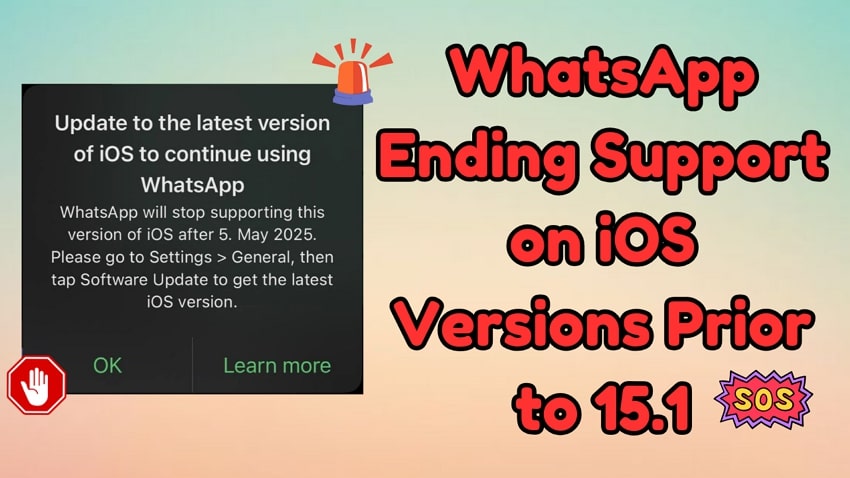
In this article
Part 1. Which iPhones Will Be Affected as WhatsApp Ends Support for iOS 15.1 and Older?
As support for older software ends, many users are left wondering if their devices will be affected. Starting May 5, 2025, certain models will lose access to the app due to their inability to upgrade beyond iOS 12.5.7. Among them are the iPhone 5s, 6, and 6 Plus, as all are affected as they cannot install iOS 15.1.
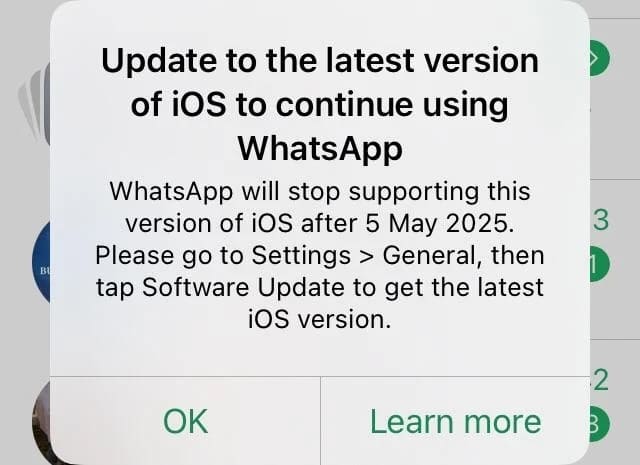
Thus, over time, WhatsApp to stop working on older iPhone models, leaving users unable to send or receive messages. Since these models no longer receive official updates, users relying on them cannot even open this app. That’s where you need to prepare for this change effectively to avoid disruptions in communication.
Part 2. Problems Users Are Facing After Announcement of WhatsApp Will Stop Working on Older iPhone Models
Upon knowing which devices will lose access, users have started raising concerns about the impact of this change. Many discussions online highlight the uncertainty faced by those still using older models. Thus, let’s dive below to discover these common concerns come on popular community platforms:
- “Right now I’m on 14.5 and many apps don’t work anymore, like my banking app, I’ve already tried choicy, shadow, a-bypass and so on, but nothing works. It’s matter of time I’ll update to iOS 18. I’m gonna miss my tweaks.” - xonex1208.
- “Recently I refurbished my iPhone 6 64gb replaced full body housing and battery and I found most of the apps not working specially banks. if WhatsApp also doing this then my iPhone 6 becomes button phone. I use iPhone 6 with my iPhone 17 pro only for nostalgia” - ShubhamGurjar1999.
- “another revenue for apple and meta... like srsly don't they have better job do to?...” - Justaniceguy1111.
- “5 months left to say goodbye to WhatsApp on my (current iOS 14) and older iOS versions which normally supported from iOS 12.” - iJCLEE.
Part 3. Possible Solutions After WhatsApp to Stop Working on Older iPhone Models
Some wonder if alternative apps can replace their messaging platform, while others explore upgrade options. Since WhatsApp to end support for iOS 15.1 or older, you should find alternative ways to use this app. Thus, the following section will provide two possible solutions to use this chatting even after its update:

1. Get a Newer iPhone Model
To maintain access to the app, users with older devices should consider upgrading to a newer model. This ensures compatibility with the latest iOS versions and app updates. For those seeking budget-friendly options, the iPhone 16e is a viable choice at a price of $599. Alternatively, the iPhone SE (3rd generation), released in 2022, is another option. It lets users update to the latest version of iOS to continue using WhatsApp.
2. Transition to an Android Device
Users with incompatible devices might also consider switching to Android smartphones. These mobile offer a wide range of affordable options with modern features and reliable performance. Thus, you can consider the Samsung Galaxy A15 5G at an affordable price of $199.99. Along with that, Google Pixel 8a is also a good option to use WhatsApp even after its update at a price range of $395.
Part 4. How to Transfer WhatsApp from Older iPhone to New Android or iPhone?
When you decide to upgrade to a new device, you need to transfer your entire chat history to prevent any loss. WhatsApp iOS 15 users who switch to a compatible phone must ensure their conversations move seamlessly. To overcome this challenge, you can use MobileTrans to move your chats, as it supports even iOS 6. It offers a hassle-free way to migrate chatting app messages and other data between devices.
The tool works across platforms, which allows migration even from iOS to Android or vice versa without erasing existing data. Along with that, users can transfer their WhatsApp Business chats to different devices seamlessly. It also restores backups from Google Drive to iOS, a feature missing in most alternatives. Whether you are switching to an Android phone or a compatible iOS device, this tool guarantees a smooth transition.
Key Features
- Merges Chats: Instead of overwriting data, it merges old and new messages to keep all chats intact without losing them.
- Transfer Without Factory Reset: Unlike built-in phone transfer options, it doesn’t require wiping the new device to make migration faster.
- Supports Other Messaging Apps: It also works with LINE, Kik, and Viber to transfer the chat history to a new phone effortlessly.
- Mobile Version Avalible: There is also a mobile app for MobileTrans. It enables WhatsApp transfer between Android and iPhone without computer.

Detailed Guide to Transfer WhatsApp from One Phone to Another Using MobileTrans
Upon exploring its advanced features, it’s time to learn the usage process of this tool. Thus, follow the comprehensive steps below to move your WhatsApp data from your old iOS device to your new smartphone:
Step 1. Access MobileTrans to Transfer Your Chats
Launch this dedicated software on your device and click the “WhatsApp” option from the “App Transfer” tab.

Step 2. Connect Both Phones to Transfer Chats
Upon seeing a new interface, choose the “Transfer and Merge” option and connect your old iOS phone and the new one with the PC.
Step 3. Choose WhatsApp Data to Transfer to New Phone
Afterward, your smartphones will be detected in the tool’s interface in the “Source” and “Destination” sections. If they are incorrect, press the “Flip” button and then hit the “Start” button after selecting the data you want to transfer.

The software also provides a mobile version to support WhatsApp data transfer between Android and iPhone without a computer. Try MobileTrans app if you are switching from iPhone to Android. It can not only transfer your WhatsApp data, but also all the phone data.
Part 5. Alternative Way: How to Create and Restore Your iCloud WhatsApp Backup
Since WhatsApp will stop working on older iPhone models, you should create a backup to prevent important conversations. For this need, the most convenient way to secure data is through iCloud backup without requiring any additional software.
This process saves messages and multimedia files by allowing easy restoration later to any smartphone. Thus, let’s dive below to learn how to create a backup and restore it on another device.
Create iCloud WhatsApp Backup: Start by navigating to the app’s settings display and tap “Chats.” Afterward, press the “Chat Backup” and “Backup Now” to create a backup.
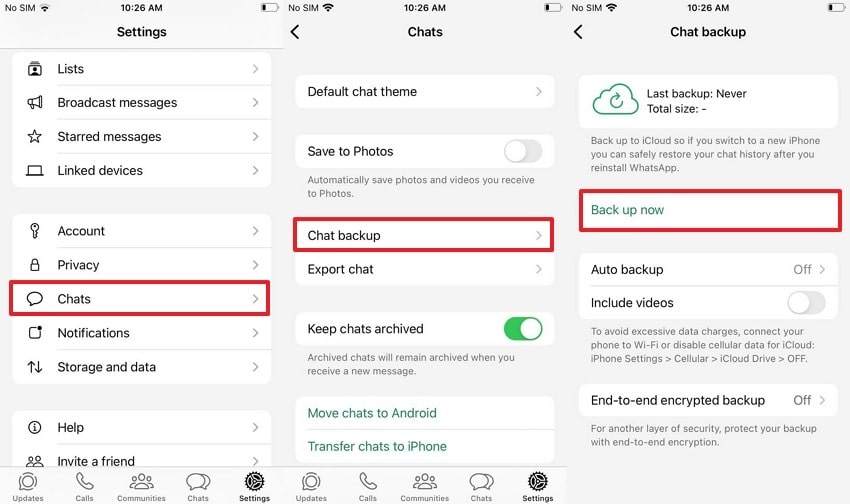
Restore iCloud WhatsApp Backup: Install and launch the app on your new phone and hit the “Agree & Continue” button. Then, add your existing number and country and hit “Next.” Afterward, enter the newly received code from your old phone and hit the “Restore” button on the “Restore From iCloud” screen.
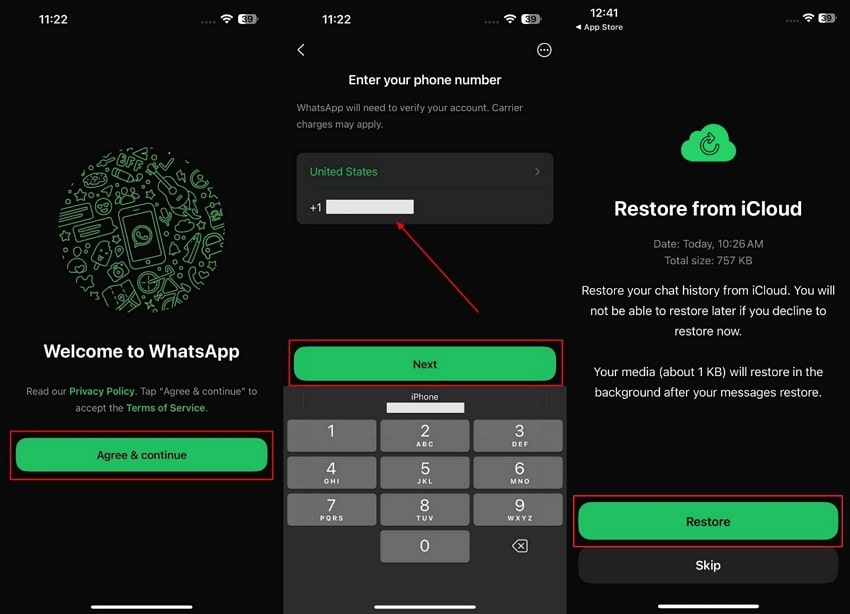
Conclusion
To sum up, older iOS devices struggle to keep up with new software requirements after the announcement of the WhatsApp platform. The end of support for certain models highlights the need for regular upgrades. That's why users should update to the latest version of iOS to continue using WhatsApp. For those transitioning to a new device, data security is a priority for every user.
That’s where you need to reliable option to transfer your WhatsApp chats and other data to your new smartphone. To cater to these needs, MobileTrans stands out as the best option because it even supports transfer chats from iOS 6 devices. So, you must download and try MobileTrans today to ensure you don’t lose any important chat during transferring.











