Hi,I'm trying to view my WhatsApp backup on Google Drive, but I don't know where to find it. Do you know how I can find my WhatsApp backup in Google Drive? Please, help.
Lately, there have been queries from WhatsApp users similar to the one above, and as tech experts, it's up to us to help them with the answer they need.
Fortunately, it's possible to find WhatsApp backup location in Google Drive and restore it.
So, regardless of why you want to find WhatsApp backup in Google Drive, this post will guide you through how to find WhatsApp backup locations in Google Drive in the simplest way possible. So, keep reading to find out more.
Part 1: Where is WhatsApp backup stored in Google Drive
Finding WhatsApp backups in Google Drive can be quite tricky, as Google Drive usually stores them in a hidden folder.
The only way to find WhatsApp backup in Google Drive is via a browser on a computer. And there are two methods you can use to get this done - via settings or backups.
Follow the steps below to learn how the process work to use any of these mentioned methods.
Method 1: Find WhatsApp backup in Google Drive via Settings
Step 1: Get your PC and open Drive.Google.com in your browser.
Step 2: Click the Settings icon at the top-right corner and select Settings from the drop-down.

Step 3: Click on Manage Apps from the left-hand side of the page.

Step 4: Scroll down and select WhatsApp Messenger. You should find your WhatsApp backup data there.

Method 2: Locate WhatsApp backup in Google Drive via Backups
Step 2: Click on View items taking up storage from the pop-up window.

Step 3: Now, click on Backup from the top-right corner. Or click on the Storage icon and select Backups.

Step 4: You can find your WhatsApp backup here.

Part 2: How to restore WhatsApp's backup from Google Drive to Android
To restore your WhatsApp backup from Google Drive to your Android device, please follow these steps:
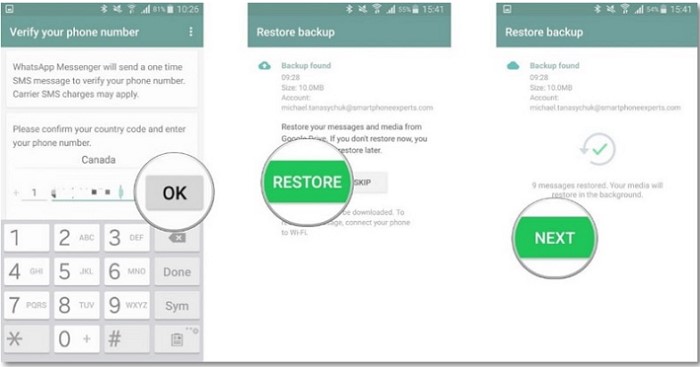
Step 1: Ensure you have the same Google account linked to your Android device used to create the backup on Google Drive.
Step 2: Install WhatsApp on your Android device if you haven't already.
Step 3: Open WhatsApp and verify your phone number.
Step 4: During the setup process, WhatsApp will detect the backup on Google Drive and prompt you to restore it. Tap on "Restore" when prompted.
Step 5: Wait for the restore process to complete. This may take some time, depending on the size of your backup and your internet connection speed.
Step 6: Once the restore is finished, you can access your chats, media, and other data from the backup.
Please note that this process requires a stable internet connection and sufficient storage space on your device to accommodate the restored data.
Part 3: Can you read WhatsApp backup in Google Drive
Google Drive only allows users to delete WhatsApp backups or turn off the Google Drive backup option for WhatsApp once they find their WhatsApp backups. As mentioned, you can't read any content inside the backups, for all the information is encrypted. Only when you use a third-party tool can you extract your contents from backup files in Google Drive, but it is not free nor secure enough.
Or you can use MobileTrans to back up your WhatsApp to your computer for free. You can even view or export your WhatsApp messages.
Part 4: How many WhatsApp backups stored in Google Drive
Do you know you can only save one WhatsApp backup to Google Drive? As surprising as it might sound, Google Drive overwrites existing WhatsApp backup once a new one is created. But the good thing is WhatsApp backup does not occupy Google Drive storage.
If you wish to save more than one WhatsApp backup, the best option is to backup your WhatsApp to your device's local drive, and it even allows users to restore WhatsApp data from old backups.
Bonus: Restore WhatsApp chat in Google Drive to iPhone
WhatsApp only allows you to restore your WhatsApp backup in Google Drive to an Android device. What if you are switching from Android to iPhone? Can you restore WhatsApp chats in Google Drive to iPhone? Yes! MobileTrans makes it possible for you.
MobileTrans is a multi-functional data management software. Regarding WhatsApp, It allows users to transfer messages between devices running on different platforms, back up WhatsApp for free, restore WhatsApp backup from Google Drive and even recover deleted messages. Besides, you don't even need technical knowledge to use the tool.
Wondershare MobileTrans
Restore WhatsApp Chat in Google Drive to iPhone With a Few Clicks!
- • Restore WhatsApp Chat in Google Drive to iPhone without jailbreak .
- • Support transferring WhatsApp from Android to iPhone, iPhone to Android, Android to Android and iPhone to iPhone.
- • Backup WhatsApp to computer and restore to another device when you need.
- • Support other social apps including WhatsApp Business, Viber, Line, Wechat and Kik.

 4.5/5 Excellent
4.5/5 ExcellentStep 1: Install MobileTrans on your Mac or Windows computer. Then, launch it and choose Google Drive to WhatsApp.
Step 2: Log in to your Google Account on the next screen and connect your iPhone to the PC.

- You'll need to verify it's you to authenticate the login.
Step 3: Once you successfully log in, your WhatsApp backup will be displayed on your PC screen. You just need to click the Download button next to it to proceed.
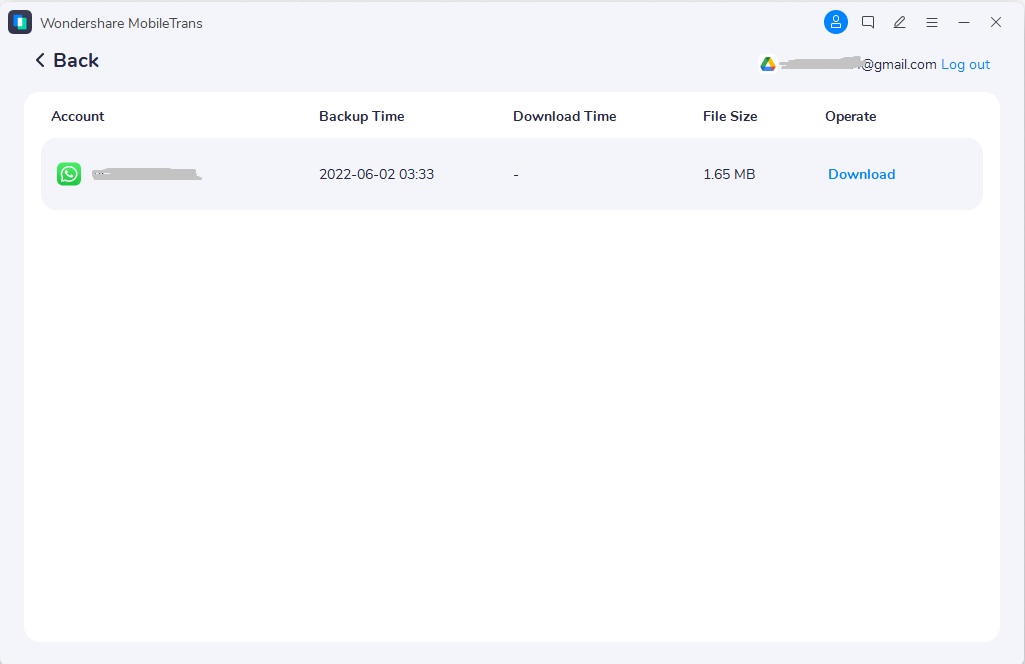
Step 4: Before parsing your backup files, you must follow the onscreen instructions to verify the operation.
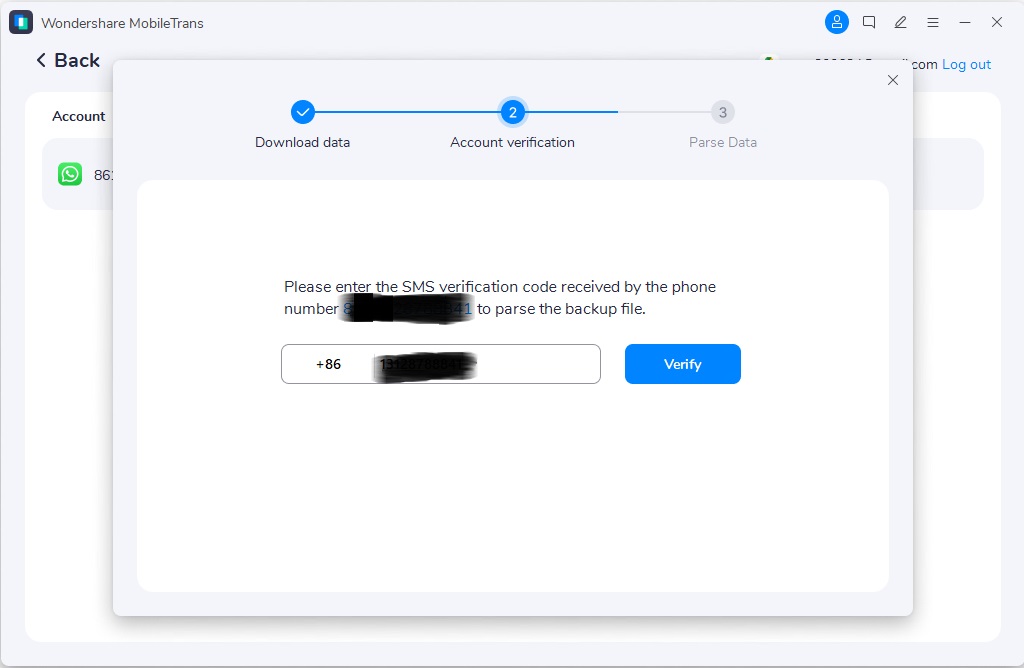
Step 5: MobileTrans will instantly Parse the data after you complete the previous step. Then, you can view your chats in the backup.

Step 6: On the new page, read your messages and click on Restore to Device button to proceed.

Step 7: Click Start to begin the data restoration process.
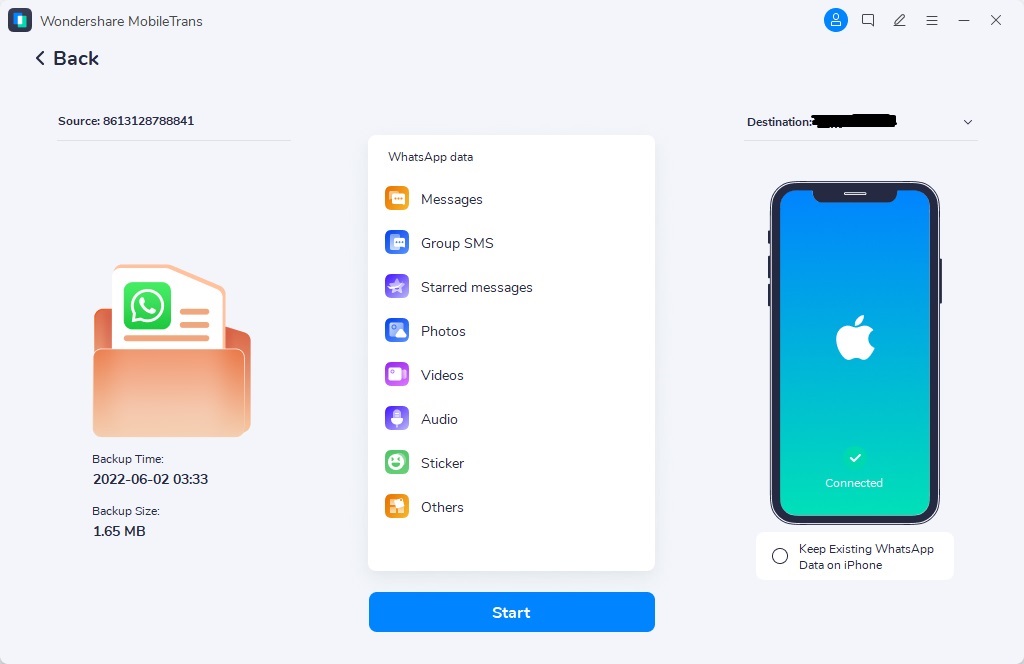
Step 8: The WhatsApp data restoration process will take a few minutes. Afterward, you can disconnect your iPhone from the computer.
It is as easy as A, B, or C!
Final Thoughts
What you consider to be a difficult task is as easy as plucking low-hanging fruit. You can find the WhatsApp backup location in Google Drive using the methods above. However, if your intention to find WhatsApp backup in Google Drive is to view it, that's impossible.
Moreover, if you want to restore WhatsApp backups in Google Drive to your iPhone, you can turn to MobileTrans for help.
MobileTrans - WhatsApp Transfer
Restore WhatsApp Chat in Google Drive to iPhone With a Few Clicks! The 1-click solution to backup WhatsApp chats on iOS/Android devices.
New Trendings
Top Stories
All Categories









Axel Nash
staff Editor