How to Backup WhatsApp on iPhone Without iCloud (3 Easy Ways for PC/Mac)

Written By Nicola Massimo |

"Is there any solution to back up WhatsApp data on iPhone without iCloud?"
If a similar query has brought you here, then this would undoubtedly be the last guide that you will read about WhatsApp backup.
Most regular WhatsApp users already know how the app lets us back up its data on iCloud. Unfortunately, though, there are a lot of times when people don’t wish to use this feature. For instance, you might be running on low space on iCloud or have security concerns. The good news is that there are several ways to back up WhatsApp on iPhone without iCloud.
Learn more from our YouTube tutorial:
Part 1: Why Backup WhatsApp Without iCloud?
There are several reasons why you might want to back up WhatsApp data on iPhone without iCloud storage:
- ✅ Limited iCloud Storage: Apple only offers 5GB of free iCloud storage, which is shared across all your apps, photos, and backups. WhatsApp backups can quickly consume storage.
- ✅ Privacy Concerns: Some users prefer not to store their private chats on iCloud due to security reasons.
- ✅ Backup Flexibility: Alternative backup methods allow you to store backups on a computer, Google Drive, or an external hard drive for better control.
- ✅ iCloud Issues: Some users experience iCloud backup errors or find iCloud syncing to be too slow.
Now, let's explore the best ways to back up WhatsApp chat on an iPhone without iCloud.
Comparison Table: MobileTrans vs. iTunes vs. Email Chat Backup
| 🔗MobileTrans | 🔗iTunes | ||
|---|---|---|---|
| Backup Type | Full WhatsApp backup | Full iPhone backup (including WhatsApp) | Individual chat export |
| Selective Backup | ✅ | ❌(backs up entire iPhone) | ✅ |
| Storage Location | Computer (Mac/PC) | Computer (Mac/PC) | Email (Cloud-based) |
| Restorable to WhatsApp? | ✅ | ✅(restores entire iPhone) | ❌(chats saved as text) |
| Backup Speed | 🚀 Fastest | 🐢 Slow | 🚀 Fast |
| Ease of Use | ⭐⭐⭐⭐⭐ | ⭐⭐⭐ (Requires iTunes setup) | ⭐⭐⭐⭐ (Simple for small chats) |
| Best For | Complete backup with restore option | Full iPhone backup (not WhatsApp-specific) | Saving and sharing a small chat history |
Part 2: How to Backup WhatsApp on iPhone Without iCloud Using MobileTrans
If you are looking for a hassle-free and one-click solution to back up WhatsApp on iPhone without iCloud, then you should try MobileTrans - WhatsApp Transfer. It provides seamless backup and restore support for numerous apps like WhatsApp, WeChat, LINE, Kik, and Viber. Not just that, the application can also directly transfer WhatsApp to new iPhone without iCloud (even between iOS and Android). Therefore, using MobileTrans - WhatsApp Transfer, you can easily switch smartphones without losing your social data.

Follow the steps to learn how to back up your WhatsApp with 1 click.
Step 1. Launch MobileTrans on your computer. Pick the "Backup & Restore > Apps > WhatsApp > Backup".

Step 2. Connect your iPhone/Android phone to the computer. Then click on the "Start" button.

Step 3. Keep your phone connected during the entire backup process. You'll see this on the software after it completes the backup.

Step 4. Similarly, you can restore the backup to any device by connecting it to the system and viewing the backup content. Select the data you wish to save and export to the desired format or restore it to the device.

Pros:
- One-click backup without iCloud
- Stores backups locally on your PC/Mac for easy access
- No storage limitations, unlike iCloud
- Restores WhatsApp backup easily to any iPhone or Android device
Part 3: How to Backup WhatsApp on iPhone Without iCloud Using iTunes
iTunes is the first thing that comes to mind when we wish to back up WhatsApp without iCloud. Like iCloud, iTunes is also a native solution that Apple provides to manage our iOS devices. Using it, you can backup your entire device and later restore it as well.
While the solution is free, it would take a backup of the entire phone memory – including WhatsApp. Later, the backup would be restored, wiping off the phone’s existing data. Therefore, you are recommended to follow this approach only when resetting your device.
- Simply connect your iPhone to your computer (Mac/Windows) using a working lightning cable. Also, launch an updated version of iTunes on it and let it detect your device.
- Once your iPhone is detected, go to its Summary tab. Next, click the “BACK UP NOW” button under the Backups tab and ensure that you are taking the backup on “This Computer.”
- Wait for a while as iTunes will save the backup of your device, including your WhatsApp chats and attachments. Later, you can follow the same procedure and choose to restore the backup to your iOS device instead.

Pros:
- Free solution
- Stores a backup on the local computer
Cons:
- Will back up the entire device
- While restoring the backup, it would wipe the existing data on iPhone
- No provision to selectively restore or preview WhatsApp data
- Compatibility issues while restoring to different iOS versions
Part 4: How to Backup WhatsApp on iPhone Using Email Chat Backup
If you only have a handful of conversations to back up WhatsApp, you can email them to yourself as well. This can be done by the native feature of WhatsApp that lets us email conversations to any contact. You can even choose to include or exclude attachments in the backup mail. Ideally, this would not restore your WhatsApp chats back to your device. Instead, though, it will make sure that you always have a backup of your important chats saved on your email. Here’s how you can backup WhatsApp without iCloud via the email chat feature.
1. Launch WhatsApp on your iPhone and go to the conversation (individual chat or group) you wish to save.
2. Swipe the conversation icon on WhatsApp and go to its more options to find the “Email Chat” feature. You can also tap the chat icon, go to its info, and select the “Email Chat” option.

3. This will give you an option to include/exclude chat attachments. Since most email servers have a limit of 20 MB, it is recommended not to attach large media files.
4. Later, it will ask you to select the email app. A draft window would be opened with a TXT file of your WhatsApp chats automatically attached. You can now send this email to yourself or any other contact.
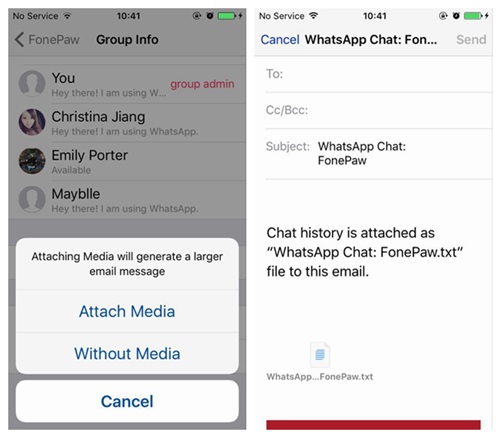
Pros:
- Free
- Will maintain a backup on your email server
Cons:
- A bit complicated to follow
- It won’t restore your chats to WhatsApp
- Mostly, media files can’t be included in the backup
- Tedious to multiple backup conversations
Part 5: FAQs
1. Can I restore WhatsApp backup from Google Drive to iPhone?
Unfortunately, it's not possible to directly restore WhatsApp backups from Google Drive to an iPhone. This is because WhatsApp for iOS uses iCloud for backups, while WhatsApp for Android uses Google Drive. The backup formats are not compatible with each other due to the different operating systems. However, you can learn how to migrate your WhatsApp data from Google Drive iPhone by this link.
2. How to Backup WhatsApp with iCloud?
To back up your WhatsApp data using iCloud on an iPhone, you can follow these simple steps:
1. Open WhatsApp on your iPhone.
2. Go to "Settings" within WhatsApp.
3. Tap on "Chats" and then select "Chat Backup."
4. Tap on "Back Up Now" to immediately start the backup process.
You can also set up automatic backups by toggling on the "Auto Backup" option and selecting the frequency at which you'd like the backups to occur.
It's important to ensure your iPhone is connected to a Wi-Fi network and that you have enough iCloud storage to complete the backup.
3. Can I back up WhatsApp on my iPhone to Google Drive?
No, it is not possible to back up WhatsApp data from an iPhone to Google Drive. WhatsApp for iOS uses iCloud for backups, while WhatsApp for Android uses Google Drive. The backup formats are not compatible due to different operating systems. However, you can transfer your WhatsApp from iPhone to Android using MobileTrans, and then back up your WhatsApp data from Android to Google Drive.
Conclusion
There you go! Now that you know three different ways to back up WhatsApp without iCloud, you can easily keep your data safe. If you wish to save time and effort while managing your WhatsApp data, then prefer using MobileTrans - WhatsApp Transfer. It is a highly useful social media management app that lets you back up and restore data from WhatsApp, LINE, WeChat, Kik, and Viber. Apart from that, you can also directly transfer WhatsApp from iPhone to iPhone without iCloud, regardless of the platforms they run on. Go ahead and give this popular application a try, and never lose your social app data again!
New Trendings
Top Stories
All Categories










Nicola Massimo
staff Editor