"Is it possible to access WhatsApp backup that I have previously taken from my phone on Google Drive? Can someone tell me how to access WhatsApp backup directly?"
As surprising as it might sound, a lot of WhatsApp users post queries like this on a daily basis. While it is pretty easy to back up our chats to Google Drive or iCloud from the app, users find it hard to access it separately on a computer. For instance, you might not wish to restore the backup, but just read the chats on your PC. Well, in this post, I will answer your question on how to access WhatsApp backup on iCloud or Google Drive in an honest way.
Part 1: How to Access WhatsApp Backup on Google Drive (For Android Users)
If you are an Android user, then you might be looking for ways on accessing WhatsApp backup on Google Drive. Well, before you proceed, make sure that you have already taken a backup of your WhatsApp chats. To do this, just go to the app's Settings > Chats > Chat Backup and tap on the "Back Up" button. Just make sure that WhatsApp is linked to an active Google account beforehand.
Now, to learn how to access WhatsApp backup on Google Drive, follow these steps. If you cannot find your backup on Google Drive through the steps below, it's probably because Google Drive failed in syncing data. Try to fix this issue first.
Step 1: Firstly, go to the web version of Google Drive on any system and log in to your account (where the backup is saved).
Step 2: Click on the gear icon on the top-right corner of the screen and visit the Google Drive Settings.
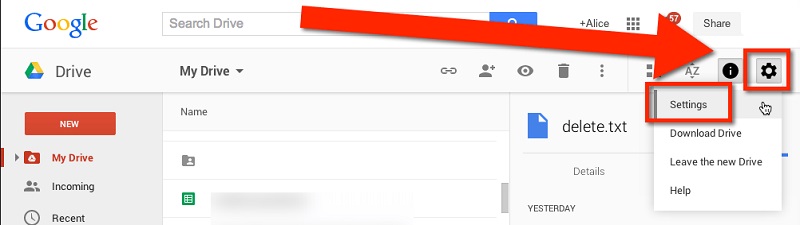
Step 3: Once the Google Drive settings are launched, go to the "Managing Apps" section and navigate to the WhatsApp section.
Step 4: By visiting the "Options" tab of WhatsApp, you can clear a previously taken backup and perform other actions on it.
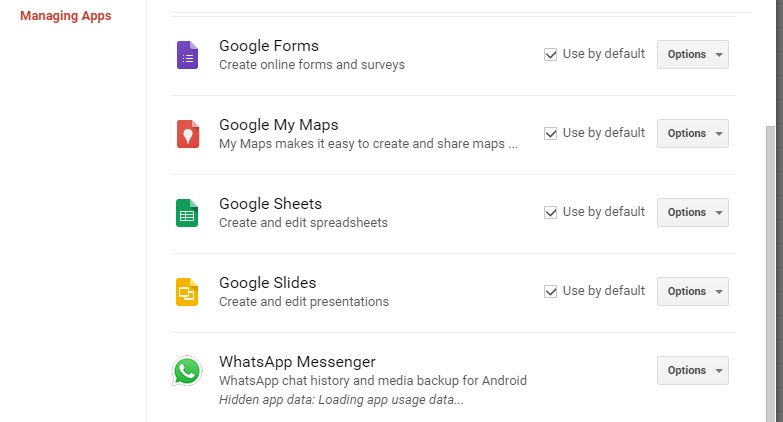
Important Note:
As you can see, the method to access WhatsApp backup on Google Drive will only let you navigate the backup or delete it. Since the WhatsApp data is protected by end-to-end encryption, you won't be able to read your messages or extract them to any other application. But one third-party app may help you solve this problem
Part 2: How to Restore WhatsApp Backup from Google Drive (For Android Users)
If you need to restore WhatsApp from Google Drive, follow these steps:
Step 1: Uninstall and reinstall WhatsApp on your Android phone.
Step 2: Open WhatsApp and enter your phone number.
Step 3: WhatsApp will detect an existing backup on Google Drive.
Step 4: Tap Restore and wait for the process to complete.
Step 5: Once done, tap Next, and your chats will appear.
✅ Your media files will also be restored in the background.
Tips: How to Restore WhatsApp Backup from Google Drive to iPhone
MoibieTrans is a powerful and easy-to-use tool designed to help you restore your WhatsApp backup from Google Drive to your iPhone. With MoibieTrans, you can easily transfer all your WhatsApp chats, photos, videos, and other data from your Android device to your iPhone in just a few simple steps.
MobileTrans - WhatsApp Restore
- Quickly restore WhatsApp and WhatsApp Business backup from Google Drive to iPhone.
- Easy-to-use interface for hassle-free backup and restore.
- Transfer WhatsApp data from Android to iPhone with just one click.
- Compatible with all iPhone models and iOS versions.

 4.5/5 Excellent
4.5/5 ExcellentPart 3: How to Check WhatsApp Backup on iCloud (For iPhone Users)
Just like Android, iPhone users also want to know how to access WhatsApp backup on iCloud as well. If you use WhatsApp on iPhone, then you get a chance to take a backup on iCloud (instead of Google Drive). Though, you might already know how serious Apple can be about security. That is why, even when you go to the official website of iCloud and log in to your account, you won't see any WhatsApp backup section. If you want, you can access your iCloud drive, but there is no solution as of now to extract only WhatsApp chats from it.

Alternatively, if you wish to access your WhatsApp chats, then consider taking the backup of your phone on iTunes. Later, you can use a dedicated iTunes backup extractor and load the "ChatStorage.sqlite" from it to access your WhatsApp chats.

Part 4: How to Restore WhatsApp Backup from iCloud (For iPhone Users)
To restore WhatsApp from iCloud Backup, follow these steps:
Step 1: Uninstall and reinstall WhatsApp on your iPhone.
Step 2: Open WhatsApp and verify your phone number.
Step 3: WhatsApp will detect an iCloud backup.
Step 4: Tap Restore Chat History and wait for it to finish.
✅ Your messages and media will be restored.
Part 5: Common WhatsApp Backup Issues and Solutions
While the methods above show you how to access WhatsApp backups, many users encounter various issues during the process. According to our technical support data, over 40% of users face at least one backup-related problem when trying to locate or restore their WhatsApp data. Whether you're dealing with missing backups, sync failures, or storage limitations, understanding these common issues can save you hours of troubleshooting. Below are the most frequently reported WhatsApp backup problems and their proven solutions, tested across different devices and operating system versions.
Here are some common WhatsApp backup issues and their solutions:
- Backup not found: Check Google account sync settings
- Backup failed: Ensure sufficient storage space
- Old backup: Create new backup before restoration
If you cannot locate your WhatsApp backup, here are the most common reasons and solutions:
| Problem | Solution | Time Required |
|---|---|---|
| Wrong Google Account | Check which account WhatsApp is linked to | 2 minutes |
| Sync Issues | Force sync Google Drive or iCloud | 5 minutes |
| Storage Full | Free up space in cloud storage | 10 minutes |
Bonus: The Best Solution to Backup WhatsApp Chats on PC
Although WhatsApp lets us take a backup of our chats on iCloud or Google Drive, the data can't be accessed readily by us. To overcome this issue, you can consider using a dedicated tool like MobileTrans - Backup & Restore. The application can take an extensive backup of your WhatsApp chats to a computer with just a single click. This would include your messages, contacts, group info, exchanged media files, and so on. Later, you can restore the backup data to the same or any other device. Apart from that, you can also use it to directly transfer your WhatsApp chats from one phone to another.
MobileTrans - Backup & Restore
Easy to Backup to PC and Best Way to Backup WhatsApp for Free!
- • Backup and restore data on your device to a computer with one click.
- • Easily restore photos, videos, calendar, contacts, messages and music from iTunes to iPhone/iPad.
- • Takes less than 10 minutes to finish.
- • Fully compatible with major providers like AT&T, Verizon, Sprint and T-Mobile.
- • Support the latest iPhone OS and Android OS.

 4.5/5 Excellent
4.5/5 Excellent
To learn how to backup (and restore) your WhatsApp data using MobileTrans - Backup & Restore, follow these steps:
Step 1: Connect your device to the computer and launch the MobileTrans. Afterward, go to Backup & Restore > Apps > WhatsApp > Backup.

Step 2: Backup your WhatsApp Chats
Select the data you want to back up and click on the "Start" button.

Step 3: Backup Completed
MobileTrans will back up your WhatsApp data to the local storage. Wait till the process is completed.

Step 4: Restore WhatsApp backup (optional)
To restore the backup from MobileTrans to a device, connect it to your computer and launch MobileTrans. Go to Backup & Restore > Apps > Restore List > choose the WhatsApp backup file > click Restore button > select the data type and click Start.

Conclusion
I'm sure that after reading this guide, you would have got the answer to your question like where to find WhatsApp backup on Google Drive or iCloud. Since the solution is not feasible, it is recommended to try an ideal alternative like MobileTrans - Backup & Restore instead. It is a user-friendly and professional tool that can help you move your data from one device to another or take a backup of all the prominent social apps like WhatsApp, Viber, WeChat , LINE, etc. Once you have taken its backup on the computer, you can also restore it to the same or any other iOS/Android device too.
FAQs
How do I check if my WhatsApp is backed up to Google Drive?
To check your WhatsApp backup on Google Drive, go to Google Drive Settings > Managing Apps > WhatsApp. You'll see your backup information and last backup date.
Can I see WhatsApp backup files directly in Google Drive?
No, WhatsApp backup files are encrypted and stored in a protected area. You can only manage them through Google Drive settings, not view the actual content.
How to find WhatsApp backup on iPhone iCloud?
WhatsApp backups on iCloud are not directly accessible through iCloud.com due to Apple's security measures. You can only restore them during WhatsApp reinstallation.
New Trendings
Top Stories
All Categories











Nicola Massimo
staff Editor