Truth be told, stickers have become a significant part of chats lately.
Today, many of us use stickers to make wild expressions and spice up chats in various social media apps, including WhatsApp and Telegram. So, if you want to transfer Telegram stickers to WhatsApp, the good news is you can carry out the task without requiring advanced knowledge.
All you have to do is learn the simple steps introduced in this guide to operate seamlessly.
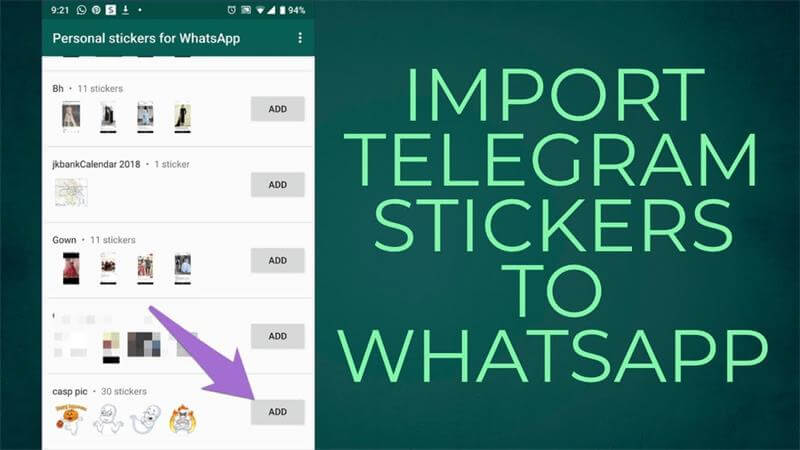
Part 1: Is It Possible to Transfer Stickers from Telegram to WhatsApp?
Yes, you can transfer stickers from Telegram to WhatsApp or from WhatsApp to Telegram.
All thanks to Telegram, users can download their stickers and full sticker packs. However, you need a third-party app, and the steps are pretty confusing.
To help you out, we've briefly explained the step-by-step instructions to get the job done quickly and easily. Keep reading;
Part 2: Transfer Telegram Stickers to WhatsApp [Step-by-step Guide]
The process of transferring Telegram stickers to WhatsApp involves just four phases. You first have to copy the stickers pack link on Telegram, then download the stickers via the Sticker Download Bot, extract the downloaded zip file, and transfer the Telegram stickers. The steps are as follows;
Step 1: Copy Stickers Pack Link on Telegram
For the first step, you need to copy the sticker pack link on Telegram to download it in a zip file. The procedure for this step is the same for Android and iPhone. You have to do the following;
- Open Telegram on your Android or iOS device and tap the three-line icon at the top left corner. Then, choose Settings.
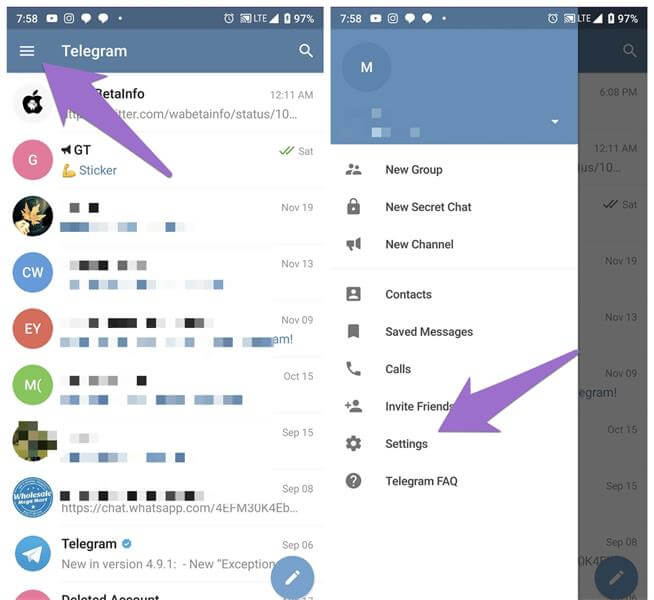
- Scroll down and select Stickers and Masks

- A list of your sticker packs will be displayed on your screen. Tap the three-dot horizontal icon next to the sticker pack you want and choose Copy Link.

Step 2: Download Telegram Stickers via Sticker Downloader Bot
The next step involves downloading your Telegram stickers in a zip via Sticker Downloader Bot on Telegram using the link you copied.
- From the Telegram app, tap the search icon and type StickerDownloadBot. Then tap on the top search result.

- On the new screen, tap Settings from the options displayed below. Doing that will prompt the bot to send you a message saying Select the sticker output formats. Next, choose Webp only from the options.
Note: If you don't see the Settings option displayed, just type it.

- Paste the sticker link you copied earlier and paste it into the chat thread. By doing so, you'll receive a message stating that you'll receive a ZIP file containing all the stickers in the pack.

- Once the bot sends you the ZIP file, download it and save it to your phone.

Step 3: Extract Downloaded Stickers ZIP File
The next step is to extract the stickers from the ZIP file you downloaded. But the process varies depending on the device you're using.
You need to use a file management app like ES Explorer to extract the ZIP file for Android phone users. Your stickers from Telegram will be saved in a folder under Telegram Documents, and you need to drag-n-drop them to your Pictures folder.
For iPhone users, you need to save the stickers to your Camera Roll after extracting the content of the ZIP file.
Step 4: Transfer Telegram Stickers to WhatsApp
Finally, you need to transfer the Telegram stickers you extracted from the ZIP file to WhatsApp. For this process, you need the help of a tool like Sticker.ly.
Here is the how-to;
- Download Sticker.ly on your Android or iPhone from App Store or Google Play Store, respectively.
- Open the installed app and tap the plus icon at the bottom of the screen. Then, select Regular and allow the app to access your photos.

- Select the Stickers you saved to photos. You can choose multiple stickers at once by tapping Multiple. After that, tap Next from the top right corner.

- Add tags for your stickers on the new page. Then, Save from the top right corner.
- Tap New Pack from the new screen. Enter a preferred name for the sticker pack you're creating. Then turn on the toggle next to Private Pack if needed.

- Click Create to proceed.
- Finally, tap Add to WhatsApp and select Save to complete the operation.

You've successfully transferred Telegram Stickers to WhatsApp!
Bonus: Transfer WhatsApp Stickers from Android to iPhone
The above steps should help you transfer stickers from Telegram to WhatsApp. But what if you want to transfer WhatsApp stickers from Android to iPhone? Here is where advanced software like MobileTrans comes to your rescue.
With MobileTrans, you can efficiently transfer various WhatsApp data, including videos, photos, stickers, etc., between more than 6000 mobile phones, including Android and iPhone.
MobileTrans - WhatsApp Transfer
Transfer WhatsApp stickers from phone to phone with a few Clicks!
- • Transfer WhatsApp stickers from Android to iPhone directly.
- • Facilitate WhatsApp transfer from Android to Android, Android to iPhone, iPhone to iPhone, and iPhone to Android.
- • Merging chats guarantees your conversations remain complete and consistent across platforms.
- • Supports over 6000 types of mobile devices, including Android and iPhone.
- • Export WhatsApp chat as PDF or HTML within a few clicks.

 4.5/5 Excellent
4.5/5 ExcellentThe Closing Thoughts
The above guide explains the simple steps to efficiently transfer Telegram stickers to WhatsApp. You need to ensure to execute each step correctly.
However, if the situation permits you to transfer stickers you send from Telegram to WhatsApp to another phone, software like MobileTrans can come in handy to operate flawlessly.
MobileTrans - Transfer WhatsApp between iOS and Android
Easy WhatsApp transfer between different phones. The 1-click solution to back up WhatsApp chats on iOS/Android devices.
FAQs
Can I transfer Telegram's animated/dynamic stickers to WhatsApp?
No, currently you cannot directly transfer Telegram's animated stickers (.TGS format) to WhatsApp as animated stickers. WhatsApp supports animated stickers but requires them to be in a specific format. The Sticker Downloader Bot and Sticker.ly process is designed for static stickers (.WEBP format). If you try to transfer animated stickers, they will typically appear as static images or may not import correctly. You would need a specialized third-party converter app (not covered here) to convert the animated stickers to WhatsApp's accepted formats.
Why do I need a third-party app like Sticker.ly? Can't I just use WhatsApp?
WhatsApp does not have a built-in feature to directly import external sticker files (like the .WEBP files you download from Telegram). Sticker.ly (or similar apps like Personal Stickers for WhatsApp) acts as a bridge. It converts the sticker images saved on your phone into a compatible sticker pack format that WhatsApp can recognize and add to its collection.
What file format do the Telegram stickers need to be in for WhatsApp?
For successful transfer to WhatsApp, the stickers must be in the .WEBP format, which is the format recommended when interacting with the Sticker Downloader Bot. WhatsApp also accepts certain .PNG files, but .WEBP is generally the standard for static stickers due to better compression and quality. The guide specifically instructs you to select "Webp only" in Step 2 to ensure compatibility.
New Trendings
Top Stories
All Categories









Axel Nash
staff Editor