WhatsApp is a trusted tool for daily and business communication, now widely used for meetings and file sharing. However, it supports only one account per phone, making data transfer tricky when switching devices. Files can easily be lost or deleted in the process. While restoring WhatsApp from an iPhone backup is simple, direct device transfers require third-party tools.
This guide shows you step-by-step how to restore WhatsApp messages on iPhone using reliable methods.
Part 1: All-in-One solution to Restore WhatsApp Backup to iPhone
Wondering how to restore WhatsApp backup to an iPhone? Or how to not involve a computer in restoring the data? Or you want to make a direct shift of content from Android to iPhone. If you have your storage on iTunes or iCloud, how do you restore it?
All these WhatsApp problems have a single solution: MobileTrans. The application allows you to effectively transfer, backup, and restore WhatsApp data. The only drawback is that it isn’t free.
Let’s briefly review the stepwise guide on how to transfer and restore messages on WhatsApp using MobileTrans—WhatsApp Transfer.
Situation 1 - Transfer without a Backup
Step 1: Connect your Android and iPhone devices to the PC. Launch the MobileTrans application program. Choose the ‘WhatsApp Transfer’ tool from the toolkit.

Step 2: You are now under the ‘WhatsApp’ module, and click ‘Transfer WhatsApp messages’.
Step 3: Select the data you want to transfer and initiate the process of transferring data between devices.
Step 4: The application will detect the data and restore, it might take some time for the whole process to complete.

Besides transferring WhatsApp between phones, you can also restore WhatsApp from an iTunes backup.
Situation 2: Restore WhatsApp backup from Google Drive to iPhone directly
Make sure that you have your iTunes activated on the iPhone device.
Step 1: Log into your Google account, which stores your WhatsApp/WhatsApp Business backups.

Step 2: View your WhatsApp backup and tap 'Restore to Device' to restore it to your iPhone. Within minutes, your data will be restored.

Situation 3: MobileTrans Backup
If you have already conducted WhatsApp transfer or backup with MobileTrans before. There will be a pre-existing backup file in your PC with all the WhatsApp chats and media that you’ve already saved. You can connect your device to the PC, and use MobileTrans - Backup & Restore to restore WhatsApp again.
Now that we are aware of the various restoration methods, it is wise that we take necessary precautions to keep the WhatsApp data safe and intact. So in the below section, we will recommend some tips for you to backup your iPhone WhatsApp.
Part 2: Restore WhatsApp Backup from iPhone to iPhone
WhatsApp LLC understands that the users would one day want to shift their entire base from one phone to another. There can be many reasons behind this decision. Here we are going to explain the official WhatsApp backup methods for two different situations. Then users will know how to restore WhatsApp backup on iPhone and also Android.
This is very useful when you are planning to change your iPhone model. You bought a new phone and you want to migrate the contents from the old one. If you decide to restore WhatsApp from iPhone backup on the old phone, then you can either go with iCloud backup or iTunes backup. Both methods are clearly mentioned below.
Method 1: Restore from iCloud backup
If you’ve backed up your data to iCloud during the time you were using WhatsApp on your old phone, here’s how you restore your important data.
Step 1: Open your WhatsApp and go to the ‘Settings’ option.

Step 2: To ensure that there is a backup, go to the chats section and then choose ‘Chats backup’.

Step 3: In the new phone, install WhatsApp and delete it from the old iPhone.
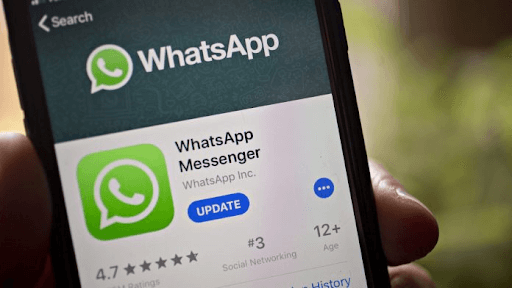
Step 4: Verify your iCloud account by using your Apple credentials.
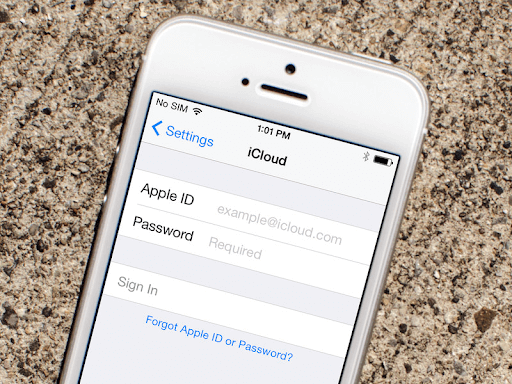
Step 5: You will see a prompt to restore old chat history. Click on this ‘Restore Chat History’ and the messages and content that you’ve backed up to iCloud.
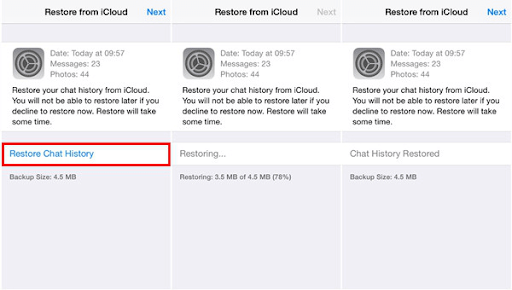
Now, we will see how we can restore WhatsApp backup if you’ve conducted the backup with iTunes.
Method 2:Restore from iTunes backup
If you have backed up your data to iTunes, this is how you can check if you have data there and how to restore it. You need to use a computer for this method.
Step 1: Connect your old device with the WhatsApp account to the computer. Go with ‘Device Name’ > ‘Summary’ > ‘This Computer’ > ‘Back up Now’. This will create a backup for your data.

Step 2: When you want to restore, go to ‘Device name’ and ‘Summary’ like before and choose ‘Restore Backup’. This will initiate a restoration of WhatsApp content.

Looking at the other side, here’s how you can transfer your WhatsApp content from Android to iPhone.
Part 3: Restore WhatsApp Backup from Android to iPhone
If you bought a new iPhone and used to rely on Android services before, then this section will give you all the information about the restore backup WhatsApp iPhone process. First things first, there is no way you can make a direct transfer from Google Drive to iPhone. However, you can see some reliable tools that are official and completely legal. Your data will be secure and the process will be smooth.
There are a few methods that we can look at. Depending upon your comfort level, you can choose any one of them to restore WhatsApp from iPhone backup when an Android device is involved.
Method 1: - Mutsapper
Mutsapper (Used name: Wutsapper) is an application that will allow easy transfer from an Android device to iPhone. You don’t need a computer to act as a mediator to initiate the transfer.
Step 1: Download Mutsapper from Google Play Store and install it on an Android device. Then open the application.

Step 2: Mutsapper will aid you with the backup in case you haven’t initiated it yet. Take a lightning cable and be ready.

Step 3: Using the lightning cable or OTG cable, connect both the phones and choose the ‘Trust’ option on both the phones. Enter WhatsApp number on both devices.

Step 4: Mutsapper will start parsing your backup data.

Step 5: After parsing is completed, click on ‘Start’ to restore.

Step 6: You will receive a complete message about the transfer on the page.
This is a very easy process if you don’t want to store your data on a PC and then transfer it to a new iPhone.
Method 2: Method 2 - Via Email Conversations
This is not as reliable as the first method that we’ve discussed. Email has a limited storage space and you cannot send the entire content in one go. Also, the limited storage space can cause data loss if you don't check and delete the backup from the old phone. Here’s how you can use your email to shift WhatsApp content from an old phone to a new one.
Step 1: Open the chat that you want to access and click on the three dots on top of the page. You will find ‘Email conversation’ there. Click on that.

Step 2: You can either choose to include or exclude media files in the chat. However, if you decide to include media, know that only 20 MB is going to attach properly.

Step 3: The ‘Compose’ page of the email opens. You can enter the delivery email or send it to your own email again.

You can download these files on your new iPhone. However, these chats will be available as txt or pdf format. They won’t appear on WhatsApp like you had them previously.
Part 4: Tips on How to Backup Your iPhone WhatsApp
There are certain tricks that will help you save your WhatsApp data for a future restoration or transfer. Here’s what you can do.
- Always maintain an iCloud backup. This is an official method so you don’t have to worry about data discrepancies.
- If not iCloud, you can also store your data with a frequent backup to iTunes on iPhone.
- On Android devices, always backup your data to Google Drive and keep your backup frequency to ‘Daily’.
- Transfer your WhatsApp data to your email once in a while. Seeing how it is a limited source, refrain from sending media files and send all the text files.
- Use tools like MobileTrans - Backup to backup your data to the PC for quick access.
Conclusion
This is the end of a detailed article that teaches you everything about the WhatsApp content shift from one phone to another. You can restore WhatsApp from an iPhone backup using any of the official methods mentioned above. And remember to back up your important data in a timely manner. However, if you want a sure-shot solution and don’t like to invest much time into these transfer/restoration processes, MobileTrans - WhatsApp Transfer will be the perfect choice for you. The minimal one-time investment that you make will come in handy in several situations. Think wisely and choose what suits you best!
New Trendings
Top Stories
All Categories










Navkiran Dhaliwal
staff Editor