It’s very common to accidentally delete a WhatsApp audio or voice note either while listening to it or immediately after receiving it. If you can’t find a WhatsApp audio message or you want to recover a deleted WhatsApp voice note from your chat, you are in the right place because this guide reveals multiple quick and easy methods to retrieve deleted audio from WhatsApp.
In this article
Can You Recover Deleted WhatsApp Audio?
As long as you have a recent WhatsApp backup, you can recover deleted WhatsApp audio or voice notes even if the audio is permanently deleted from your phone. All you have to do is restore the recent WhatsApp backup to your phone and the deleted audio file will be restored to your phone.
If you are using an Android device, WhatsApp periodically backs up your chat history and data to your device’s internal storage or local backup if you didn’t enable backup to Google Drive. So, if you accidentally delete an audio message, you can retrieve the deleted WhatsApp audio from your device’s local backup.
You may be wondering how to restore deleted WhatsApp voice messages without backup. The only way to do this is to request the sender to send you the WhatsApp voice message again. If you delete a WhatsApp audio without having any backup folder whether in your phone or a cloud server that contains the audio file, there is no way to recover the deleted audio.
How to Retrieve Deleted Audio from WhatsApp (Android & iOS)
The following WhatsApp audio recovery methods are easy to use and can help you recover permanently deleted audio from WhatsApp in no time.
How to Recover Deleted WhatsApp Audio via MobileTrans
Wondershare MobileTrans is a user-friendly and efficient tool that allows you to restore permanently deleted WhatsApp data on your Android phone including texts, chat history, photos, videos, and audio messages.
MobileTrans works for all versions of WhatsApp, including WhatsApp Business and GB WhatsApp. And it has a 100% success rate in WhatsApp recovery without data loss.
Wondershare MobileTrans
Restore Deleted WhatsApp Data Easily
- • No data loss. No data leaks.
- • Retrieve WhatsApp data without backup.
- • Compatible with thousands of device types acorss Android and iOS.

 4.5/5 Excellent
4.5/5 ExcellentDownload the MobileTrans WhatsApp Restore tool on your PC and follow the steps below to recover deleted WhatsApp audio:
- Launch the MobileTrans tool from your PC’s Downloads folder and connect your phone to the computer using a USB cable.
- If you haven’t backed up your WhatsApp before, click on Back Up & Restore mode from the MobileTrans dashboard and select Deleted WhatsApp Data Restore.

- Open WhatsApp on your Android phone. Go to Settings > Chats > Chat Backup. Then turn off Auto Backup to Google Drive.

- Next, click on Backup. Since you turned off Auto Backup to Drive, WhatsApp will back up your phone data to your device's local storage instead.
- Once the backup is complete, reinstall WhatsApp on your Phone and follow the onscreen instructions to allow WhatsApp access to the files and media on your device.

- Log in to your WhatsApp account and restore all backup files on the device. Then click on Next. The tool will instantly detect all the deleted WhatsApp data on your device.
- Choose the deleted WhatsApp audio files and click on Restore to Device.

Wait till the restore process is complete. Then disconnect your phone and find the deleted WhatsApp audio in your device storage.

 4.5/5 Excellent
4.5/5 ExcellentRetrieve Deleted WhatsApp Audio from Local Backup (Android)
This next method is strictly for Android users because WhatsApp backs up your data on your Android local backup even if you didn’t enable auto backup to Google Drive. So, to retrieve a deleted WhatsApp audio, you just have to restore the most recent WhatsApp backup from your local storage or SD card.
- Open My Files or File Manager on your Android phone and navigate to WhatsApp.
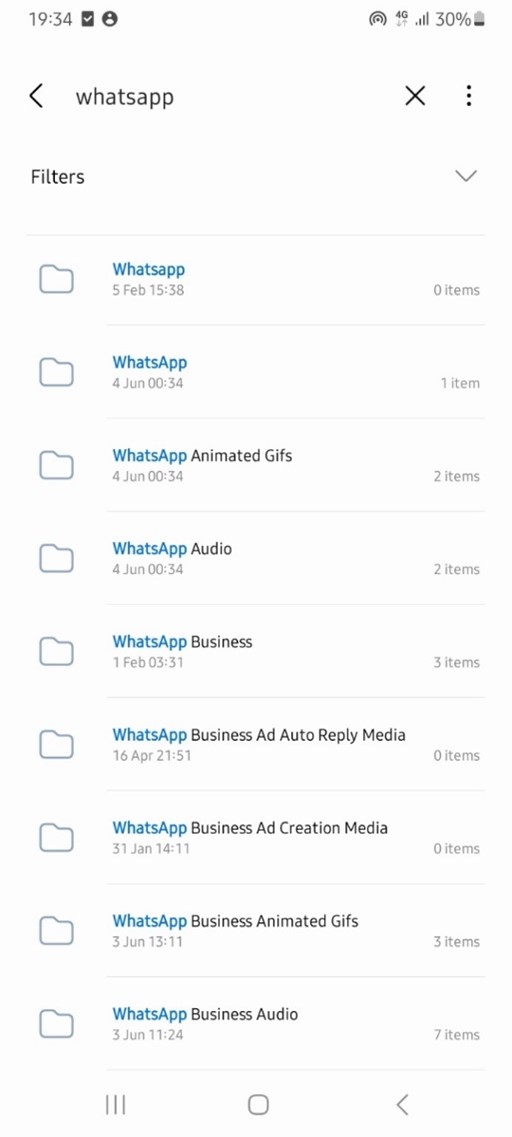
- Open the Database folder to view the WhatsApp backup files. The backup folders should have dates next to them indicating when the backup was created. Select the most recent backup and rename the folder.
- When you rename the backup file, it becomes easier to restore it. For instance, if the backup Image name is “msgstore-YYYY-MM-DD.1.db.crypt14”, change it to “msgstore.db.crypt14”
- Next, uninstall and reinstall WhatsApp on your phone from the Google Play Store. Complete the initial setup and verify your phone number.
- When you get to the Restore Backup screen, click on Restore. WhatsApp will automatically detect the backup files from your device’s local storage and restore all the backed-up data to your phone.
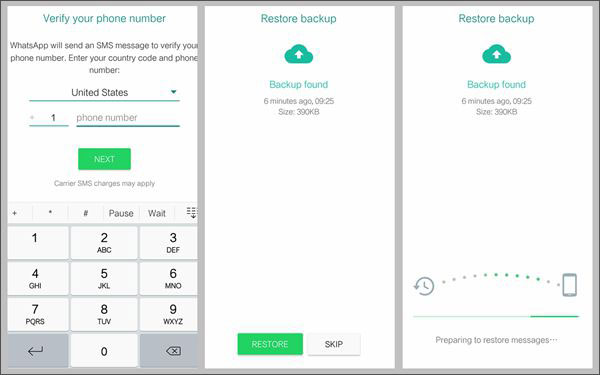
Once the restoration is complete, launch WhatsApp and you should see all the deleted texts and audio messages in the chats.
Tip: You can move your WhatsApp backup from its original location to a separate folder on your phone. This way, when WhatsApp overwrites the data in your device’s local Backup, you can still access and restore the original data from the new backup location to your phone even after 7 days.
Recover Deleted Audio from WhatsApp via Google Drive (Android)
If you enabled WhatsApp to backup your data to Google Drive, then you can recover the deleted audio from your Google Drive backup. WhatsApp doesn’t automatically back up your data to Google Drive like it does in local storage.
You have to authorize WhatsApp backup to Google Drive, set up the Google account to back up to, and the frequency of your backups.
- Open Google Drive on your Android phone and click on Menu > Backups. Check the backup folders in the list for WhatsApp backup.
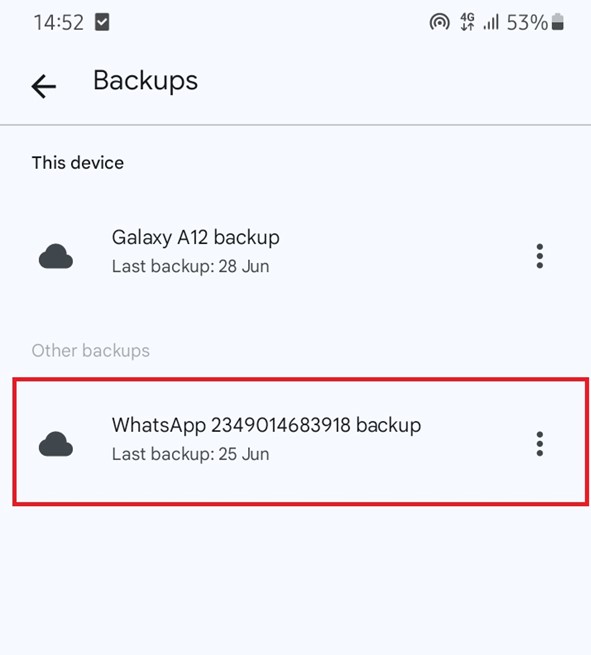
If you find a recent WhatsApp backup folder, follow the steps below to recover the deleted WhatsApp audio from your phone.
- Uninstall WhatsApp and reinstall the app from the Google Play Store.
- Complete the WhatsApp verification process till you get to the Restore Data screen. Ensure you are signed in with the same phone number and Google account that you used to create the backup.
- WhatsApp will ask if you want to restore your most recent WhatsApp backup from Google Drive. Click on Restore and follow the onscreen prompts to restore the backup to your phone.
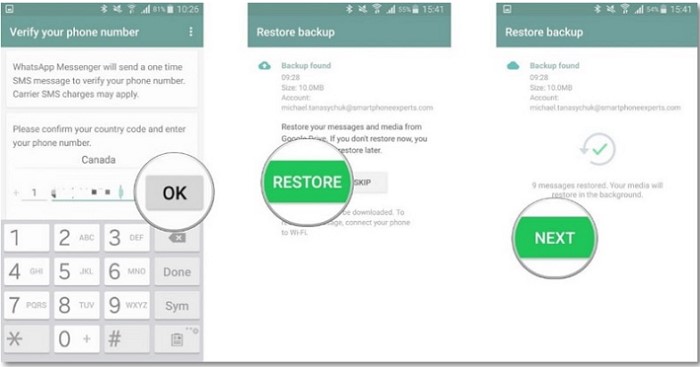
- Once the WhatsApp backup is restored from Google Drive, open WhatsApp and find the deleted WhatsApp audio.
How to Recover Deleted Audio from WhatsApp via iCloud (iPhone)
For iPhone users, the default backup location for WhatsApp data is iCloud, so if you accidentally delete a WhatsApp audio, you can restore the deleted WhatsApp audio message from your iCloud Backup.
However, you should know that WhatsApp backup to iCloud doesn’t occur automatically, so if you didn’t enable this feature before deleting the WhatsApp audio, it won’t work to retrieve the deleted voice message because there is no WhatsApp backup in iCloud to retrieve the deleted audio from.
- Uninstall and reinstall WhatsApp from your App Store.
- Complete the initial verification process using your registered phone number and verification code sent to the number. Also, ensure to sign in using the same iCloud/Apple ID and phone number you used to create the WhatsApp backup before.
- When you get to the Restore Data screen, you’ll be prompted to restore your chat history from iCloud. Click on Restore Chat History and follow the onscreen instructions to complete the process.
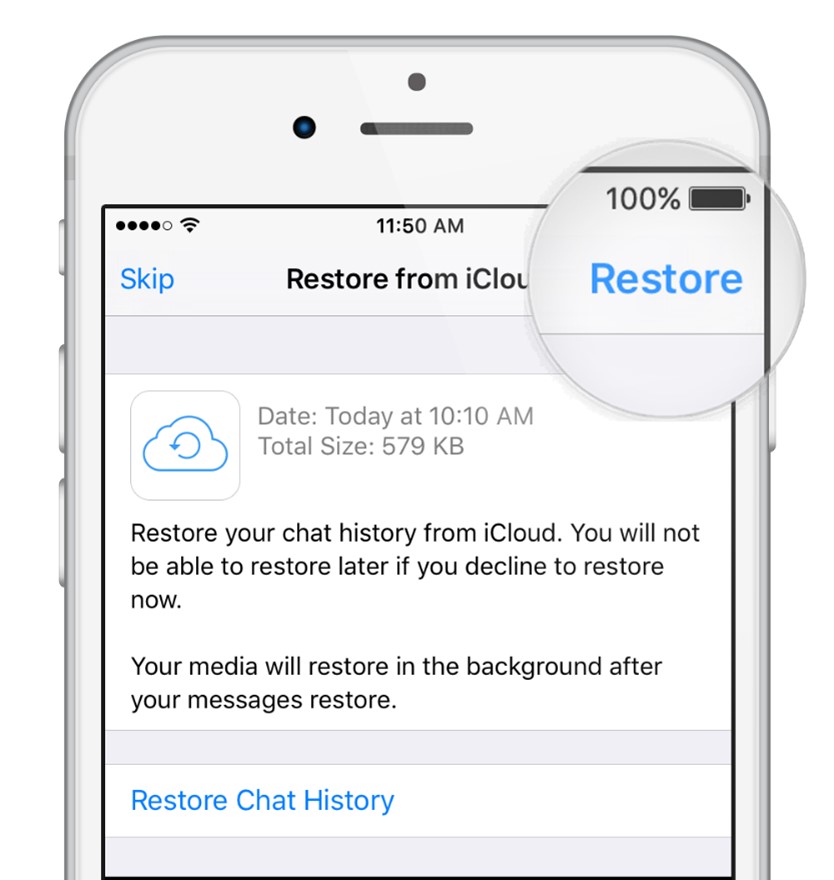
- Finish setting up WhatsApp and you should find the deleted Audio and other messages in your WhatsApp chat feed.
WhatsApp Audio Recovery via iTunes Restore (iPhone)
iTunes is another secure way for iOS users to backup and restore data in case of accidental deletion or app malfunction. If you have a WhatsApp backup that contains the deleted audio in iTunes, you can recover the deleted WhatsApp audio via iTunes restore.
However, you should know that iTunes restore doesn’t just restore your WhatsApp backup. Instead, iTunes will restore the entire backup of your iPhone including WhatsApp, photos, music, and app data.
This means you’ll have to erase your entire device and restore the backup from iTunes. If the deleted WhatsApp audio is worth the trouble, then follow the steps below for WhatsApp audio recovery via iTunes:
- Launch the latest version of iTunes on your Windows PC or Mac computer and connect your iPhone to the PC using a USB cable.
- iTunes will instantly recognize your device. Click on your iPhone icon in the iTunes window and select Restore Backup.
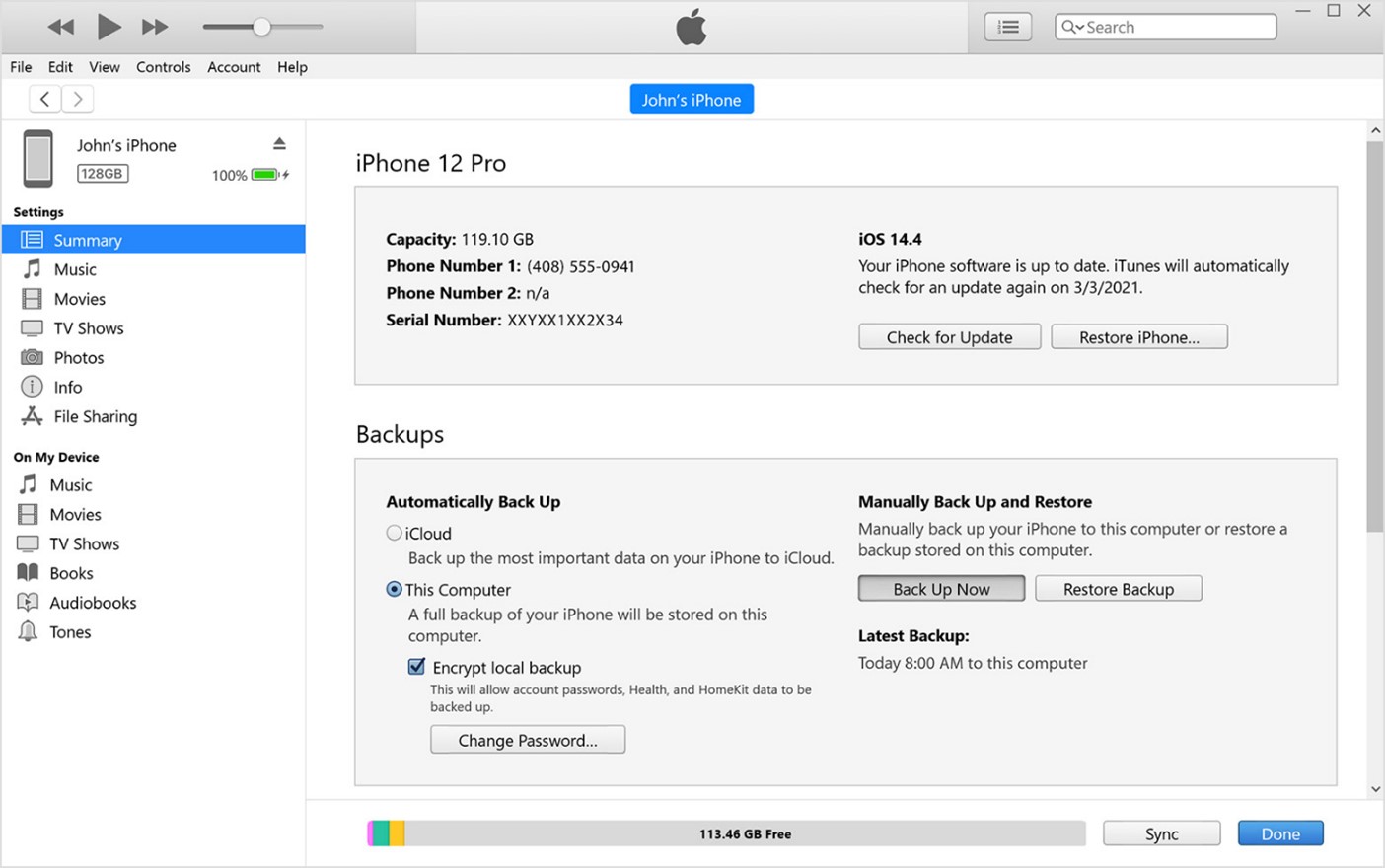
- Select the most recent backup file to restore and follow the onscreen instructions to complete the process.
iTunes will also update your device iOS to the latest version after the restore is complete. Disconnect your iPhone from the computer and launch WhatsApp to find the deleted audio message.
How to Recover WhatsApp Deleted Audio via Wondershare Recoverit (SD Card)
Did you save your WhatsApp backup on an SD card? Then you can retrieve the deleted WhatsApp audio from the SD card via Wondershare Recoverit, a secure and advanced audio recovery tool.
Wondershare Recoverit is compatible with all SD cards and can recover deleted WhatsApp audio regardless of the audio format either MP3, MP4, WAV, or any other.
Follow these steps to recover deleted WhatsApp audio from the SD card:
- Remove the SD card from your phone and connect it to your computer via a built-in card reader or an external USB card reader.
- Launch the Wondershare Recoverit tool and wait for it to detect your SD card.
- Select the SD card from the External Devices tab and wait for Recoverit to perform a deep scan on the SD card.

- Once the scan is complete, the tool will display the content on the SD card under their respective categories. Click on Audio from the left taskbar and listen to the audio files till you find the deleted WhatsApp audio.

- Save the deleted WhatsApp audio on your computer. Then send the files from your PC to your smartphone after.
Recover Deleted WhatsApp Audio Data via Dr.Fone (Android & iPhone)
Still can’t find your deleted WhatsApp audio? Try Dr.Fone, an easy-to-use and efficient WhatsApp data recovery tool that allows the user to restore backups from different storage locations including Google Drive, iCloud, iTunes, and local storage.
Download Wondershare Dr.Fone on your computer. Then follow these steps to recover deleted WhatsApp audio data via the Dr.Fone Recovery tool:
- Launch Wondershare Dr.Fone on your PC and select Toolbox from the left-side panel.
- Click on Data Recovery and connect your phone to the computer. Next, choose your phone model either Android or iOS.

- Choose the data type you want to Recover. Here, select WhatsApp & Attachments and click on Start Scan at the bottom-right of the screen.

- Dr.Fone will initiate a deep scan of your device to find deleted WhatsApp data. Once the scan is complete, browse through the scanned data to find the deleted WhatsApp audio.
- Choose either Restore to Phone or Recover to PC to get your deleted WhatsApp audio back.
Tips to Protect Important WhatsApp Audio
You’ll be surprised to learn that thousands of WhatsApp users lose important WhatsApp audio and text messages daily. To protect your WhatsApp audio from permanent loss or accidental deletion, you should follow these pro tips:
- Back up WhatsApp audio to PC regularly
Backing up WhatsApp to PC makes your data available whenever you need it and your backup is more secure on your PC than on any cloud server.
- Get more than one Backup location
You can back up your WhatsApp audio to your PC, Google Drive/iCloud, and even external storage devices like an SD card or hard drive. You can’t have too many backups and this way, when you lose an audio file, you have different methods to recover it.
- Enable Auto-Backup on WhatsApp
You can set up auto-backup daily, weekly, or monthly on WhatsApp to your Google Drive or iCloud accounts.
- Lock down chats that contain important audio
WhatsApp chat lock feature allows users to place locks on individual chats, so no one can access or accidentally delete a message or audio from the conversation without the authorized password, fingerprint, or Face ID. This helps when you give your phone to kids to prevent accidental deletion of important audio messages.
Final Words
In summary, it’s very common to delete WhatsApp data like audio messages or voice notes, and many WhatsApp users around the world encounter this problem on a daily. Luckily, you now know multiple ways to recover a deleted audio message from WhatsApp, so if you can’t find an audio message or you suspect it’s been accidentally deleted, you can always restore it by yourself
You should remember that to recover any WhatsApp data or audio, you need to have an existing backup that contains the original file. So, always back up WhatsApp data regularly.

 4.5/5 Excellent
4.5/5 ExcellentFAQ
-
Can you recover deleted audio from WhatsApp without backup?
You can’t recover deleted audio from WhatsApp without a backup. The only way to get back an audio message after deletion is to request the sender to send it to you again. You need some sort of backup either local backup or online backup to get back a deleted audio from WhatsApp. -
How to restore permanently deleted audio on WhatsApp?
You can restore permanently deleted audio from WhatsApp via your local backup on your Android phone. If you have any other backup folder that contains the original audio before deletion, you can also get the audio back from such folders even after permanently deleting the audio from your phone.






