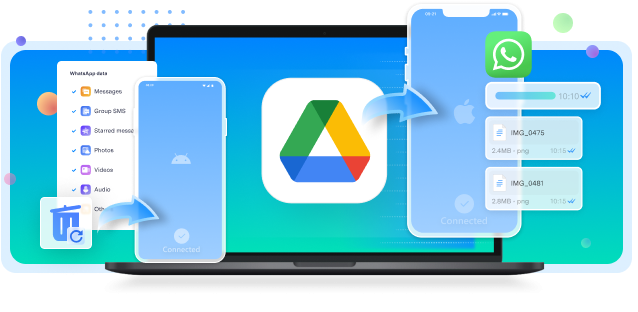Following the success of many social media platforms, WhatsApp also introduced the disappearing messages feature to its users. While the feature offers many advantages, such as privacy and safety to sensitive information, it is also frustrating to see messages destroyed even before you get a chance to view them.
Thus, many users post online queries such as “My Whatsapp messages suddenly disappeared” and “All my WhatsApp messages disappeared.” To address this issue and provide a solution, we have included effective WhatsApp disappearing messages recovery methods for you to retrieve disappearing messages on WhatsApp.

In this article
Why My WhatsApp Messages Suddenly Disappeared?
Are you among the users wondering, “All my WhatsApp messages disappeared?” problem? Mostly, it might be due to the latest feature addition in WhatsApp, which lets users send disappearing messages to their contacts. The feature is called “WhatsApp Disappearing Messages,” which is introduced to offer extra privacy and security to the users. This new disappearing messages feature on WhatsApp works by self-destructing the sent or received messages after a set time. It is particularly useful for sending sensitive information or confidential personal details that are time-bound to others.
Some of the key features of the WhatsApp Disappearing Messages:
- When the Disappearing Messages function on WhatsApp is enabled, the messages will be deleted automatically after the set time frame.
- You have three options to set a disappearing time frame, including 24 hours, 7 days, and 90 days.
- You can easily enable or disable WhatsApp disappearing messages for individual chats, but only administrators can do so for group chats.
- Even if you do not open the chat, WhatsApp disappearing messages are deleted after the set time frame.
How to Recover WhatsApp Disappearing Messages(Android&iOS)
Now that you know the reason behind the “My WhatsApp messages suddenly disappeared” issue due to the WhatsApp disappearing message feature. Let us move towards the easy methods to recover them. Fortunately, there are ways to retrieve disappearing messages on WhatsApp both for Android and iOS devices.
Here are the best WhatsApp disappearing messages recovery methods for you to recover WhatsApp disappearing messages easily:
Method 1: Using MobileTrans for Deleted WhatsApp Data Recovery
If you are looking for the best method to recover WhatsApp disappearing messages, consider using the MobileTrans program. It is an all-in-one data solution tool that offers multiple features, including the recovery of deleted WhatsApp messages. Using the easy-to-use interface of the app, you can effortlessly retrieve disappearing messages on WhatsApp with simple steps.
Some of the key features of MobileTrans to help recover WhatsApp disappearing messages:
- Recover deleted WhatsApp messages, images, videos, and stickers from Android and iOS devices.
- Retrieve deleted data from WhatsApp Business.
- Safely retrieve WhatsApp messages to get back your important messages, photos, or other media types.
- Offers a free WhatsApp data backup option to your computer.

 4.5/5 Excellent
4.5/5 ExcellentFollow the steps below to retrieve disappearing messages on WhatsApp using the MobileTrans program:
Step 1: First, download and install the MobileTrans program on your computer from the official website.
Step 2: Connect your Android phone to your computer and launch the MobileTrans application.
Step 3: Select the “Backup & Restore” option at the top of the main screen and click on the “Deleted WhatsApp Data Restore” option from the list.

Step 4: Follow the given onscreen instructions on your Android phone. The instruction includes you to back up after turning off the “Auto Backup to Google Drive” option from the “Chats Backup” section in “Settings”.

Step 5: Next, click on the “Allow” option to install WhatsApp on your phone via USB.

Step 6: During the installation process, make sure to allow available storage space when prompted to access photos, media, and files.

Step 7: Log in with the same credentials to your WhatsApp account and tap on the “Restore” button when prompted with the “Backup found” option. Tap on the “Next” to continue.

Step 8: Now, on the MobileTrans program, you can view all the deleted messages. Simply select all the messages you want to restore and click on the “Restore to Device” option.

It will retrieve disappearing messages on WhatsApp to your Android phone that you can access on WhatsApp.
Method 2: Using WhatsApp Automatic Backup on Android
Another effective WhatsApp disappearing messages recovery method is to retrieve disappearing messages on WhatsApp using the Automatic Backup feature. Fortunately, WhatsApp provides a built-in automatic backup feature to help recover deleted messages when required. The feature automatically backs up your WhatsApp messages to Google Drive for Android devices and iCloud for iPhone devices.
Here are the following steps to check and recover WhatsApp disappearing messages using the automatic backup feature on your WhatsApp:
For Android phones:
Step 1: First, go to “Settings” from the “three dots” menu on your WhatsApp and tap on the “Chats” option. Then, tap on the “Chat backup” to check the “Last Backup” date, time, and size status.
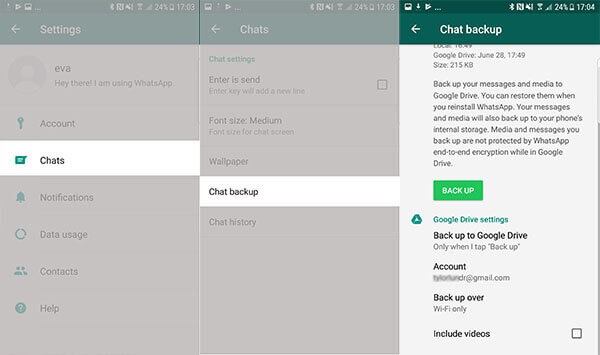
Step 2: If you can see the details, then Uninstall and Reinstall your WhatsApp on your Android device.
Step 3: During the installation process, when prompted to restore your chat history, select the Google Drive backup option.
For iPhone devices:
Step 1: Go to the “Settings” of your WhatsApp on your iPhone and tap on the “Chats” option. Then, tap on the “Chat Backup” to check the “Backup” status of data, time, and size.
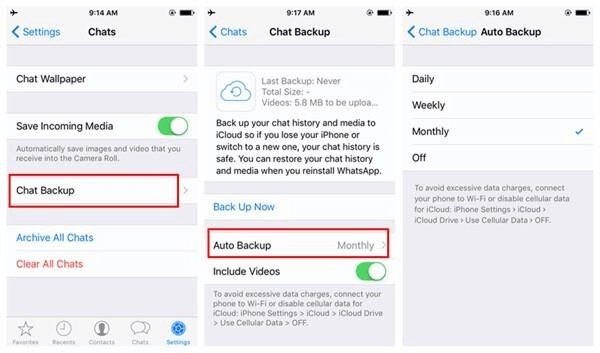
Step 2: If you can view the latest backup status, then uninstall and reinstall WhatsApp on your iPhone.
Step 3: While you set up WhatsApp on your iPhone when prompted to restore chats and media from iCloud backup, tap on the “Restore” option.
How to Prevent WhatsApp Messages Getting Disappeared
While the disappearing messages feature on WhatsApp has its benefits, such as privacy and security, it also has many drawbacks. Especially when you prefer the disappearing messages to stay in the chat due to essential information or reference content. You can retrieve disappearing messages on WhatsApp by using the earlier-mentioned methods. However, it is better to prevent losing the messages than to apply WhatsApp disappearing messages recovery methods.
Here are a few simple tips to follow to prevent WhatsApp messages disappearing from your phone:
Tip 1: Take WhatsApp Backup with MobileTrans
One of the best ways to prevent WhatsApp messages from disappearing on your phone is by taking a backup of it using the MobileTrans WhatsApp Backup tool. It is a powerful tool that can help backup and recovery of your WhatsApp data with one click. The backup feature is available for both Android and iOS devices.
Wondershare MobileTrans
Back Up Your WhatsApp Data to Computer Easily
- • Back up All WhatsApp contacts, chats history, and media in 1-click.
- • Support WhatsApp, GBWhatsApp, and WhatsApp Business data.
- • Compatible with thousands of device types acorss Android and iOS.
- • Merge WhatsApp data without erasing old data.

 4.5/5 Excellent
4.5/5 ExcellentHere are the following steps to take a backup of your WhatsApp data using the MobileTrans tool:
Step 1: First, download and install MobileTrans WhatsApp Backup on your computer.
Step 2: Connect your phone to your computer using a USB cable from which you want to take a backup.
Step 3: Launch the MobileTrans app on your computer and select the “Backup & Restore” option at the top of the main screen.

Step 4: Next, click on the “Backup” button under the “Back app data” section. Then, select the “WhatsApp” option from the list of applications.

Step 5: The app will auto-detect the connected phone and will display all the data types you can back up to your computer. Click on the “Start” button to proceed.

Step 6: Follow the onscreen instructions displayed on the pop-up window of the MobileTrans to back up your WhatsApp data to your computer.

Step 7: Then, log in to your WhatsApp account and restore WhatsApp data on your phone by following the given instructions on the MobileTrans.

Step 8: Wait until the backup process is over and the backup completed message is displayed.

Tip 2: Take Screenshots of the Disappearing Messages
Another simple way to avoid messages disappearing from WhatsApp is by taking screenshots of them. You can simply take screenshots of the chat with disappearing messages on your phone and keep them secure. It is a quick and sure-shot way to preserve the disappearing messages and take a backup of the texts, photos, or other media types.
Here are the following steps to take screenshots of WhatsApp disappearing message chats on your phone:
Step 1: Navigate to the WhatsApp chat with the disappearing messages you want to take screenshots on your phone.
Step 2: Next, press and hold both the “Power” and “Volume Down” buttons together on your phone. Wait until you see a flash blink on the screen that notifies the screenshot was captured.
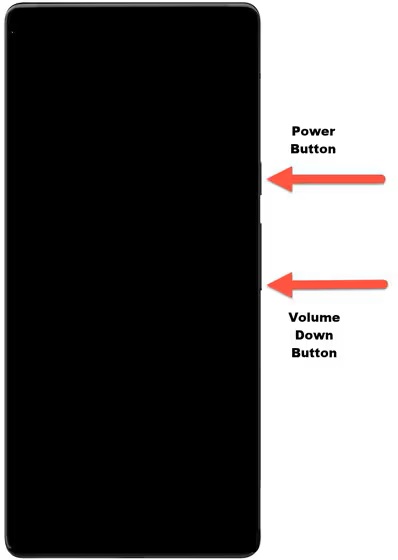
Step 3: Go to the “Gallary” or “Photos” app on the phone and view the recently taken screenshot of the WhatsApp disappearing message to check.
Tip 3: Forward the WhatsApp Disappearing Messages
If you want to avoid WhatsApp messages from disappearing, you can forward them to preserve. When you forward the disappearing messages to another chat, such as to yourself, they will not be destroyed after the set time frame. However, make sure you have not enabled the disappearing messages feature on the forwarded chat as well. By forwarding the messages, you will have a copy of it in another chat to access while the original message has disappeared.
Follow the below steps to forward disappearing messages on WhatsApp to recover WhatsApp disappearing messages:
Step 1: Go to the chat on your WhatsApp from where you want to preserve the disappearing messages.
Step 2: Tap and long-press on the disappearing messages or media files until you see various options at the top. You can also tap on multiple disappearing messages to forward.
Step 3: Once you are done with the selection, tap on the “Forward” button at the top. Then, tap on the chat from the list you want to forward the messages to.
Step 4: Tap on the “Send” button at the bottom to forward the disappearing message to another chat.
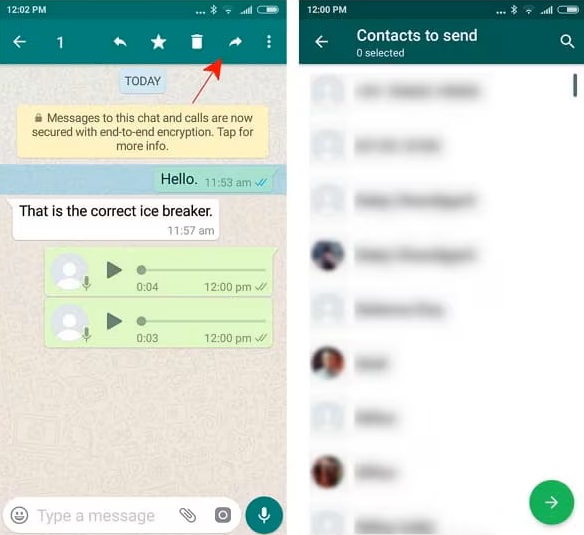
Tip 4: Turn On and Off Disappearing Messages
WhatsApp Disappearing Messages is a handy feature to ensure the privacy and safety of sensitive messages. But sometimes you might want to turn it off. Fortunately, depending on your preferences, you can either turn on the feature or turn it off whenever you like.
Fortunately, depending on your preferences, you can either turn on the feature or turn it off whenever you like.
Here are steps to turn on and off disappearing messages on WhatsApp:
Step 1: Launch WhatsApp on your phone and open the chat or group chat you want to enable or disable the disappearing messages option.
Step 2: Tap on the contact or group name at the top of the chat.
Step 3: Scroll down to find the “Disappearing messages” option and tap on it.
Step 3: If you want to turn off the already enabled “Disappearing messages”, you can tap on the “Off” option. Or, if you want to enable the “Disappearing messages” feature, tap on one of the “Message timer” options. The options include “24 hours”, “7 days”, or “90 days”.
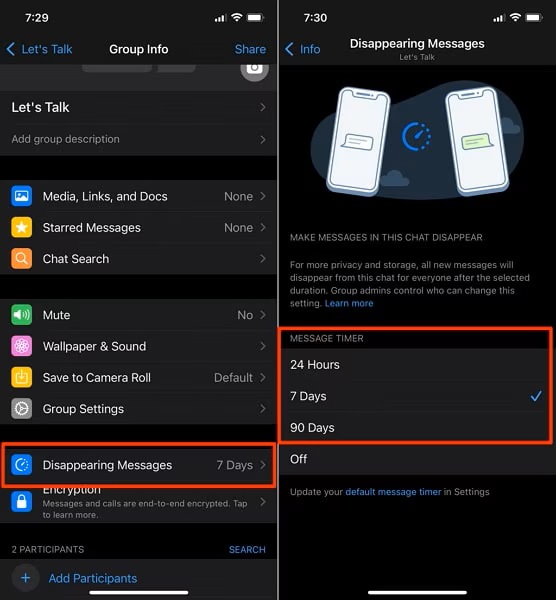
Conclusion
By now, going through the article, you must be aware of why all my WhatsApp messages disappeared query. In addition, you can also recover WhatsApp disappearing messages by using the given WhatsApp disappearing messages recovery methods. However, it is important to back up your WhatsApp data on your computer for future data loss situations using MobileTrans.
FAQ
-
1. Does disappearing messages delete for both sides?
Yes, the disappearing messages on WhatsApp are deleted for both sides. It works similarly for individual and group chats. When the feature is enabled, it deletes the messages for both sender and receiver. In addition, only the messages sent after enabling the feature are deleted, not the messages already sent or received. -
2. Why would someone turn on Disappearing Messages?
There can be many reasons for anyone to enable the Disappearing Messages feature on WhatsApp. Some of the main reasons can include privacy, sensitive information, temporary chats, or reducing the storage space on their device. -
3. Can someone see when you turn on disappearing messages on WhatsApp?
Yes, when the Disappearing messages feature is enabled on WhatsApp chat, the other person is notified of the feature turned on. It is the same in the group chats. All the members of the chat are notified of the status change for the messages in the group. A clock icon is placed next to the contact profile image or group image to display the disappearing messages feature turned on for the chat.