As we all know, a lot of individuals share and receive photos on a chatting app every single day, such as casual selfies and family pictures. Over time, the multimedia files we receive can take up a lot of space on our mobiles. The result is that your phone can slow down and ultimately make it hard to find important files when needed.
At this point, the best practice is to move these files to your computer, which makes it easier to organize them and run your phone smoothly. Fortunately, various simple ways are available to overcome this need, whether you are using an Android or an iPhone. So, this article will help you learn how to transfer WhatsApp photos to a PC without losing quality and spending much effort.
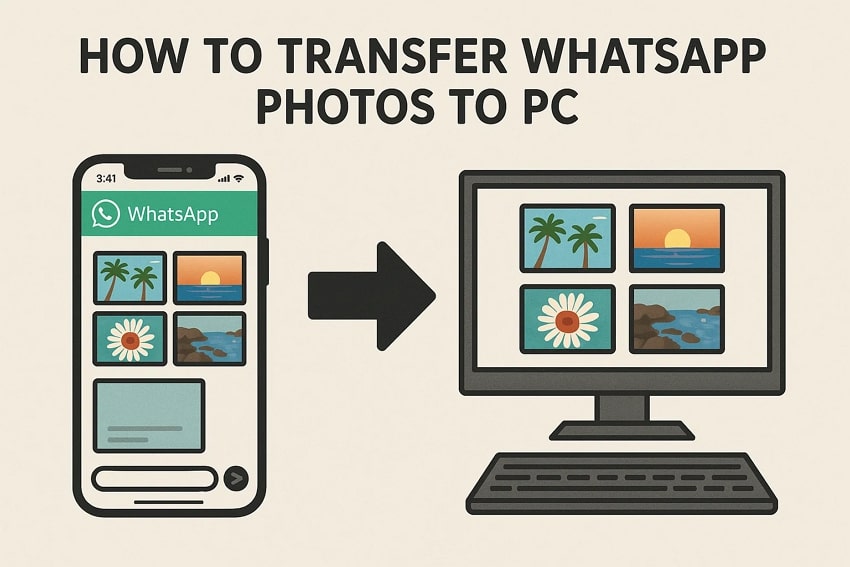
In this article
-
- Method 1. Transfer Media from WhatsApp to Computer in One Click: MobileTrans
- Method 2. Using USB Cable and File Explorer (Android & iOS)
- Method 3. Using WhatsApp Web/WhatsApp Desktop (Android & iOS)
- Method 4. Using Google Photos App (Android & iOS)
- Method 5. Using iCloud Photos (iOS)
- Method 6. Using Email (Android & iOS)
Part 1. Why Transfer WhatsApp Photos from Phone to PC?
Migrating your chatting app's photos to your computer allows you to protect memories and stay better organized. Below are the main reasons why you should learn how to transfer photos from WhatsApp to a computer:
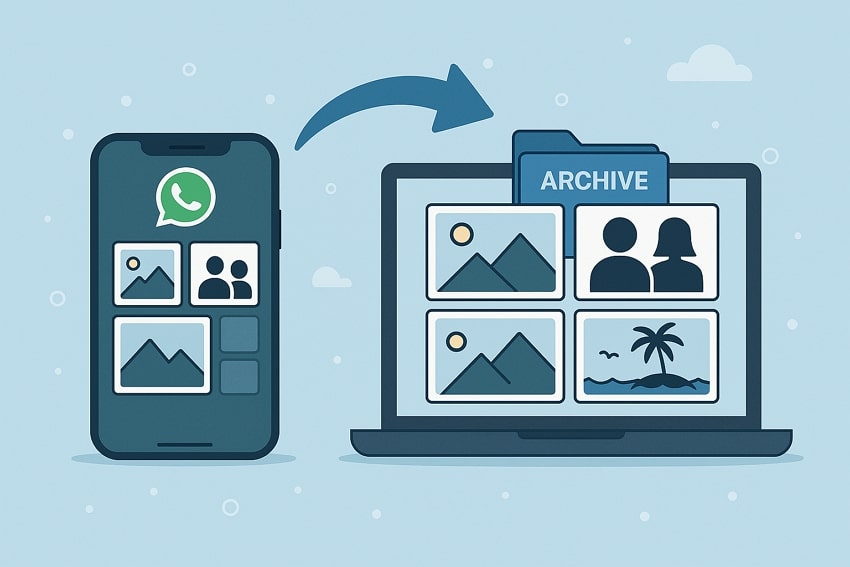
- Phone Storage: As explored, photos can fill your phone over time and cause it to slow down or freeze during use. When you move them, it keeps your smartphone running smoothly without deleting important files.
- Organize Better: Photos on your phone usually stay mixed, and it is hard to sort or find the desired ones. Once you have a PC, you can create folders for specific occasion photos and manage them more easily.
- Create Backup: Smartphones can get lost or damaged, and you may lose all your photos in a second without warning. To avoid this situation, migrating them to your computer helps you keep an extra copy of your important memories.
- Edit Images: Customizing photos on a phone screen can be hard and uncomfortable, especially for detailed work. A PC offers bigger screens along with better tools to improve the quality of your pictures.
- Better Viewing Experience: In addition to the above, seeing large photo collections on a small screen can be tiring and boring. At the same time, your computer offers a more comfortable and wider view for browsing your photo album.
Part 2. How to Transfer Photos and Videos from WhatsApp to PC: 6 Ways
Upon knowing why saving your photos is important, let’s learn how to overcome this need. Thus, the following section will discover how to download photos from WhatsApp to PC in 6 different ways:
Method 1. Transfer Media from WhatsApp to Computer in One Click: MobileTrans
When you want a quick and easy way to move your chatting app’s photo to your computer, MobileTrans is the best option. Besides pictures, it lets you migrate all your WhatsApp data, including videos, messages, and even stickers. This tool works well with over 6000 Android and iPhone devices, so you don't have to worry about compatibility. Plus, you don't have to reset your phone when transferring data using this software.
MobileTrans offers rapid data transfer by outperforming Bluetooth and other apps, with no Wi-Fi or internet needed. Additionally, it creates a backup of all your WhatsApp chats and media on your computer effortlessly with just a few clicks. You can then restore your backup data to any new device. Also, it keeps your photo quality original during the process, which makes it a good option to download all WhatsApp media to a PC.
Key Features
- Selective Transfer: The program enables you to select some specific photos to transfer them from your phone to your PC.
- Business WhatsApp Support: In addition to WhatsApp transfer, users can also migrate their Business WhatsApp photos and other data effortlessly.
- File Type Supported: It lets you move your JPG, PNG, GIF, and more images, so there is no issue with migrating different format images from WhatsApp.
Guide to Transfer Photos from WhatsApp to Computer via MobileTrans
After exploring the top capabilities of this tool, it’s time to learn the usage process. Thus, let’s dive below to learn how to transfer WhatsApp photos to a PC with the help of MobileTrans:
Step 1. Access MobileTrans to Transfer WhatsApp Photos
Open MobileTrans, go to Backup & Restore > Apps > WhatsApp, click “Backup,” and connect your phone via USB.

Step 2. Transfer Your WhatsApp Photos to Your PC
Select the photos from the data list and click the "Start" button. For Android phones, follow the on-screen instructions before migrating WhatsApp photos.

Step 3. Successfully Transfer Your WhatsApp Photo to your PC
When the process is completed, you will see a confirmation display on your screen.

Limitations
- You need a USB cable to connect your phone to the PC to migrate your chatting app’s data, including photos.
- MobileTrans software will only be able to transfer your data when you purchase its plans.
Beyond this advanced software, MobileTrans also offers a dedicated application that can transfer data 200 times faster than Bluetooth. So, you can also install and try the MobileTrans App to move your WhatsApp and WhatsApp Business photos or other data.
Method 2. Using USB Cable and File Explorer (Android & iOS)
Another solution is to utilize the respective data cables of your phone and PC's File Explorer. It allows you to directly access your phone's storage and manually copy images and videos to your computer. Plus, this option works for both Android and iOS devices and does not need extra apps. Thus, follow the quick steps below to understand how to transfer photos and videos from WhatsApp to PC:
For Android
Step 1. Navigate to your phone's photos folder from "File Explorer." Right-click on it to choose the "Copy" option.
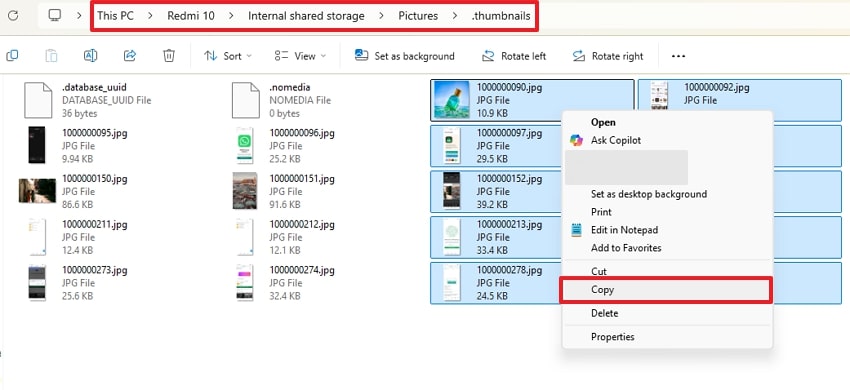
Step 2. Access the PC's folder and right-click to choose the "Paste" icon.
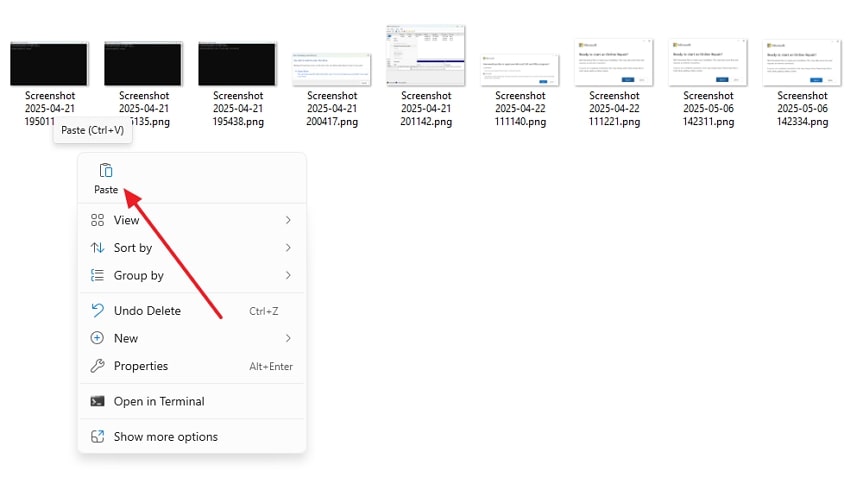
For iPhone
Step 1. Connect your iPhone using a USB cable, head to "File Explorer," and choose your phone.
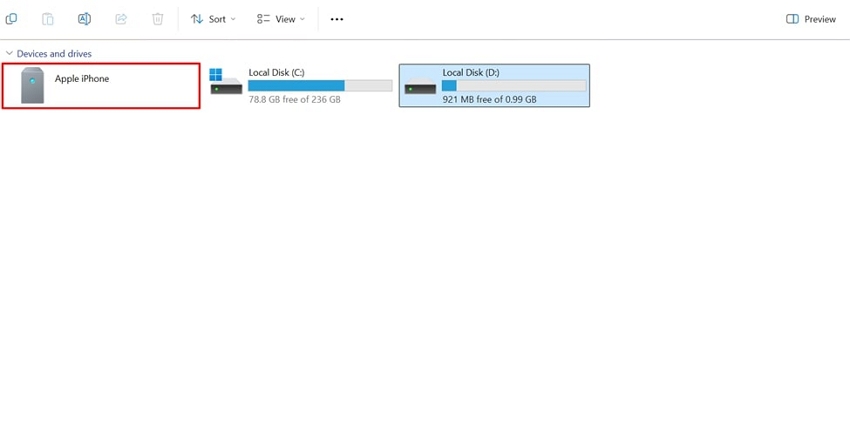
Step 2. Access the photo folder and right-click on the photos to choose the "Copy" option.
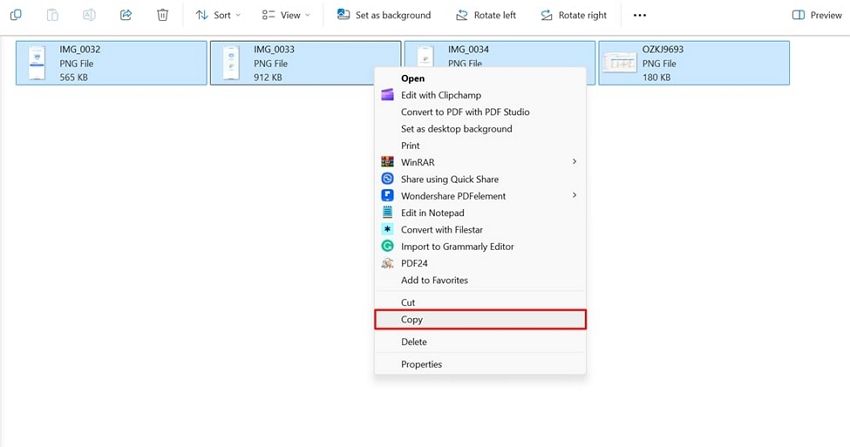
Step 3. Go to your PC's storage folder, right-click, and opt for the "Paste" icon.
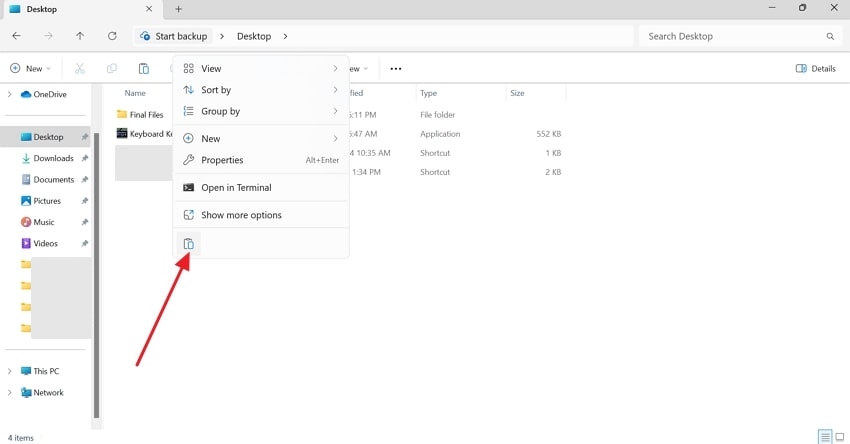
Limitations
- On iPhones, File Explorer limits access, so you can’t see photo folders like Android devices.
- You have to browse, select, and transfer files yourself, which takes more time and effort manually.
Method 3. Using WhatsApp Web/WhatsApp Desktop (Android & iOS)
While exploring the top methods, you can also opt for the chatting app’s desktop or web version. It lets you view or download your desired photos directly on your computer without extra apps. You can access it by scanning the QR code from your mobile and ensuring your chats stay private and secure. Go through the short steps below to understand how to transfer photos from WhatsApp to a computer:
Instruction. Launch the “WhatsApp Web” app and access the photo from the chat. Click the “Download” icon to save it to your PC.
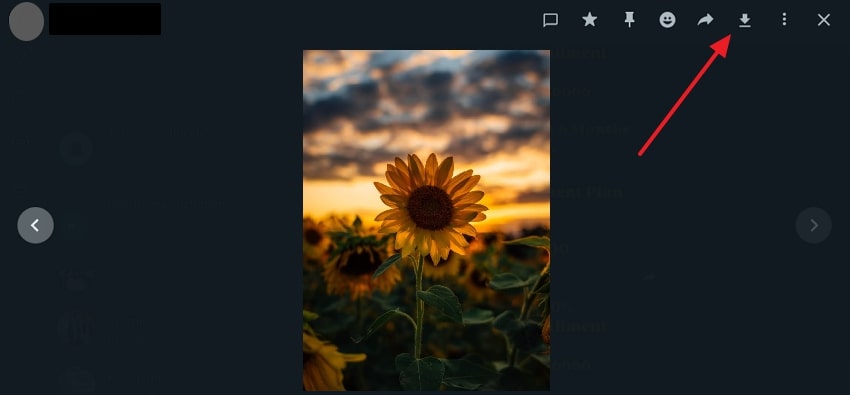
Limitations
- You need to load all the WhatsApp photos first from the Media to download them together.
- This method only lets you access and download media from chats that are still available and not deleted from your phone.
Method 4. Using Google Photos App (Android & iOS)
Using Google Photos is another simple way to save your messaging app’s photos to your computer. You just need to download the app and sync your phone’s photos to it, including those from WhatsApp. Once synced, you can access everything from your PC with the same account. Hence, adhere to the steps to know how to transfer photos and videos from WhatsApp to PC:
Step 1. Access "Google Photos" on your PC and head to the "Photos" tab to choose the image.
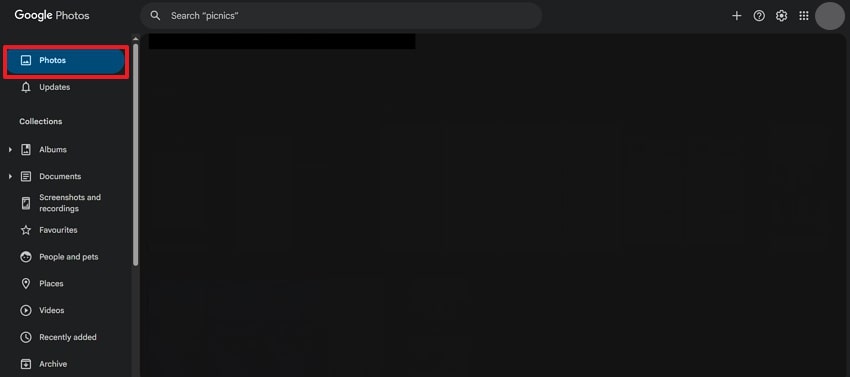
Step 2. Click the “Three Dots” icon and opt for the “Download” option.

Limitations
- Google Photos only offers 15GB of free space, which fills quickly with HD WhatsApp media.
- You must be signed into the same Google account on your PC to access your phone’s photos.
Method 5. Using iCloud Photos (iOS)
For iPhone users, iCloud Photos offers an easy way to access their messaging app’s photos. By turning on iCloud sync, all your saved media files are automatically stored in the cloud. After that, you can access the synced photos by accessing this cloud platform on your PC using the same account. Follow the quick steps to know how to transfer WhatsApp media from iPhone to PC:
Step 1. Sign in to "iCloud" with the same account on your PC’s browser and select the “Photos” app.
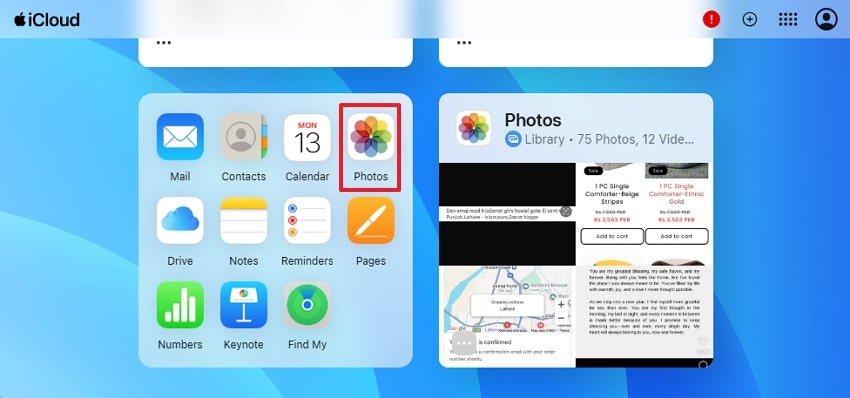
Step 2. Head to the “Library” section, opt for WhatsApp photos, and click the “Download” icon.
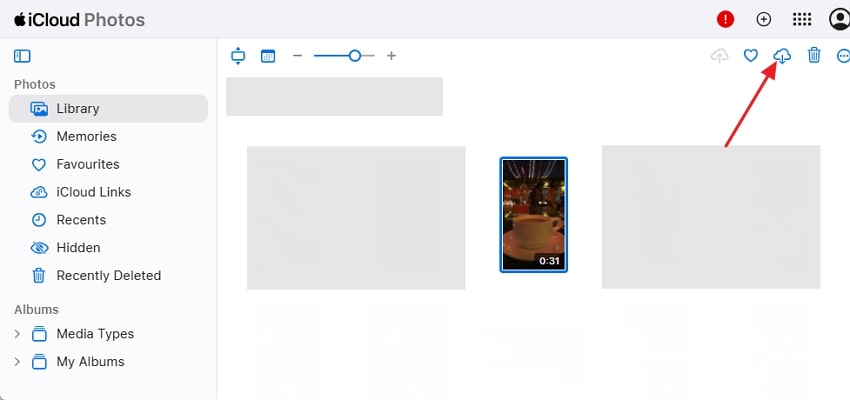
Limitations
- A stable internet connection is required to upload and download media smoothly through iCloud.
- This platform only provides 5GB of free space, which ultimately fills up fast with photos and videos combined.
Method 6. Using Email (Android & iOS)
Continuing to discover the methods, using Gmail is also a simple way to move WhatsApp photos from your phone to a computer. You can send selected images from your phone’s storage to your PC’s Gmail account. Once photos are emailed, you can open and download them from any device with your added account. Thus, the following steps help you to understand how to transfer WhatsApp photos to PC effortlessly:
For Android
Step 1. Launch the "Gmail" app and press Compose > Attachment icon > Photos. Select the photos, add the Gmail account, and hit the "Send" icon.
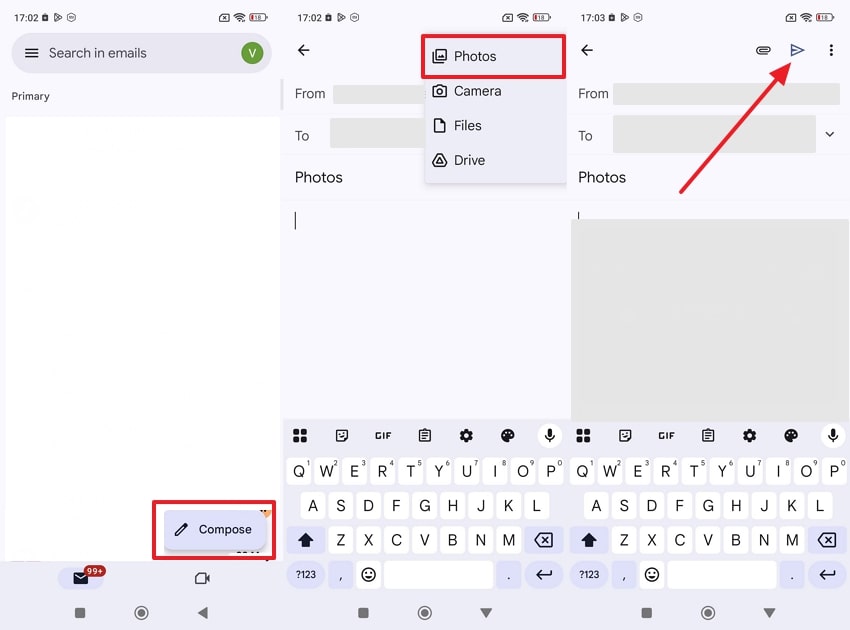
Step 2. Access the newly received email on your PC and tap the “Download” icon.
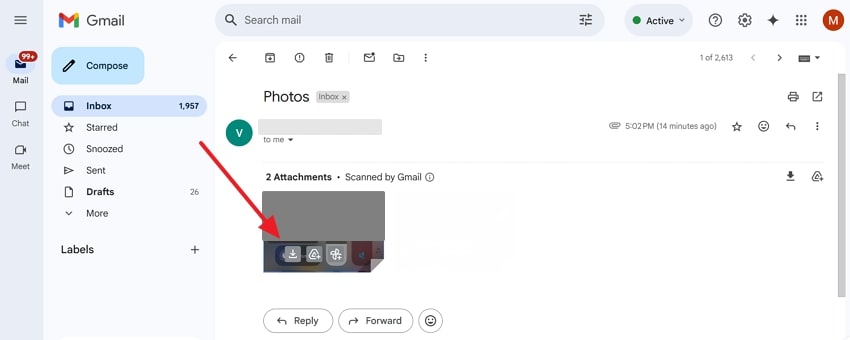
For iPhone
Step 1. Open the app, tap Compose > Attachment, choose photos, and press the “Send” icon.
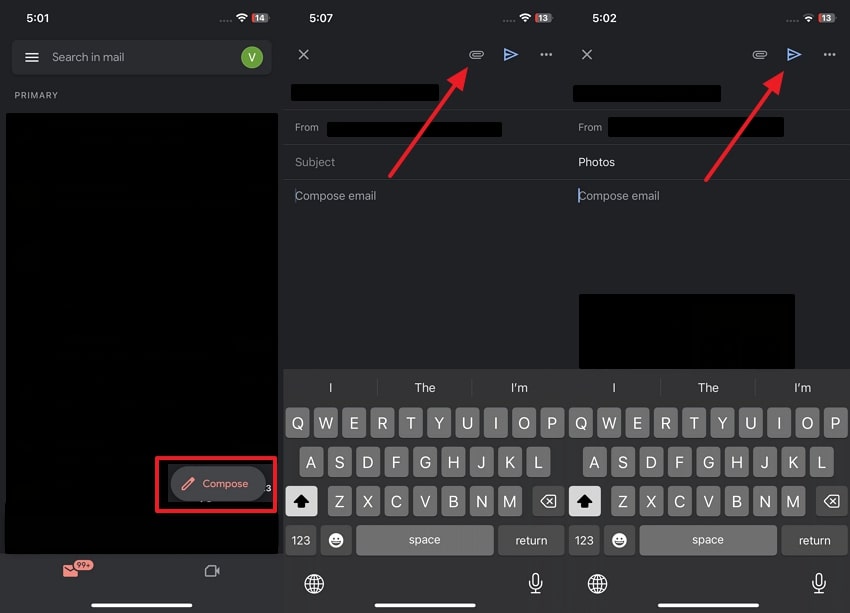
Step 2. Go to Gmail on your computer and click the “Download” icon on the image.
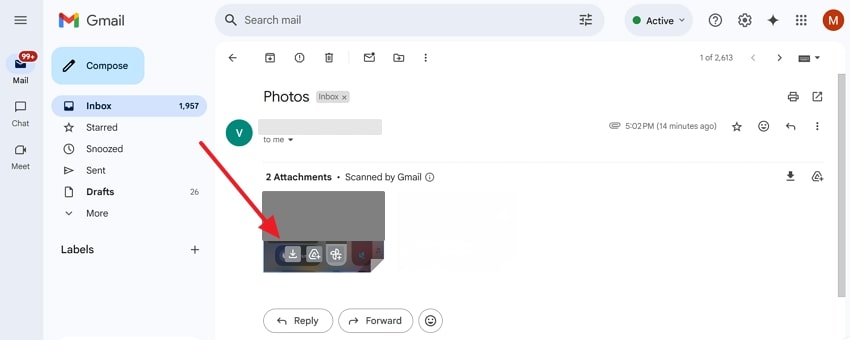
Limitations
- Photos and videos with heavy file sizes struggle to load on the sender and receiver's end, requiring strong network resources.
- Gmail limits attachment sizes to 25MB, which can restrict how many photos you send at once.
Conclusion
In summary, learning how to transfer WhatsApp photos to a PC helps save space, stay organized, and protect your memories. This article has explored several quick solutions that you can opt for to overcome this need. However, all methods have some limitations or restrictions that can frustrate you in this process. So, when you are looking for the best solution, you must install and try MobileTrans for effortless migration.








