If you’re currently an iPhone user and have decided to switch to Android, then you probably want to know how to transfer WhatsApp from iPhone to Android. Although neither operating systems provide an easy solution for transferring your data between iOS and Android, there are several other sources that you could get help from. For Samsung Galaxy users, we also offer you efficient WhatsApp transfer methods in another guide.
Here are 6 methods that you could easily implement to transfer WhatsApp messages from iPhone to Android.
Method 1: How to Transfer WhatsApp Without a PC (No Factory Reset)
If you're looking for how to transfer WhatsApp from iPhone to Android without a factory reset, Mutsapper is an excellent choice. It allows you to move your data directly between phones without needing a computer or wiping your new device. The methods tested are compatible with iOS 26 and Android 16.
Here are 4 steps to transfer WhatsApp from iOS to Android with Mutsapper.
Step 1. Connect your iPhone with Android device with a USB-C to lightning or OTG cable and authorize Wutsapper to access the iPhone.
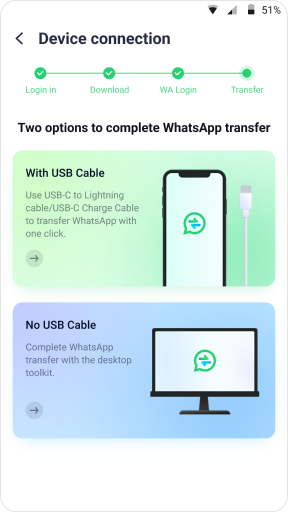
Step 2. Start to copy the data backup from iPhone to your Android device.

Step 3. Log in WhatsApp to gain permission to transfer data.
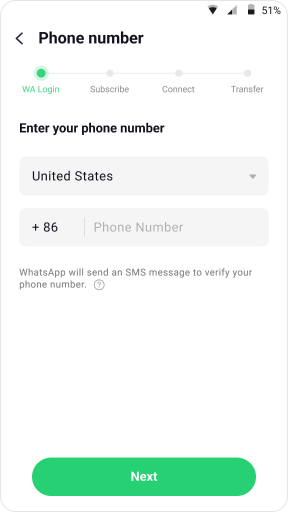
Step 4. Restore WhatsApp on your Android with the help of the guiding tutorial.

Pros:
- Transfer WhatsApp from iPhone to Android easily without a Laptop.
- Merge the WhatsApp from your new and old phones.
- Do not need to factory reset your phone.
- The operation process is very simple and there are clear guidelines available.
- Use OTG connection instead of WIFI to ensure that messages can be transmitted safely, quickly, and completely.
Cons:
- You need to buy a USB OTG if you do not have one.
Method 2: The Official Way (But Requires a Factory Reset)
Previously, it was nearly impossible to transfer WhatsApp data from iOS to Android. But now with the new updates of Android 12, we are happy to tell you that you can transfer your WhatsApp to Android even without using any apps or software. However, you should meet the demands as below.

- Factory reset your Android device first.
- Ensure both devices have the latest version of WhatsApp.
- Required for direct connection between devices.
- For downloading and verifying WhatsApp data.
- It's advisable to back up your WhatsApp data on iPhone before transferring.
- Keep your iPhone unlocked during the transfer process.
Let's find out how to migrate WhatsApp data from iPhone to Google Pixel and other Android devices:
- Turn on Your New Android Phone: If the phone has already been set up, you will need to factory reset it.
- Connect to Wi-Fi & Sign in to Google Account: Follow the prompts to copy apps and data from your iPhone to the new Android device. Make sure your device is connected to Wi-Fi and that you’re signed into a Google account.
- Select Copy from iPhone or iPad: When the screen shows "Copy apps and data, choose the option to copy from your iPhone or iPad.
- Connect the Phones: Use your iPhone's cable to connect both phones. If a warning appears on your iPhone, tap Trust.
- Choose What to Transfer: On the transfer screen, tap Apps and select any other data you want to move. To ensure WhatsApp is included in the transfer, tap Apps and check.
- Confirm WhatsApp Transfer: When prompted, confirm that you want to transfer your WhatsApp chats
- can the QR Code: Use your iPhone's camera to scan the QR code shown on your Android device. If you can't scan the code: On your iPhone, open WhatsApp. Go to Settings > Chats > Move Chats to Android.
- Start the Transfer: On your iPhone, tap Start, then Start Transfer to begin moving your data. Once the transfer is complete, sign in to WhatsApp on your Android phone.
Pros:
- Does not need any third-party apps or software.
- Safe and free.
Cons:
- It is only available on Android 12 and above.
- Have to factory reset your Android phone first.
- Can not merge WhatsApp data.
- WhatsApp data is limited.
Method 3: How to Transfer WhatsApp Using a PC (Fast, No Factory Reset)
Data transfer between different devices can be much easier than you think. MobileTrans - WhatsApp Transfer provides a one-stop solution to help you transfer data between mobile devices and phone and computer. You can try it to move your WhatsApp from iPhone to Android without factory reset .

Here is how you could use MobileTrans to migrate WhatsApp from iPhone to Android:
Step 1. Launch MobileTrans & Connect Phones
- Open MobileTrans on your PC → Select "App Transfer > WhatsApp".
- Connect both phones to your computer. The system will automatically load WhatsApp data.
- Click "Start" (text messages transfer by default for speed; optional manual selection).

Step 2. Complete Transfer
- Do not disconnect devices during transfer.
- Once finished, check WhatsApp on the target device to verify data.

Apart from just accomplishing WhatsApp messages backup and restore, MobileTrans also helps you seamlessly transition your contacts, photos, and messages from one phone to another.
Method 4: Transfer via a PC Backup (A 2-Step Method)
If you can back up your WhatsApp chat history to Google Drive on your iPhone, then WhatsApp backup iPhone to Android would be so much easier. But sadly, this gonna happen as you can only backup WhatsApp chats to iCloud instead.
But there is still possible to restore your iPhone WhatsApp backups to Android. You can utilize MobileTrans to finish the job for you.
- Launch MobileTrans on your computer and connect your iPhone to it.
- Go to App Backup & Restore from Backup & Restore, and choose to backup your WhatsApp data.
- Click on the Start button to begin backup WhatsApp to Computer.
- When the backup process is finished, tap on view it to view the backups.
- Later on, you can connect your Android device to the computer and restore the WhatsApp backups to Android.
- You can access your WhatsApp messages from new Android devices.

Pros:
- backup first, so you do not need to worry about data loss.
Cons:
- There is no direct way to transfer WhatsApp backups from iCloud to Google Drive.
- It is more difficult than transferring WhatsApp from iPhone to Android straightly.
If you are switching from Android to Android, The easiest way to move WhatsApp to a new phone is by using Google Drive. If you want to use a local backup, you'll need to transfer the files to the new phone using a computer, file explorer, or SD Card.
Method 5: Use Email Chat (Free, but for Viewing Only)
Here are the details of how to transfer WhatsApp chat history from iPhone to Android phone with email chat:
1. First of all, go to your device’s "Settings" in WhatsApp from your iPhone, tap on "Chat Settings", then hit "Email chat" from the list.
2. Select the WhatsApp history that you would like to transfer. A window will appear saying "Attaching Media will generate a larger email message". You need to click " Without Media" or " Attach Media" based on what you need.

3. Type in the email address and select "Send."
4. Log in to your email account on your Android phone; you can view your old WhatsApp chats in an email from your new device. But you can't sync WhatsApp data with your WhatsApp application on an Android device.
Pros:
- It is a simple process, and your chat will land in your inbox.
Cons:
- One disadvantage of this method is that even though you have sent your WhatsApp data to your android device, you still cannot open it on WhatsApp on your new device; you can only view it.
- It can take some time to upload the chat. If it is very big, sometimes it does not work.
- You must download the chat from the email as the link expires after one month.
WhatsApp's email chat function is very helpful. By moving WhatsApp chats from iPhone or Android phone to email, it allows users to create a copy of the chats. Compared with WhatsApp's backup function, email chat is more flexible.
Users can store just the chosen chats, moreover, they can share the chats with others if they print out their chat history.
Method 6: A Technical PC Method for Advanced Users (WazzapMigrator)
WazzapMigrator is a data transfer wizard that allows users to transfer WhatsApp messages from an iPhone to an Android device in a convenient manner. It fully supports the Mac/Windows system, ensuring speedy data transfer.
This is another software that is used to transfer WhatsApp files. It quickly transfers all types of files, including messages, photos, videos, and documents.
Key Features
- Capable of transferring media files, photos, videos, etc.
- Can migrate GPS information and documents to the Android phone
Here is the detailed guide on how WazzapMigrator is used to transfer WhatsApp content of an iPhone to an Android device:
1. launch iTunes from your iPhone and then connect your iPhone to your computer using a lightning cable.
2. Select "Summary"> uncheck "Encrypt Local Backup"> then select the "Back up now" option on the right to kick-start the backup process for your iOS device.

3. Visit the WazzapMigrator Lite website > locate the "iBackup Viewer" Program and download it on your computer.

4. Run the software, select the iOS device > click on the "Raw Files" icon on the menu's bottom right side. On the following screen, tap on "Free View" mode> surf the following file: "AppDomainGroup-group.net.whatsapp.WhatsApp.shared."

5. On the right-hand menu, choose the option "ChatStorage.sqlite" file > select the "Export" button. In the same menu of "ChatStorage.sqlite" > open "Message Folder" > select desired "Media" files. Hit the "Export" option and don't forget to save the same in the "ChatStorage.sqlite" file.

6. Connect your Android device to the computer. Surf Android phone in "File Viewer/Explorer" and set up desktop Windows to view files exported to the computer. Drag media folder and ChatStorage.sqlite file to the "Download" folder of your Android phone.

7. Now install the WazzapMigrator Lite application on your Android device. This will scan and detect ChatStorage.sqlite on the device. After the scanning process, select the "Play" button.

8. Download Google Play Store and reinstall the WhatsApp application.
Complete the process by keying in the contact details used in iPhone too.
Pros:
- It has an active technical team that resolves the problems of users and is capable of transferring a variety of media files such as audio, photos, video, GPS, etc.
Cons:
- The destination device must be an Android phone.
- Reportedly, users faced issues such as missing messages while transferring WhatsApp messages to another device.
- Does not support updates or backups from Google Drive.
- Incurs issues in moving WhatsApp content from iPhone to Android devices.
While the application appears to have reviews for past versions, a quick look at the remarks on the website's homepage shows that there are many issues with the program, particularly about compatibility with the latest versions of the Android WhatsApp application.
However, the app appears to operate extensively at an acceptable rate for some devices and variants of WhatsApp. So you can also turn to some WazzapMigrator alternatives.
FAQs on Transferring WhatsApp from iPhone to Android
Q: Can I transfer WhatsApp from iPhone to Android without a cable?
A: ll and secure transfer, a cable (either USB-C to Lightning or via a PC) is the most reliable method recommended by both official (Move to iOS) and third-party tools (MobileTrans).
Q: What is the recommended method to transfer WhatsApp from iPhone to Android?
A: One commonly recommended method is using third-party software like "MobileTrans - WhatsApp Transfer." This tool allows you to transfer WhatsApp messages, attachments, and more between iOS and Android devices seamlessly.
Q: Are there any limitations or risks involved in transferring WhatsApp from iPhone to Android?
A: While the transfer process is technically feasible, it's essential to note that some data may not transfer perfectly due to the unique encryption mechanisms employed by WhatsApp on each platform. Additionally, always backup your data before attempting the transfer to mitigate any risks of data loss.
Conclusion
We've explored 6 different ways to transfer your WhatsApp chats and data from iPhone to Android. For the easiest and most flexible transfer without a factory reset, tools like MobileTrans or Mutsapper are your best bet. If you're setting up a brand new Android 12+ device, the official method is a viable free option. Choose the method that best fits your needs to ensure a smooth transition to your new Android phone!
New Trendings
Top Stories
All Categories














Axel Nash
staff Editor