The Real-work Solution to Transfer WhatsApp from Android to iPhone 13

Written By Nicola Massimo |

As a friend of mine recently texted me this query, I realized that she is not the only one with this issue. A while back, I encountered the same problem and after trying several options, I was able to move WhatsApp from Android to iPhone 13 easily. If you look it up on the web, you will find lots of gimmicks claiming to transfer WhatsApp data. I would recommend staying away from these imposters and only going with a tried-and-tested solution. Here, I will teach you how to transfer WhatsApp from Android to iPhone 13 using a 100% reliable tool.

Part 1: Does Move to iOS transfer WhatsApp chats?
Before we get into the details and learn how to transfer WhatsApp from Android to iPhone 13, it is important to discuss this question. Move to iOS is a freely available Android app that makes it easier for us to transfer our data from an Android to a new iPhone. With its updated feature, now you can also transfer WhatsApp from Android to iPhone with it. Ideally, Move to iOS can transfer the following data types:
- Camera Roll content (photos/videos)
- Contacts
- Messages (SMS)
- Bookmarks
- Gmail accounts

Part 2: How to Transfer WhatsApp from Android to iPhone 13?
If you are looking for a working solution to move WhatsApp from Android to iPhone 13, then try MobileTrans - WhatsApp Transfer. As the name suggests, it provides a dedicated solution to manage numerous social apps, including WhatsApp. Using this smart solution, you can directly transfer WhatsApp from Android to iPhone 13 with a single click. You won’t encounter any compatibility issues between both devices.
Though, the process will overwrite the existing WhatsApp data on your iPhone 13. Therefore, if you are already using WhatsApp on your new iPhone 13, then make sure you take its backup beforehand.
- It can directly transfer WhatsApp data (messages and attachments) from one device to another.
- The tool supports the cross-platform transfer of data between Android and iOS.
- Users can also take a backup of their WhatsApp from their Android/iPhone to the application. It can also restore an existing WhatsApp backup to your device.
- No data is lost or its quality is compromised in the process. Also, there is no need to root/jailbreak the devices to use the application.
- Besides WhatsApp, it can backup, restore, and manage Kik, Line, WeChat, and Viber chats too.
To learn how to transfer WhatsApp from Android to iPhone 13 using MobileTrans - WhatsApp Transfer, simply follow these instructions.
1. Install MobileTrans - WhatsApp Transfer on your computer and launch the MobileTrans. From its home, you can find the “Phone to Phone” tab to continue.

2. Now, go to the WhatsApp section from the left sidebar. This will display a list of various social-media-related transfer operations. Simply click on “WhatsApp” to continue.

3. Connect your Android and iPhone 13 to the system using working cables. In no time, both the devices would be detected by the application and their snapshots would be provided.
4. Since you wish to move WhatsApp from Android to iPhone 13, Android should be the source and iPhone should be the target device. You can use the "Flip" button if their placements are not correct.

5. After verifying their positions, click on the “Start” button. This will display a prompt stating that the existing data on your target iPhone would be deleted in the process. Confirm your choice by clicking on the Yes button and commence the WhatsApp transfer.
6. Sit back and wait for a few minutes as the application would transfer WhatsApp data from Android to iPhone 13. Make sure that both the devices would stay connected to the system.

7. In the end, you will be notified when the process is completed. You can now disconnect both devices securely.
8. Afterward, when you would launch WhatsApp on your iPhone, it will automatically detect an existing backup. Just click on the “Restore” button and this would move the WhatsApp data from Android to iPhone 13 seamlessly.
Part 3: Extra Tip: Email your Android WhatsApp chats to iPhone
If you only wish to move a handful of messages from one device to another, then you can choose to email WhatsApp chats as well. To do this, just open the conversation that you wish to save. Go to its options and tap on “Email Conversation”. You can choose if you wish to include or exclude attachments. You can exclude them as the email attachment limit of most of the servers is only 20 MB.

This will automatically launch the Gmail interface with the attached text document of WhatsApp chats. Just enter your own email id and send the conversation. Later, you can access the email on your iPhone to access your chats whenever you want.
Now when you know how to transfer WhatsApp from Android to iPhone 13, you can easily retain your chats while switching your phones. With a tool like MobileTrans - WhatsApp Transfer, it has become easier than ever to move WhatsApp from Android to iPhone 13 (or vice versa). This multi-purpose tool can also backup and restore your WhatsApp chats as well. Furthermore, you can use it to backup, restore, and transfer other popular app data like Kik, Viber, Line, and WeChat. With so many features to offer, it is certainly a must-have app for every social smartphone user out there!
New Trendings
Top Stories
All Categories
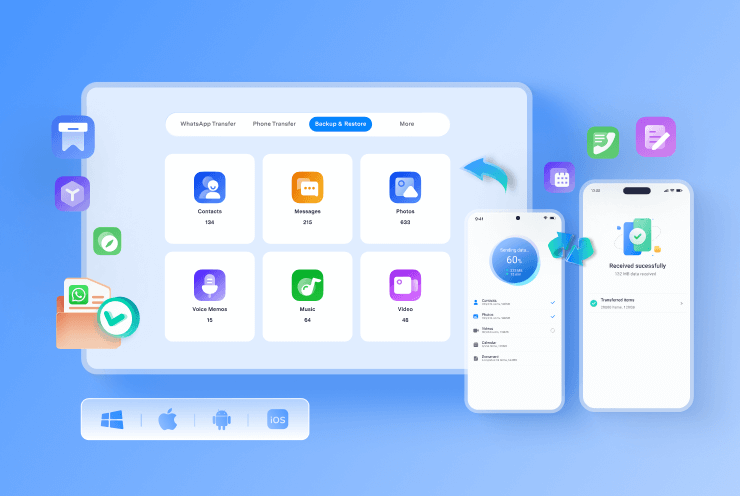








Nicola Massimo
staff Editor