Bringing together WhatsApp chats from different devices can be a game-changer in keeping your conversations organized and accessible. Whether you are switching between an iPhone and an Android or simply want to merge your chats for convenience, combining WhatsApp conversations can streamline your messaging experience.
Discover how to seamlessly merge WhatsApp chats on iPhone and Android, ensuring you never miss a beat in your conversations.
In this article
Part 1: Can I Merge WhatsApp Chats on iPhone and Android?
Yes, absolutely. But before we learn about the methods, here are the reasons why merging WhatsApp chats is essential for a smooth transition between iPhone and Android devices:
- Device Transition Ease
If you're moving from an iPhone to an Android (or the other way around), merging WhatsApp chats ensure all your chats smoothly transfer to your new device. The transition will be hassle-free.
- Maintaining Continuity
When you merge chats and move your important discussions, photos, and contacts to your new device, your conversations will be intact and uninterrupted.
- Simplified Management
If you're juggling between an iPhone and an Android, merging chats means you no longer have to switch between devices to find specific chats.
- Data Integrity and Consistency
Merging chats guarantees your conversations remain complete and consistent across platforms.
- Efficiency and Convenience
For you, merging chats streamlines the entire messaging experience. No more confusion or scattered conversations—it's all easily accessible and manageable on different platforms.
Part 2: How to Merge WhatsApp chats from iPhone to Android?
In this section, we’ll list 4 workable methods to merge your WhatsApp chats from iPhone to Android. Follow the step-by-step instructions to merge your WhatsApp chats from iPhone to Android hassle-free.
Method 1: Use the Move to Android Feature
The "Move Chats to Android" feature is integrated into the Android setup process and allows for the seamless transfer of data, including WhatsApp chats, from an iPhone to an Android device. Here comes the best part. You don’t need to install a third-party tool to merge WhatsApp chats from iPhone to Android, just carry out the steps to use the "Move to Android " on your phone:
Step 1: Connect your iPhone and Android using a Type-C to Lightning cable.
Step 2: Open WhatsApp on your Android device to display a QR code.
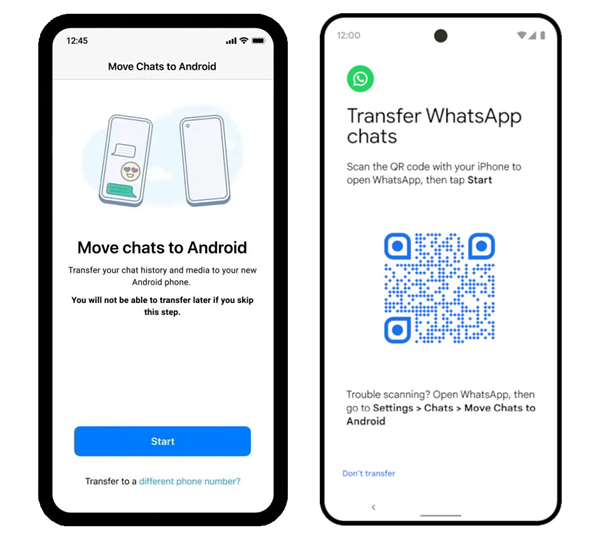
Step 3: On your iPhone, go to Settings > Chats > Move Chats to Android and scan the QR code visible on your Android screen.
Step 4: Start the transfer process by tapping the Start button to migrate your WhatsApp chat history and media to your newly set up Android 12 device.
Method 2: Export and Email Chats
Easily merge your WhatsApp conversations from iPhone to Android by exporting chats and emailing them. This method allows you to seamlessly move your chats across devices without the need for additional software or direct connections.
Step 1: Open the Settings app on your iPhone. Head to "Chat Settings" and select "Export chat" from the provided options.
Step 2: Choose the specific WhatsApp history you wish to transfer. A prompt will appear offering the choice to include media, indicating a potential increase in email size. You can either pick “Without Media" or "Attach Media” as per your requirement.
Note: The "Attach Media" allows adding various files like photos, videos, contacts, etc., while "Without Media" excludes any attachments, providing a text-only option.
Step 3: Enter recipient's email address and proceed by tapping "Send."
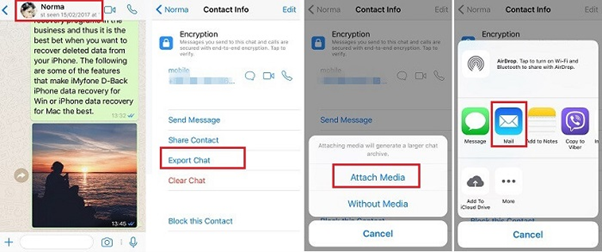
Step 4: Log in to your email account on your Android device to access the received WhatsApp chats.
NOTE: You'll be able to see your previous WhatsApp chats in an email on your new device. However, syncing WhatsApp data directly with the WhatsApp app on your Android device isn't possible.
And that’s it! The procedure is straightforward, and your chat will arrive in your email inbox.
Method 3: Merge Chats on iPhone and Android with 1 Click
Wondershare MobileTrans moves your WhatsApp without deleting the data on the target device. That means your WA data won’t be covered but merged together on iPhone or Android. It ensures your chats remain unified and accessible across devices.
MobileTrans simplifies the steps to merge your WhatsApp chats on iPhone and Android as follows:
Step 1. Launch MobileTrans & Connect Phones- Open MobileTrans on your PC → Select "App Transfer > WhatsApp".
- Connect both phones to your computer. The system will automatically load WhatsApp data.
- Click "Start" (text messages transfer by default for speed; optional manual selection).

- Do not disconnect devices during transfer.
- Once finished, check WhatsApp on the target device to verify data.

Method 4: Syncios WhatsApp Transfer
Syncios WhatsApp Transfer also offers a straightforward solution to merge WhatsApp chats between iPhone and Android.
Here are the steps to use the Syncios tool to merge WhatsApp chats on iPhone and Android.
Step 1: Download and install Syncios WhatsApp Transfer on your computer. Launch the program.
Step 2: Connect both your iPhone and Android devices to your computer using USB cables. Ensure they are detected and recognized by Syncios.
Step 3: In the Syncios interface, select the "WhatsApp Transfer" option and then choose "Transfer WhatsApp between Two Devices."
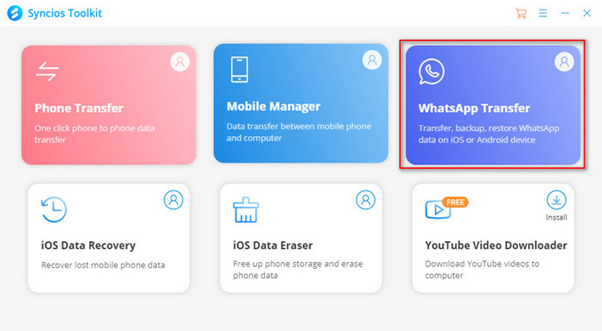
Step 4: Ensure the source device (iPhone) and the target device (Android) are correctly identified. Use the "Flip" button if needed to adjust the device positions.
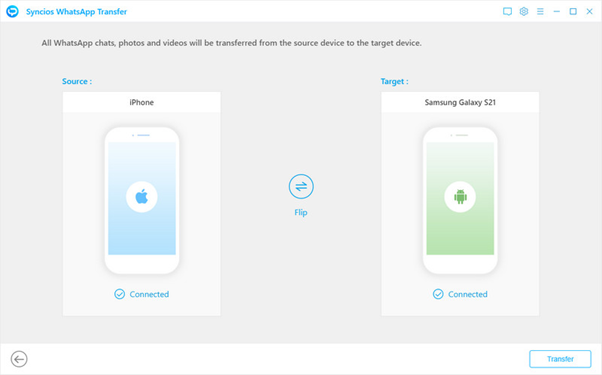
Step 5: Click on "Start" to begin the transfer process. Syncios will start transferring and merging the WhatsApp chats from your iPhone to your Android device.
Step 6: Wait for the process to finish. Once completed, Syncios will notify you that the WhatsApp chats have been successfully merged onto your Android device.
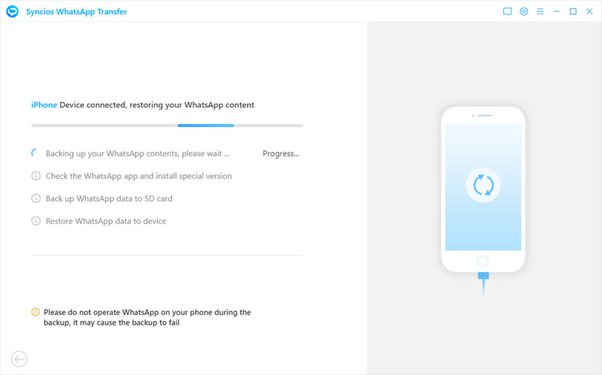
Step 7: Safely disconnect both devices from the computer. Open WhatsApp on your Android device to access the merged chats seamlessly.
Syncios WhatsApp Transfer simplifies the transfer process, ensuring a smooth merge of WhatsApp chats from iPhone to Android without compromising any essential data.
Part 3: The Best Method to Merge Chats on iPhone and Android
Here is a comparison table that highlights the above-listed methods in a nutshell based on the features they offer:
| Methods | Move to Android Feature | Export and Email Chats | Wondershare MobileTrans | Syncios WhatsApp Transfer |
| Cross-platform compatibility | ❌ (Limited - Android 12+) | ❌ (Limited) | ✓ | ✓ |
| WhatsApp Chat Merging | ✓ | ❌ (Limited) | ✓ | ✓ |
| Contacts Transfer | ✓ | ❌ (Limited) | ✓ | ✓ |
| Media Files Transfer | ✓ | ❌ (Limited) | ✓ | ✓ |
| Supported File Types | ❌ (Limited) | ❌ (Limited) | Various | ❌ (Limited) |
| Speed of Transfer | Moderate | Slow | Fast | Moderate |
| Backup and Restore Feature | ✓ | ❌ (Limited) | ✓ | ✓ |
| User-Friendly Interface | ✓ | ❌ (Limited) | ✓ | ✓ |
So, as we can see, Wondershare MobileTrans tool emerges as the clear winner to merge WhatsApp chats between iPhone and Android devices. Its comprehensive functionality, seamless transfer of chats with media, and cross-platform support set it apart.
Move to Android feature or exporting chats via email might have limitations, MobileTrans allows for the direct and comprehensive transfer of WhatsApp chats, including media files and chat histories, between any iPhones and Android devices.
Wondershare MobileTrans
The Best Way to Merge WhatsApp Chats on Android and iPhone!
- • Support merging WhatsApp from Android to iPhone, iPhone to Android, Android to Android and iPhone to iPhone.
- • Merging your WhatsApp chats without deleting the previous ones.
- • Support other social apps including WhatsApp Business, Viber, Line, Wechat and Kik.

 4.5/5 Excellent
4.5/5 ExcellentConclusion
Because of the platform differences and encryption protocols, merging WhatsApp chats on iPhone and Android presents a significant challenge. But you can find four workable methods in this article. Wondershare MobileTrans stands out as the optimal solution to transfer and merge WhatsApp on your devices with its comprehensive functionality, seamless transfer and cross-platform support.








