“If I uninstall WhatsApp, will I be removed from groups? What happens when you uninstall WhatsApp and how to do it?”
If you also have a similar thing in mind and can’t seem to uninstall WhatsApp from your device, then you have come to the right place. It doesn’t matter if you wish to stop using the social app or troubleshoot a problem – you might wish to uninstall WhatsApp on your device. Don’t worry – I’m here with a detailed guide on how to uninstall WhatsApp on iPhone and Android that will certainly get you covered.
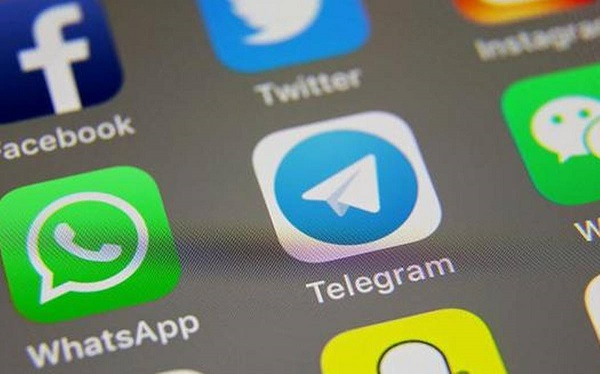
Part 1: Make Sure You Backup WhatsApp Data before Uninstalling
When we uninstall WhatsApp from our device, all the saved app-related data (like messages or exchanged media) will also be removed. Therefore, you can consider taking a backup of your chats in advance to restore them later.
One of the best ways to back up your WhatsApp data is by using MobileTrans – WhatsApp Transfer. The desktop application is extremely easy to use and will maintain a dedicated backup for your WhatsApp chats.
- • Users can back up the WhatsApp data of their Android or iOS devices on their computer with MobileTrans – WhatsApp Transfer.
- • The backup will include your WhatsApp chats, group info, exchanged media files, documents, and so on.
- • The application will maintain different versions of your WhatsApp backups instead of overwriting your data.
- • Later, you can select any saved MobileTrans backup and restore it to the same or any other device (iOS or Android smartphone).
Part 2: What Happens When you Uninstall WhatsApp?
After when you would uninstall WhatsApp on your device, the following changes will take place:
- • Your privacy settings blocked contacts, etc. would remain intact as your account won’t be used by anyone.
- • Once you uninstall WhatsApp, you can no longer access your messages (unless a backup is restored). When you reinstall WhatsApp, you can gain access these messages.
- • Other contacts on your WhatsApp can still send you a message, but it will not be delivered (would only get a single tick).
- • If you only uninstall WhatsApp, you will still be a part of any group you have joined, but the group chats won’t be delivered to you.
- • Based on your security settings, your contacts can still see your profile picture and last seen.

Part 3: How to Uninstall WhatsApp on iPhone?
Uninstalling WhatsApp on an iOS device is extremely easy and can be done in different ways. You can uninstall WhatsApp right from the device's home screen or by visiting your iPhone's settings. The following methods can be followed to learn how to uninstall WhatsApp on iPhone.
Method 1: Uninstall WhatsApp from the Home Screen
You can go to the App Library or the Home screen of your iPhone and hold and tap the WhatsApp icon. As the app starts to wiggle, you can tap on the delete button from the top. Now, you will get a confirmation prompt from where you can choose to uninstall the app.

Method 2: Uninstall WhatsApp from the iPhone Settings
You can uninstall WhatsApp by visiting your device settings if you want. Just go to iPhone Settings > General > iPhone Storage and look for WhatsApp from here. Now, go to the WhatsApp settings and tap on the “Delete” button to uninstall the application from your iPhone.

Part 4: How to Uninstall WhatsApp on Android Devices?
If you want, you can uninstall WhatsApp from Android devices as well. There are different ways to uninstall WhatsApp from the device’s home screen or its settings. You can follow these suggestions to learn how to uninstall WhatsApp from Android.
Method 1: Uninstall WhatsApp from the Home
Simply locate the WhatsApp icon from the home screen or the app library of WhatsApp and long-tap its icon. From the provided options, you can choose to uninstall WhatsApp.

The application will present options to retain your data or remove it. Confirm your choice and wait as WhatsApp will be uninstalled from your phone.

Method 2: Uninstall WhatsApp from Device Settings
Alternatively, you can also remove WhatsApp from the settings of your device. Just visit Settings > Apps or the App Info section and select WhatsApp. From here, you can choose to clear its data or uninstall WhatsApp from your phone.

Method 3: Uninstall WhatsApp from the Play Store
Lastly, you can also choose to uninstall WhatsApp by visiting its Play Store page. You can open the Play Store app and search for WhatsApp. Once the WhatsApp page is opened, tap on the “Uninstall” button and confirm your choice.

Part 5: How to Uninstall WhatsApp in Jio Phones?
If you have a utility device like a Jio Phone, you can uninstall WhatsApp by visiting the App Store. The Jio Phone App Store is pretty basic and has limited apps (as it runs on KaiOS instead of Android). Here, you can find WhatsApp from its home or the social section. Simply find WhatsApp here and select the “Uninstall” button.

After reading this post, I'm sure you could easily learn how to uninstall WhatsApp in Jio phone, Android device, or iPhone. Before you uninstall WhatsApp from your device, make sure you maintain its backup in advance. To do this, you can use MobileTrans – WhatsApp Transfer that can back up the entire WhatsApp data with a single click.
FAQs
- • If I uninstall WhatsApp, will I be removed from my groups?
No, you won’t be removed from any group by uninstalling WhatsApp, but you can’t access any message. To remove yourself from the group, you can delete your account instead.
- • If I uninstall WhatsApp, will I lose my messages from the app?
If you have not maintained a prior backup of your WhatsApp data, then uninstalling it will remove all the messages.
- • If I uninstall WhatsApp, will my contacts know or be notified?
It won't be delivered when your contacts send you any message. While they won’t be notified, they can check if you are active on WhatsApp or not.
- • How to know if someone has uninstalled WhatsApp on their phone?
You can send them a message and check if the message is delivered or not. Also, you can see their last seen on WhatsApp to check the last time they were active on the app.
New Trendings
Top Stories
All Categories









Axel Nash
staff Editor