Simone is trying to backup and restores the messages from her old device into her new Android gadget. She could not figure out the best ways for lossless data backup and restore. Here is the optimum solution to deal with her problem
When you purchase a new gadget there is a need to restore important messages to your new ones. To restore the data, you must backup Android messages precisely for optimum restoration. All the process should take place without any data loss and quickly. It is high time to look for effective methods for desired outcomes. You would have come across ample programs in the digital market to backup and restore data in smartphones. It is highly recommended to go for reliable methods. Take a quick look at efficient ways in the below content.

Part 1: Backup Android Messages to PC with MobileTrans – Backup
In this section, you will learn how to do a sophisticated SMS backup and restore process quickly without any data loss. The MobileTrans app from Wondershare is the perfect solution to carry out a precise backup process between gadgets and PC. Apart from the backup procedure, you can perform various operations in smartphones professionally. It is the incredible product from a giant software developer Wondershare. You can download this tool from its official website depending on your PC’s OS version.
Awesome functionalities of MobileTrans application
- • Transfers and backup the data between electronic devices quickly despite the file size
- • Retrieve the backup data into your desired gadgets without any data loss
- • The tool is compatible with all types of file formats like image, documents, audio, video, multimedia files etc.
- • You can choose the desired files to backup according to your requirement
- • Few clicks are sufficient to backup and restore data effectively
Steps to perform SMS backup of Android messages using MobileTrans
Step 1: Connect the gadget and launch the tool
Download the MobileTrans app from its official website and install it by following the wizard. Then, connect your android phone with the PC using the USB cable. Next, launch the tool by double-clicking the tool icon.
Step 2: Choose the ‘Backup’ option
In the home screen, select the ‘Backup’ module to proceed with the SMS backing up process.

Step 3: Select the backup data
Check in the text message from the list and hit the ‘Start’ button to continue the procedure.

You must wait for some time until the backup procedure ends successfully. After the process finishes you can disconnect the gadget from PC.
Throughout the backup process, you must keep an eye on the connected gadgets to avoid interruption amidst the transfer process. Ensure the gadget is connected to PC using USB cable properly until the backup completes.
Part 2: Backup Android messages with Google SMS backup
It is possible to backup Android messages with Google drive in no time. It is enough if you follow the below steps to establish the procedure flawlessly.
Step 1: In your Android phone, swipe down to view the notification platform
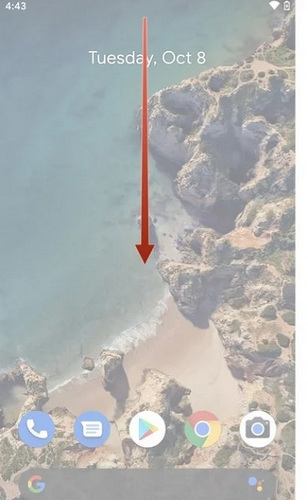
Step 2: Select the ‘Settings’ icon from the list.
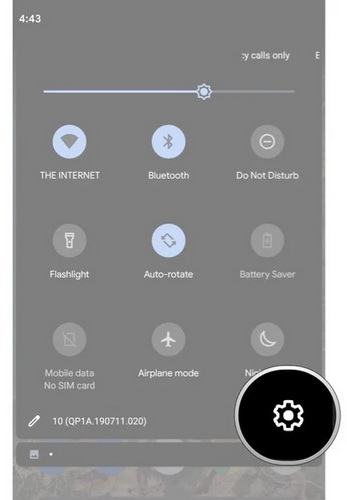
Step 3: In the ‘Settings’ environment, tap ‘Google’ and then select ‘Backup -> Backup Now’ option to backup Android messages.
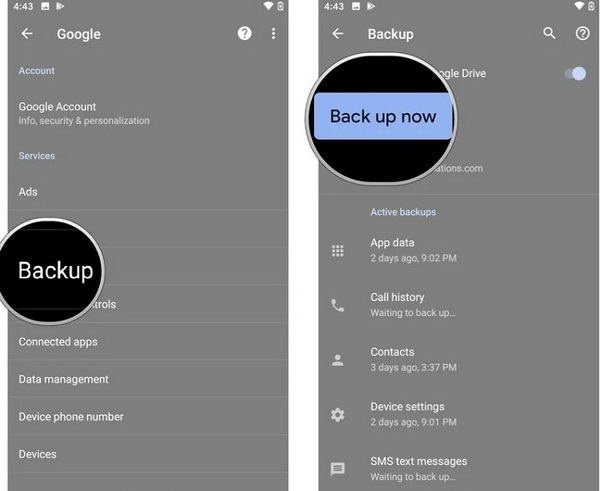
Now, you will be able to view the backups in the main menu of Google Drive. By accessing the Google Drive settings, you will be able to modify Google backups effectively. Here, all the data available with the Android gadget is backed up in Google Drive for future use which includes text messages, videos, audio files etc.
Part 3: Two SMS backup and restore apps you can try
1: SMS Backup+
It is an open-source tool available for free download at Google Play Store. This app assists in an automatic backup of phone data into a separate label in Gmail. With the help of this SMS backup application you can backup data like SMS, MMS, call history etc in a well-organized manner. It is a simple tool to backup Android messages precisely. Install the application and launch it on your Android phone. Then, in the home screen of the app choose SMS, MMS and call logs items in the list and hit ‘Continue to backup’ option. The backing up process commences quickly. You can enable ‘Auto backup’ settings for automatic backing up procedure without any manual selections.
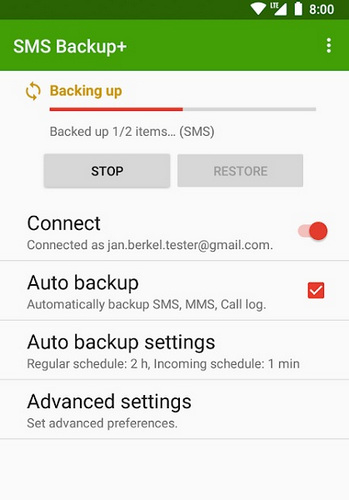
2. SMS Backup & Restore
This application backup the phone data in the form of XML file format. There are options to automatically backup data to Google Drive, Dropbox, OneDrive etc. You can set time to trigger the Auto-backup process regularly. You can view the backup data using an online viewer at ‘https://SyncTech.com.au/view-backup/’. Install this app for free at Google Play Store and launch the program. Next, open the app and set up backup option by enabling the toggle switch beside ‘Messages’ and ‘Phone Calls’ labels. Save the changes to trigger automatic backups of the Android messages precisely.
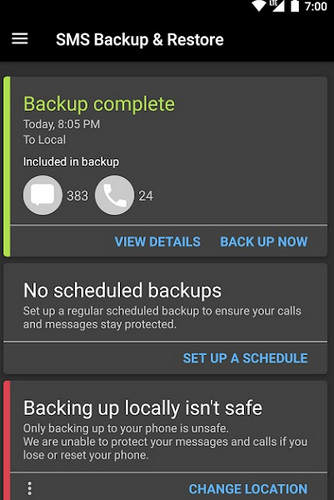
Conclusion
Therefore, you had an enlightening discussion on how to backup Android messages precisely without any difficulty. If you prefer for lossless data backup in your Android phone then opt for MobileTrans app from Wondershare. It is a professional tool which backup the desired data faster and effortlessly. It is enough if you select the right options at its user-friendly interface to establish the desired data backup process. You do not need any technical skills to create data backup in your Android phone. To know more about exciting facts on backup and restore of phone data stay connected with MobileTrans application.
New Trendings
Top Stories
All Categories










Axel Nash
staff Editor