Multiple Google accounts are a reality for many because they wish to separate their personal and professional lives. When each account serves a specific purpose, one crucial task is often overlooked: organizing contacts. After all, your contacts represent more than just numbers; they’re opportunities or connections you built over time. Not being able to access them on all your accounts can disrupt communication or even lead to missed follow-ups.
For this, you need to know how to transfer contacts from one Google account to another and maintain continuity throughout. This proactive approach not only helps you stay connected but also contributes to fewer digital crises. Take the next step toward more innovative contact management with the reliable ways discussed in this article. To make your transition smooth, we’ve outlined dedicated software for unlimited contact transfer.
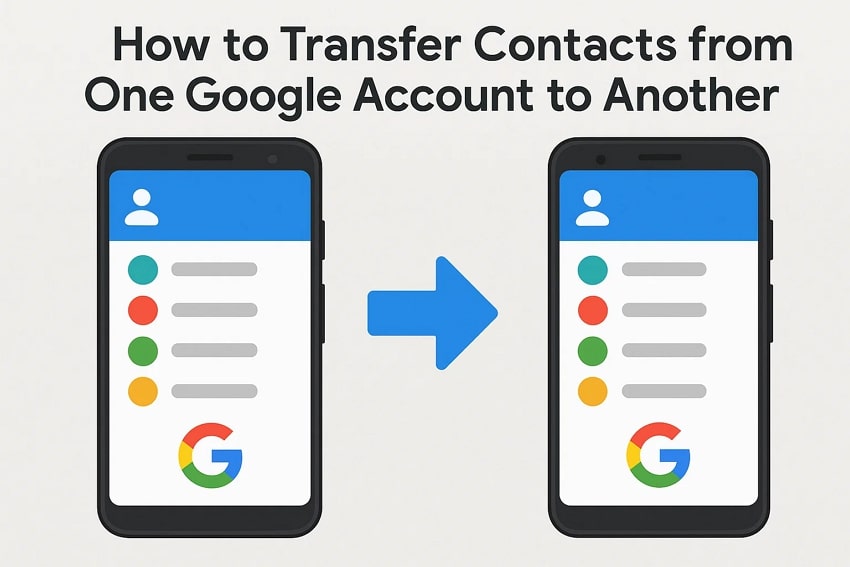
In this article
Part 1. Why You Need to Move Google Contacts from One Account to Another?
Before we go through “how to transfer contacts from one Google account to another," first take a moment to consider why it is important. The answer to this question lies in the points listed below, making you see the real benefits behind the switch:
- For Communication Across Accounts: When you often switch accounts, it can disrupt your ability to reach important contacts with a scattered address book. Thus, moving your contacts from one Google account guarantees that your Gmail and shared files connect with the right person.
- Simplifies Account Management: Management of contacts in multiple accounts can become unnecessarily complex and, at times, time-consuming. When you consolidate your contacts into a single, active account, it reduces clutter and makes organizing them easier.
- Prevent Data Loss: If you plan to close an old account, this movement of contacts to the new account ensures no valuable information is lost. This transfer also preserves your network safety, which includes a number of company details you don't want to leave behind.
- Improved Collaboration and Accessibility: While working across teams or devices, having contacts in the right account makes it easier to collaborate and schedule meetings. It also syncs your contacts properly with platforms like Google Meet or Google Calendar.
- Maintains Digital Identity: A new or primary Google account is often a part of rebranding or streamlining your online presence. The transfer of contacts helps maintain consistency in how you’re reached and perceived, avoiding confusion from outdated accounts.
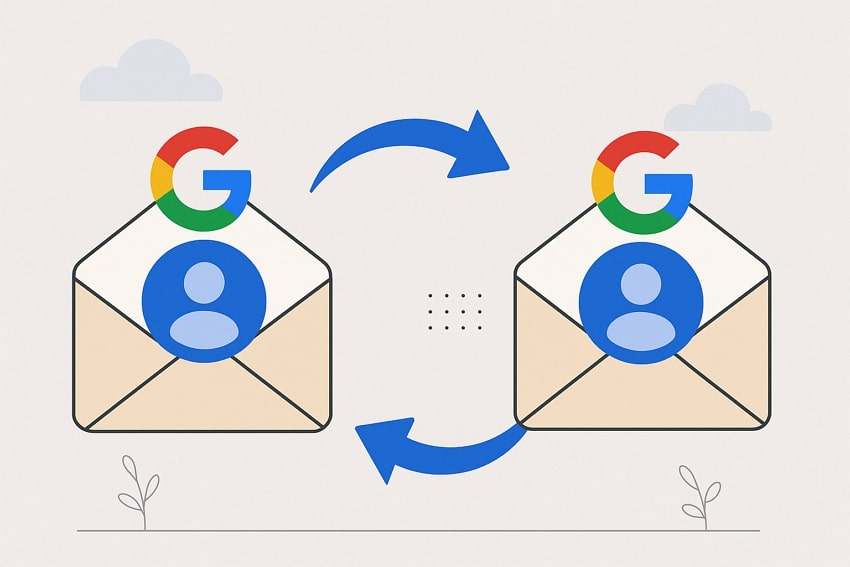
Part 2. 4 Ways | How to Transfer Contacts from One Gmail Account to Another
The management of your contacts means you’re choosing a method that suits your workflow and comfort level. To know how to transfer contacts from one Gmail account to another, explore the following ways offered by Google to get the job done:
Method 1. Utilize the Google Contacts App
A convenient way to transfer contacts between Gmail accounts is through your smartphone’s built-in Contacts app. It directly integrates with Google services and allows you to leverage your phone’s native tools to import and export contacts. The approach is to first export the contacts stored in your old Gmail account and import them into your new account. For this app-based migration, you need to follow the given tutorial below:
Export Contact File from One Account
Instructions: Access the "Contact" app and press the "Organize" option. Tap the "Export to File," choose another email or add one, and press the "Export" button.
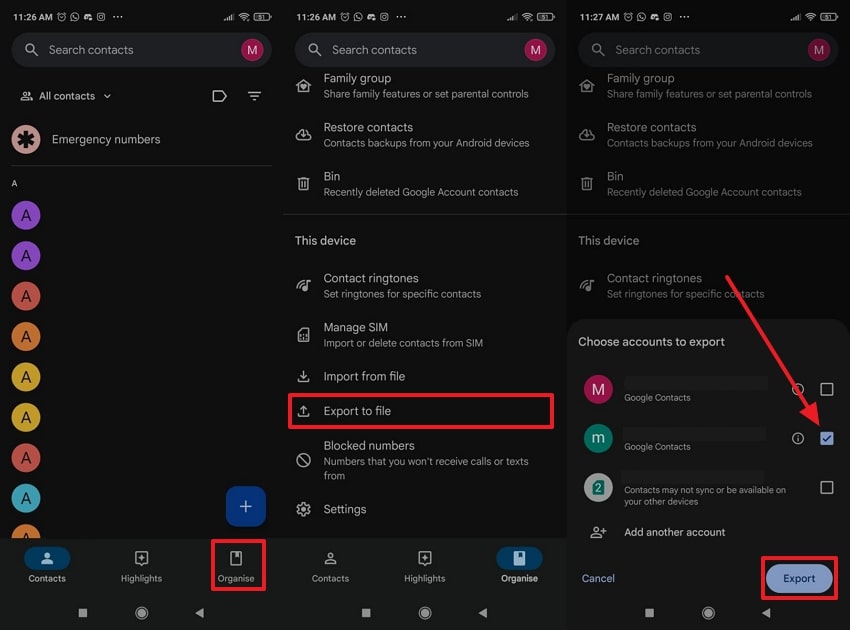
Import Contact File in New Account
Instructions: Log in to a new Google account > Contacts app > Organize > Import from File and choose a new account to save imported contacts.
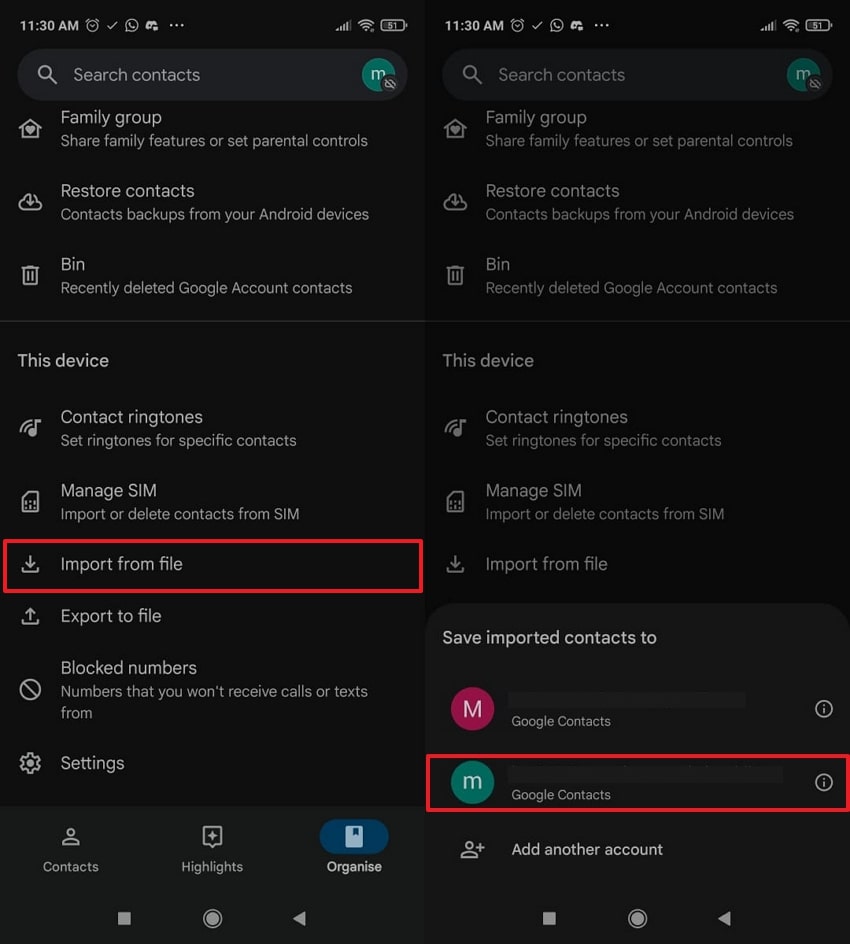
Method 2. Move the Contacts via Gmail
For how to move Gmail contacts to another Gmail account, pursue contacts migration via Gmail. This method is useful for users already working within their Gmail app and who want an instant move to their other account. Follow the instructions for this method that ensure no data loss with the support of the Google Contacts app:
Instructions: Open the old Gmail account > Three Lines>Contacts and select the contact to move. Tap the Three-Dots>Move to another account option and confirm the target account to move contacts.
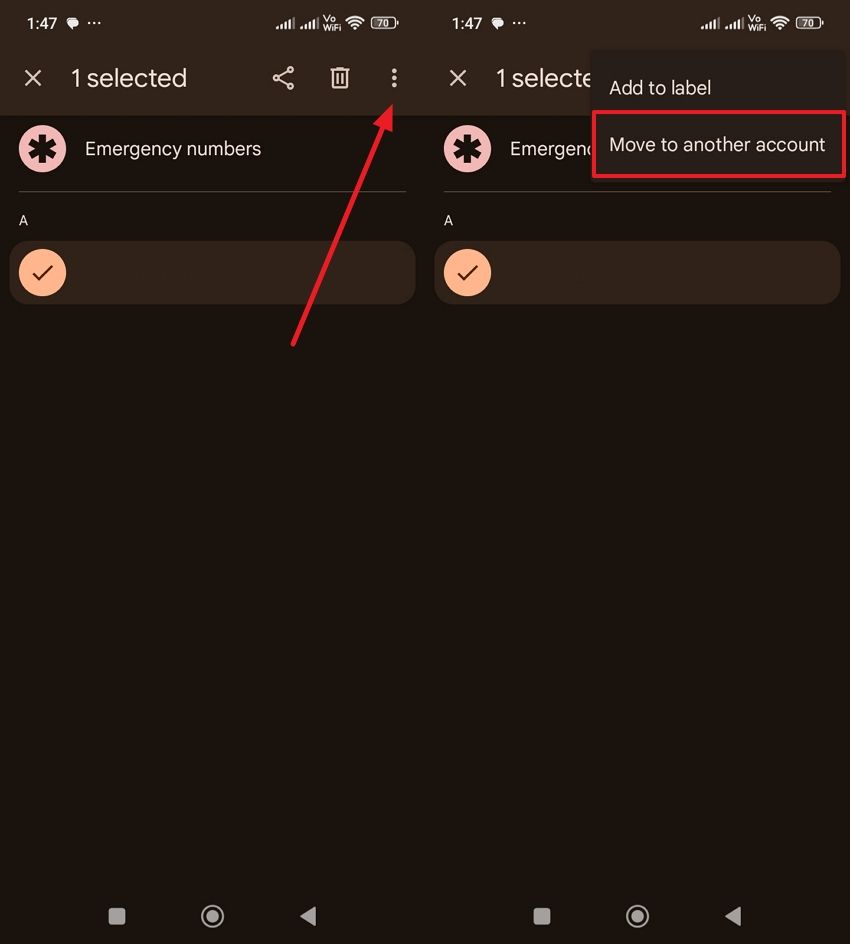
Method 3. Export and Import via Google Contacts Web
To learn how to copy contacts from one Gmail to another, this method is a hands-on approach that manages contacts from the web. Google Contacts web interface gives you complete visibility and control over your contacts list. Once exported in Google CSV format, the contacts can be reviewed in a spreadsheet and imported into the target Gmail account. Adhere to the given tutorial and keep your connections preserved as intended:
Export Contacts via Google Contacts Web
Step 1: Visit your existing Gmail account on Web > Google Apps icon > Contacts option from the menu.
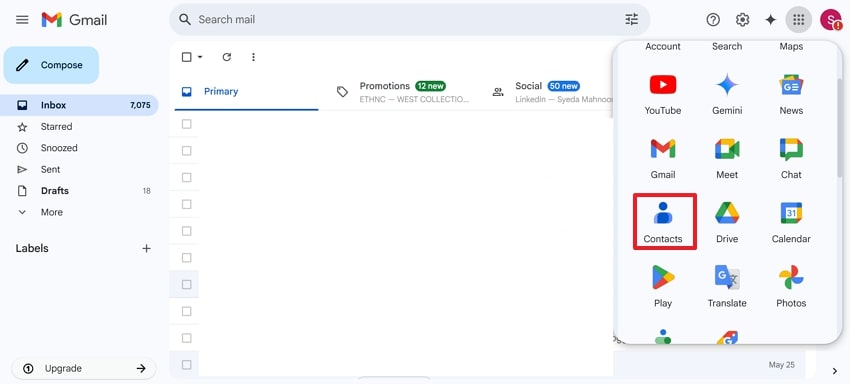
Step 2: Select contacts > Three Dots > Export option from drop-down.
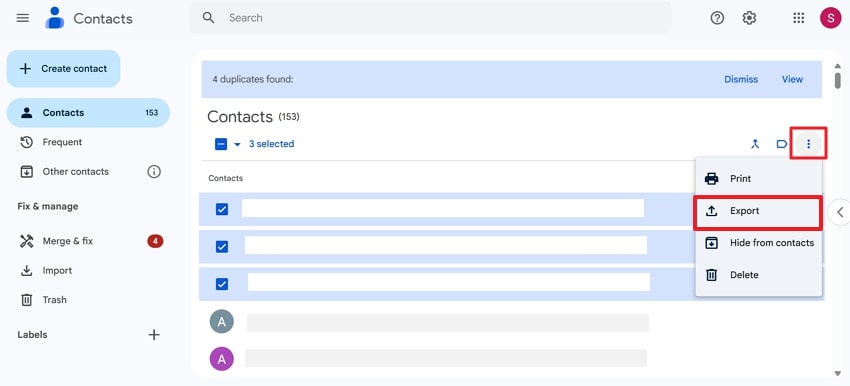
Step 3: Choose “Google CSV” format and “Export” file.
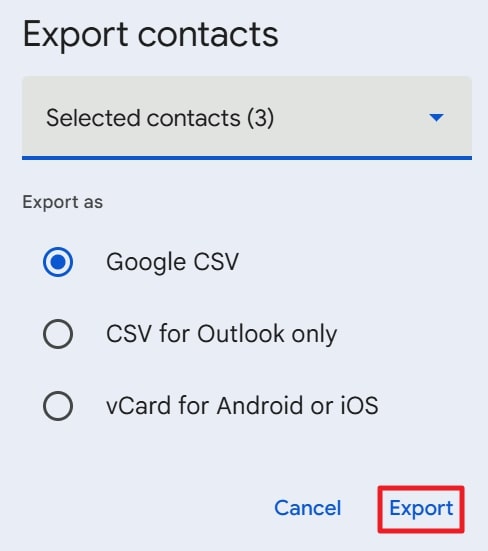
Import Contacts via Google Contacts Web
Instructions: Open a new Gmail account > Google Apps > Contacts option. Access the Import option > Select File > Import button to add contacts.
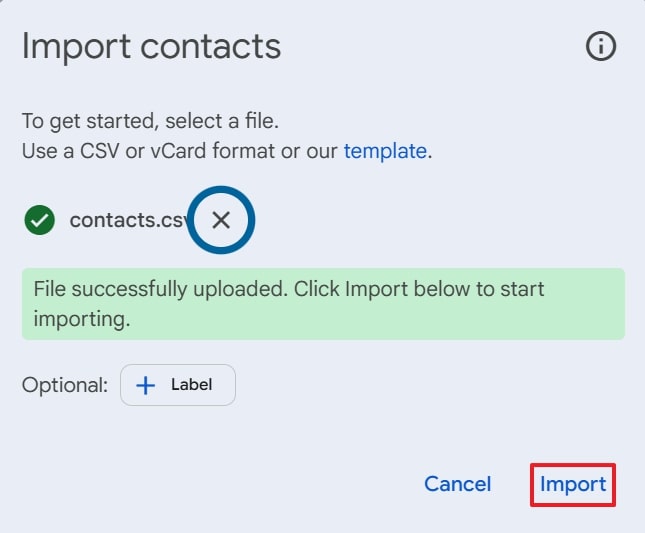
Method 4. Use Google Takeout to Download and Transfer Contacts
Google Takeout is a comprehensive solution to move your entire Google data, including contacts, from one Gmail account to another. When learning how to transfer contacts from one Gmail account to another, this approach allows you to choose what you want to export. On a new account, you’ll receive your files in downloadable format, typically as ZIP or TGZ archives. Explore the tutorial to use this secure contacts transferring technique:
Step 1: Log in to Google account > Profile > Manage Your Google Account > Start Transfer > Enter Destination account. Visit the official "Google Takeout," tick the "Contacts" option, and press "Next Step."
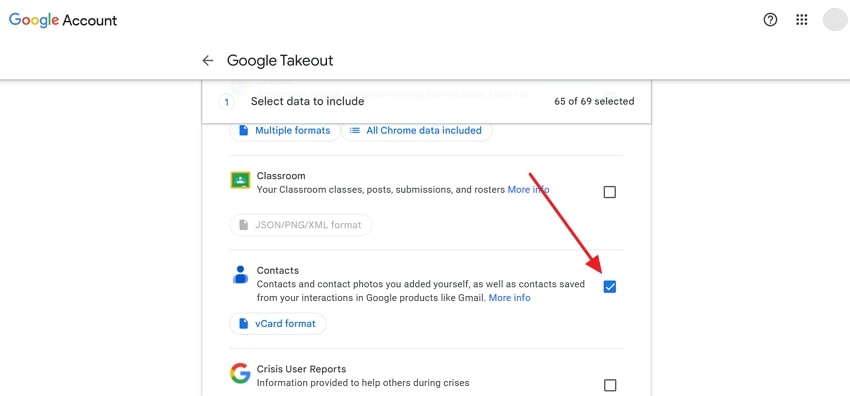
Step 2: Access the "Transfer To" menu, select the "Send Download Link Via Email" option, and press the "Create Export" button.
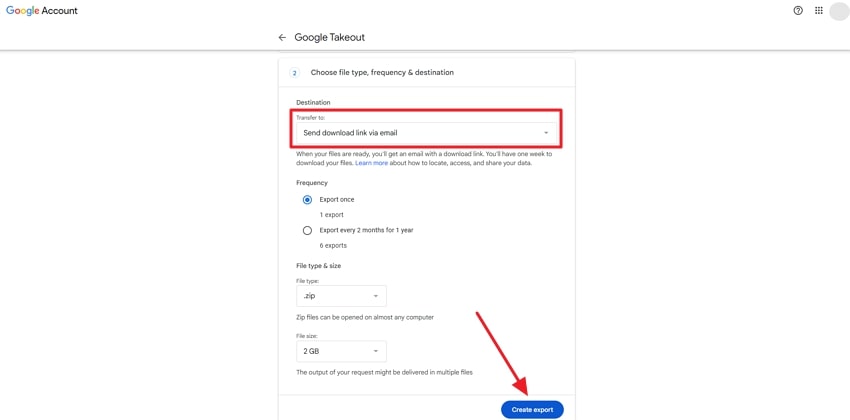
Step 3: Once the link is created, click the “Download.”
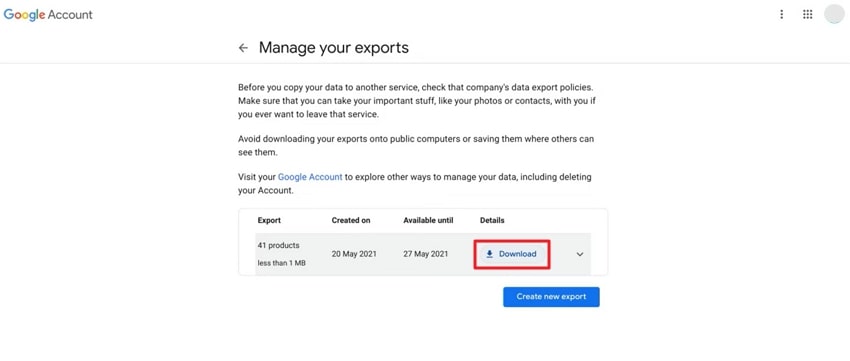
Part 3. Move Contacts Across Platforms Without Any Limitations: MobileTrans
Upon exploring how to transfer contacts from one Google account to another, you now think exporting CSV files is daunting. If so, MobileTrans is the most suited option because it enables you to transfer contacts without limitations. You can transfer more than 18 types of data, which include messages, photos, and more. It can also merge contacts from multiple accounts and delete duplicated ones.
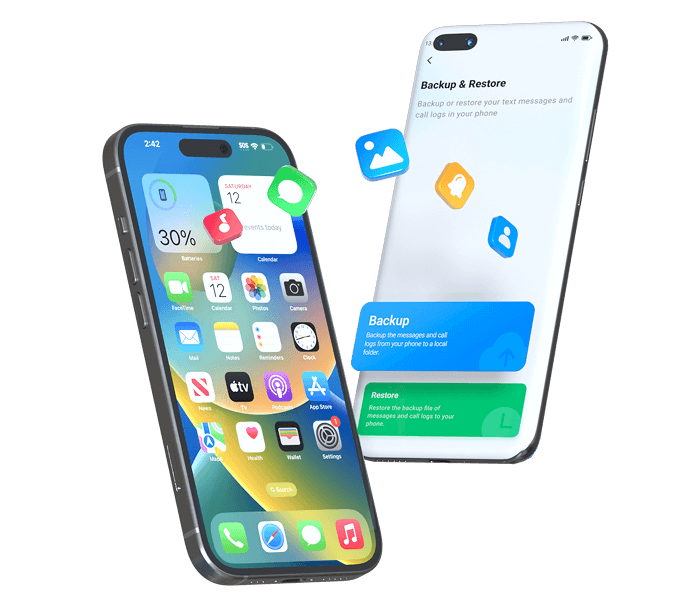
Expert Guide to Move Google Contacts Without Boundaries
Now that you know different methods for how to move Gmail contacts to another Gmail account, look for something faster and streamlined. For this, adhere to the provided tutorial for MobileTrans that eliminates complexity and simplifies the entire process:
Step 1: Deploy MobileTrans and Connect Your Phones
Choose More Tools > Contact Management. Connect your phones to software.

Step 2: Choose the Contacts and Export
Select the contacts and click the "Export" button. Disconnect your device and login to the other Google Play account.

Step 3: Import the Contacts
Open MobileTrans and link your phone again. Go to More Tools > Contact Management > Import. Import the data you exported.

Step 4: Merge the Contacts
Choose Merge > Select all the accounts > Select the contacts to merge. And the duplicated contacts are removed.


To make contact transfer more convenient, consider the MobileTrans App, available on both Android and iPhone. It lets you move contacts without any technical confusion, just a smooth, unlimited transfer experience.
Conclusion
In conclusion, when you know how to transfer contacts from one Google account to another, you can keep your networks managed. Either you pursue a manual method like exporting via Google Contacts or go for the Contacts app; each one gives you a level of control. For unlimited transfer, the only reliable solution is MobileTrans, which transfers more than 18 kinds of data at a much faster speed.






