For almost all of us, text messages and iMessages are still very important. Of course, we have messaging apps, such as WhatsApp, but many business communications happen over messages for professionals. Our banks share details via messages and we communicate with other iPhone users over iMessage. Overall, we can’t gauge the importance of saving messages from the iPhone.
How to backup text messages on iPhone without iCloud? Usually, iCloud sync is the easiest way to achieve that. But, when your storage is full or the storage is shared on other devices, you may want to backup messages somewhere else. In this article, we will help you backup text messages and iMessages in different ways.
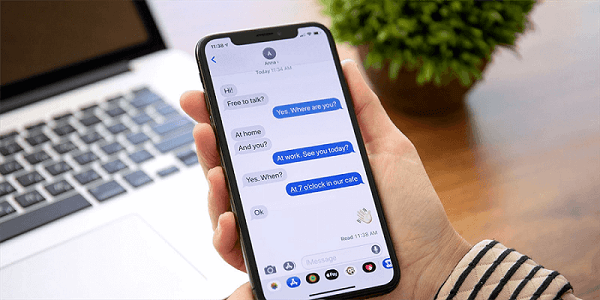
Part 1: Backup Text Messages on iPhone without iCloud using MobileTrans
Supported: iMessages, SMS, MMS
The first method on the list to backup iPhone messages without iCloud is using MobileTrans.
MobileTrans is a PC-based tool designed to help with a range of data backup and restore needs. Whether you need to move your data to a computer, change your phone, or simply back up your device, MobileTrans is the answer to every challenge.
When you use this software, you don’t need to worry about storage limitations and accidental deletion of messages. The entire data moves to your computer and you don’t have to worry about anything else.
MobileTrans - Backup iPhone
Backup iPhone Text Messages to PC without iCloud!
- • With the help of this tool, you can backup 18+ data to a computer for FREE.
- • Easily restore backup files to any iOS/Android devices.
- • Do not overwrite existing data on your devices.
- • Easy to use with fast transferring.
- • Support the latest iOS and Android OS.

 4.5/5 Excellent
4.5/5 ExcellentAre you excited to know how to backup text messages on your iPhone without iCloud? Here is the process for using the MobileTrans tool:
Step 1: Download MobileTrans
The first step is to install MobileTrans on your computer from the website.
On the home page, there are several modules and you need to select Backup & Restore to backup iPhone messages without glitches. Under this module, find Phone Backup & Restore and click on the Backup button.

Step 2: Connect iPhone to PC
Following the above steps, you should connect your phone to your PC. Use the original iPhone’s cable and connect both devices.
In the middle, you will see data types on your iPhone. From this, you can select what files or data you need to move. From MobileTrans, you can back up your iMessages, SMS, and MMS messages.

Step 3: Transfer Messages to the Computer
When you Start transferring, your messages will start moving to your computer. You may be prompted to complete some tasks, and follow instructions on the screen.
In some time, your messages will be backed up and you can exit the tool.

Remember that throughout the transfer, you should keep your iPhone connected to the PC.
Part 2: Backup iPhone Messages without iCloud via iTunes
The second method how to backup iPhone messages without iCloud is using iTunes. This is an app by Apple for Windows users and it allows these users to backup data on the computer. Hence, you can easily backup your messages, including iMessages, SMS, and MMS, via the iTunes app on your computer.
Steps to follow for iTunes backup:
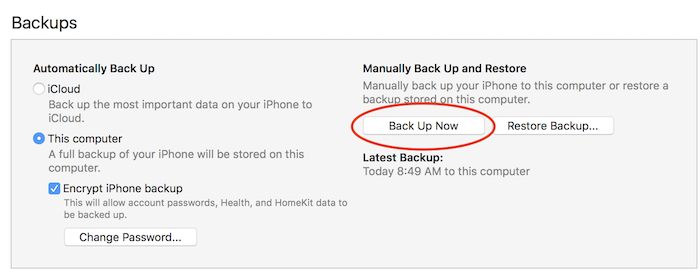
- You need to have iTunes on your computer for this. If you don’t have it already, then download iTunes on your computer and sign in with your iCloud ID, which should be the same as that on your iPhone.
- Now, open the app and connect your iPhone to the computer using a lightning cable.
- iTunes will detect your iPhone and show an icon on the top. When you click the icon, you will see options for backup.
- Click on Backup Now and wait.
There are various drawbacks to this method:
- You cannot check the messages via iTunes because of the format in which messages are saved.
- You only have the option to back up every data on your device to a computer for backing up messages only.
For this reason, when asked about how to backup text messages on iPhone without iCloud, we say MobileTrans. It allows backing up just messages in a simple and quick way.
Bonus: What's the Difference Between iMessage and SMS/MMS?
Throughout the discussion, we have talked about three types of messages, iMessage, SMS, and MMS. What is the difference?
iMessage is a texting service common to iOS devices, which can be used by only iOS users, including iPad, iPhone, and iPad users. You need to have cellular data or WiFi access to share messages in an encrypted manner over iMessage. You can turn off iMessages from Settings.
An SMS and MMS is a type of text message sent over a network to any mobile that is using a SIM card.
Conclusion
How to backup text messages on iPhone without iCloud?
On iPhone, you have several types of messages and so many details in those messages. When you need to back up this data to free space on your device, you can transfer messages to your computer.
MobileTrans is the best method that helps you transfer data types selectively to your computer. You don’t need to transfer the entire data. Isn’t the software extremely user-friendly and easy to use? Read more details on our website.
New Trendings
Top Stories
All Categories









Axel Nash
staff Editor