Have you been contemplating which cloud storage service is best for you between Google Photos and iCloud to manage your photos?
Well, both of these cloud storage services offer a great option to manage our photos across a wide range of devices without hassle. From allowing users to selectively browse stored data to tracking and categorizing specific images, sharing them, and lots more, it can be quite tricky to choose the best from these two cloud services, as they offer quite the same functionality.
This review will help you narrow down your decision on which cloud service is suitable for saving your photos. So, keep scrolling.
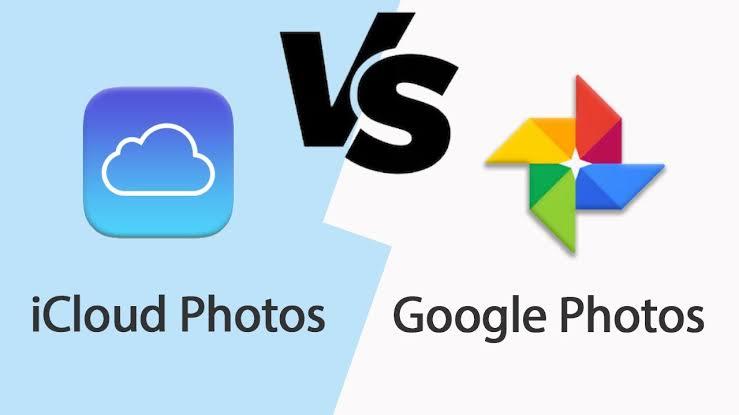
Part 1: iCloud vs. Google Photos: Storage Plan
We've reviewed Google photos and iCloud thoroughly, and here's our take on what we think of both tools.
Firstly, in terms of storage plan, both iCloud and Google photos storage service is quite fair. However, Google photos offer more storage for a free plan.
With Google Photos, you'll have a free 15G, while iCloud offers just 5G free storage to save data. But Google Photos allows the storage of only photos, while iCloud, on the other hand, allows users to save all kinds of data ranging from files, photos, messages, and lots more.
Below is a breakdown of pricing plans for iCloud and Google photos.
| iCloud | Google Photos |
|---|---|
| 5GB - Free | 15GB - Free |
| 50GB - $0.99/month | 100GB - $1.99/month |
| 200GB - $2.99/month | 200GB - $2.99/month |
| 2TB - $9.99/month | 2TB - $9.99/month |
As you can see from the above table, Google Photos offers more free storage space, but Google does not have a pricing plan for Google Photos only, and the basic purchasing plan is 100GB. iCloud offers a 50GB plan, which is suitable for personal daily usage.
Bonus: Transfer Photos from your Phone to Computer Instead
Although Google Photos and iCloud offer free storage, the truth is their storage space might be quite small for folks who have a lot of photos to store. Besides, not everyone is ready to pay for an upgrade of cloud storage space.
Well, you can always transfer your photos from Android or iPhone to your computer using the efficient MobileTrans data sharing software.
Tested and trusted by millions of users globally, the Wondersgare MobileTrans app offers seamless data transfer, backup, and restoration operation. It doesn't matter if you're looking to transfer photos from Android to iPhone or vice versa, or you want to transfer from your mobile to PC, this tool will give you access to helpful features that'll enable you to get the task done in just a few clicks.
MobileTrans - Transfer iPhone Photos
Transfer Photos from iPhone to PC Quickly!
- • Transfer photos from iPhone to PC to save iCloud storage.
- • Supports transferring photos, videos, messages, and more.
- • Backup photos and 17+ data to computer with 1-click.
- • Support the latest iOS and Android OS.

 4.5/5 Excellent
4.5/5 ExcellentHow to use MobileTrans to export photos to a computer
- Step 1: Open MobileTrans software on your Mac or Windows PC, and connect your Android or iOS device to the PC using a USB cable.
- Step 2: Click on 'Phone transfer', then select 'Export to Computer'.
- Step 3: Select the file category you want to export to your computer - 'Choose Photos', then select the photos you'd like to export to your computer and click on Export.
- Step 4: MobileTrans will start to export the photos to your computer - It'll take only a few minutes. Then afterward, disconnect your device from the computer.
Now you can view and edit your iPhone photos on computer, if needed you can send photos back to your mobile phone in the future. So instead of choosing between iCloud and Google Photos, we'd suggest giving MobileTrans a try.
Part 2: Google Photos vs. iCloud: Photo Upload, Sync and Backup
Another thing to consider when choosing between iCloud and Google Photos is "how do both cloud storage services upload, sync, and backup photos?"
- Uploading Photos
Both iCloud and Google Photos have a superb web interface for users to upload photos and videos from their computer to cloud storage. However, if you're using Mac, iPhone, or iCloud, your images will always be automatically uploaded to iCloud from the Photos app. Thus, saving you the stress of uploading them manually.

- Sync & Back up Photos
Users can sync and backup photos to google photos by turning on Backup & Sync option in the settings section - This can be done on iOS or Android devices.
iCloud, on the other hand, is not supported on Android, so you can't sync or back up photos automatically. You have to manually upload photos to iCloud on the browser of your Android device.

In all, the sync and backup option on both Google Photos and iCloud works great for iOS users. Android phone users can only use Google photos.
Part 3: iCloud and Google Photos: Editing Tools
In the case of editing photos, iCloud photos can only be edited via the photos app on your Mac or iPhone using simple photo editing features. It allows users to reshape, add filters, and do some other basic editing operations on their photos.
On the other hand, Google Photos offers a wider range of online editing tools. Unlike iCloud, Google Photos allows users to edit directly from the cloud, and the features are more advanced.

In all, Google Photos is better compared to iCloud in terms of editing photos, as it offers more advanced editing features.
Part 4: Google Photos or iCloud: Photo Sharing
The ability of a cloud service to enable share of photos with family and friends is another important feature many people lookout for, and luckily, both iCloud and Google Photos offer such an option.

Both cloud storage services allow users to create links to images and share them with family and friends. However, iCloud only supports sharing link for a single photo, while Google Photos allows sharing of both photos and albums.
Google Photos supports a great sharing option for users to enjoy compared to iCloud. However, instead of using iCloud as an iOS or Mac user, we recommend sharing photos via Apple Photos App, as it allows users to share multiple photos with family and friends via different apps - You wouldn't be disappointed!
Part 5: iCloud or Google Photos: Photo Searching and Arranging

Google Photos and iCloud offer a great arrangement of photos. However, Google Photos does a better job, as it allows users to filter photos based on different requirements like theme and other contents.
The iCloud only arranges photos based on date and time.
All in all, Google Photos gives users a smarter option to arrange their photos.
Conclusion
From this review, we hope you've been able to make a decision on which cloud storage service will work best for you. As you've seen, both iCloud and Google Photos are quite similar, however, Google Photos offers more functionality.
That being said, if perhaps you don't want to download your photos to cloud storage, you can easily export them to your computer using the advanced MobileTrans data sharing tool. The software offers a seamless data transfer, backup, and restoration operation.
New Trendings
Top Stories
All Categories










Axel Nash
staff Editor