Your iPhone volume buttons allow you to do more than just increase or decrease the volume. The volume buttons allow you to take screenshots and photos, cancel incoming alarms and phone calls, and restart or turn off your iPhone. So, when the volume buttons are stuck, you need to fix them quickly.
There are different possible reasons for your iPhone volume button to get stuck ranging from a tightly-fitted phone case and dislodged volume button to water ingress and hardware or component damage. Luckily, in this guide, we discuss the different ways to fix a stuck iPhone volume button and how to control your iPhone volume without the volume button.
Content Table
Why Is the iPhone Volume Button Stuck?
Is your iPhone’s volume button stuck? Here are possible reasons why:
- You are using the wrong iPhone pouch/case - If the pouch or case of your iPhone doesn’t fit properly around your device, it may interfere with the button placements giving you the impression that your volume button is stuck whenever you press it.
- Dirt or debris - Overtime, an accumulation of dirt and debris from your palm, fingers, and pockets can cause buttons to become stuck. For instance, if a tiny pebble or oily residue from your dinner gets inside your iPhone’s volume port, the buttons may become stuck.
- Your iPhone volume button has been dislodged - Did you fix your iPhone recently? or did you drop the device accidentally? Any of these cases can dislodge your iPhone volume button from its port. Also, if you recently reassembled your device, you may have inserted the volume button wrongly causing it to get stuck when pressed.
- Software problems - Sometimes, your iPhone volume may not even be stuck but it still won’t respond when pressed. This is often due to software problems on the device such as a failed iOS upgrade, wrong firmware download, or software glitch that causes buttons to malfunction.
What to Do When iPhone Volume Button Stuck?
When you discover that your iPhone volume button is stuck, one of the first things to do is to examine the nature of the problem. If it’s due to physical damage on your iPhone, there isn’t much you can do but get a replacement. However, if the volume button seems fine but nothing happens when you press or hold down the volume button, there are a few tricks to try to solve the problem.
Back-up iPhone Data to PC Before Fixing the Issue
It’s very important to back up your iPhone data to your computer before fixing your iPhone volume button. This is because the volume buttons control other functions on your iPhone and trying to fix them without backing up your iPhone data first may result in permanent data loss or you can accidentally lock your iPhone permanently, making your iPhone files inaccessible.
Wondershare MobileTrans - Backup & Restore is a user-friendly program that allows you to back up different types of iPhone data on your computer including photos, videos, messages, and lots more. MobileTrans is also safe and secure because backups occur via a USB connection rather than online reducing the threat from hackers.
Wondershare MobileTrans
Back Up Your Data to Computer Easily
- • No data loss. No data leaks.
- • Support various data, including files, photos, videos, apps, contacts, etc.
- • Compatible with thousands of device types acorss Android and iOS.

 4.5/5 Excellent
4.5/5 ExcellentAre you ready to fix your stuck iPhone volume button? Then download MobileTrans Backup & Restore on your PC and follow these 3 steps below to back up your iPhone:
- Launch the MobileTrans tool on your computer and select the Backup & Restore mode from the main dashboard. Next, click on Phone Backup & Restore.

- Connect your iPhone to the computer using a USB cable. MobileTrans will automatically recognize the device and display your iPhone files on the computer screen.
- Select the files you want to backup to your PC and click on Start. Wait until MobileTrans notifies you that your iPhone backup is complete.

Once the iPhone backup is complete, you can go ahead to fix your iPhone buttons using any methods necessary because you know your files are protected and can be restored even in the case of an accidental or permanent deletion.
Check iPhone Pouch/Case
One of the first tries to resolve a stuck iPhone volume button is to remove or adjust the iPhone case, especially if you are using a poorly fitted iPhone pouch. Press down the volume buttons after you remove the iPhone case.
Update Your iPhone Software
If you suspect a software glitch on your device is causing the volume buttons to malfunction, updating the device software version can fix the problem. When you update your device to iOS, the operating system downloads the latest software and feature upgrades on your iPhone and this can fix bugs causing the volume buttons to seem stuck or become unresponsive when pressed.
Follow this guide to fix iPhone volume buttons by updating the device software:
- Open your iPhone and go to Settings. Then click on Ensure to connect your iPhone to a stable Wi-Fi network.
- Click on Software Update at the top of the screen and wait till your iPhone displays the latest available software version for your iPhone model. Click on Download and install.
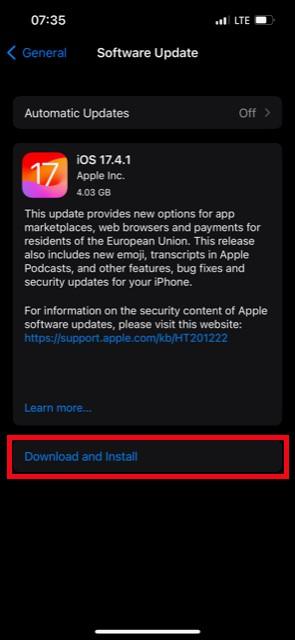
- Wait till the software upgrade is complete. Then restart your iPhone and check if the volume buttons are working now.
Clean and Remove Stuck Debris in iPhone Audio Jack
Did you know you should clean your iPhone regularly, at least once a week? If you suspect that grime or debris is stuck in your iPhone’s volume button port, you should clean the device with an iPhone cleaning kit.
You can also use a needle to trace the lines around the volume buttons to pick out pebbles and other debris stuck in there. Are you using a headphone or audio Jack with your iPhone? Then also clean and remove debris from the audio port and headphone jack.
Finally, use isopropyl or rubbing alcohol to wipe the iPhone casing. If this doesn’t fix your iPhone’s stuck buttons, try the next fix below.
Restore iPhone to Factory Settings
Did you know that you can customize your iPhone volume buttons to do a lot more than just adjust volumes and take screenshots? For instance, you can use the volume buttons to take screenshots, snooze alarms, scan documents, and lots more.
The wrong iPhone volume button configuration or sound settings on your device can give you the impression that your phone’s volume button is stuck.
For instance, if you set your volume button to take quick shots, it may not perform other functions when pressed, making you feel like the volume button is stuck or unresponsive. The best fix in this case is to restore your iPhone to its factory settings.
You can do this via Settings or using iTunes Restore.
- Go to Settings on your iPhone and click on General.
- Scroll down and click on Transfer or Reset iPhone. Click on Reset and choose Reset All Settings.
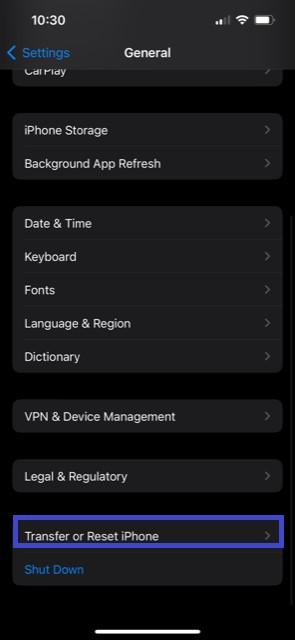
- Enter your iPhone passcode and authorize the reset prompt. This will restore your iPhone’s volume buttons to their default functions.
To restore your iPhone to factory settings via iTunes,
- Launch the latest version of iTunes on your computer and connect your iPhone to the PC via USB.
- Open the iTunes window and click on your iPhone icon in the left side panel of the screen.
- Under the device details tab, click on Restore iPhone. Then follow the onscreen prompts to restore your iPhone to its default settings via iTunes.
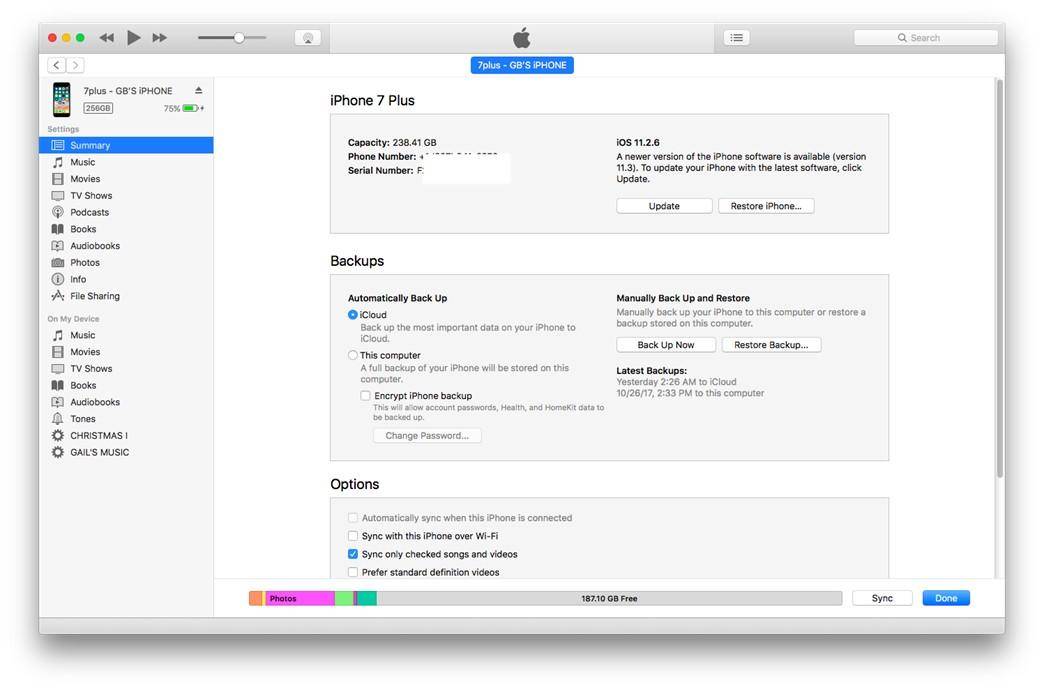
Contact Apple Support
If your iPhone is new or still has a valid warranty, you can take it to the nearest Apple Store to you to get the volume buttons unstuck. If your device warranty is obsolete, you’d have to pay a fee for the repairs.
Replace the iPhone Volume Button
The final fix to resolve a stuck iPhone volume button is to replace the volume button. This is the best fix for when there is obvious physical damage on your iPhone’s volume buttons such as water damage or smashed buttons.
It should cost you less than $20 and 30 minutes to fix your iPhone’s volume button. However, this fee may be influenced by the scarcity of the volume button replacement and the exchange rates in your area. You can also learn how to replace your iPhone button by yourself.
How to Increase/Decrease iPhone Volume Without Volume Button
While it seems unlikely, it’s possible to adjust your iPhone’s volume without the volume button. There are different quick ways to do this. First, you can slide down the control panel of your screen. You’ll see a volume bar next to the brightness bar. You can slide up and down the volume bar to increase and decrease the iPhone’s volume.
If you are playing a song, you can slide down the control panel and click on the song. There is a volume bar below the screen. You can adjust the play volume by sliding left and right on the bar.
Want to adjust your iPhone’s ringer volume without the volume button? Go to Settings and click on Sound & Haptics. You can use the Ringtone and Alert Volume bar to adjust your iPhone’s ringtone and notification volume. If you have Siri enabled on your iPhone, you can also use voice commands to ask Siri to reduce or increase the volume of your iPhone.
If you are seeing a movie on VLC, Netflix, or any other video-playing app, you can adjust the iPhone volume by sliding down the left or right side of the screen.
You can also customize the iPhone Assistive Touch feature on your device to carry out some of the functions of the volume buttons such as taking screenshots and accessing the power off slider. You can use these features to control your iPhone’s volume until you fix the buttons.






