“How to backup notes on iPhone?”
The iPhone users highly rely on notes application to write down data related to important events and many other things. It can be a frustrating thing if you lose the notes from your iPhone. The deletion happens either accidentally or due to some internal errors. If you are the victim of the same problem, this content will assist you in the iPhone notes backup. The iPhone usually provides you the way of backing up notes to iCloud. However, we will let you know a third party application that can quickly teach you how to backup iPhone notes to iCloud.
Method 1: how to backup notes to iCloud
iCloud is a default cloud storage and computing service for Apple device owners. Since its introduction in 2011, it empowers the users to store various data that can be accessed later with other devices. The application is available in multiple languages, making it easier for us to find a stolen or a lost Apple device. You can follow the procedure below to backup notes to iCloud and get the answer to “how to backup notes to iCloud?”
Step 1: Connect your phone to the internet or a stable Wi-Fi network. Open “Settings” by tapping on the gear icon.
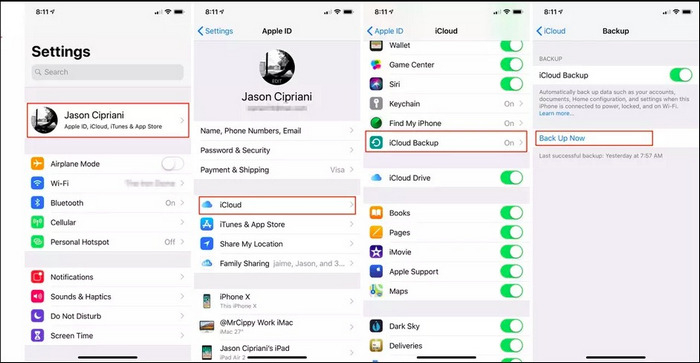
Step 2: Tap on the given name above at the top of the “Settings” app. It will permit you to access iCloud and Apple ID settings.
Step 3: Open iCloud to access its “Settings.”
Step 4: Keep scrolling unless you find the “iCloud backup” under the iCloud section.
Step 5: Toggle the iCloud backup to turn it on.
Step 6: Press “Backup now” to initiate the backup process. It will notify you when the process will complete.
Method 2: how to backup iPhone notes to PC with MobileTrans – backup
MobileTrans is an all-in-one desktop application for a useful iPhone notes backup solution. It helps in the transmission of data from one device to another. It holds 50,000,000+ users' trust and aids in moving all kinds of files from one device to another. It also helps in the transfer of any social media application data between multiple devices. Designed by the Wondershare for data transfer and a backup solution, the app comes equipped with sharing files selectively between phones. Later, the users can even restore the backed up data to the devices of their choice. If you want to backup notes without using iCloud, it is better and safe to use MobileTrans.
Features
- • MobileTrans is currently offering support to 6000+ mobile devices of various models and manufacturers, including the latest one.
- • It provides a more straightforward approach to transfer data or make a backup of them with just a few clicks.
- • Some consider it a professional and reliable tool for the data transmission process among plenty of devices.
- • Not just limited to iOS, Android smartphones, it works with the Windows phone too.
- • Can transfer WhatsApp data so that you can keep your chats, media files safe and secure.
Step 1: Install the application
Download MobileTrans data transfer and backup software from its official link. Wait for the Wondershare application to install on your desktop.

Step 2: Connect your iPhone
Connect your iPhone with the desktop with the lightning USB and click on the “Backup” option on the home interface.
Step 3: Select the data and backup
Select all those data that you need to backup to the PC from your iPhone. Click on “Start.” Take some time so that the process finishes. It will start backing up the files.

Method 3: backup iPhone notes to Gmail
Do not worry if none of the above methods are working. Apple iPhone device comes with the feature of synchronizing notes with Gmail. It is a simple method of backing up notes to PC or any other device with Gmail account. Let us learn how to backup iPhone notes to PC with Gmail.
Step 1: Add your Gmail account

Check if there is any Gmail account present on your iPhone or not. If there is none, add a Gmail account first. Open “iPhone Settings” > “Notes” > “Accounts” > “Add Account” > “Google” and follow the instructions for adding the Gmail account.
Step 2: Select Gmail account in "Notes"

For transferring notes from your iPhone to the Gmail, activate "Notes" for the account you will add. Press "Settings" on the iPhone and start scrolling to find "Notes"> "Accounts" and select "Gmail account."
Step 3: Toggle "Notes" on

A list of contents will show up, including contacts, photos, etc., which can get synced with Gmail. Toggle the "Notes" button on. It will turn the slider button to green color.
Step 4: Check notes

Make a backup to the home screen and open the "Notes" application to show your Gmail account. It will sync your iPhone notes with the Gmail account. Now, use the file explorer in the computer to view and read notes previously saved on your iPhone.
Conclusion
Our dependency on technology has given rise to plenty of applications and websites in the digital world that simplify our daily lives. Wondershare has always been at the forefront for the designing of desktop and smartphone solutions. MobileTrans is another product by them to help smartphone owners. Already, things get complicated for iPhone users as it comes packed with unbreakable security. That is why we suggested a few methods to get back your notes on the iPhone and save your time searching for redundant solution on the web. So, this was all about how to backup notes on iPhone.
New Trendings
Top Stories
All Categories










Axel Nash
staff Editor