Have you ever accidentally deleted some of your most cherished photos on your iPhone? Losing memories due to a mistaken tap or unexpected device glitch is a concern that countless iPhone users express. The emotional value attached to images makes accidental deletion a real problem, which fuels the need for effective recovery solutions.
This guide will explore straightforward methods to help you recover lost images on your device, from using the built-in “Recently Deleted” album to advanced recovery tools. You will learn the best methods to restore precious memories with ease. These steps are designed to help you figure out how to recover deleted photos from your iPhone despite your technical experience.
In this article
Part 1. How to Recover Deleted Photos from iPhone via Recently Deleted?
The simplest method to recover deleted images from your device is through the “Recently Deleted” folder. With this built-in capability, you can freely recover the deleted files to your gallery within a 30-day timeframe. So, let’s have a look at the easy instructions to learn how to recover photos from recently deleted ones:
Step 1. On your Apple device, find and open the Photos application to kick-start this task. Then, scroll to the bottom to access the "Recently Deleted" album from the “Utilities” section.
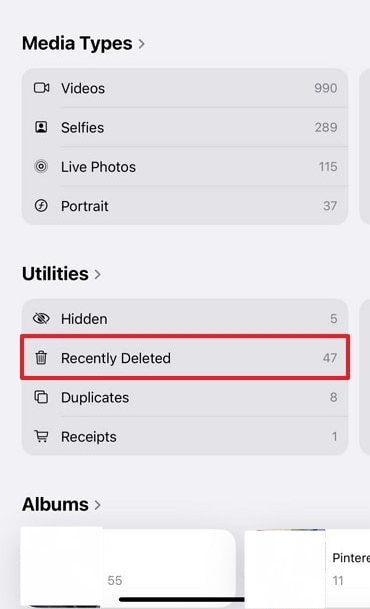
Step 2. In the Recently Deleted folder on your iOS mobile, hit the "Select" button at the top right corner of the screen to choose the pictures. After you choose the images for restoration, tap the “Three Dots” button to select the "Recover" option from the pop-up menu.

Part 2. How to Restore Deleted Photos on iPhone By Importing Them?
If you are switching to a new phone or want to back up data, you can utilize Wondershare MobileTrans to perform a hassle-free transfer. This tool ensures that you can retrieve recently deleted data by simply importing the data from your computer backup. It does not overwrite any of your current data and maintains the quality of your pictures.
MobileTrans allows you to import files and folders with a smooth and fast processing speed. Users struggling to transfer their WhatsApp data can also opt for this tool to get the job done. Its user-friendly interface ensures that non-technical users do not have difficulty navigating the process. Furthermore, MobileTrans prioritizes the privacy and safety of your data, making it the best tool for managing data on an iPhone.
Key Features of Wondershare MobileTrans
- Multiple File Formats Supported: This tool supports more than 18 file formats to ensure flexibility of use. You can import, export, or transfer different media formats, making it accessible for every type of user.
- Music Playlist Transfer: Users get the ability to transfer playlists from one streaming service to another. MobileTrans supports Apple Music, Spotify, YouTube Music, and much more.
- HEIC Converter: With the help of this innovative tool, multiple HEIC photos can be converted to JPG format effortlessly. It makes sure the image quality is preserved for stunning results.
- Cross-Platform Transfer: You can transfer WhatsApp, LINE, WeChat, Viber, or phone data between Android and iPhone, eliminating the hurdle of data sharing among different OS.
Wondershare MobileTrans
Transfer Your Data from Computer to Phone Easily
- • No data loss. No data leaks.
- • Support various data, including files, photos, videos, apps, contacts, etc.
- • Compatible with thousands of device types acorss Android and iOS.
- • Restore iTunes or iCloud files to Android and iOS devices.

 4.5/5 Excellent
4.5/5 ExcellentWalkthrough Guide on Importing Data from PC to iPhone via Wondershare MobileTrans
Moving forward, let’s have a look at the steps you need to be aware of to explore how do you recover deleted photos on your iPhone via MobileTrans:
Step 1. Install MobileTrans and Navigate Import to Phone Tool
Start the process by connecting your phone to the computer as a trusted device and launch the latest version of Wondershare MobileTrans. Upon launching this app to recover photos, navigate to the “Phone Transfer” module and access the “Import to Phone” feature.
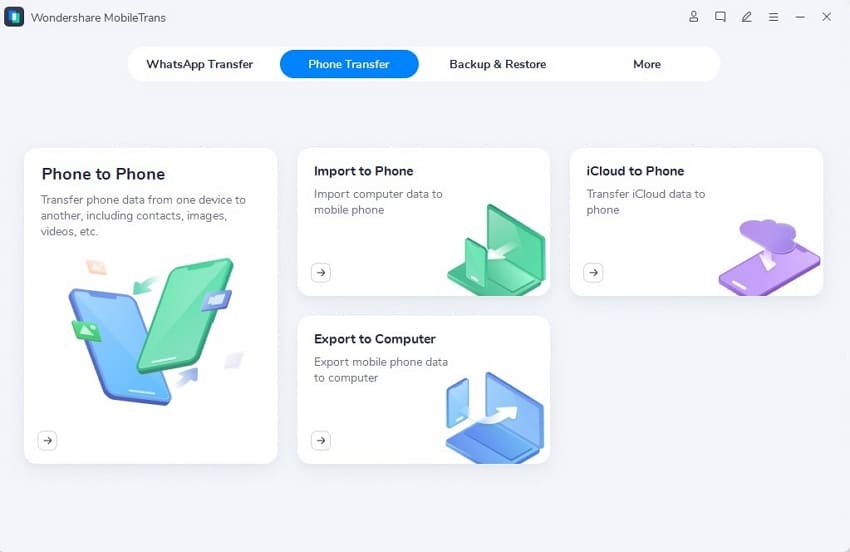
Step 2. Select the Photos and Import Them
Once you enter this feature, you will see multiple tabs representing different data types. Now, enter the “Photos” tab and click the “Import” button to add the pictures to your phone. After a short time, your images will be successfully imported to your iPhone, and you can check them using the Photos app.
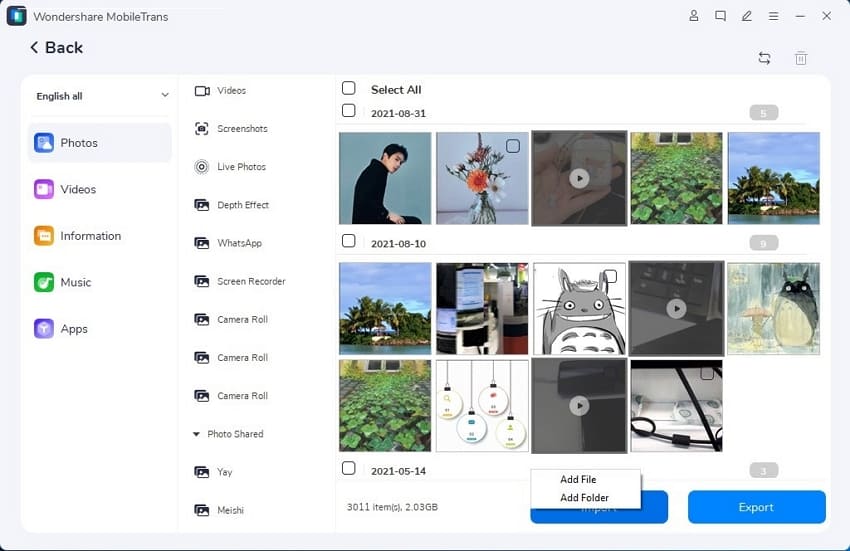
Part 3. How to Recover Deleted Photos on iPhone Using iTunes?
You can also take the help of iTunes to recover deleted pictures on your iPhone if you have created a backup in the past before deleting the images. One of the drawbacks of using this method is that the current iPhone data will be replaced because iTunes doesn’t allow you to restore selective data.
Here are the instructions that you can utilize to explore how to restore permanently deleted photos on your iPhone:
Step 1. As you connect your computer to your iPhone device with an Apple-certified, move to the iTunes software. Here, navigate to the “Summary” tab after accessing the iPhone details and click the “Restore Backup” button.
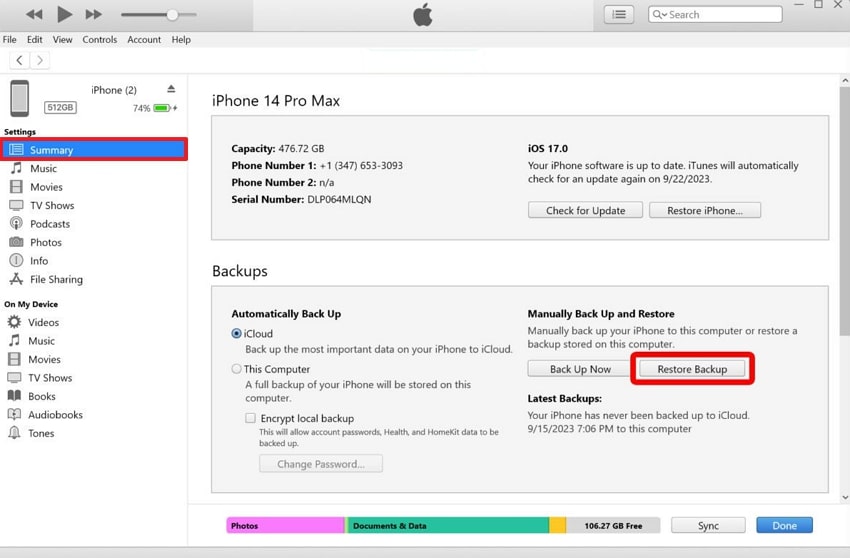
Step 2. Now, select the latest backup by expanding the “iPhone Name” drop-down menu and hit the “Restore” button to get your previously backed up data restored on your iDevice.
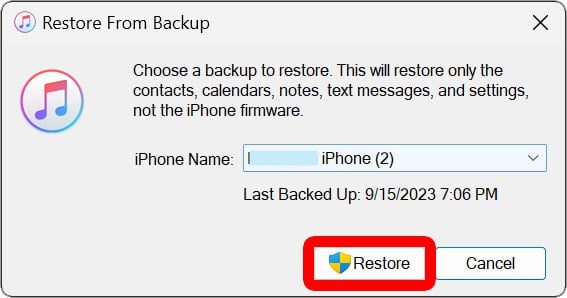
Part 4. How to Recover Deleted Photos on iPhone Using Finder?
Finder is a built-in feature in macOS devices that helps Apple users strive for backups and recoveries. Using this app, they can recover photos that may have been deleted or lost due to accidental deletion. This tool gives you the ability to recover your previously backed-up data. With the help of the steps below, you can figure out how to recover deleted photos from your iPhone:
Step 1. After you connect your phone and launch Finder on the device, get to its main interface. Now, click on the name of your device from under the “Locations” section on the left side. From the “General” tab, hit the “Restore Backup” button to recover your lost data.
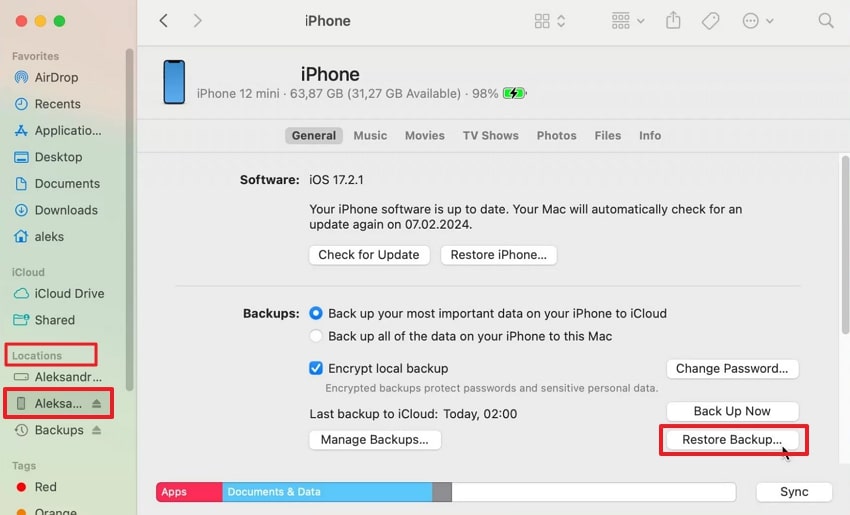
Step 2. Next, specify the exact date and time from which you'd like to recover the accidentally deleted media. Lastly, hit the “Restore” button to get the lost media back on your mobile device.
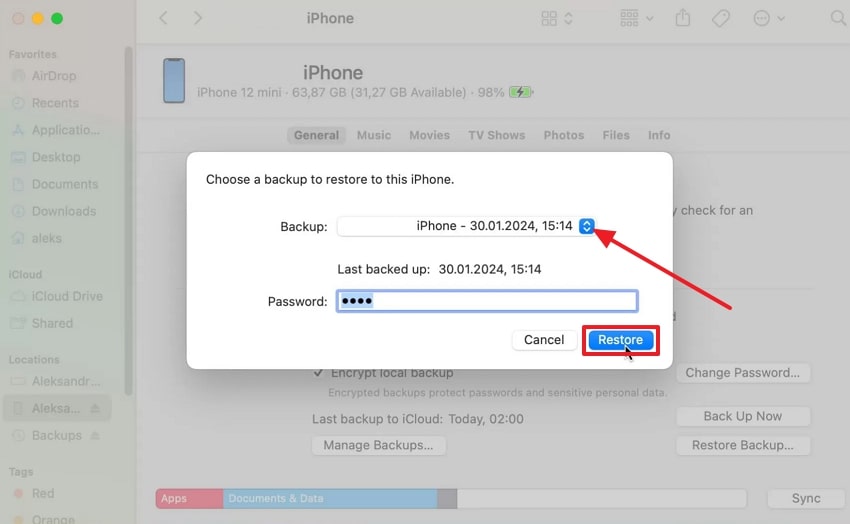
Part 5. How to Restore Deleted Photos on iPhone via Data Recover Software?
Other than the methods discussed above, you can rely on Wondershare Dr.Fone, which allows users to recover any lost or deleted media. It gives you the opportunity to make a selective recovery without having to overwrite data on your iPhone device.
Whether it is your call log history, notes, calendars, or any other important data, this efficient tool can recover everything. Moreover, Dr.Fone makes sure that you have a seamless route toward recovering data from all iOS devices. This tool gives its users the ability to perform data recovery in three different modes.
You can either get the data directly from your iOS, the iTunes backup, or from iCloud. The guidelines below will help you practice how to how do you recover deleted photos on your iPhone in a safe and private manner:
Step 1. Begin the process by connecting your iPhone to your PC with a USB cable. Now, launch the Dr.Fone – Data Recovery (iOS) toolbox, locate the “Data Recovery” tool, confirm the platform, and pick “Recover Data from iOS Device” to proceed forward.
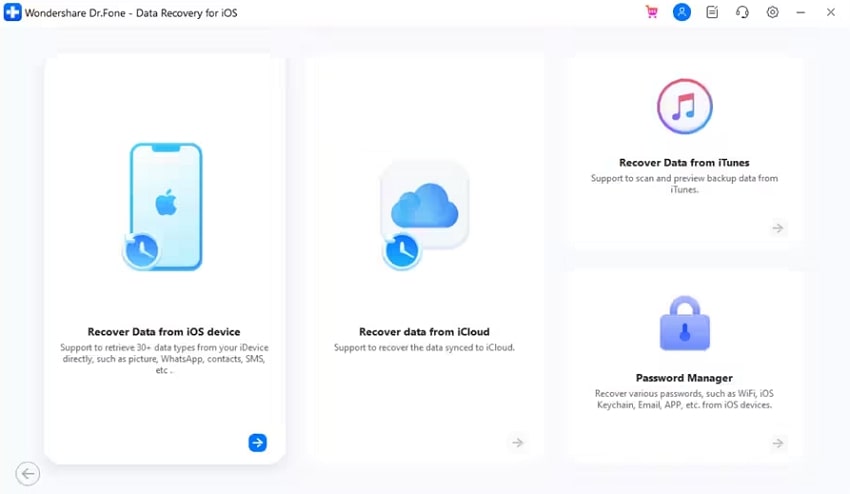
Step 2. From the Data Recovery screen, click the type of files you want to recover from your iOS smartphone. In this case, tick the "Photos" option and hit the "Start Scan" button to start the photo recovery process.
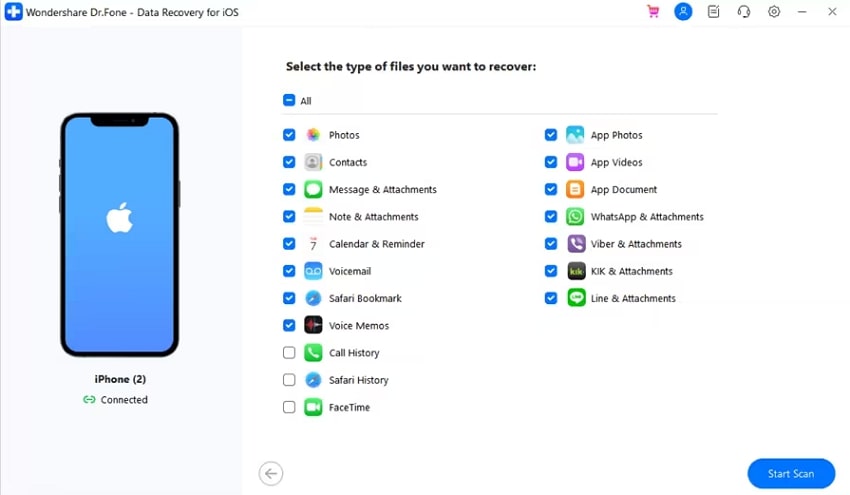
Step 3. Once all the deleted pictures from your iPhone are recovered, select the ones you want to retrieve again. After choosing all the required images, press the “Restore to Device” or “Restore to Computer” button according to your requirements.
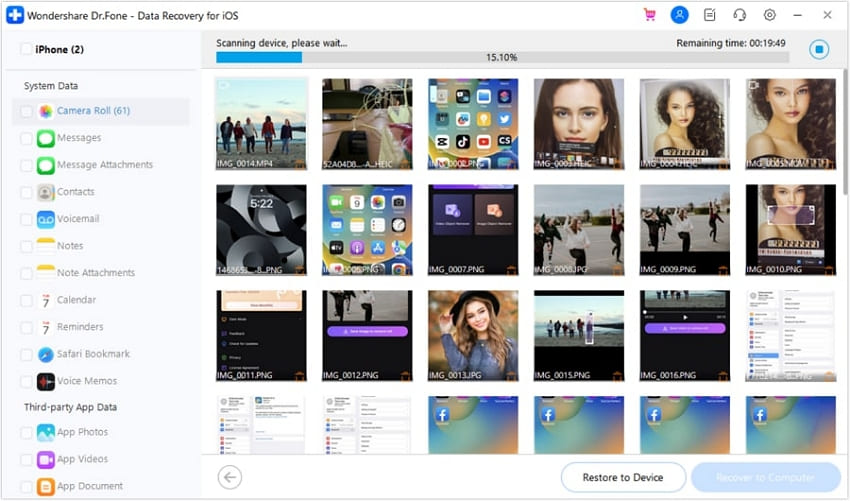
Conclusion
In conclusion, with the help of this article, you get to follow multiple solutions to recover your deleted data. If you are looking for the best method on how to recover deleted photos from your iPhone, download Wondershare MobileTrans today. Using this tool, you can safely extract and import data from one device to another without losing the quality of data.






