No doubt, the internet is saturated with options to move important files and media across smartphones, especially while switching to a new phone. Yet, the available solutions become limited when you have to transfer to a different operating system. The problem becomes more visible when users have to share their contacts from one system to another, as only a few options support this.
Consequently, users usually have to leave behind their contacts or save them manually. Since losing contact cards can disrupt whole communication, it is necessary to learn how to transfer contacts from iPhone to Android. This guide will provide solutions to ensure users can migrate their contacts to their new phone. You will discover how to utilize built-in options, different workarounds, and an advanced solution to migrate your contacts to Android.
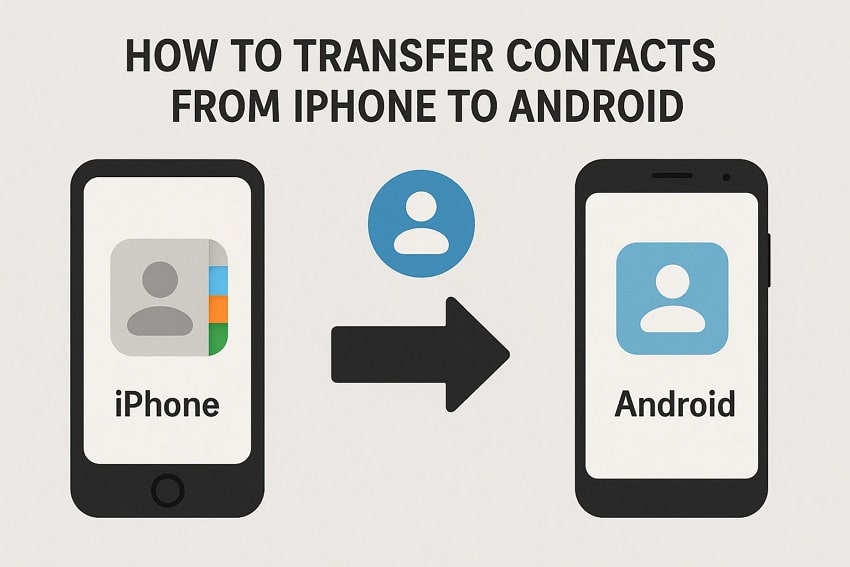
In this article
Part 1. [Entire Phonebook] How to Transfer Contacts from iPhone to Android in Seconds: MobileTrans
Since most solutions come with limitations, let’s start by discussing a solution that works without any drawbacks and ensures quick transfer of contacts and other data. MobileTrans is highly recommended since it locally transfers your data, including contacts, from iOS to Android at a blazing-fast speed. In addition to transferring data between different operating systems, the tool supports migration between 6,000+ devices.
This transferring solution allows you to transfer contacts from iPhone to Android, along with 18 different data types. Apart from contacts, you can use it to restore your iCloud data to a new Android device by eliminating system restrictions. Furthermore, the usage of wired connections to move data makes it a lot quicker and more secure. Even with restrictions, MobileTrans ensures you can download the iTunes data to an Android phone.

Follow the steps listed below to learn how to copy contacts from iPhone to Android:
Step 1. Access the Phone to Phone Transfer Feature
Connect both phones to the computer. Open the tool and head to the “Phone to Phone” tab.

Step 2. Switch the Direction of Transfer and Select Contacts
If needed, change the transfer direction using the "Switch" button. Select "Contacts" and hit "Start."

Step 3. Remove the Devices Once Done
Detach the phones once the process of transferring contacts ends.

MobileTrans also offers a dedicated mobile application, MobileTrans App, available on both Android and iOS devices, to facilitate data transfers. The mobile version also supports transferring your contacts directly to other devices without requiring a desktop. Therefore, we highly recommend installing it to speed up data migration to a new device.
Part 2. How to Move Contacts from iPhone to Android via Google Account
Apart from MobileTrans, a reliable solution for transferring your contacts to an Android device is to use Google services. Once you are logged in on your iPhone, you can sync the saved contacts to your account and restore them by signing in on the new device. You can follow the given steps to copy contacts from iPhone to Android and ensure they are synced across both devices simultaneously:
Step 1. Go to “Apps” in settings and choose “Contacts.” Enter “Contacts Accounts.”
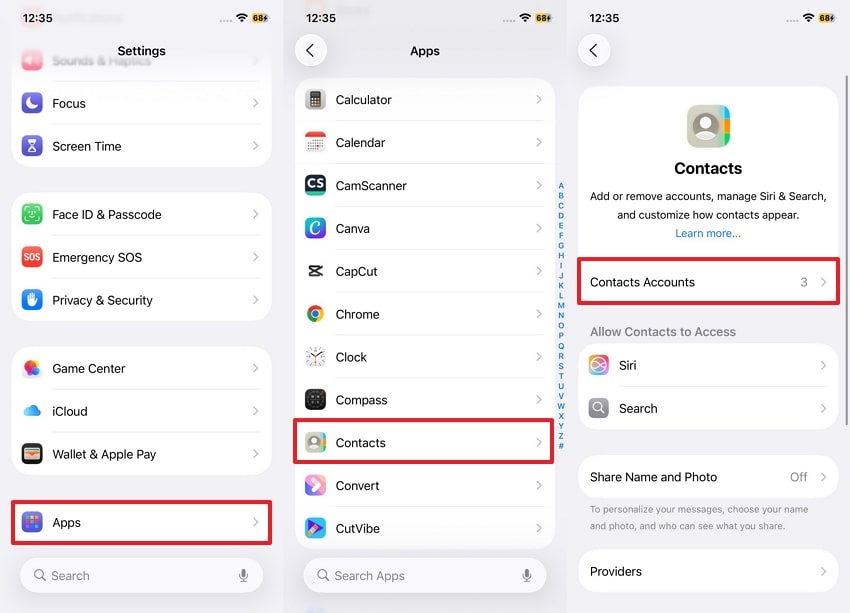
Step 2. Choose the “Gmail” option and ensure “Contacts” is enabled. Save the contacts in the Google account and sign in to the same account on Android for transfer.
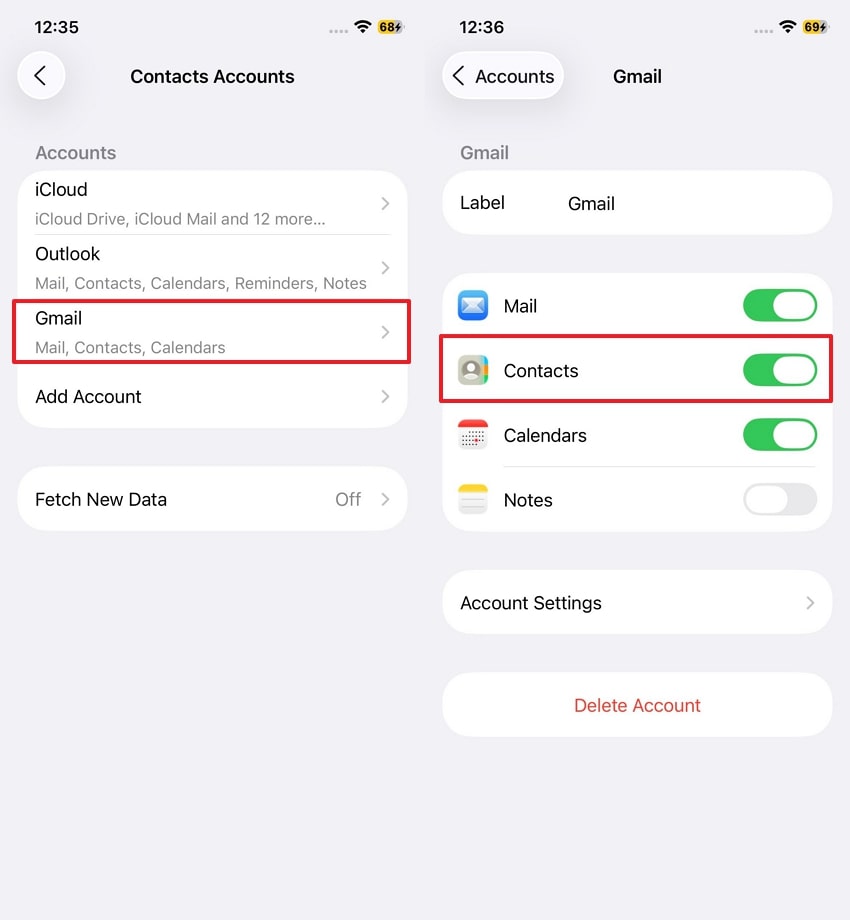
Part 3. How to Use iCloud to Export Contacts from iPhone to Android
This classic method lets you copy contacts from your iPhone to your Android phone using Apple's iCloud service. First, ensure your contacts are synced to iCloud on your iPhone by going to Settings > [Your Name] > iCloud and toggling on Contacts. This is a reliable way to get your contacts from iPhone to Android without a third-party app.
Step 1. Log in with iCloud credentials on a PC/Mac and choose “Contacts.”
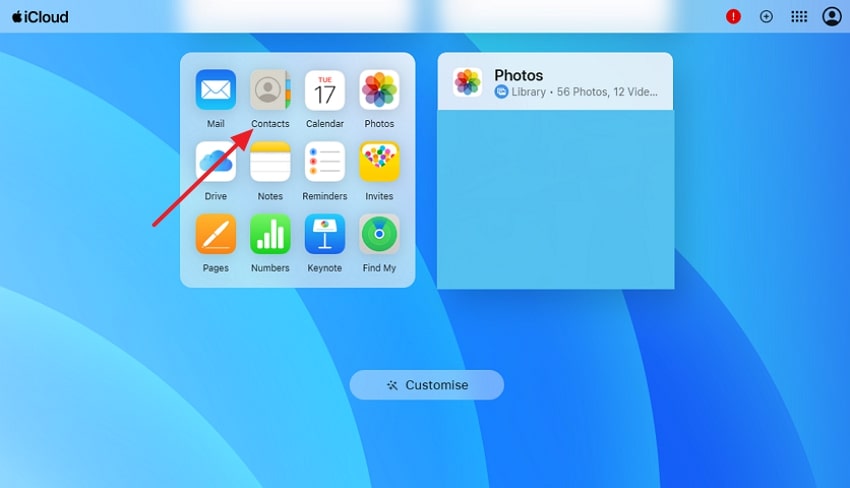
Step 2. Select the targeted contact. Press the “Share” icon and tap the “Export vCard” option.
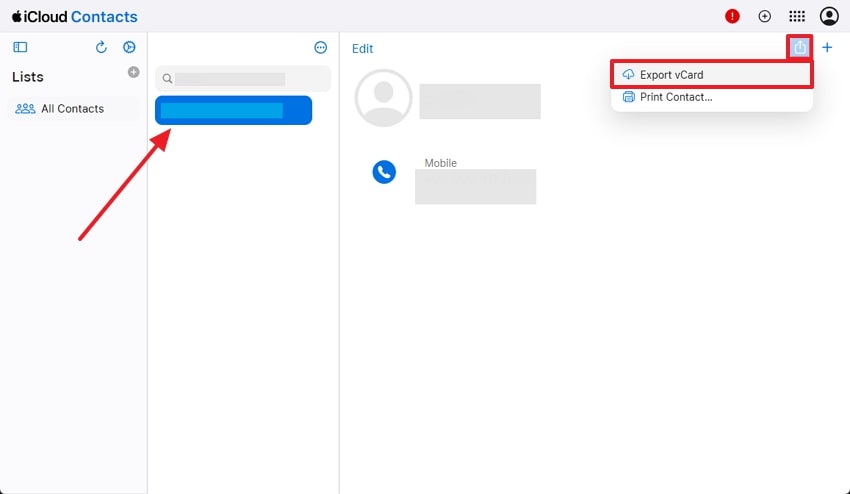
Step 3. Go to “Google Contacts.” Hit the “Import” button and press “Select File.” Once selected, click the “Import” button.

Part 4. How to Copy Contacts from iPhone to Android Utilizing Email
Unlike the above methods, transferring data from iOS to Android via Email is the simplest as it doesn’t need any third-party application. Along with contacts, you can also share photos, files, and documents, and it also keeps your data safe, as no other person can intercept your data. Here are a few steps to move contacts from iOS to Android using email as follows:
Step 1. Press and select the contact > Press “Share Contact.” Choose the details of the contact to be transferred > Press “Done.”
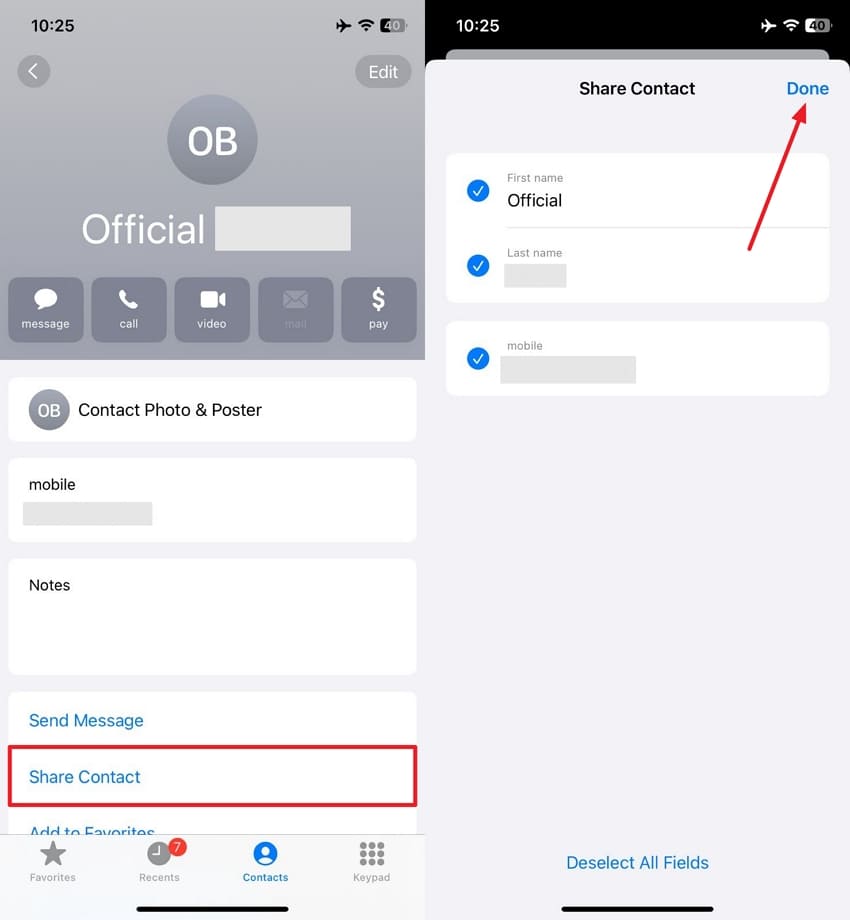
Step 2. Select "Gmail" > Enter the receiver's email address > Press the "Send" icon.
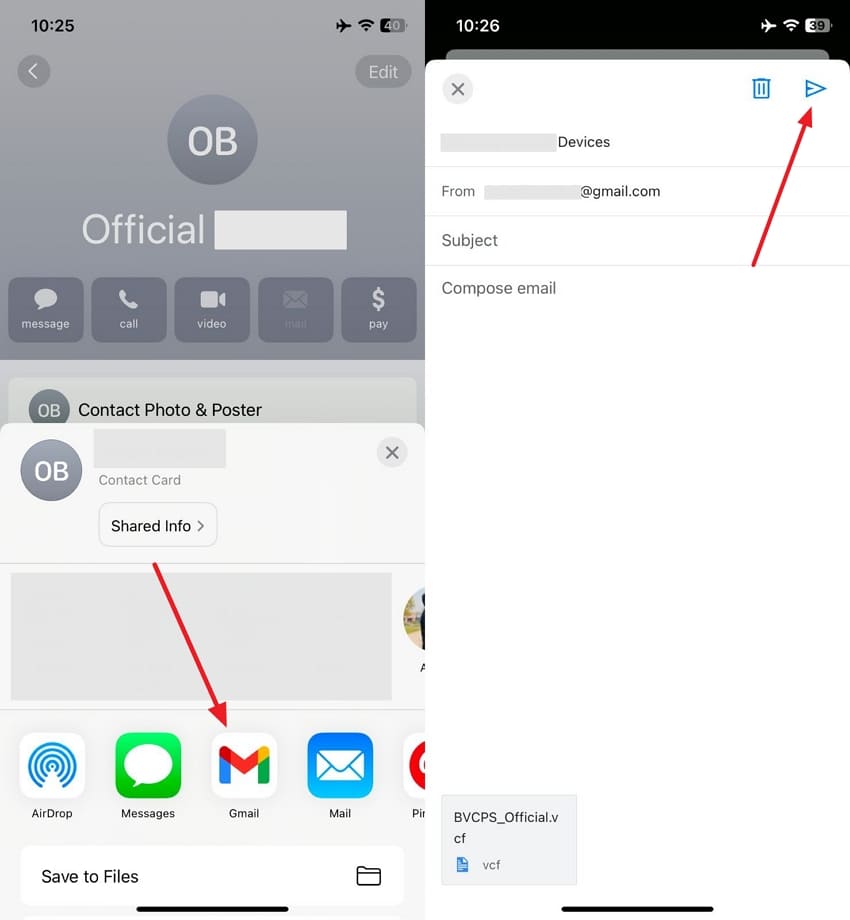
Step 3. On the receiver’s device > Open email > Press the “Download” option and save the contact
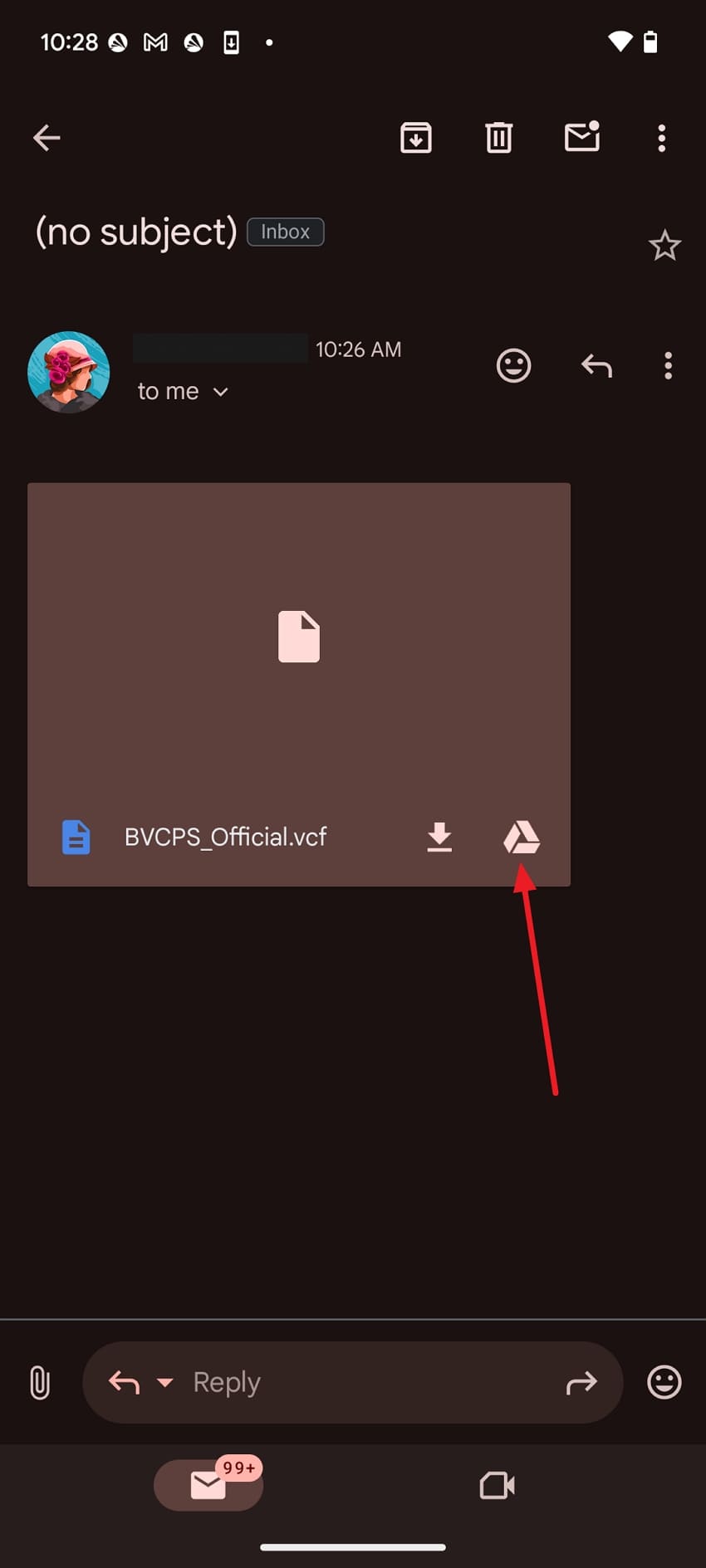
Part 5. How to Import Contacts from iPhone to Android via Social Messaging Applications
Another convenient way of transferring contacts from iOS to Android is to share them using social messaging applications, such as WhatsApp. They allow you to manually select a contact, verify its details, and share it with other WhatsApp contacts, which is ideal for sharing selective and limited contacts. Here are a few steps to transfer contacts from iPhone to Android using social messaging applications:
Step 1. Open the receiver chat > Press “+” > Select “Contact.”
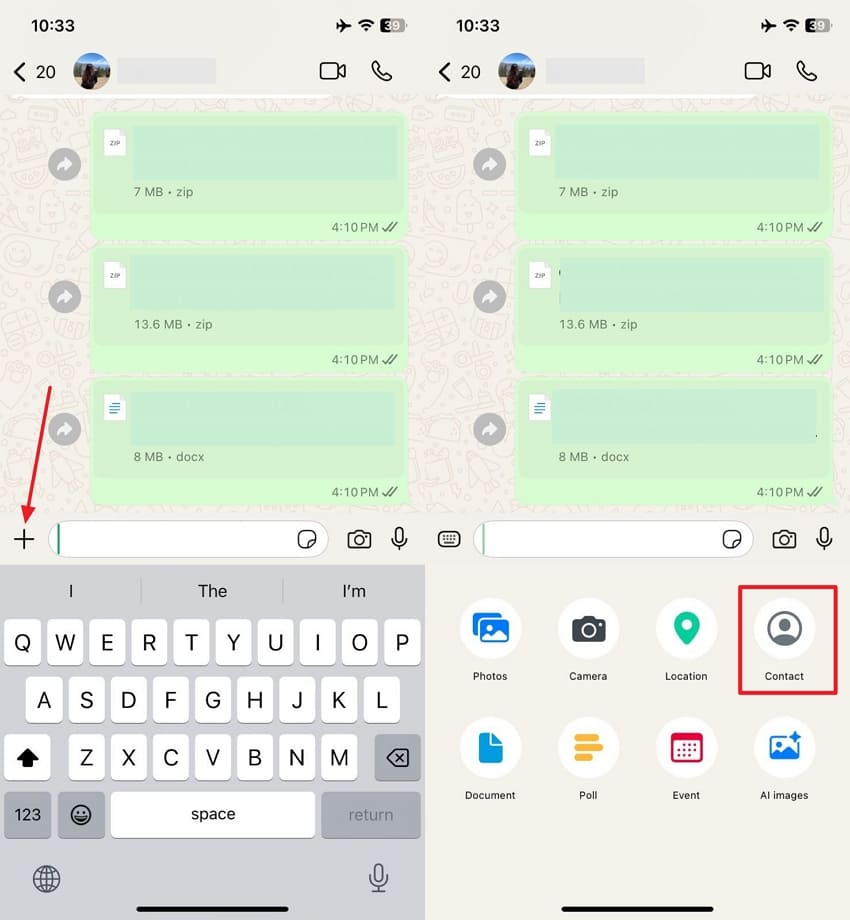
Step 2. Choose the contacts to be shared > Pick “Next” > Press “Send” to send the contacts to the receiver.
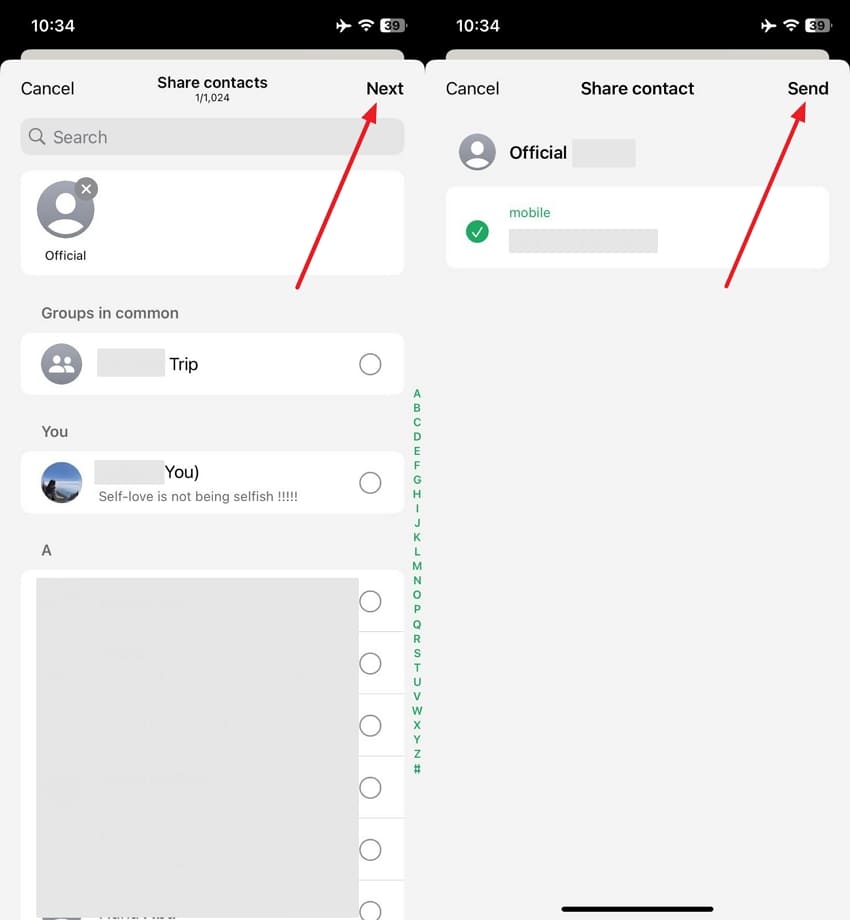
Step 3. Tap received contact on Android and choose “Add to Contacts” > “Save.”
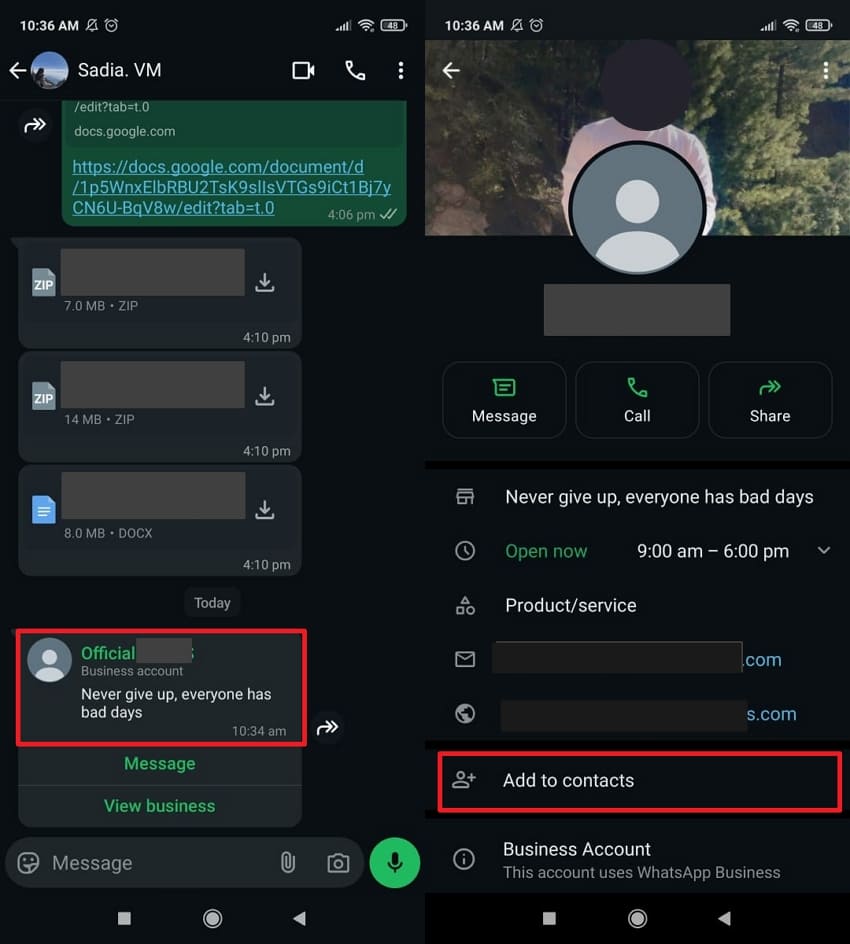
Part 6. How to Transfer Phonebook from iPhone to Android via Google Drive
When transferring data from iPhone to Android, one of the best ways is to share it using Google Drive. It utilizes cloud storage for contacts and restores them easily on an Android device. Unlike manual transferring, Google Drive allows a streamlined and automated process, especially when you are using a Google Account. Here, we will learn how to migrate contacts from iPhone to Android with the help of Google Drive:
Step 1. Open contacts > Hold the contact > Choose “Share” > “Done.”
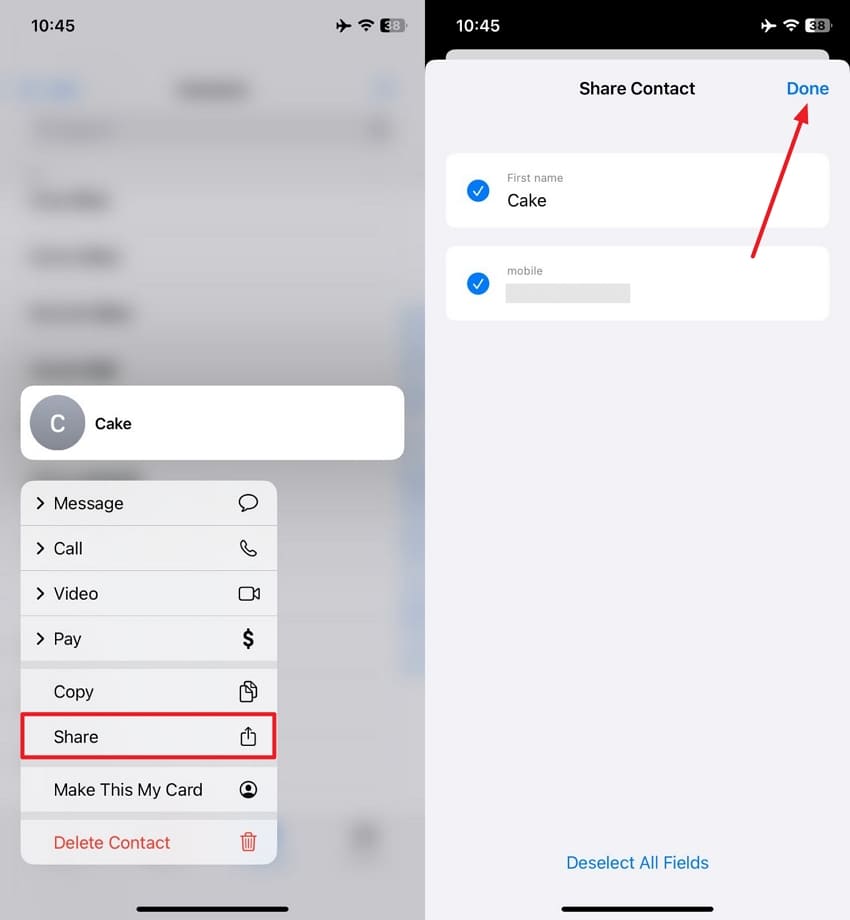
Step 2. Select “Google Drive” > Press the “Upload” button.
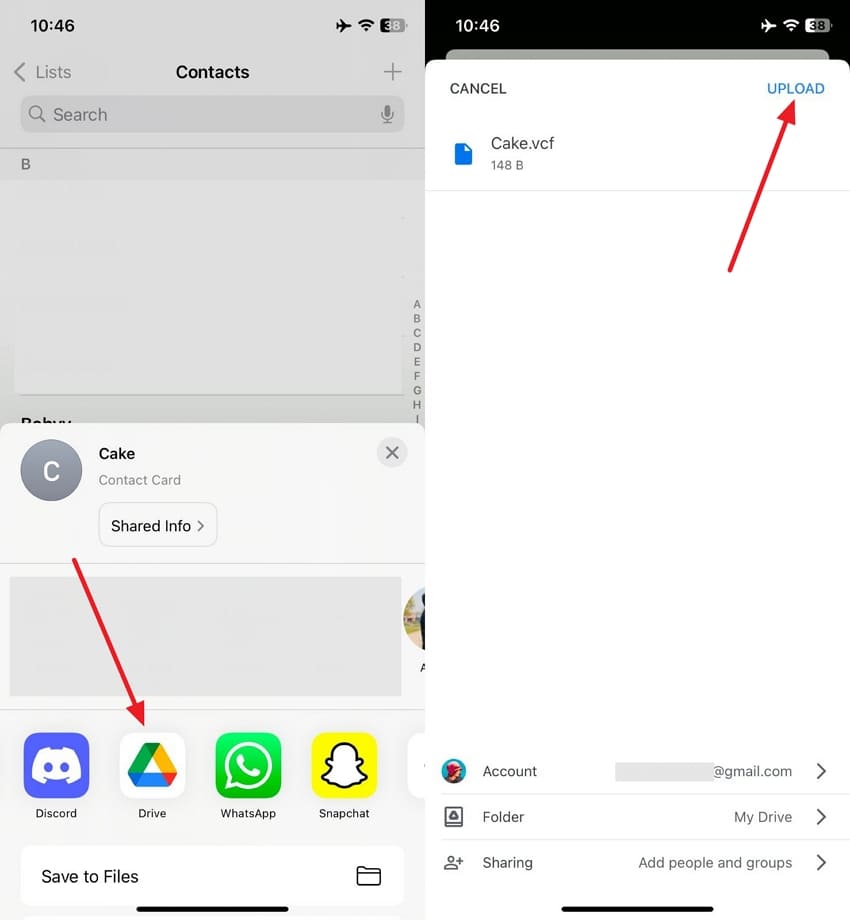
Step 3. Access “Drive” on the receiver device > Select “Three Dots” on the received contact > Choose the “Download” option.
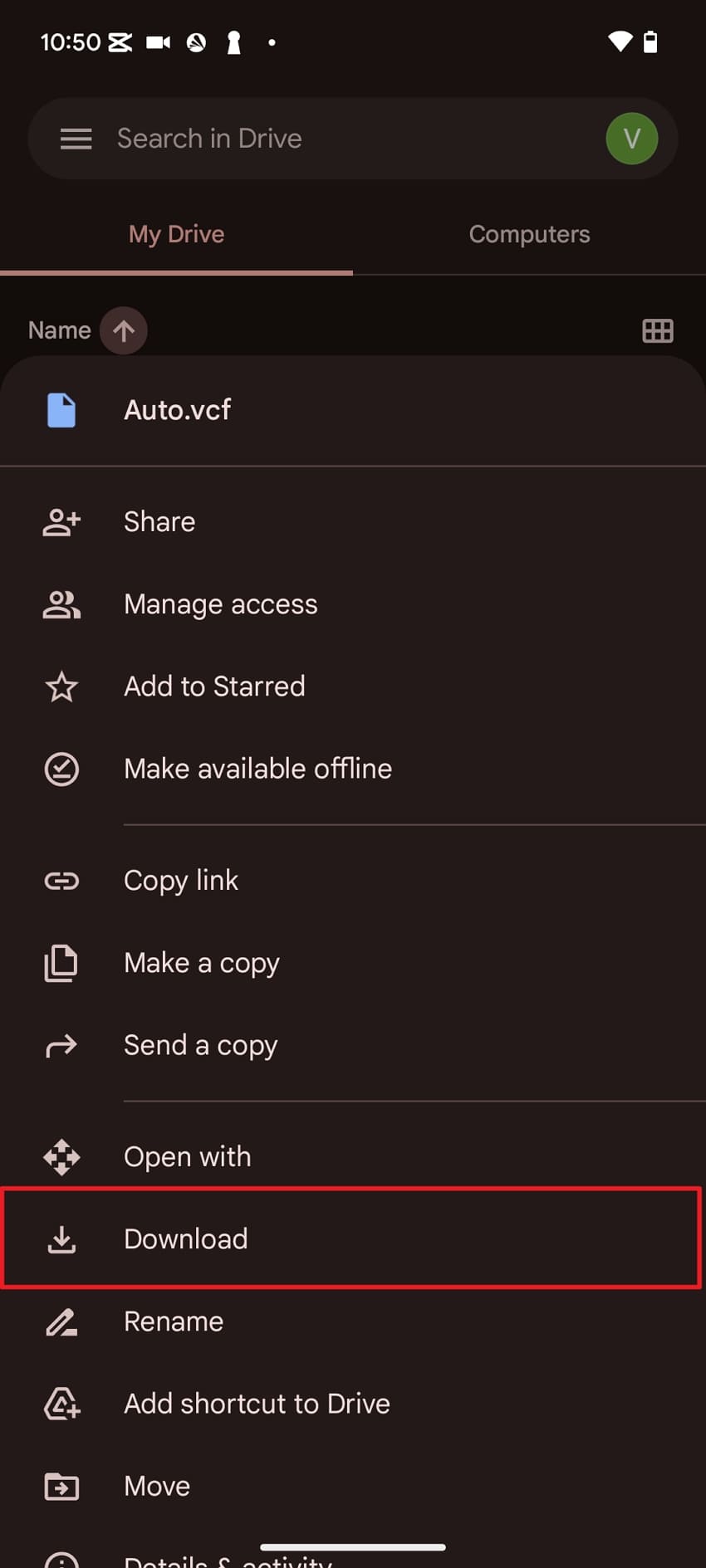
Part 7. How to Transfer Contacts from iPhone to Android via Smart Switch/Android Switch
Applications specifically designed to assist users in moving to a specific brand’s ecosystem can be a good choice to move contacts from iOS to Android. In this case, Smart Switch is a good example as it allows moving to Samsung devices with all data, including contacts and calendar data. Similarly, being the official solution, it is highly secure and allows choosing from different data types, as shown below:
Step 1. On your iPhone, open the app. Press "Let's Go." Choose "Transfer Wirelessly" to open the QR code scanner.
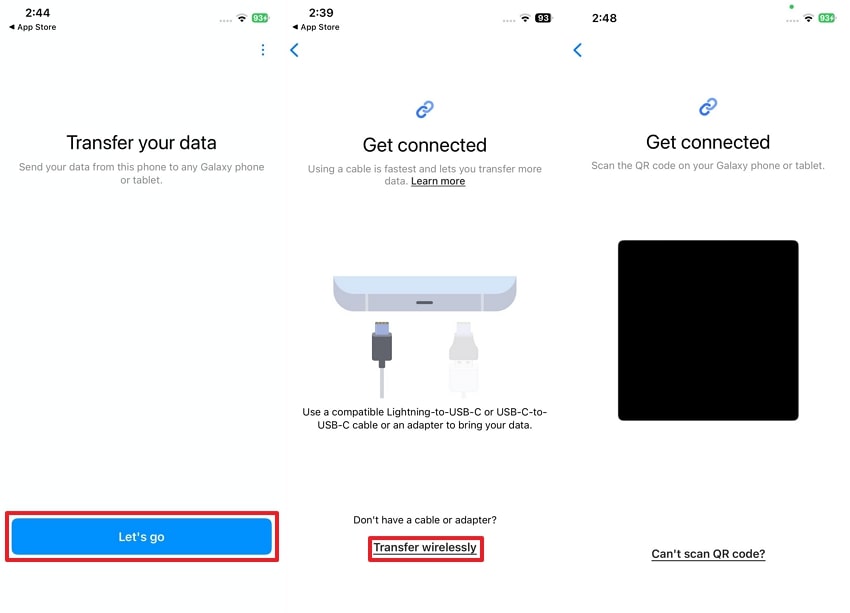
Step 2. On Android, choose “Receive on this Phone.” Then, choose “iPhone/iPad” to receive the QR code.
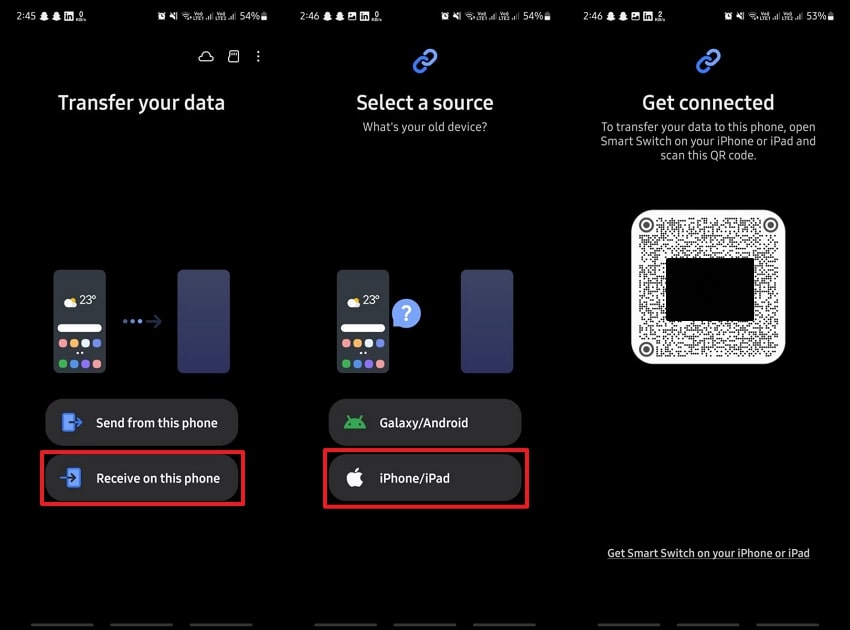
Step 3. Scan the code on the iPhone. Tap the “Join” button. Choose “Contacts” and hit the “Transfer” button.
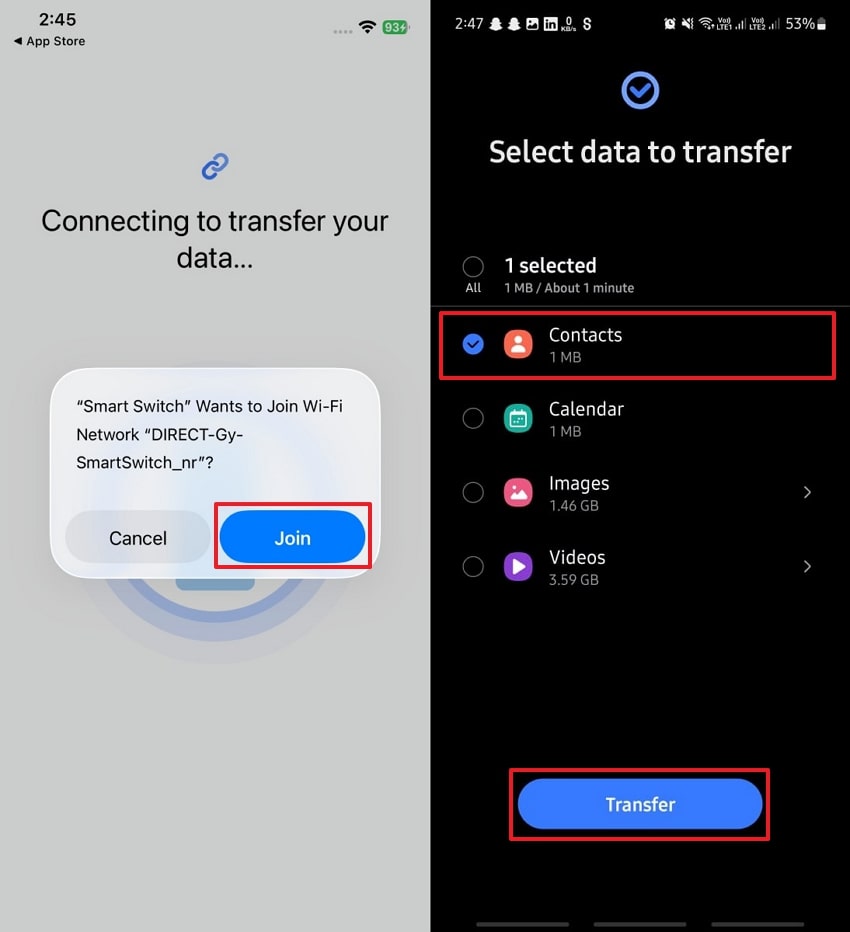
Troubleshooting Common Issues
Having Trouble? Let's Fix It
- Problem: Not all contacts were transferred.
Solution: Check your iPhone's default account in "Settings" > "Contacts". You might have contacts saved in different accounts (like Gmail, iCloud, Exchange). Ensure you are exporting from the correct source. - Problem: The vCard (.vcf) file won't import to Android.
Solution: This can happen if the file is formatted for a single contact. Try exporting from iCloud again, ensuring you select "Export vCard..." for all contacts, which creates a single file for the entire list.
FAQs
-
How long does it take to transfer contacts from iPhone to Android?
The time can vary depending on the method you choose and the number of contacts you have. Using a direct transfer app like MobileTrans can take just a few minutes. Methods involving cloud services like iCloud or Gmail might take 10-15 minutes, depending on your internet speed. -
What should I do if my contact information is incomplete after the transfer?
This usually happens if contacts are saved across multiple accounts on your iPhone (e.g., iCloud, Gmail, Exchange). Go to your iPhone's "Settings" > "Contacts" > "Default Account" to see where your contacts are stored. Ensure you are exporting or syncing from all necessary accounts. Sometimes, re-exporting the vCard file from iCloud and re-importing it can also solve the issue. -
Will transferring contacts delete them from my old iPhone?
No. All the methods described in this article copy your contacts to your new Android device. Your original contacts will remain safe and untouched on your iPhone. -
Do I need a computer to transfer my contacts?
Not necessarily. While some methods like using iCloud to export a vCard file require a computer, many modern solutions, including the MobileTrans app or syncing via a Google Account, can be done entirely on your phones without a PC.
Conclusion
To conclude, learning how to transfer contacts from iPhone to Android is essential to make a smooth and easy transfer between devices. This guide has shown multiple effective ways involving dedicated apps and simple solutions, but all these have limitations, where MobileTrans stands out. It provides better-extended features along with support for contact and other data types across different devices.











