iPhone is the world’s most powerful personal device, that every person wants to buy but its functioning is quite different from other android devices. It uses Apple’s iOs mobile operating system. Thus, if you are failing to transfer music to your iPhone device using iTunes, then don’t worry as every problem has a fix. iTunes is the media player used to transfer music from a computer to your iPhone device, so if it’s not working properly, then there may be some error. Here in this article, we will share some tips with which you can easily transfer music to your iPhone with or without iTunes.
Part 1: Tips to fix transferring music to iPhone using iTunes
- Available Space Issue: If you are trying to transfer music to your iPhone using iTunes but it’s not getting transferred, then the first thing is to look out for available space in your phone. It is a common issue that mobile users come across every day. Some HD audio and video songs are large files and need ample space, so it’s important to check available space in the mobile before transferring. To check this, follow these steps, settings>general>usage>storage. If it’s less, kindly delete the unwanted files and then try transferring the music again. In case, space is there and still you are unable to transfer music to your device using iTunes, then look out for other errors.
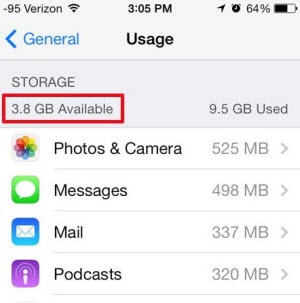
- Check Music Option in iTunes: Even after having ample available space still if you are not able to transfer music from computer to iPhone using iTunes, then make sure that while syncing music, the music option is checked in iTunes. For this, go back to iTunes and make sure that the entire music library option is checked, if it’s not done then do it straightway otherwise you won’t be able to transfer music.
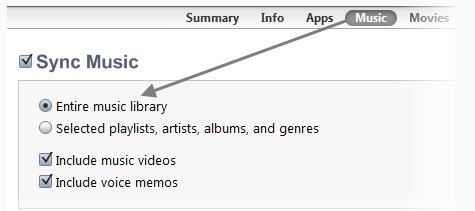
- iTunes is Updated: Just like other software and applications, iTunes is also regularly updated with new features. So, if you are using an old version of iTunes for transferring music, then you are likely to face an error. To fix this, click on the Help option and check for updates in the iTunes interface, if it’s not updated, do it right away and if it's already done, then look out for other errors.
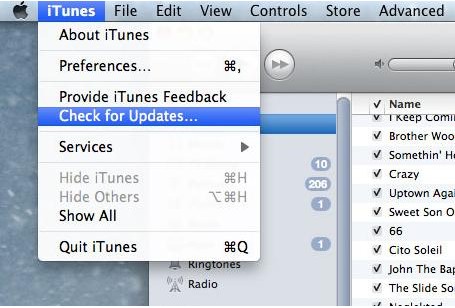
- Check songs availability in iTunes library: To transfer music using iTunes, you need to sync music from the iTunes library and in case the iTunes library is empty, then the songs won’t be transferred. To check, click on the ‘songs’ tab under library on the left side for the availability of music, if it’s not there, then kindly add the music that you want to transfer to your iPhone device. In case the music is still there but the transfer is not happening, then you can look out for other errors even as discussed above, or can opt for transferring music without iTunes.
Part 2: Transfer Music to iPhone without iTunes
If you have tried all the above tips and are still unable to transfer music to your iPhone device, then worry not as nowadays the technology is much updated. So, here comes the iTunes alternative software MobileTrans as your savior. It is a phone transfer tool that helps you in transferring the music between two mobile devices, from computer to iPhone, and also taking the backup of mobile data to the computer. The best thing about this Mobile Trans software is that it supports all major smartphones and devices, including all the iPhones and also the iPhone 15.
Thus with MobileTrans, you can transfer music to iPhone without iTunes in one click by following these steps:
Step 1: First of all, install MobileTrans software into your computer. After its launch, click on the option as per your requirement like phone transfer, WhatsApp transfer, backup and restore data.

Step 2: Connect both the android and iPhone devices to the computer among which you want to transfer the music. Wait till the devices are detected in the interface, the android device will be on the left while the iPhone device to the right; you can even flip these positions. Now, click on the music from all the data that you want to transfer and then click on the start transfer button.

Step 3: After the start transfer button the music transfer from the android to iPhone device will be started and after the process is finished you can easily access music files from your iPhone device.

Note: It’s important to keep both the devices connected to the computer while the transferring of music is going on and disconnect them only after the process is finished.
Thus, now transferring music to your iPhone device gets easier with the MobileTrans app, as with a click you can easily transfer music to your iPhone without iTunes.
New Trendings
Top Stories
All Categories
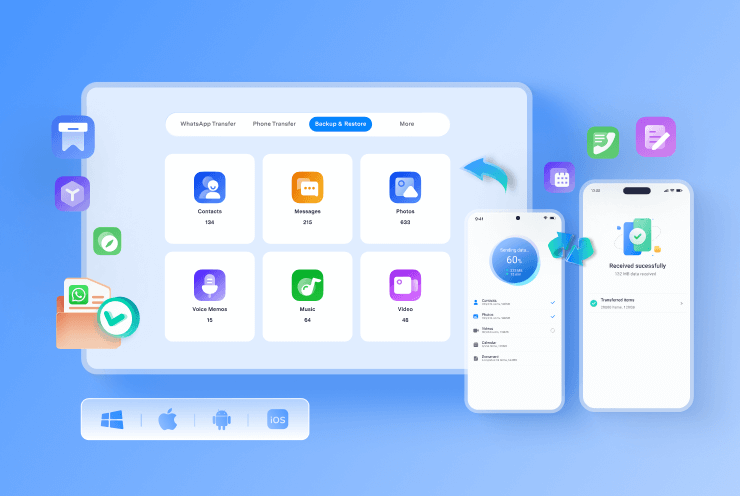










Axel Nash
staff Editor