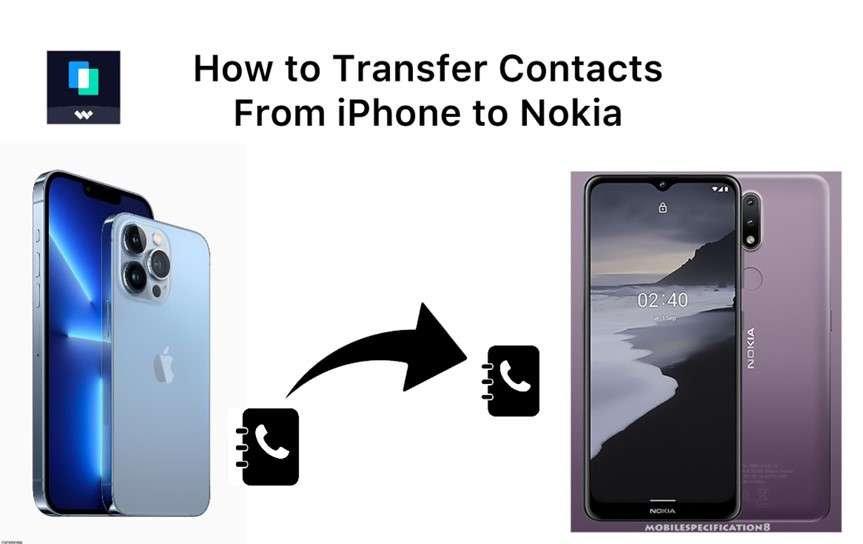
Did you get a new Nokia phone? Do you want to transfer contacts from iPhone to Nokia? If yes, keep reading.
Many users need help sending iPhone contacts to a Nokia phone because both devices operate within different ecosystems (iOS and Android OS). Also, while iPhone contacts are stored and backed up to iCloud, Nokia contacts are stored and backed up to Google, meaning there is no direct way to transfer iPhone contacts to Nokia.
So, how do you get your iPhone contacts on your new Nokia smartphone? Can you transfer data from iPhone to Nokia? And What is the fastest way to transfer iPhone contacts to Nokia?
This article aims to answer all these questions and show you how to transfer contacts and data from your iPhone to Nokia yourself.
In this article
Part 1: How to Transfer Contacts from iPhone to Nokia Wirelessly
Wireless iPhone to Nokia data transfer occurs over a Bluetooth or Wi-Fi connection between both devices. So, turn off Airplane mode and enable Bluetooth and Wi-Fi. Here are the top methods to transfer from iPhone to Nokia wirelessly:
Method 1: Use the MobileTrans Mobile App to Transfer iPhone Contacts to Nokia
The MobileTrans app is a user-friendly phone transfer tool that allows you to send 15+ file types between two smartphones including contacts, texts, photos, videos, and WhatsApp chats. The app is easy to use and compatible with all mobile devices including the latest iPhone and Nokia smartphones.

Pros of MobileTrans App
- Fast Transfer: The app transfers data at speeds of over 30 MB/second, which is 200 times faster than Bluetooth.
- Cross-Platform Contacts Transfer: The app can transfer contacts between different phone models like Apple and Nokia.
- Quick In-App Navigation: You can send and receive data in 3 clicks on the MobileTrans app.
- Smooth User Experience: The MobileTrans app is lag-free and ad-free.
- Data Security and Privacy: Data sent or received via the MobileTrans app is encrypted and can’t be accessed without user permission.
Cons of MobileTrans App
- Both phones have to remain connected through the file transfer.
How to Transfer Contacts from iPhone to Nokia via MobileTrans App
Follow the guide below to learn how to transfer Data from iPhone to Nokia via MobileTrans app:
Step 1: Download the MobileTrans Mobile App
Go to the App Store on your iPhone and Google Play Store on your Nokia phone and search for “MobileTrans - Phone Transfer.” Then click on Install to download the app on your phone.
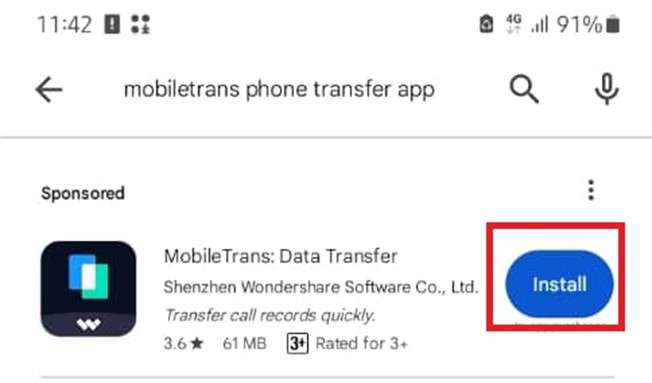
Step 2: Launch the MobileTrans App
Launch the MobileTrans app and select the Phone to Phone Transfer option. Next, choose your Transfer direction and select which data type you want to transfer. Since you send contacts from an iPhone to a Nokia, you should choose iPhone to Android and Basic Data.
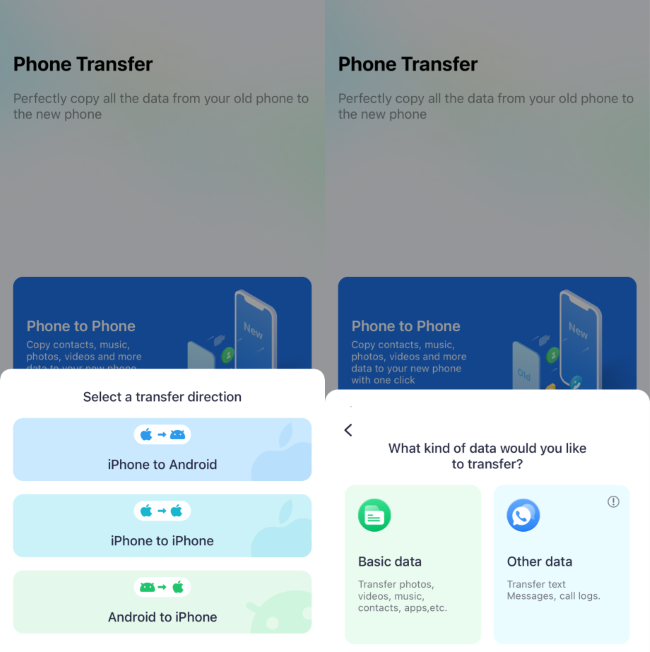
Step 3: Connect iPhone to Nokia
Grant MobileTrans permission to access your iPhone contacts list. Then, choose which contacts you want to transfer from iPhone to Nokia and click on Send. MobileTrans will request that you connect both devices by scanning the QR code on the sending device.
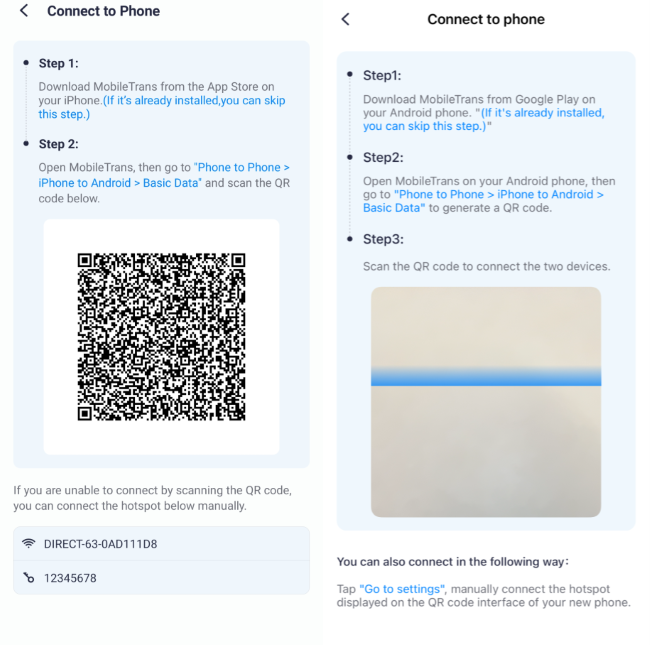
Step 4: Start Sending Contacts from iPhone to Nokia
Once both devices are connected, MobileTrans will start sending your iPhone contacts to your Nokia phone and you can view the transfer speed through the progress baron screen. Once the contacts transfer is complete from iPhone to Nokia, MobileTrans will send you a data successfully sent notification.

Method 2: Get iPhone Contacts on Nokia Phone via Google Drive Backup
Ordinarily, iPhone contacts are backed up to iCloud but you can also enable contact back up to Google. You can download your iPhone contacts on your Nokia phone from your Google Drive account.
How to Send iPhone Contacts to Nokia via Google Drive
Follow this guide to perform iPhone-to-Nokia contact transfer via Google Drive:
Step 1: Back up Your iPhone Contacts to Google Drive
Open the Google Drive app on your iPhone and go to Settings - Backup.
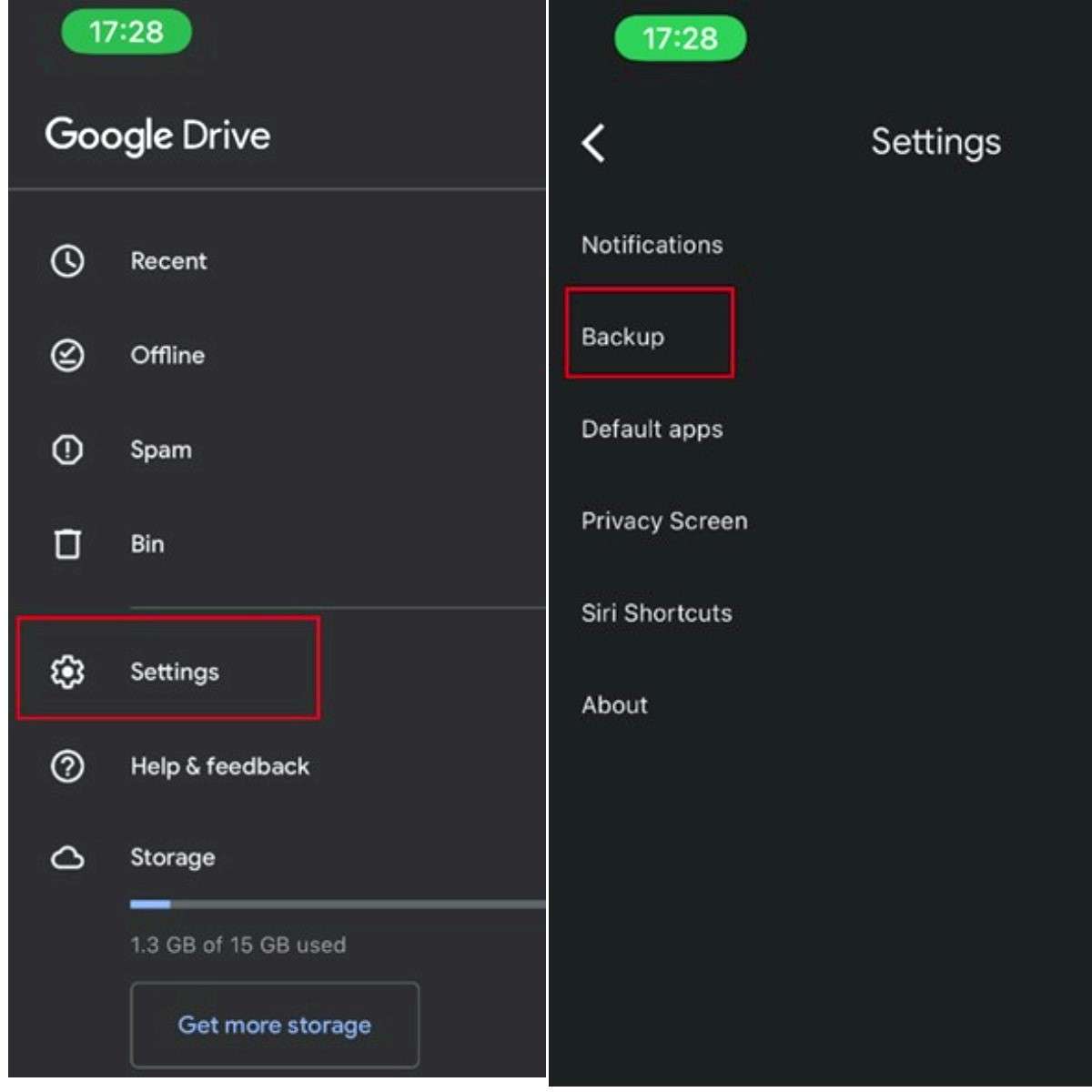
Google Drive will instantly connect you to your Google One storage and show you Sync Options. Click on Contacts and follow the instructions to sync your iPhone contacts to your Google storage.
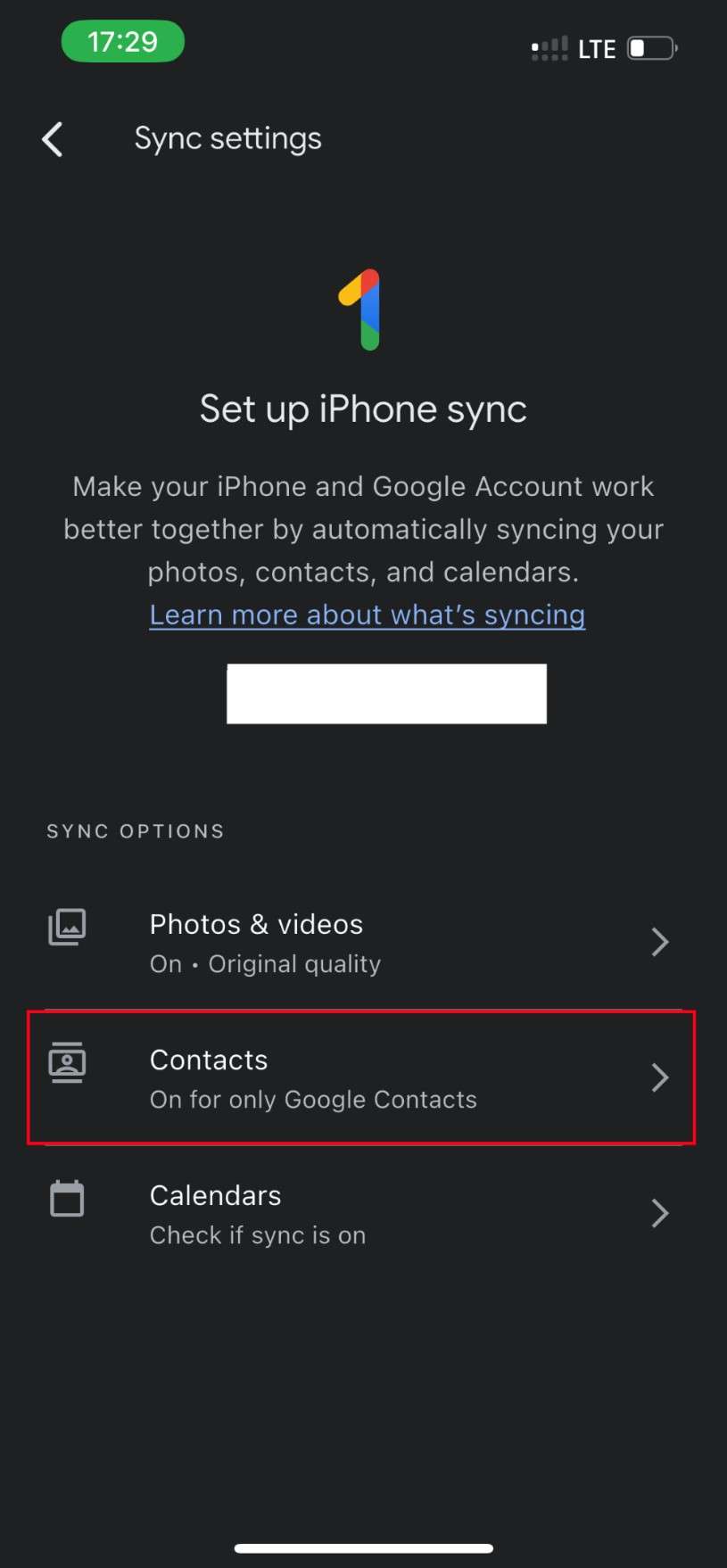
Step 2: Sign in to Google Drive on your Nokia Phone
Download the Google Contacts Sync app from the Play Store on your Nokia phone. Select the contacts you want to transfer from iPhone to Nokia and tap on Export. Choose how you want to export the contacts and click on Export again.
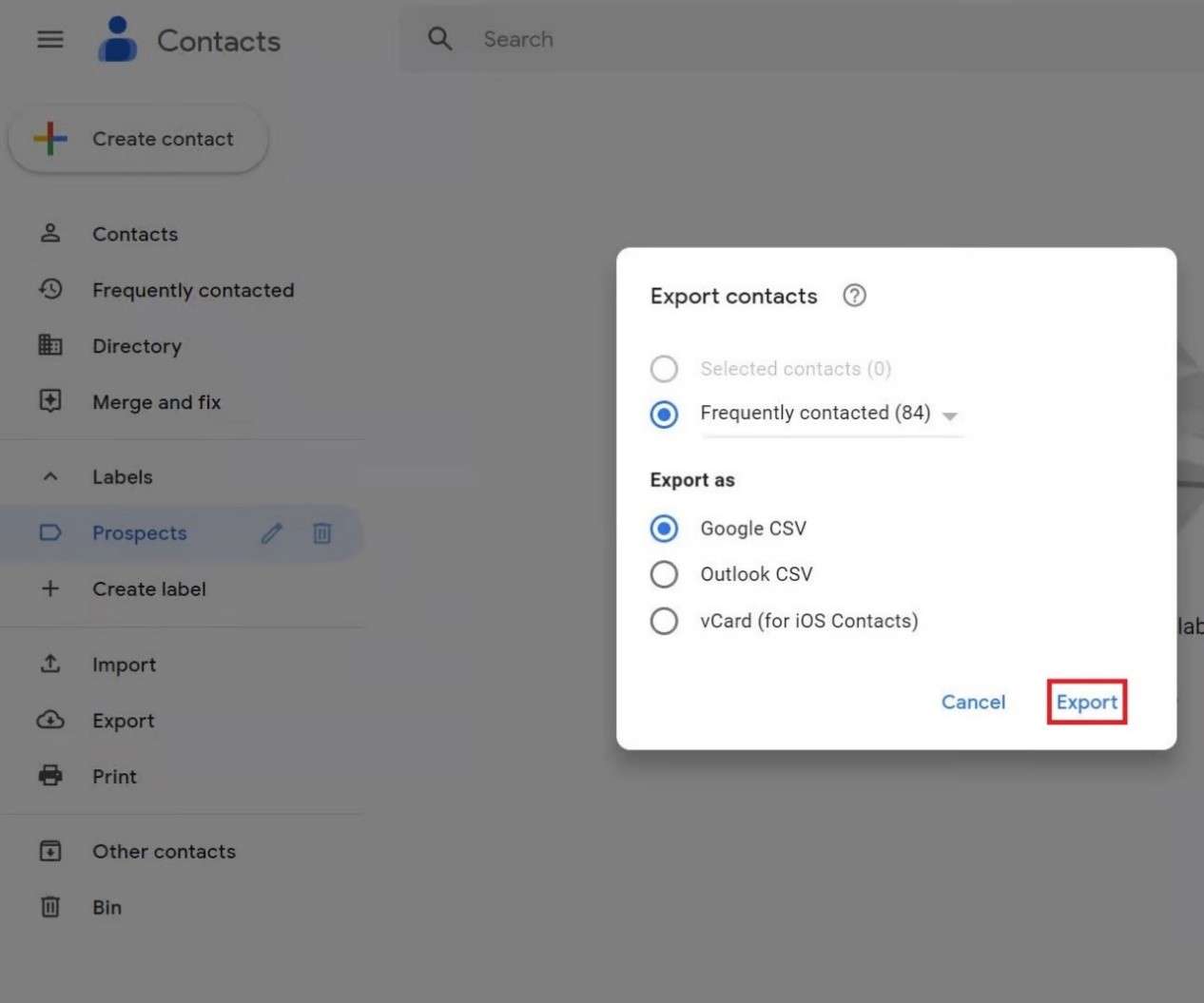
Step 3: Download your iPhone Contacts on Nokia
Go to your export location on the Nokia phone and download your iPhone contacts directly.
Limitations of iPhone to Nokia Contact Transfer via Google Drive
- There are many steps you have to follow which can be time-consuming or hard to complete.
- You can’t transfer contacts offline unlike on the MobileTrans app.
Method 3: Transfer iPhone Contacts to Nokia via Gmail
Did you know that you can share your iPhone contacts with your Nokia phone by using the Gmail app?
- Go to Contacts on your iPhone and select the contact(s) you want to transfer. Then click on Share and select Gmail as your sharing option.
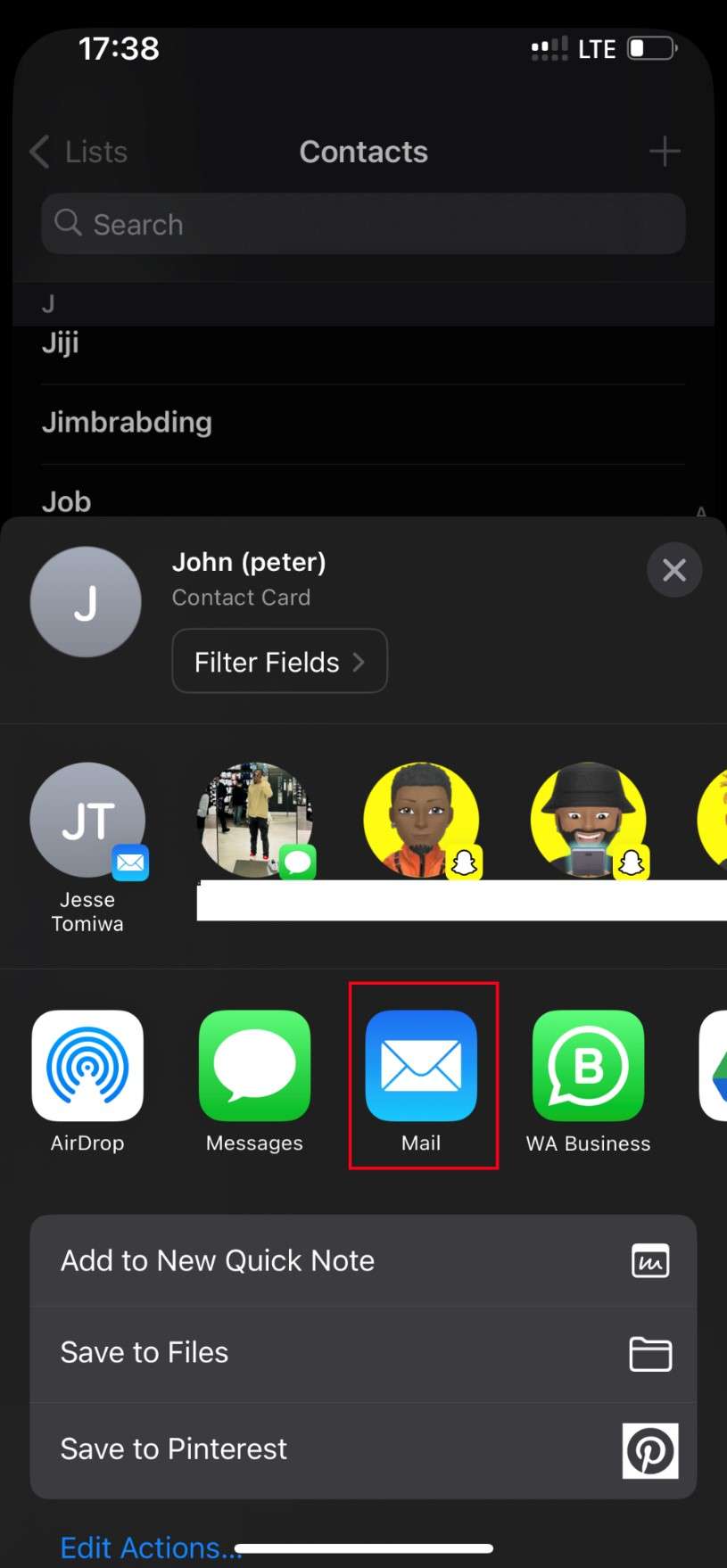
- Enter the Gmail address signed in on your Nokia phone as the receiver.
- Open your Nokia phone Gmail app and download the contacts directly.
Limitations of iPhone Contacts Transfer to Nokia via Gmail:
- You can’t send more than 30 MB per mail and the average contacts archive is about 500 MB, so you have to repeat this process several times.
- You can’t transfer iPhone contacts to Nokia without internet.
Part 2: Transfer Contacts and Data from iPhone to Nokia via USB
If you want to transfer a lot of contacts from your iPhone to your Nokia phone, your best bet is to do so via a USB connection. USB contact transfer is more secure and there is no data loss.
Method 1: Transfer Contacts from iPhone to Nokia via the MobileTrans Desktop App
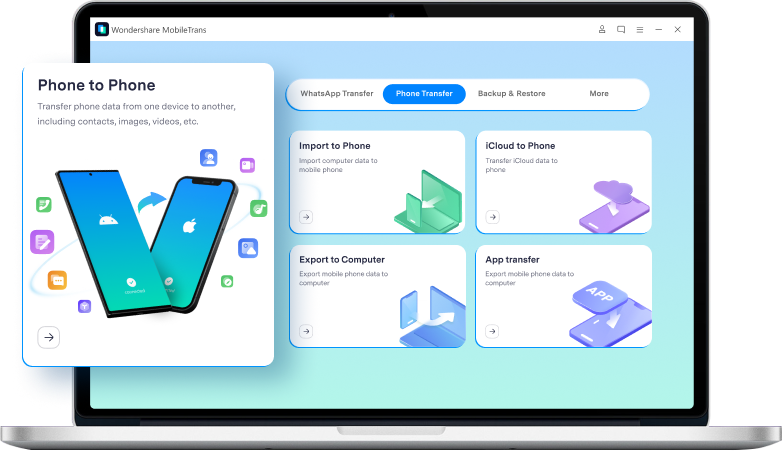
The MobileTrans desktop app is your all-in-one phone transfer tool that allows you to send and receive over 18 types of files between mobile devices including contacts, music, messages, videos, and lots more.
The software is more than just a phone transfer tool. It also allows you to back up and restore your files to any device and even transfer WhatsApp chats and data from iPhone to Android.
Wondershare MobileTrans
Transfer Your Phone Data Easily
- • No data loss. No data leaks.
- • Support various data, including files, photos, videos, apps, contacts, etc.
- • Compatible with thousands of device types acorss Android and iOS.

 4.5/5 Excellent
4.5/5 Excellent
Pros of the MobileTrans Desktop App
- Data security and privacy: No one can access your contact list via the MobileTrans app but you.
- Device Compatibility: The MobileTrans software is compatible with over 6000 mobile devices including the latest iOS and Nokia smartphones.
- User-Friendly Interface: The MobileTrans desktop app is very easy to use and you can send or receive data with just three clicks.
- Fast Data Transfer Speed: The app transfers data at speeds over 30 MB/second. At this speed, you can send a 1 GB contact archive in seconds.
Cons of the MobileTrans Desktop App
- The trial version doesn’t give you the full features.
- You need to leave both devices connected through the contact transfer process.
How to Transfer Contacts from iPhone to Nokia via the MobileTrans Software Download the MobileTrans Software on your PC now and follow the steps below to transfer your iPhone Contacts to Nokia:
Step 1: Launch MobileTrans
Launch the MobileTrans program from the Downloads folder on your computer and select Phone Transfer from the main dashboard. Then choose Phone to Phone Transfer.

Step 2: Connect Your Devices
Next, connect your iPhone and Nokia phone to the PC using compatible USB cables. MobileTrans will instantly detect both devices and you can use the Flip icon on screen to switch the Source (or sending) device and the Destination (or receiving) device.
Step 3: Send iPhone Contacts to Nokia
Choose contacts to share and click on Start.

MobileTrans will instantly transfer the contacts from your iPhone to your Nokia phone. When you receive the transfer complete notification, disconnect both devices and browse your iPhone contacts on your iPhone.
Method 2: Transfer iPhone Contacts to Android Phone via iCloud Backup
Many people don’t know that they can download iPhone contacts on Nokia from iCloud.
- Go to Settings on your iPhone and click on your Name - iCloud.
- Under Apps Using iCloud, ensure that Contacts is enabled.
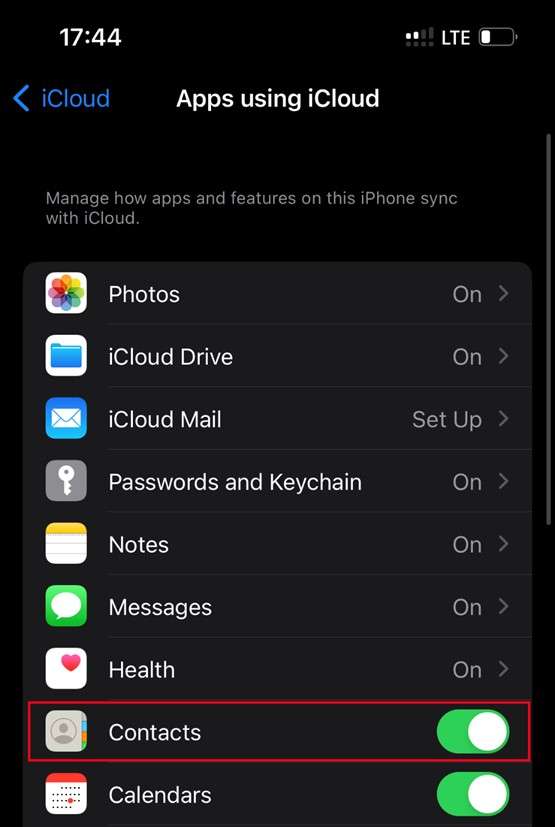
- Go to iCloud.com on your PC via Chrome and sign in to your iCloud account.
- Click on More Options and select Data Recovery - Restore Contacts. iCloud will show you if you have any contact archives to restore.
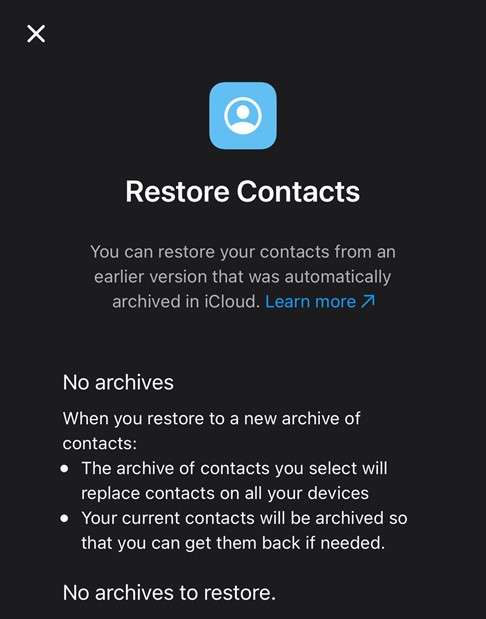
Choose the Contact Archive and follow the onscreen instructions to get your iPhone contacts on the Nokia phone.
Conclusion
In summary, directly transferring iPhone contacts to a Nokia phone is difficult because both devices have different operating systems and store contacts in different cloud locations. However, if you want to switch devices or migrate from iOS to Android, you can transfer your iPhone contacts wirelessly or via USB.
Wireless transfer is faster and easier than USB transfer, but USB transfer is more secure and suited to sending large amounts of data. The best method to send contacts between Android and iOS devices is the MobileTrans app because it is secure and compatible with all mobile devices.
FAQ
Here are answers to common questions about syncing iPhone contacts to Nokia that you might find helpful.
-
How do you move iPhone contacts to a Nokia phone at once?
You can use the MobileTrans mobile or desktop app to move all your iPhone contacts to a Nokia phone simultaneously. You can also download all your iPhone contacts from a backup archive like iCloud to your Nokia phone. -
Can you sync iPhone contacts to a Nokia phone?
Yes, you can sync iPhone contacts to a Nokia phone by using Google Drive. When you enable contact syncing to Google on your iPhone, all your contacts including new contacts will be automatically updated across all devices signed in to that Google account. All you have to do is sign in to the same Google account on both devices. -
How to transfer Nokia contacts to iPhone?
You can transfer Nokia contacts to iPhones using third-party phone transfer tools like MobileTrans. You can also use cloud-based storage services like Google Drive or OneDrive to sync your Nokia contacts to an iPhone, but remember to connect both devices to the internet.










