Just as it is with all other types of data, you can easily lose the apps you have purchased on your device for any number of reasons. They can be accidentally deleted, get lost after some type of hardware damage to the device or even due to software related issues such as jailbreaking or virus attacks, or maybe you lost your phone.
If you have a device that is running on iOS 5 or later, it is actually possible to restore apps from iCloud. This article will show you various ways to get your apps back.
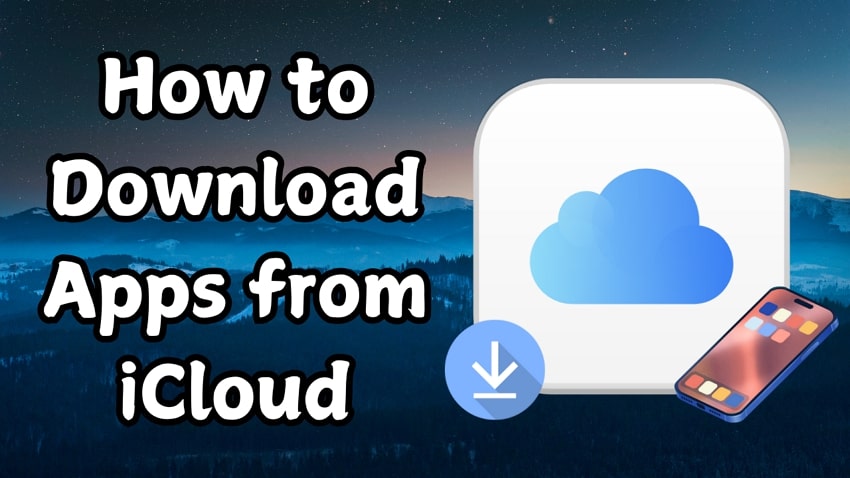
In this article
Part 1.Methods to Explore How to Restore Apps from iCloud
Now that we have an overview of iCloud for restoring deleted apps, let's learn the methods available to restore apps from iCloud. This section will cover the two reliable ways to retrieve apps from iCloud, ensuring that you easily get back any deleted app along with its data if possible.
Method 1. How to Restore the iCloud Backup
Restoring an iCloud backup is ideal if you're looking to recover not only one app but several apps and settings as they were at the time of backup. However, a major limitation is that restoring an iCloud backup requires a complete device reset, erasing any data or settings that have been changed after the backup date. To restore your deleted apps through iCloud, follow the given stepwise instructions:
Step 1. Start the process by heading to the "Settings" of your iPhone. On reaching settings, scroll down to tap the "General" option. Afterward, select the "Transfer or Reset iPhone" option at the bottom of the newly appeared screen. In the "Transfer or Rest iPhone" menu, press "Erase All Content and Settings" to reset your device. Afterward, follow the on-screen instructions to complete this task to factory reset your iOS device.
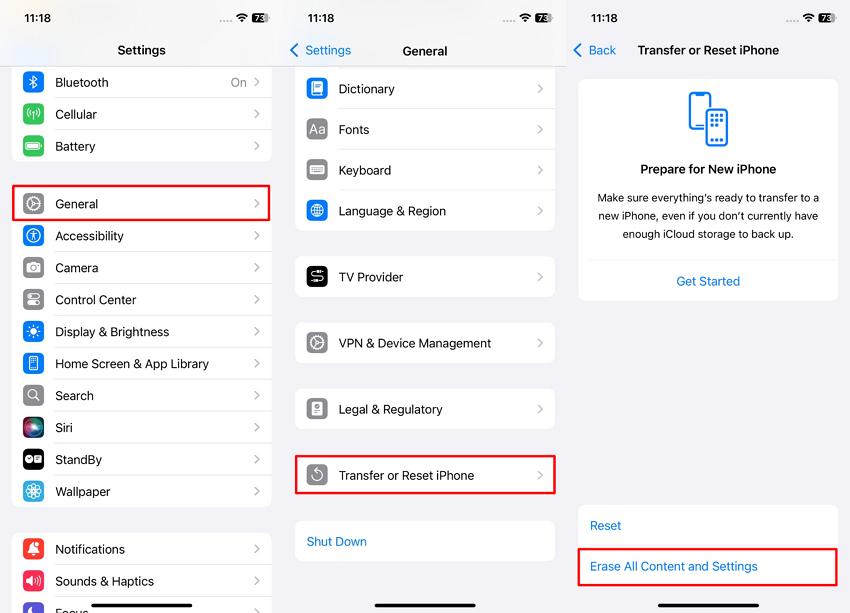
Step 2. When the reset is complete, follow the instructions on your screen until you reach the “Apps and Data” screen. Here, select "Restore from iCloud Backup" to proceed with restoring your apps and data by following the on-screen instructions and choosing the required iCloud backup.
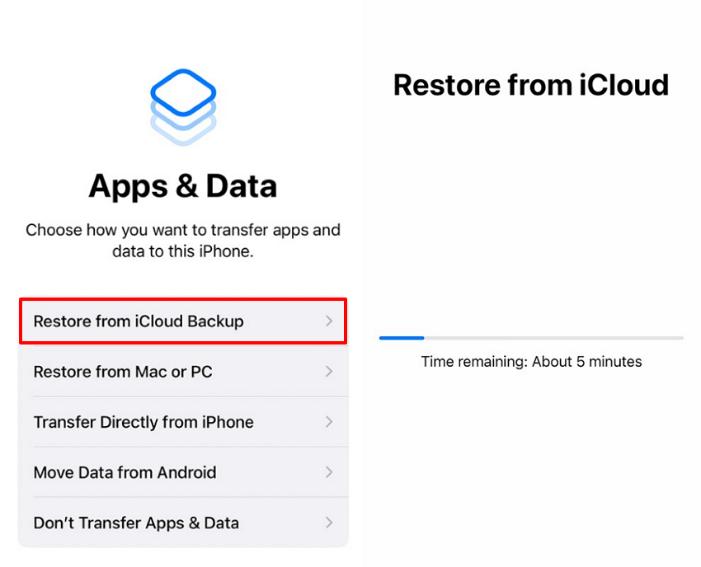
Method 2. How to Restore Apps from iCloud on the App Store
With this technique to restore apps from iCloud, you can directly re-download them from the App Store. It allows you to recover your deleted applications without the need to reset your device. However, keep in mind that you won't be able to restore the data associated with the apps using this way. Proceed to learn how you can download your deleted apps through the given guidelines:
Instructions: To initiate this task, open the App Store on your iPhone and tap on your "Profile" icon to access your account settings. Within the new screen, access the "Apps" section and then press the "Not on this iPhone" tab. Here, you will find a list of the deleted apps from where you can download your desired app again by pressing the "Cloud" icon next to it.
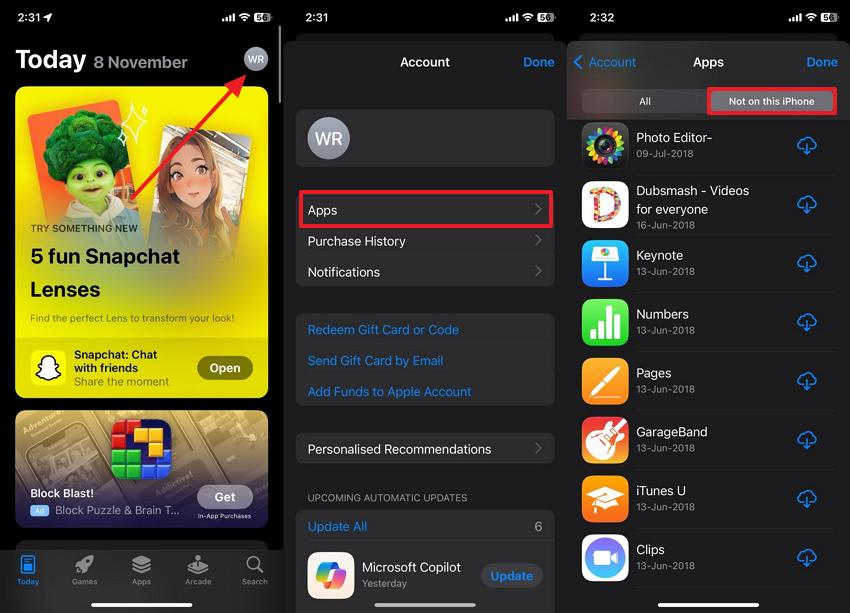
Method 3. How to Restore Apps from iCloud Using iTunes
You also have the option to re-download the apps on your computer via iTunes. This process is also just as simple. Just follow these simple steps.
- Open iTunes and then click on “Account” in the menu bar.
- Click on “Purchased”.
- Click “Apps” at the top of the Window and then select “Not in My Library.”

- Click on the download icon near each app to download the app. You can download multiple apps at the same time.
Part 2. The Best Alternative to iCloud to Install Old Apps on iPhone | One-Click Solution
While restoring apps via iCloud and App Store is a convenient method, there are certain limitations, as discussed above. To overcome those limitations, MobileTrans offers an excellent alternative to retrieve apps using the iCloud method. Using this data software transfer, users can transfer the stored applications on their computers back to their iPhones.
If you have previously saved your apps to your computer and want to bring them back to your device, this method is very suitable for you. In addition to these applications, you can move contacts, audio files, and messages. Moreover, users wishing to purchase a new iPhone model can also migrate their apps to their upgraded devices using MobileTrans's iOS-to-iOS data transfer functionality.
Key Features
- Cross-Platform Data Transfer: MobileTrans makes it possible to move data from one OS environment into another, for example, from an Android device to an iPhone or vice versa. This function helps make the transition between operating systems so much easier without having to worry about losing any important phone data.
- Computer to Phone Transfer: Using this best alternative to restore apps from the iCloud method, users can even transfer their data from their computer to their iPhone. They can save a lot of storage space on the phone using this feature.
- Fast and Secure Data Transfer: In contrast to common methods that can take a long time, Wondershare MobileTrans provides data transfer utility without the need for the Internet. It ensures that data transfer occurs securely without overwriting existing information.
- Multi Devices Support: This software is compatible with over 6000 phone models, including Android and iPhone. Whether you're using an old or a new device, MobileTrans ensures a seamless transfer experience across various platforms.
Wondershare MobileTrans
Back Up Your Apps to Computer Easily
- • Backup applications and data to your computer.
- • Export apps to APK/IPA file with one click.
- • Import APK/IPA file to phone and install the app easily.
- • Compatible with thousands of device types acorss Android and iOS.

 4.5/5 Excellent
4.5/5 ExcellentDetailed Instructions to Install Old Apps on iPhone via Wondershare MobileTrans
After exploring the data transfer properties of MobileTrans, it's time to apply the knowledge practically. Users who prefer to back up their apps on their computers can restore them to their iPhones with Wondershare MobileTrans by following the step guide below:
Step 1. Launch Wondershare MobileTrans on Your Computer
Launch this superior data transfer software on the PC and use a USB cable to establish an iPhone-to-PC connection. Head to the software, navigate to the "Phone Transfer" tab, and proceed forward with the "Import to Phone" feature next.

Step 2. Choose Your Preferred App to Export to the iPhone
As the connection builds, the software will display the available data for transfer. From there, navigate to the "Apps" to see a list of all the applications backed up on your computer. Now, check the box next to the apps you want to move to your iPhone and hit the "Install" button to start the app transfer.
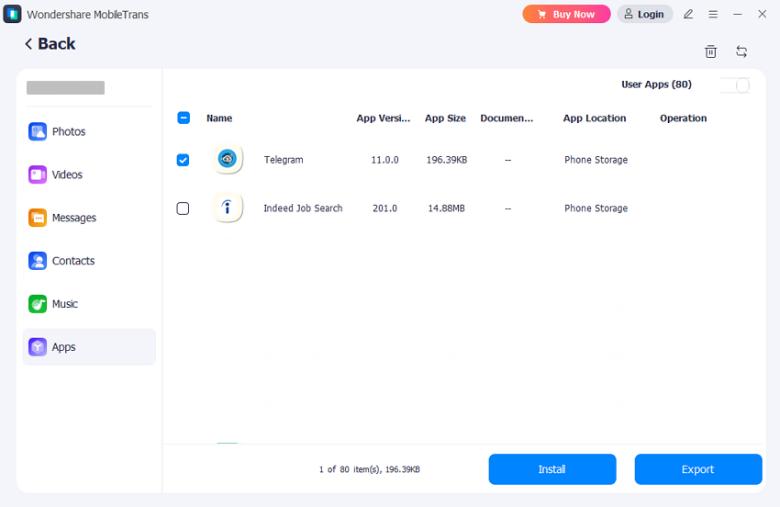
Conclusion
This article discussed different methods of restoring deleted applications to the iPhone, including iCloud and App Store. We also learned how to download apps from iCloud and highlighted its limitations in data transfer.
Notably, alternatives like Wondershare MobileTrans offer the best solution because it is a quick and secure way of transferring apps. With efficient features, MobileTrans ensures a smooth experience for users without any lag or delay.







