"Hello,How can I transfer photos from my iPhone to a friend's Android phone? Kindly share your answer."
Fortunately, it's possible to transfer photos from iPhone to Android. Although AirDrop doesn't work for Android, several excellent AirDrop alternativescan help you share photos instantly. So, whether you're ditching from Apple for Android or need to share photos to an Android device, you can approach the situation in several ways.
To help you out, we've come up with 6 efficient methods that you can utilize to transfer photos from iPhone to Android with or without a computer.
| Method | Type | PC/Mac Needed? | Quality | Speed | Best For |
|---|---|---|---|---|---|
| MobileTrans App | Wireless / App | No | Original Quality | Fast | Quick, direct file sharing to a friend's phone. |
| Google Drive | Wireless / Cloud | No (Browser) | Original Quality | Medium | Manually selecting specific files/folders. |
| Google Photos | Wireless / Cloud | No | Original / Compressed | Slow | Long-term backup and syncing across devices. |
| iCloud | Wireless / Cloud | No (Browser) | Original Quality | Slow | Users who primarily rely on Apple's cloud. |
| MobileTrans Desktop | Professional Tool | Yes | Original Quality | Fastest | Bulk transfers, HEIC conversion, full data integrity. |
| File Explorer (PC) | Wired / System | Yes (PC) | Original Quality | Medium | Windows users with small/medium file amounts. |
How to transfer messages from iPhone to Samsung? Find out here!
How to transfer files from iPhone to Android? Here's a comprehensive guide!

Part 1: Transfer Photos From iPhone to Android Wirelessly
Transferring photos from iPhone to Android without a computer is possible with the help of four tools. Here, we will show you how to get the job done using any of these tools.
Method 1: Send Photos From iPhone to Android via MobileTrans App
If you need a reliable third-party app to send photos from iPhone to Android, the MobileTrans app is perfect for sending photos from iPhone to Android without a computer. In addition, the app lets you quickly move different data between Android and iPhone without compromise.

Step 1: Download and install the MobileTrans application on your iPhone and Android.
Step 2: Tab iPhone to Android as your transfer direction. Tab Basic data on both of your phones.
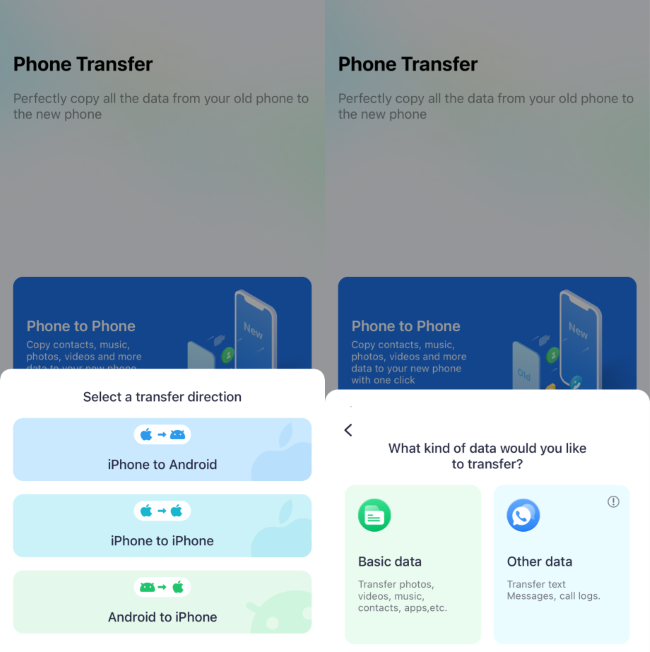
Step 3: On iPhone, select the preferred data you want to transfer to Android.
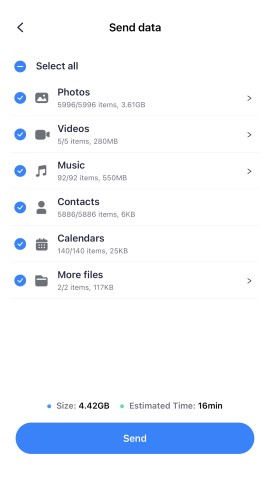
- After that, tap Send.
Step 4: Now, Select the QR code as the preferred option to establish a connection between your iPhone and Android.
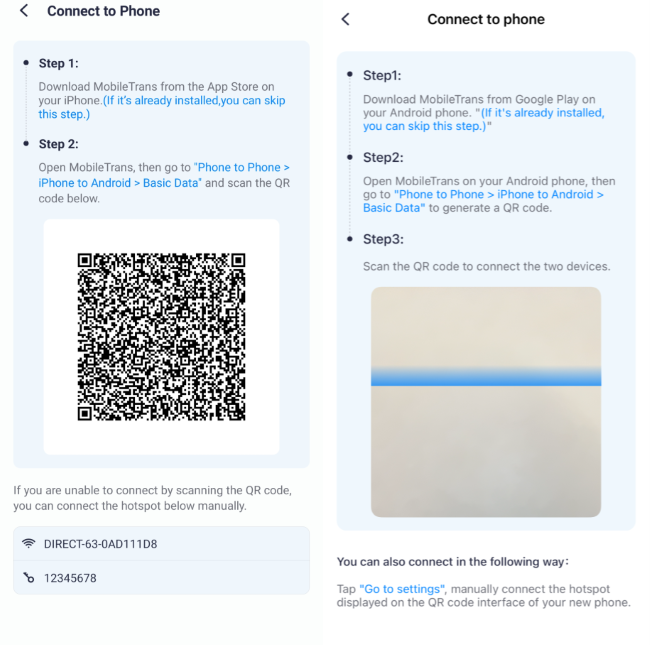
Step 5: Once you establish the connection, the MobileTrans app will instantly transfer photos from iPhone to Android. This should take only a few minutes to complete.

Pros:
- Fast and direct wireless transfer between phones.
- No computer needed.
- Maintains original photo quality.
- User-friendly interface with QR code pairing.
Cons:
- Requires installing a third-party application on both devices.
Method 2: Move Photos From iPhone to Android via Google Drive
This method turns your photo library into a cloud-based service. The Google Photos app on your iPhone uploads all your pictures to Google's servers (this is the "syncing" part). You can then simply open the Google Photos app on your Android phone, log in to the same account, and your entire library will be there, ready to view or download.
Step 1: Install the Google Drive app on your iPhone and login into your Google Account.
Step 2: Tap the plus icon at the bottom right side and select Upload. Choose Photos and Videos.
Step 3: Select the Folder where you want the photos to be saved on your Google Drive and tap Upload to complete.

Step 4: Select the Photos you're looking to move to Android and tap Upload to save them to Google Drive.
Step 5: After that, open the Google Drive app on your Android and login into the same Google Account you used on your iPhone. Select the Photos you uploaded.

Step 6: Tap the three-dots vertical icon at the top-right right corner and select Download to save the photos to your Android gallery.
Pros:
- Preserves original photo quality.
- Wireless transfer without a computer.
- Files are accessible from any device with an internet connection.
Cons:
- Dependent on the internet speed for uploads and downloads.
- Limited by Google's free storage (15GB).
- Requires manual steps to upload from one device and download to another.
Method 3: Transfer Pictures From iPhone to Android via Google Photos
This method turns your photo library into a cloud-based service. The Google Photos app on your iPhone uploads all your pictures to Google's servers (this is the "syncing" part). You can then simply open the Google Photos app on your Android phone, log in to the same account, and your entire library will be there, ready to view or download.
Step 1: Launch the Google Photos app on your iPhone. Then, sign into the Google account used on your Android phone.
Step 2: During the setup of the Google Photos app, you'll be asked to sync high-quality photos on your iPhone. Just go ahead and do so.
- Alternatively, you can tap on your Profile icon, select Google Photos Settings > Backup and turn on the toggle next to Backup.
Step 3: Once the syncing process is complete on your iPhone, get the Android Phone and install the Google Photos app from Google Playstore.
Step 4: Launch the Google Photos app and sign in with the same Google Account. You should see all the images on your iPhone there.
Step 5: To download the photo(s) to your Android, tap on it and select the three-dot vertical icon at the top-right side. Then select Download.

Pros:
- Excellent for backing up and syncing your entire photo library automatically.
- Photos are accessible on any device where you're logged into your Google account.
- Option to save in "Storage saver" quality to conserve cloud space.
Cons:
- Initial sync can be very slow and data-intensive.
- "Original quality" backups use your limited Google account storage.
- Less of a direct transfer and more of a library synchronization service.
Method 4: How To Share Photos From iPhone to Android via iCloud
iCloud is a workaround that uses Apple's own cloud. Your iPhone photos are likely already backed up to iCloud.com. This method involves using the Chrome browser on your *Android* phone to log into the iCloud website, access your photo library, and manually download the pictures you want. It's not elegant, but it works if you don't want to install Google apps on your iPhone.
Step 1: Go to the Settings app on your iPhone and tap your Apple ID name.
Step 2: Scroll down and select Photos. Turn on the toggle next to iCloud Photos.

Step 3: After the photos on your iPhone have been synced to iCloud, open iCloud.com in your Android phone browser.

Step 4: Select Photos and tap Select at the top-right side. Then, select the photos you want to move to the Android phone. You can choose Select All to select all photos.

Step 5: Tap the three-dot menu icon at the bottom left corner. Then, select Download from the pop-up and wait for your iPhone photos to be downloaded to the Android phone.

Pros:
- Uses the iPhone's native backup and sync system.
- No third-party apps needed on the iPhone.
- Maintains original photo quality.
Cons:
- Very slow and inefficient process.
- Requires using a web browser on the Android device, which can be clumsy.
- Apple's free iCloud storage is very limited (5GB).
- Not designed for cross-platform transfers.
Part 2: How To Transfer Photos From iPhone to Android Using a Computer
The above methods will help you transfer photos from iPhone to Android wirelessly. But we can't ignore that wireless data transfer is usually slow. So, for this reason, it's advisable to employ a computer to execute the photo files transfer from iPhone to Android using a USB cable.
We've explained two different methods for using a computer to transfer photos from iPhone to Android below;
Method 1: Send Pictures and Videos From iPhone to Android via File Explorer
File Explorer treats your iPhone like a digital camera or a USB stick. When you connect your iPhone to a Windows PC via USB and "Trust" the computer, it appears in "This PC." You can then open the "DCIM" folder (where photos are stored) and manually drag-and-drop your photo files to your PC, then from your PC to your connected Android phone.
The Windows file explorer allows users to transfer data from phone to computer or computer to phone via a USB cable. All it takes is just a few clicks.
Step 1: Connect your iPhone and Android device to the PC using their USB cable.
Step 2: Open File Explorer and locate your iPhone on the left-hand side of the page.

Step 3: Navigate to DCIM and locate the Image folder. Then select the photos you want to send and drag-n-drop them to a particular folder on your PC.
Step 4: Finally, drag-n-drop the photos you saved to the folder on your Android phone.
Pros:
- Fast and reliable wired connection.
- No internet required for the transfer.
- No third-party software installation needed.
- Full control over which files and folders to move.
Cons:
- Requires a PC and two USB cables.
- The DCIM folder structure can be confusing to navigate.
- Can be tedious for transferring photos that are not in the main camera roll (e.g., from chats).
Method 2: Transfer Photos and Videos From iPhone to Android via MobileTrans [Best Choice]
Besides a mobile app, MobileTrans also supports a desktop tool that facilitates data transfer between over 6000 mobile phones, including Android and iPhone.
Unlike the previously mentioned tools, MobileTrans allows you to perform a selective transfer of various types of data, including photos, videos, messages, contacts, and many more. Plus, it can transfer WhatsApp data from phone to phone without compromising existing data. So it does not matter if you've set up your phone.
Step 1: Download and install the MobileTrans software on your PC. Then, launch the program and click 'Phone transfer' > 'Phone to Phone'.

Step 2: Connect your iPhone and Android phone to the computer using a compatible USB cable. Ensure the iPhone is the Source, and the Android is the Destination device.

- Tick the checkbox next to Photos and other data you want to transfer and click Start.
Step 3: Wait for MobileTrans to complete the data transfer from iPhone to Android. Then, disconnect both phones from the PC.

-
Pros:
- Extremely fast and stable due to the wired connection.
- The most reliable option for very large bulk transfers.
- Simple, guided interface is easier than navigating File Explorer.
- Can transfer many other data types (contacts, messages, etc.) at the same time.
Cons:
- Requires a computer and installation of desktop software.
- Full functionality is part of a paid software package.
Troubleshooting: Common Issues & Solutions
1. Why are my transferred photos blurry or low quality?
This can happen when using services like messengers that compress images. For full quality, use methods like Google Photos (set to 'Original quality') or a direct cable transfer with MobileTrans...
2. Why is the wireless transfer so slow?
Transfer speed depends on your Wi-Fi network and the number of photos. For transferring thousands of photos, a wired connection using File Explorer or the MobileTrans desktop software is significantly faster.
FAQs About iPhone to Android Transfer
1. Can you AirDrop from iPhone to Android?
No, AirDrop is an Apple-exclusive feature and does not support direct file transfers to Android devices.
2. Can I transfer photos from iPhone to Android via Bluetooth?
Unfortunately, direct photo transfer from iPhone to Android via Bluetooth is not supported due to compatibility limitations between the two operating systems.
Final Thoughts
Transferring photos from iPhone to Android is as easy as taking a walk in the park once you know the ideal method to carry out the operation.
Hopefully, the article's methods will help you seamlessly transfer photos from iPhone to Android. However, experts advise using MobileTrans as it boasts technology that allows lightning-fast photo transfer between phones.
New Trendings
Top Stories
All Categories













Axel Nash
staff Editor