Unlike on Android, third-party application installation on iOS is not easy. Apple has very tight security mechanisms that prevent unknown files from entering its ecosystem. Moreover, Apple's security protocols require specific procedures to sideload apps, making the process more complicated for users unfamiliar with the technicalities.
In this article, we’ll simplify the steps for you and explain how to install an IPA on your iPhone. Here, you will also find a highly effective tool that is a simpler alternative without technical hassles.

In this article
Part 1. What are the Reasons for Creating an IPA File?
Depending on their various uses, there could be multiple reasons for creating such files in iOS. Whether you are an app developer or someone managing application distribution within an organization, the following reasons might prompt you to create an IPA file:
- App Development Testing: IPA files allow developers to test their apps on real devices before submitting them to the App Store. This is to ensure the application functions correctly across all hardware and fulfills its purpose.
- Beta Distribution: As a developer, you can share your apps with beta testers via IPA files to collect feedback and fix issues before a wider release. In this way, you can test the future features while also maintaining the basic functionality of the app.
- Internal App Distribution: Organizations often create IPA files for internal app distribution, which lets employees download and install custom apps securely without using the public App Store.
- App Store Preparation: Developers export IPA files when they are preparing to submit their apps to the App Store for approval. The store requires them to bundle all the app files together for a thorough review.
- App Sideloading: Many advanced users create IPA files to sideload applications, especially those unavailable on the App Store. However, this is a relatively complex work and is often considered illegal by Apple.
Part 2. How to Open an IPA File?
As iOS has strict security measures, opening an IPA file isn't as straightforward as opening other files on an iPhone. Non-developers do not necessarily need to access the contents of an IPA file. However, if there is a specific purpose for doing so, tools like WinZip can help uncompress and open such files.
Ensure you have administrative access to it; otherwise, you won't be able to act on it. For those using an older iTunes version, the following directory path can help them locate and install IPA file data:
- Windows: C:\Users\[username]\Music\iTunes\iTunes Media\Mobile Applications\
- For Mac: ~/Music/iTunes/iTunes Media/Mobile Applications/
In addition, tools like AltStore can be used to open and install an IPA on an iPhone’s latest versions. Moreover, make sure to only install such files from reliable sources to avoid any malware.
Part 3. What are the Components of an IPA File?
An IPA file usually contains many folders and subfolders with highly important data for properly working applications. You can find coding files or even media items inside it. For a common IPA file, users can expect the following things inside it:
1.Applications App Doc
This document contains essential files required for running the app, which include libraries, media, and other resources. It is a highly sensitive document required for the app to function smoothly on an iOS device.
2.Payload
As it contains the app's core data and structure, Payload is the most important file within an IPA. Similarly, users can find all coding files in this subfolder and any change in it can crash the app.
3.iTunesMetadata.plist
After learning how to open an IPA file, you will find metadata in XML format in this folder, which contains app details, such as the version number and purchase information.
4.iTunes Artwork
In the IPA file, this part holds the general media sourced from iTunes or any other platform. For instance, your favorite songs or videos that you’ve downloaded or purchased in iTunes are saved here.
5.iTunes Artwork File
In this folder, you will find the logo of the mobile application in PNG format. Other than that, you can also see if the application has any other built-in media files.
6.META-INF
With the help of this subfolder in an IPA file, iOS devices authenticate the app's integrity and how to handle applications as it stores meta-information about the app.
7.WatchKitSupport
To make the applications compatible with Apple Watches, this file includes resources required to run watchOS apps and keep them connected in real time.
Part 4. How to Install an IPA File Using iTunes/Finder?
Now that we've discussed the significance of IPA files and their various uses, it's time to find the practical aspects of working with them. Thus, this section will explore how to install an IPA on an iPhone using iTunes or Finder. These methods allow you to manage your iPhone or iPad more effectively while ensuring a secure installation process.
Using iTunes
Moving towards the methods of installing IPA files, using iTunes is the most effective approach. This process involves connecting your device to your computer, which allows you to manage the installation securely.
You can also ensure that the IPA file is correctly recognized and installed on your device without the complications often associated with sideloading apps. Follow the comprehensive guide below to understand how to install an IPA on an iPhone quickly:
Step 1. Begin by connecting your iOS mobile device to the computer using a USB cable. When connected, open iTunes and click the “iPhone” icon from its main interface.
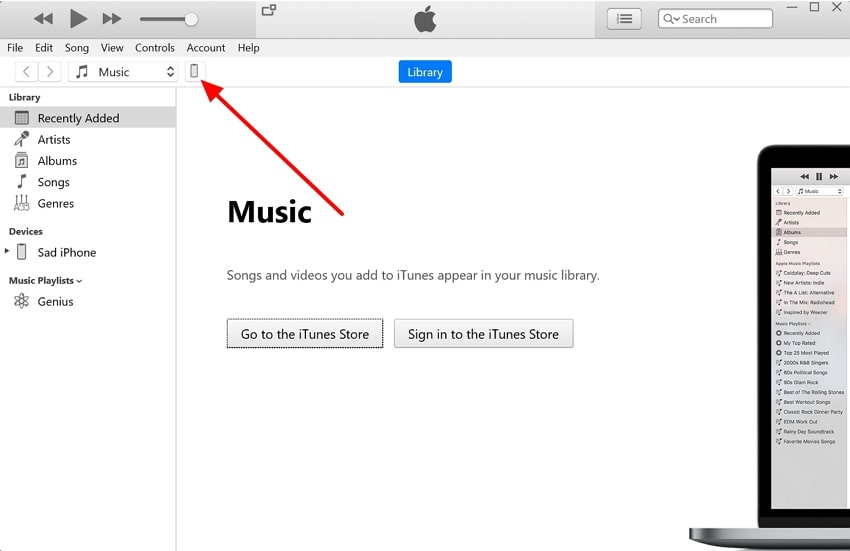
Step 2. Upon everything set up, you'll be able to view the data from your mobile device directly on your screen. To install an IPA file, drag the IPA file and drop this installation data into the section labeled "On My Device." After some time, you will see the application successfully installed and ready to use on your iPhone.
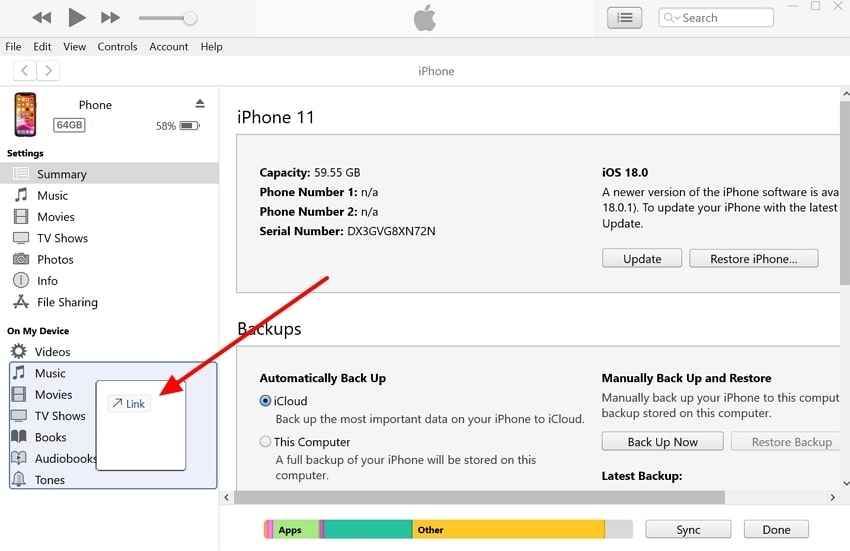
Using Finder
Finder provides a convenient method for installing IPA files, particularly if you're using macOS Catalina or a newer version. You can easily manage your phone directly from your Mac and install files without the need for additional software. So, let's explore how Finder can be used to learn how to open IPA on an iPhone:
Instructions: Open the "Finder" software and connect your iPhone to your MacBook using an official USB cable. You'll see a list on the left side, which includes your connected devices. Look for the identity name of your phone and click on it to open the "Device Info" window. After that, drag the IPA file and drop it into the "Device Info" window. Once you do this, the app installation process will begin automatically.
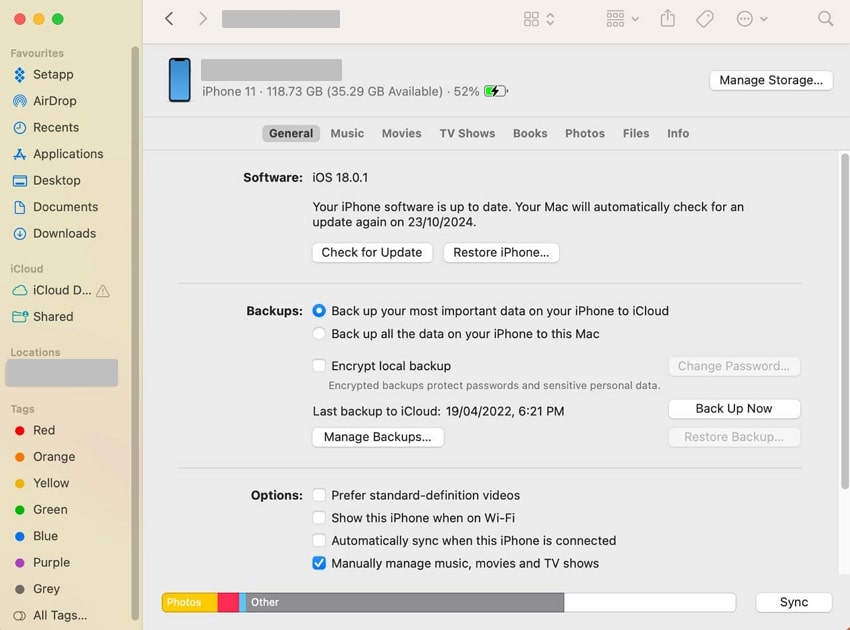
Part 5. The Best Alternative to Install an IPA File Without Any Technical Knowledge
When you need more time to get comfortable with the technical steps required for installing IPA files, there's a simpler solution available. Wondershare MobileTrans offers a hassle-free alternative that does not require the navigation of complex technical processes. Using its Phone Transfer feature, you get the ability to migrate apps, including IPA files, effortlessly from one device to another.
Apart from installing IPA files, users can easily import photos on their new phones to preserve their old memories. Alongside that, you will be able to take a backup of your precious data and restore them in any device. This flexibility makes Wondershare MobileTrans an excellent choice for users who want to install IPA files and transfer any data without any technical skills.
Innovative Features
- Manage Phone Data: This feature allows users to easily transfer and manage data like photos and videos across devices to ensure a hassle-free experience.
- WhatsApp Transfer: MobileTrans offers a seamless way to move WhatsApp, including chats and attachments between different devices.
- Playlist Transfer: The tool lets you transfer entire playlists between devices so you can enjoy your favorite music across platforms without manually recreating playlists.
- Restore Data: After taking a backup of your precious data, you can restore it to any device without overwriting the existing data on the phone.
Wondershare MobileTrans
Back Up Your Apps to Computer Easily
- • Backup applications and data to your computer.
- • Export apps to APK/IPA file with one click.
- • Import APK/IPA file to phone and install the app easily.
- • Compatible with thousands of device types acorss Android and iOS.

 4.5/5 Excellent
4.5/5 ExcellentSimplified Guide to Using Wondershare MobileTrans to Install an IPA File
Now that you know how to install an IPA on an iPhone manually, let's explore how Wondershare can MobileTrans simplify the process even further.
Step 1. Open the Import to Phone Tool to Install the IPA File
To inaugurate the task, install the dedicated software on your computer and launch it. Then, connect your iOS mobile to your computer using a USB cable to ensure a stable connection between the two devices. Once your phone is successfully connected, enter the "Phone Transfer" tab and select the "Import to Phone" option to move further.
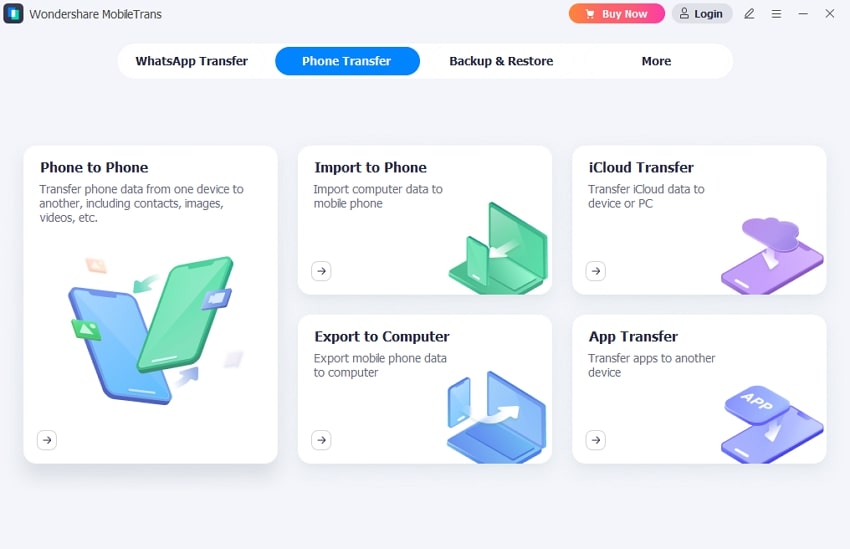
Step 2. Choose the IPA File You Want to Install on Your Device
From now on, the software will display all your device's data on the screen. To proceed, locate and click the "Apps" section in the tool's left menu. From there, select the IPA file and click on the “Install” button. The installation process will start automatically, and the app will be installed on your iDevice shortly.
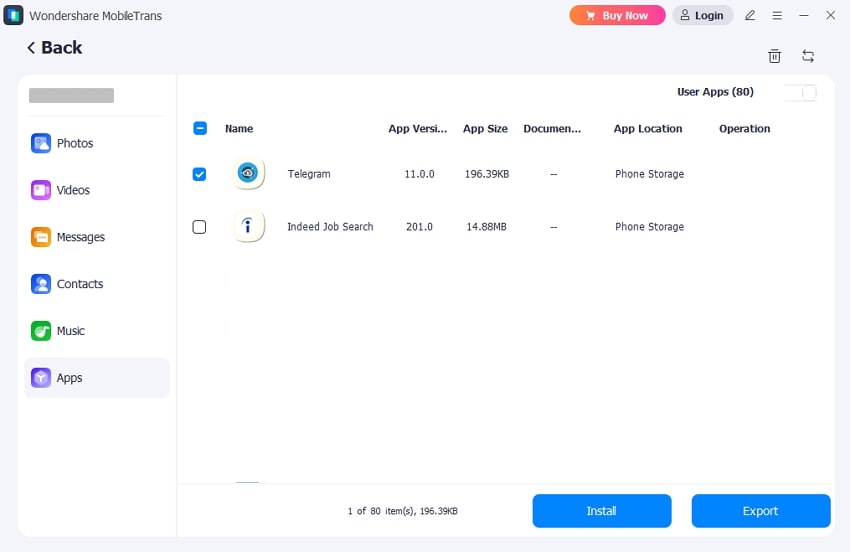
Conclusion
In short, even though Apple's strict security makes it difficult to install apps from outside, many tools make it possible. For older versions, iTunes provides a simple way to open an IPA on an iPhone. However, you will still require technical knowledge and maybe some permission to carry out this task. So, we recommend using Wondershare MobileTrans to explore how to install an IPA file to an iPhone.
FAQ
-
Q1. Can I install an IPA file directly on my iPhone without a computer?
Yes, you can install an IPA file directly on your iPhone without a computer with the help of third-party apps like AppValley. After installing this app directly on your phone, you can effectively download IPA files without needing a computer. -
Q2. Is it safe to install IPA files from third-party sources?
If you install an IPA from an unverified third party, you can expose your device to potential security threats, such as malware or data breaches. -
Q3. What should I do if my IPA file fails to install?
In case your IPA file fails to download, rather than panicking, check your internet connection first and then ensure your device storage space. As an ultimate solution, we recommend you try out MobileTrans, an all-in-one solution for IPA file installation.
<







