Have you ever found yourself wondering how to transfer your favorite songs from an old iPod to your new iPhone? You're not alone. Many people turn to Apple Support Communities, Quora, or Reddit, struggling with the same issue of finding an easy way to move cherished music collections.
This guide is here to help you. We'll explore different methods you can use to transfer music from iPod to iPhone, ensuring that your favorite tunes move along with you hassle-free.
Numerous methods might make the process seamless when inquiring about how to transfer music from iPod to iPhone. Using iTunes for direct syncing, utilizing iCloud for wireless transfers, or looking into third-party apps for convenience, each method has special benefits. Your favorite tunes will always accompany you wherever you go, thanks to these methods, which can help you select the one that best suits your needs. Let's explore these effective solutions now.

In this article
Transfer Music from iPod to iPhone with MobileTrans App
If you're asking, How can I transfer songs from iPod to iPhone? look no further than MobileTrans - Phone Transfer by Wondershare. This music transfer tool is designed for quick and seamless data transfers between devices, making it a great solution for users who want to move their music collections without any problems. MobileTrans supports all popular iOS devices and ensures compatibility at every stage of the process, thanks to its user-friendly interface. There is no hassle when you transfer music, videos, photos, and more. MobileTrans makes switching to a new iPhone or transferring music between platforms easier.

Steps:
1. Install MobileTrans on your iPhone and iPod and launch the program. On the "Phone Transfer" interface, tap the "Phone to Phone" button to start. In the pop-up window, choose "iPhone to iPhone" and select the transfer direction.
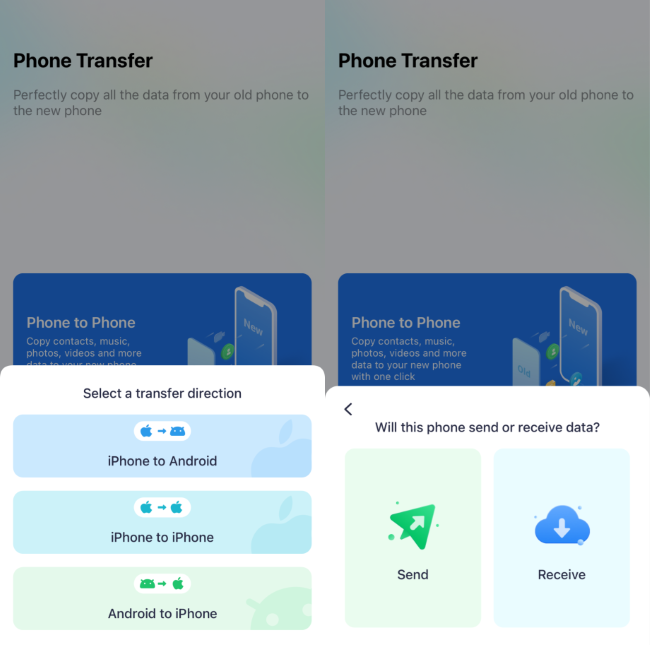
2. Check the list of supported data types and select "Music." Tap "Send" and you will be led to connect the devices. You can choose to scan a QR code given on the screen or log into your iCloud account.
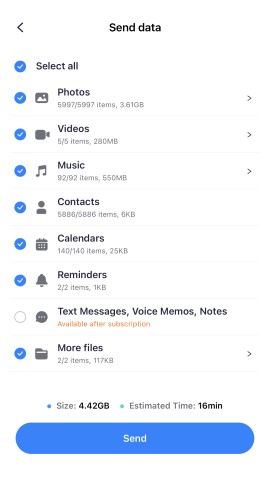
3. After connecting the two devices, MobileTrans will begin transferring the selected music. Once completed, you'll receive a notification to safely remove both devices from the system.

How to Transfer Music from iPod to iPhone through iTunes
Looking for a free way to transfer music from your iPod to your iPhone? iTunes, which Apple made, is a good choice. Many iPod users prefer this method because it is effective at transferring songs from your iPod to your iTunes library. Find out how to copy music from iPod to iPhone with ease if you're willing to work through the slightly complicated process.
Steps:
1. Start by connecting your iPod to your computer and opening the updated version of iTunes.
2. Select your connected iPod and navigate to the "Music" section. Choose the albums, playlists, and songs you want to sync with the iTunes library.

3. Once the sync is complete, disconnect your iPod from iTunes.
4. Now, connect your iPhone, select it in iTunes, go to the Music tab, and sync the iTunes music to your iPhone.

How to Copy iPod Music to iPhone with iCloud
You want to make moving your favorite tunes easier, right? If you're curious how to transfer music on iPod to iPhone using iCloud, you're in the right place. Your favorite songs will always be close at hand on your new device because of this method, which offers a seamless way to sync your music library.
Steps:
1. Start your new device until the "Hello" screen appears. If already set up, erase it to begin.
2. Follow the prompts until you reach the Wi-Fi screen. Tap a Wi-Fi network to connect.
3. On the Apps & Data screen, select “Restore from iCloud Backup.” Sign in with your Apple ID and choose the correct backup by checking the date and size.

4. Stay connected to Wi-Fi while the restore completes. Follow the onscreen steps, ensuring your device is plugged in to download content from iCloud automatically.
How to Transfer iPod Songs to iPhone with Airdrop
Airdrop is a great option if you're looking for a hassle-free way to transfer music from iPod to iPhone. With this wireless feature, it's easy to share songs straight between devices. However, if you're wondering how to transfer iPod songs to iPhone, remember that this method is best made for sending smaller amounts of music, as sending larger collections can be time-consuming. Airdrop makes sharing music simple thanks to its simplicity and ease of use.
Steps:
1. Open the Control Center on both your iPod and iPhone by swiping up. Turn on the Airdrop option, which will also activate Wi-Fi and Bluetooth.
2. Open the music app on your iPod and choose the song you want to share.
3. Tap the three dots to view the song details. Select "Share Song," then choose Airdrop and select your iPhone as the receiver.

4. On your iPhone, click "Accept" to receive the music. Repeat the process for any additional songs you want to share.
How to Transfer Music from iPod to iPhone with Home Sharing
Wondering how to get music off old iPod? Home Sharing offers a practical solution to effortlessly transfer playlists from your iPod to your iPhone, allowing you to share your favorite tracks in bulk. Instead of transferring songs individually, this method streamlines the process, making it easier to enjoy your cherished music collection on your new device.
Steps:
1. Open the "Settings" app on your iPod, then navigate to the "Music" section.
2. Tap on "Home Sharing" and enter your Apple ID credentials.
3. Go to "Settings" on your iPhone, find the "Music" option, and scroll down to "Home Sharing." Sign in with the same Apple ID used on your iPod.

4. Open the music app on your iPhone, and you'll see all your iPod music playlists available for listening.

How to Sync iPod Music to iPhone with Apple Music
Looking for a seamless way to transfer your music? Using Apple Music is one of the best methods for how to copy iPod music to iPhone. With an Apple Music subscription, you can effortlessly sync your entire music library across various Apple devices using the same Apple ID. Just ensure your Apple Music service is active and enable iCloud Music Library to enjoy your tunes anywhere.
Steps:
1. On your iPod, go to Settings and tap "Music."

2. Toggle on the "Sync Library" option to enable it.
3. Follow the same steps on your iPhone to ensure both devices are synced.

FAQs
-
1. Can I transfer music directly from an old iPod to a new iPhone or iPod?
Yes, but not directly device-to-device. You typically need to first sync the music to a computer using iTunes or third-party software, then transfer it to the new device via iTunes or Finder on macOS. -
2. What if the music on my old iPod wasn't purchased from iTunes?
You can still transfer non-iTunes music using third-party programs like MobileTrans. These tools allow you to extract music from the old iPod and import it into your iTunes library. -
3. Will I lose my music if I sync my new iPhone with iTunes?
If you sync a new iPhone with iTunes without managing your music manually, iTunes may overwrite existing music. To avoid this, ensure you check "Manually manage music and videos" in iTunes before syncing.
Conclusion
In conclusion, learning how to transfer music from iPod to iPhone can make your music experience much better overall. Home Sharing, Airdrop, and iTunes are just a few of the many available methods. You can easily listen to your favorite songs on your new device without skipping a beat if you choose the right method for your needs. Have fun listening!










