Tablets offer a larger screen and better functionality for managing communication effectively. For this purpose, many users wonder about using their iPads for seamless messaging without relying solely on their smartphones. Plus, this convenience of syncing conversations across devices can save time and enhance productivity. Thus, you may wonder, “How can I use WhatsApp on iPad?”
While the process might seem tricky at first, there are ways to make it possible with minimal effort. This article helps you explore the ways to use this chatting platform on your iPad. Whether you use it for work or personal use, this solution caters to diverse needs while ensuring all features remain accessible.
In this article
Part 1. How Can I Use WhatsApp on iPad?
As discussed earlier, messaging on a larger screen offers unmatched convenience. However, using your preferred messaging app on an iPad can be challenging because the official app isn't available. This is the case here, as there's no independent application for direct installation. Thankfully, some alternatives enable you to learn how to add WhatsApp to your iPad.
The most straightforward solution is using your phone's "Link a Device" feature. This method syncs your account and allows you to access messages by utilizing WhatsApp Web on your iPad. Moreover, WhatsApp has been testing a native iPadOS app since September 2023, accessible through TestFlight. If you secure a spot in the beta program, you can download and use the app immediately.
However, over a year has passed, and there's still no update on when the app will exit the beta phase. The reasons for the delay remain unclear, but the reality is that installing the app on an iPad without access to the WhatsApp Beta isn't an option.
Part 2. How to Use and Install the WhatsApp App on iPad?
Moving forward, linking your phone is a simple way to access messaging on a larger screen. This feature ensures your conversations remain synchronized without needing an independent app. So, when you are wondering, “how can I get WhatsApp on my iPad?” follow the steps below:
Step 1. To commence, navigate to any preferred browser on your iPad and search for the "WhatsApp Web." When you see the result, tap it to access the main interface and see the QR code.

Step 2. Afterward, open this messaging app on your iPhone/Android device and navigate to “Settings.” Upon seeing the new screen, select the “Link Devices” option. Then, press the “Link Device” button and scan the code found on the iPad web. Now, you will access this chatting app on your tablet device as well.

Step 3. To simplify access to WhatsApp on your device, you can conveniently add it to your iPad's home screen. To do this, launch the web version of the texting app on your iPad and tap the "Share" icon in the toolbar. Upon seeing the new drop-down menu, press "Add to Home Screen."

Step 4. After that, you can edit the app's name or leave it as is by default, according to your preference. Now, successfully tap the "Add" button to add this famous chatting app to your home screen.

Pro Tip. Explore the Most Reliable Online WhatsApp Activity Tracker for iPad
After setting up messaging on your device, you might wonder about additional features to enhance your experience. One such functionality is tracking someone’s activity, whether for parental supervision or personal reasons. If you have ever thought about how can I use WhatsApp on my iPad for monitoring, there’s a solution that fits perfectly.
To cater to all these needs, we recommend you use the WaLastseen Online Web. It is designed to provide detailed insights into your preferred person's messaging activity. Furthermore, this trusted solution complements your messaging setup and provides a seamless way to stay informed about important activities.
Key Features
- Multiple Tracking: Users can monitor the online activities of several contacts simultaneously.
- Multilinguistic Support: This platform is available in multiple languages to cater to a diverse audience.
- Customizable Reports: You can generate activity reports of your preferred person’s activity based on your needs.
Guide to Use WaLastseen Online Tracker to Monitor Someone’s WhatsApp Activity
Upon exploring its advanced features, let's explore the usage process of this tool. Thus, follow the comprehensive guide below to track WhatsApp activity using WaLastseen Online.
Step 1. Access the Online Tool on Your iPad
To start the process, visit the platform's website on your browser and register using your chosen account. After registering, you need to enter a number for tracking purposes. To achieve this, select the country code and enter the number along with the individual's name. When you finish the task, press the "Track Now" button to proceed.
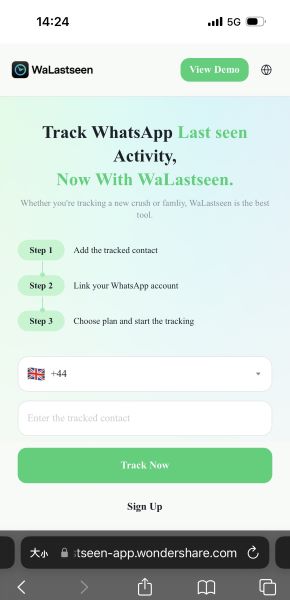
Step 2. Link Your Chatting Account to the Tool
Moving forward, you need to connect your WhatsApp account by selecting the “Link WhatsApp” option. This will enable you to sync and monitor the chosen individual’s activity on the platform.
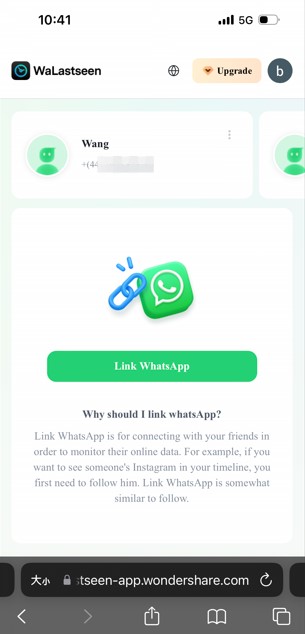
Step 3. Connect Your Texting App Through Your Mobile
Afterward, you will be taken to the QR code screen, where you should scan it with the WhatsApp app on your phone. You can achieve that by following the instructions shown on the screen below. After establishing the connection, you will be sent back to the monitoring screen.
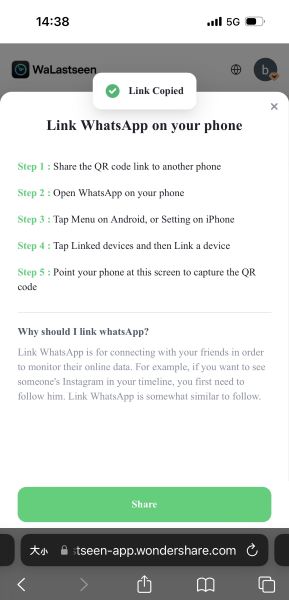
Step 4. See the Selected Person’s Activity
Following this, you can now see the contacts you have added and their activity details. The history will be shown in distinct tabs to enhance the organization and user experience.
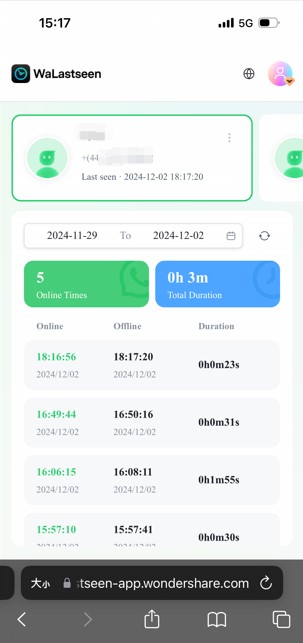
Step 5. Choose the Time Duration for Specific Monitoring
Furthermore, you have the option to choose a particular timeframe by tapping on the calendar icon that appears next to the dates. Additionally, you can utilize options like "Last 7 Days" and "Last 30 Days" for effective tracking.
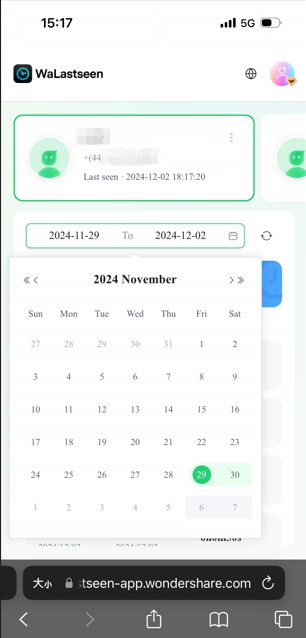
Conclusion
To sum up, staying connected on the iPad offers unparalleled convenience for managing conversations. While the official app isn’t available yet, you can use this chatting platform on your device. For those asking how to add WhatsApp to iPad, the "Link a Device" feature provides a seamless way to use messaging on your device.
Additionally, taking control of someone’s messaging activity is another way to optimize your experience. For this, WaLastseen stands out as an exceptional online tracker. It offers features like multiple contact monitoring and detailed activity reports for online and offline times. So, you should try WaLastseen Online Web on your iPadOS devices to track someone’s messaging patterns.
FAQs
-
Q1. Can I make calls using the linked feature?
You will be able to make voice and video calls through the linked setup. The calls are routed through the app on your phone but are accessible on your connected device. Furthermore, it ensures seamless communication across platforms during calls. -
Q2. What happens if my phone disconnects?
When your phone loses internet connection, the linked device will also lose access to chats. The app requires your phone to remain online to maintain synchronization. So, you need to reconnect your phone to restore access to the larger screen. -
Q3. Is there a tool to monitor messaging activity on iPhones and iPads?
Absolutely, WaLastseen is an excellent online tracker that is compatible with iPhone and iPad. It provides features like multiple contact monitoring and detailed activity reports. With its user-friendly design and advanced features, WaLastseen is a reliable option for monitoring important activity.











