People share their thoughts, daily lives, and special moments on WhatsApp as video statuses with others. Although their status disappears within 24 hours, it ends up generating dynamic interactions between friends. However, one setback of WhatsApp is that it does not have a built-in feature to save these statuses.
So, we look for alternatives to saving videos while watching entertaining content posted by our friends. This article will explain various ways to learn how to copy others' WhatsApp status videos and share them with your friends.
In this article
Part 1: Saving WhatsApp Status Videos on Android
Although there are no built-in features to save someone's WhatsApp video status, you can try the next best thing. As we know, there is a built-in screen recording feature in Android that allows users to record whatever WhatsApp video status they want. However, each model's steps to access this recording feature will vary. Nevertheless, you can follow the steps below to learn how to copy WhatsApp status videos on Android.
Step 1. On your Android device, swipe down the screen to reveal various options in the Quick Access menu. From here, tap the “Record Screen” icon, launch your WhatsApp, and go to the “Updates” section from the bottom. Below the “Status” section, locate the video you want to record and play it to proceed.
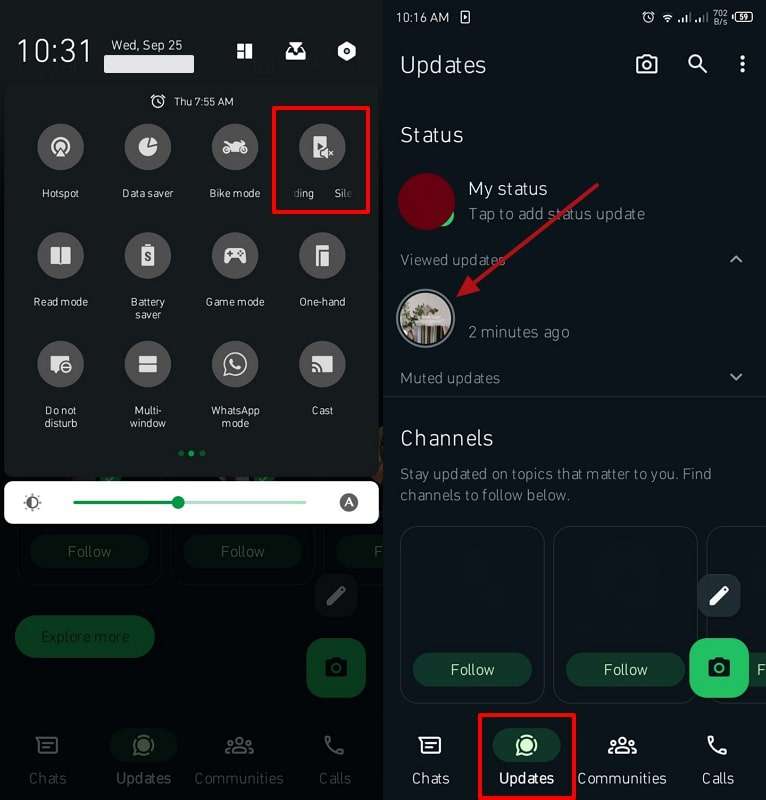
Step 2. Now, the screen recording feature will record all the WhatsApp statuses of your chosen person. Once the whole video status is recorded, scroll down your phone screen and press the “Screen Record” icon again to stop recording.
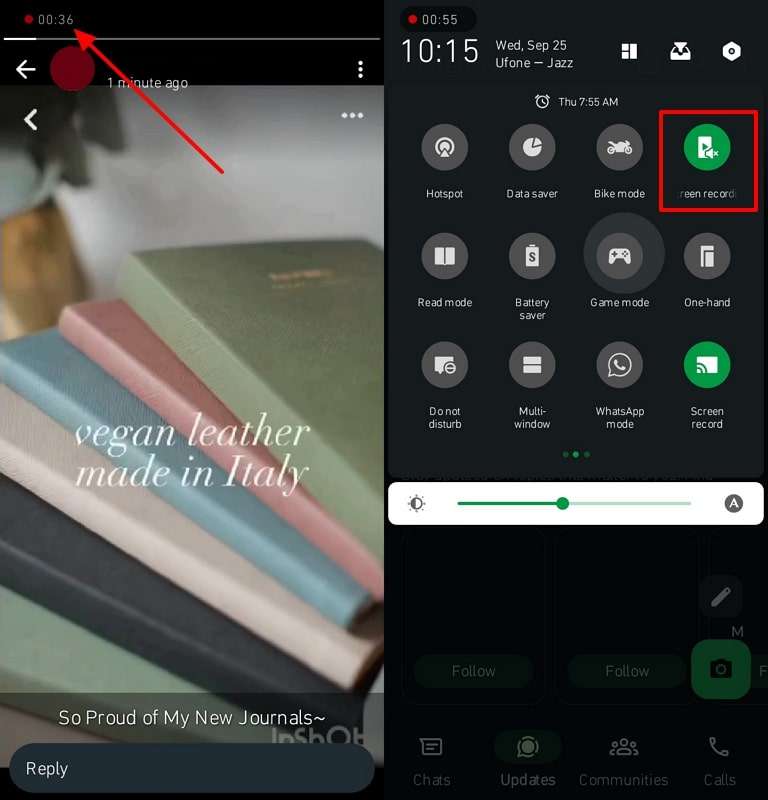
Part 2: Saving WhatsApp Status Videos on iPhone
When watching the status of your friend's accomplishments on your iOS device, you may also want to share this happiness with others. So, the simplest way to do that is to use the built-in screen recording feature of the iPhone. Using this method, you can record any status playing on the screen for future use. The following are the steps to copy others' WhatsApp status videos on iPhone.
Step 1. Access the Control Center of your iPhone and choose the “Screen Recording” icon from the available options. Upon opening your WhatsApp, tap the “Updates” icon and play the video status you want to capture.
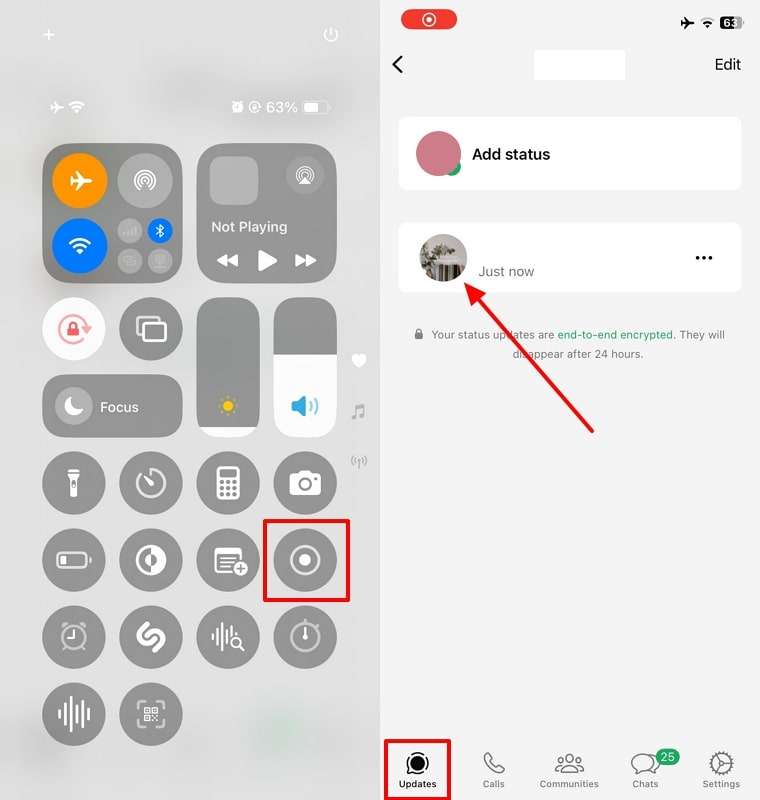
Step 2. Since the status is getting recorded, you can view the recording time displayed at the top left corner of your iPhone screen. After capturing the desired WhatsApp video status, tap the recording time at the top left to open a pop-up menu. From the displayed “Screen Recording” pop-up, tap the "Stop" button, and the recorded video will be saved.
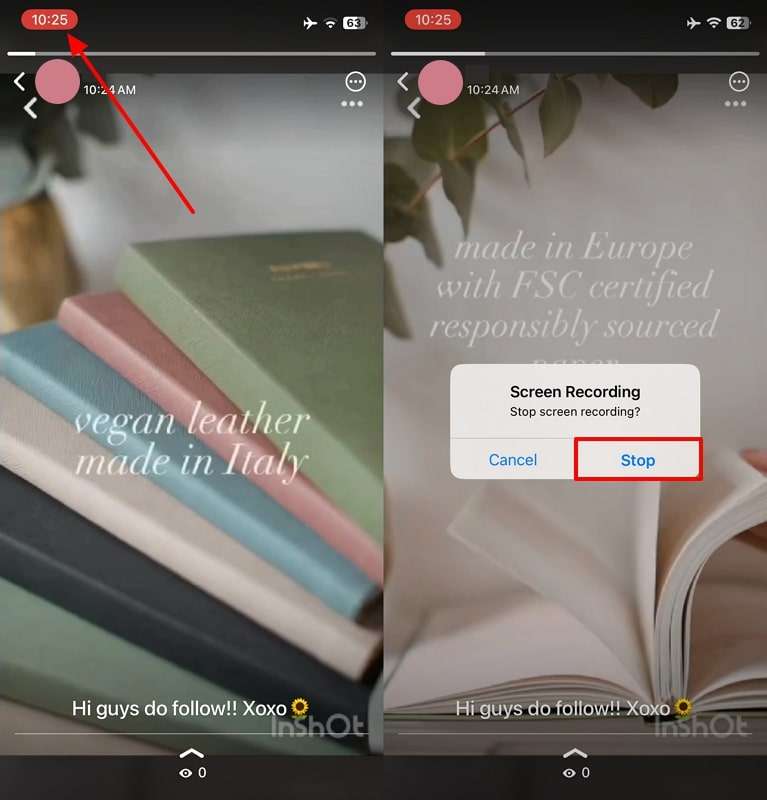
Bonus: WeLastseen - Track WhatsApp Online Status Easily
As we discussed, WhatsApp video statuses only last 24 hours and disappear after that. In some cases, the user deletes the status a few hours before the completion of one day. So, how can you track when someone uploads a video story on WhatsApp?
The answer is WeLastseen, an excellent app tracker that helps you determine others' online activity patterns. By learning the time durations for which your monitored contact comes online, you can explore how to copy other WhatsApp status videos.
Key Features
- Instant Notifications: With WeLastseen, you'll never miss a chance to connect with someone, as this app provides quick notifications. You'll instantly get notified whenever someone is logged in to their WhatsApp.
- Time Spent Online: This WhatsApp tracking app provides a complete data representation in the form of bar charts, enabling you to check someone's online activity quickly.
- Compare Statuses: Using this tracker, your app can easily compare the status of different accounts, providing you with details about when they were online together.
How to Analyze the Online Status of Someone with the WeLastseen App: Simple Instructions
Now that we understand the power of the WeLastseen tracking app features, you might wonder how to use them. This section provides a comprehensive set of steps for tracking and analyzing your friend's online activity using this app.
01of 03Install the WeLastseen App and Access Your Contacts
Install the WeLastseen tracking app on your phone from the Play Store and tap the icon to access its main interface. From here, press the “Add Contacts” button and give this app access to your contacts by tapping the “Allow” option.

02of 03Add New Contacts and Start Tracking
On the new screen, you can either press the “+ Add New” option at the top right corner or hit the "Add" button to insert a number from the available contacts. After the contact screen opens, tap "Start Tracking" after adding the country code.

03of 03Access Your Desired Person's Activity Log
Moving forward, the app will start tracking every activity of your selected person and provide you with their timeline. On the next screen, view their log by pressing the “Activity” tab, which will display their online/offline status.
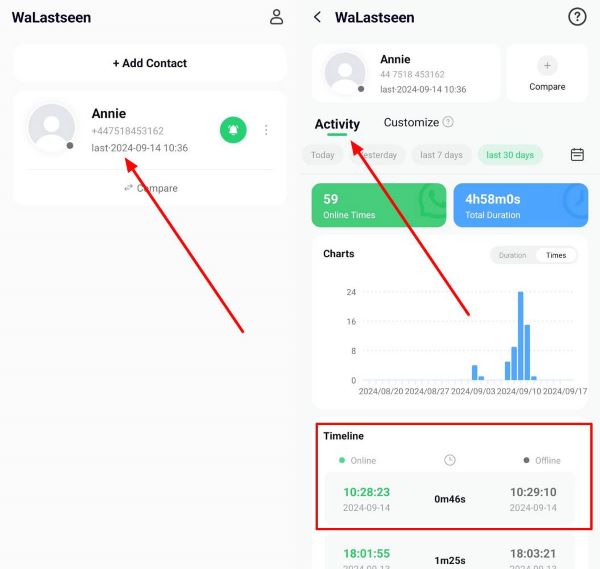
Don’t just save statuses — track them!
With our new Status Tracker, you can follow WhatsApp status updates beyond 24 hours and preserve them forever.
Step 1. Enter Status Tracker and Add Target Contact
At first, access the "Status Tracker" tab from the bottom and press the "Add Contacts" button to enter further details. Once done, hit the "Start Tracking" button to begin viewing the status for the added contact.
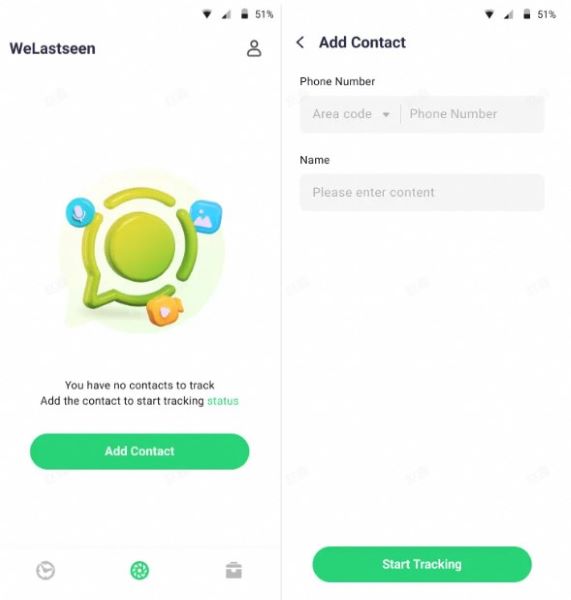
Step 2. Connect Your WhatsApp Account and Monitor Status
Later, tap the "Link" option to connect your WhatsApp account and access the monitoring dashboard.
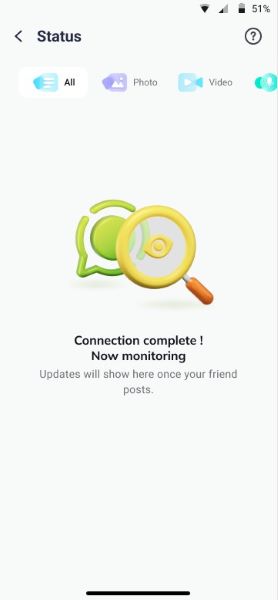
Step 3. Review Expired Statuses and Download Them
After this, you'll be able to view all the current and expired statuses uploaded by the user after making a connection. Next, press the "Download" icon to select the statuses and export them via the "Save" button.
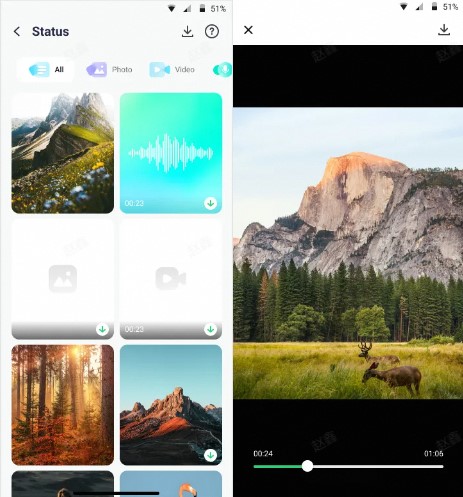
All in all, WeLastseen is the ideal tracking app for you if you want to monitor someone's online and offline activity closely. Moreover, it offers a lag-free experience with instant and customizable notifications at any time of the day.
Part 4: FAQs
-
Can I get into trouble for copying someone's WhatsApp Status video?
Yes, there is potential for you to get in trouble for copying someone else's status, especially if it's copyrighted material. Moreover, these WhatsApp video statuses are considered the intellectual property of the original creator that you are copying. Depending on the video's status, sharing it with others without the creator's permission is a breach of their private life. -
Are there any limitations to the videos I can save?
You may encounter various limitations in saving WhatsApp videos, such as file size, video length, and copyright claims. Also, if you want to share the video on a platform, they may display the same issues of video length and platform limitations. -
How can I ensure the video quality is preserved when saving?
While you're learning how to copy WhatsApp status videos of others, you should make sure how to keep the video quality intact. You can do so by selecting a reliable screen recorder, enabling HD settings, and avoiding unnecessary zoom-ins.
Conclusion
In conclusion, we learned how to copy WhatsApp status videos of others from your Android and iPhone. With their built-in screen recording feature, you can capture the status in high resolution without any hassle. Plus, it would help if you remembered to utilize these steps responsibly by respecting someone's privacy.
In addition, when looking to track someone's offline/online status, use the best tracking app, WeLastseen. This app offers a reliable tracking system and instant notifications when your monitored person comes online.













