Posting videos on your WhatsApp status is a great way to keep your contacts entertained and informed about the latest developments in your life or business. It's also an excellent way to stay in touch with your contacts, build social relationships, and express your views about important topics.
However, many WhatsApp users ask how to upload a video to their WhatsApp status and what types of videos they can upload.
WhatsApp lets you post videos in MKV, MOV, MP4, 3GP, and mpeg4 formats. Until recently, users could only upload 30-second videos on WhatsApp status, but now, you can post videos up to a minute long. It's very easy to upload a video on your WhatsApp status, and this article shows you how to post long videos on WhatsApp status without losing quality.
In this article
Part 1: How to Post a Video on WhatsApp Status
Here are two easy methods to post videos on WhatsApp status easily:
Method 1: Posting a Video on WhatsApp Status Using the Mobile App
Follow the steps below to upload a video on your WhatsApp status.
Step-by-Step Guide on How to Post a Video on WhatsApp Status via the Mobile App
01of 05Launch the WhatsApp Mobile App
Connect your phone to the internet and launch the WhatsApp mobile app.
02of 05Tap on the Status Update icon
The status update icon is on the bottom-left of the screen for iOS devices and on the bottom-right of the screen for Android devices.


03of 05Tap on the Camera icon on your screen and select Video
By default, WhatsApp will launch your phone camera, so you can record a video to upload. If you don't want to record a new video, click on the Photos icon on the left side of the screen to select and post one of the videos already on your phone.
04of 05Add Caption and Filter to your video
WhatsApp allows you to add a caption, sticker, text, and filter to your video before uploading. You can input your caption in the text field on the screen. To add a filter to your video, swipe up from the bottom of the screen and choose your preferred filter.

05of 05Post the Video on Your WhatsApp Status
Finally, tap on Send to post the selected video on your WhatsApp status.
What You Should Know Before Posting a WhatsApp Status Video via the Mobile App
- WhatsApp video status has a time limit of 60 seconds - If you upload a video that is more than 60 seconds long, WhatsApp will trim the video to fit within the time limit.
- To post a video longer than 1 minute on your WhatsApp status, you should split the video into different parts that each fit within the 60-second time frame. When the first video ends, the second part continues from where the first one stopped. This way, you can upload long videos in bits without affecting the viewing experience.
- The best size dimension for a WhatsApp video status update is an aspect ratio of 4:3 and an image resolution of 1080 x 1920 pixels. The file size limit is 16 mb per video for WhatsApp status but you can share videos up to 100mb in chats.
Method 2: Posting a Video on WhatsApp Status Using WhatsApp Web
Did you know that you can also post a video on your WhatsApp status via WhatsApp web? Follow the steps below:
Step-by-Step Guide on How to Upload a Video in WhatsApp Status via WhatsApp Web:
01of 03Link Your Computer to WhatsApp
Open the web browser on your computer and enter “web.whatsapp.com” in the search field. Next, follow the onscreen instructions to scan the QR code and link your PC to your WhatsApp account.

02of 03Click on Updates
Click on the Status Update icon at the top-left corner of your screen. Then click on the “Plus” icon and choose Photos & Videos to upload a video on your status.

03of 03Choose a Video to Upload
Go to Videos and select the video you wish to upload or search for the video name using the search field below the screen.

Add a caption and filter to your video if you wish and click Send. WhatsApp Web will instantly upload the selected video to your WhatsApp status.
What You Should Know Before Posting a WhatsApp Status Video via WhatsApp Web
- WhatsApp Web allows you to set the playback speed for your videos. You can also use the Picture in Picture mode which allows you to watch your video while using other apps on your computer.
- Video uploads to WhatsApp status via WhatsApp web have a 10 MB size limit, so you can't upload videos that are larger than 10 MB.
- Videos may be uploaded in landscape mode since you are posting from your computer and mobile devices like your Android phone use portrait mode, so this may affect viewing experience.
Bonus: WeLastseen – Track and Save WhatsApp Status Updates
Do you ever wish you could still view a WhatsApp status after it disappears? With the new Status Tracker in WeLastseen, you can track, view, and save WhatsApp statuses in real time — even after they’re deleted from WhatsApp.
WeLastseen is an easy and powerful app that helps you monitor your contacts’ WhatsApp statuses — including photos, videos, and voice notes — while giving you the option to save them locally.
Key features of WeLastseen
- Real-time status tracking: View new WhatsApp status updates the moment they appear.
- Access expired statuses: See and download statuses even after they’re deleted from WhatsApp.
- Save to gallery: Save WhatsApp photos and videos directly to your phone’s album.
- Multi-contact tracking: Track multiple contacts’ statuses simultaneously.
- Private and secure: All saved data is encrypted and stays on your device.
- Business support: Compatible with both WhatsApp and WhatsApp Business accounts.
How to Track WhatsApp Status with WeLastseen
Follow these steps to track and save WhatsApp statuses easily:
01of 03Install the WeLastseen app
Open the Google Play Store on your Android device and search for “WeLastseen Status Tracker.” Tap Install to download the app, or visit the official site to scan the QR code.
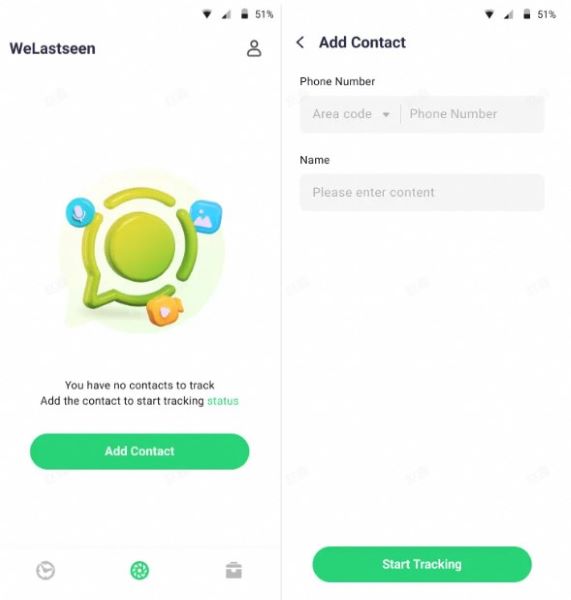
02of 03Add contacts to track
In the app, tap Status Tracker and choose Add Contacts. Select the WhatsApp users whose statuses you want to monitor — WeLastseen will track them automatically.
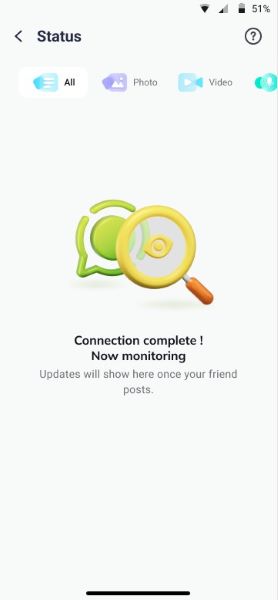
03of 03Start tracking statuses
Once contacts are added, open the My Tracker tab to view all current and expired statuses. You can play, preview, or save them to your gallery.
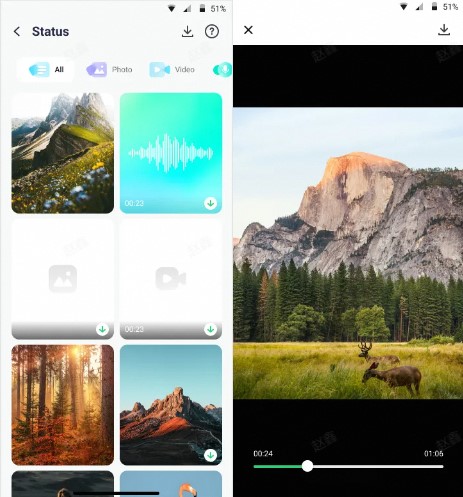
With WeLastseen’s Status Tracker, you’ll never miss a WhatsApp story again. Keep your favorite updates safe, monitor multiple contacts effortlessly, and enjoy a smooth, private experience — all in one app.
Part 3: Troubleshooting Common Issues with Posting Videos on WhatsApp Status
Here are common issues that WhatsApp users encounter when posting videos on WhatsApp status:
- Video quality is poor or the video is not clear.
- Video is not uploading to WhatsApp status.
- Size limit exceeded.
- Video upload failed.
- Video format not supported.
- Contacts can't see my video on WhatsApp status.
- WhatsApp keeps closing after clicking send.
How to Troubleshoot Issues with Posting Videos on WhatsApp Status
- If your video upload fails, quality is poor, or your video isn't loading, chances are your network connection is bad. Connect to a ber WiFi network and see if the problem is resolved.
- If you see the size limit exceeded warning when trying to upload a WhatsApp status, it means that your video is larger than the size limit for WhatsApp status. You should trim the video or downsize it.
- If you see the video format not supported warning, it means you are trying to upload a video that's not in an accepted format for WhatsApp status. WhatsApp supports videos in MP4, AVI, 3GP, and MKV formats, so convert your video to one of the accepted formats.
- If your WhatsApp contacts can't see a video you uploaded on your status, you should check your privacy settings in WhatsApp. You may have accidentally restricted your contacts from seeing your WhatsApp status.
- If WhatsApp keeps closing after clicking send, chances are you are using an outdated WhatsApp version. Update your WhatsApp to the latest version to fix the issue.
Are you still facing problems when uploading WhatsApp videos on your status? Here are other troubleshooting tips to try:
- Restart your phone.
- Reinstall WhatsApp.
- Check WhatsApp servers maybe there is a downtime.
- Upload another video
- Clear the WhatsApp cache on your phone.
Part 4: FAQs
-
What is the maximum video length for WhatsApp status updates?
The new maximum video length for WhatsApp status is 60 seconds. It used to be 30 seconds but WhatsApp has updated the feature to fulfil user requests. -
Can I post the same status update on both mobile and WhatsApp web?
You can post the same video on both mobile and WhatsApp Web. However, the image quality and load times may differ because status updates on the mobile app are clearer, larger, and have faster load times than updates on WhatsApp Web. -
How can I ensure my video retains quality when posted on WhatsApp status?
You can always upload videos when your network is b. By default, WhatsApp downsizes the image resolution of large videos when the network is slow. Also, don't post videos that exceed the size limit, and ensure to post high-quality videos in the accepted format.
Conclusion
In summary, posting a video on your WhatsApp status is straightforward. Simply open WhatsApp > Status > Upload a video. As long as you follow the right steps and upload videos within the accepted size and time limit, you should have no problem uploading videos on your WhatsApp status.
Please always make sure to upload engaging and high-quality videos on your status because such videos attract the most attention and engagement. Remember that some users may hide their read receipts, so you can't know if they view your video or not. To know everyone who views your video update on your status, download and use WeLastseen.













