Regarding security, we all know that WhatsApp doesn't joke around. A new security feature allows you to lock WhatsApp with your fingerprint on supported Android devices.
If you have ever forgotten your WhatsApp password, then you will agree that the WhatsApp fingerprint lock makes it faster and easier to protect and access your WhatsApp account.
One common question is: How do I lock my WhatsApp with my fingerprint? If you'd like to learn how to do this, keep reading. This guide reveals all you need to know about WhatsApp fingerprint lock on Android.
In this article
Part 1: How to Lock Your WhatsApp with Fingerprint on Android Phones
If you want to keep your WhatsApp account and conversations private, knowing how to lock your WhatsApp with a fingerprint adds an extra layer of security and privacy.
Unlike password lock, where anyone who knows your password can access your chats on WhatsApp, fingerprint lock prevents unwanted access and ensures that only you can open your chats.
If you want to learn how to lock WhatsApp using fingerprint, here is how I enabled WhatsApp fingerprint lock on my Samsung Android phone:
- Open WhatsApp on your Android phone. Then tap on the Ellipsis icon (the three-dot symbol) in the top-right corner of your screen and select Settings.
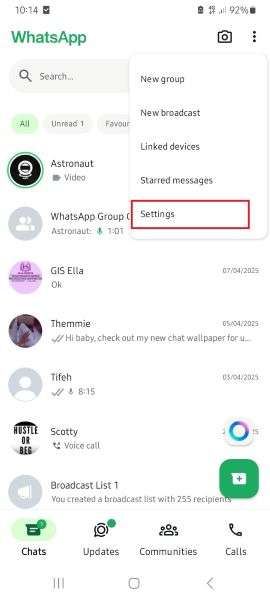
- Tap on Privacy and scroll down to select App Lock.
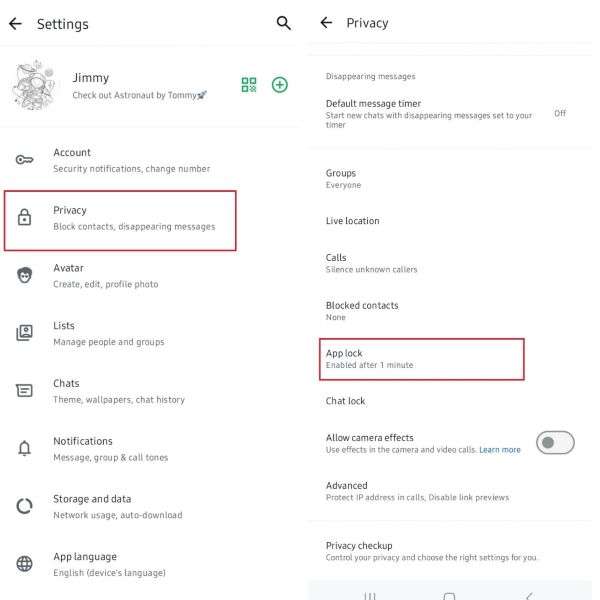
- Tap on the Unlock with Biometric toggle switch. Then, confirm your biometric lock by scanning your fingerprint using the device’s fingerprint scanner.
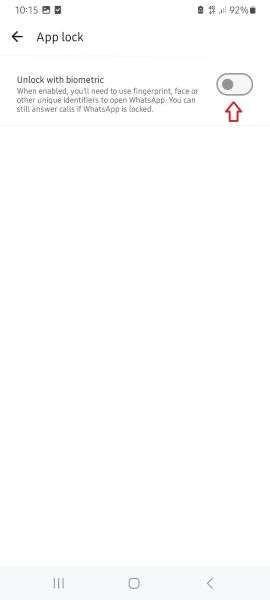
- Next, choose how long you want WhatsApp to stay open before the biometric lock kicks in. You can select WhatsApp to lock immediately, after 1 minute, or after 30 minutes.
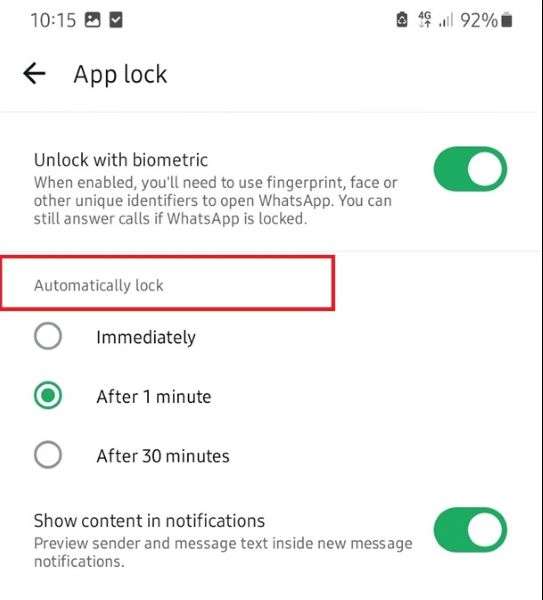
- Choose if you want to see content in notifications. Enabling this feature means you can preview the texts inside new message notifications before opening WhatsApp.
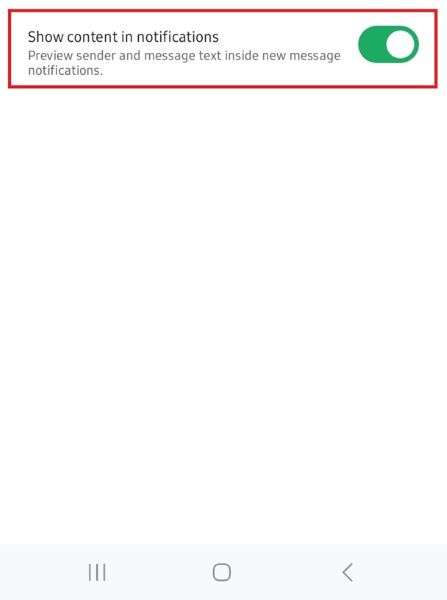
Aside from setting a fingerprint lock, WhatsApp privacy settings also allow users to hide their online and last-seen status so no one can know if they are online. While this improves privacy, it also makes it difficult to know when your favorite contacts are online and when to contact them.
What if you could track the online status of any contact on WhatsApp without violating their privacy?
Part 2: Bonus: How to Track WhatsApp Online Status - WeLastseen
The WeLastseen mobile app shows you when your friends are online and active on WhatsApp so you can reach out to them without disturbing their schedule or violating their privacy.
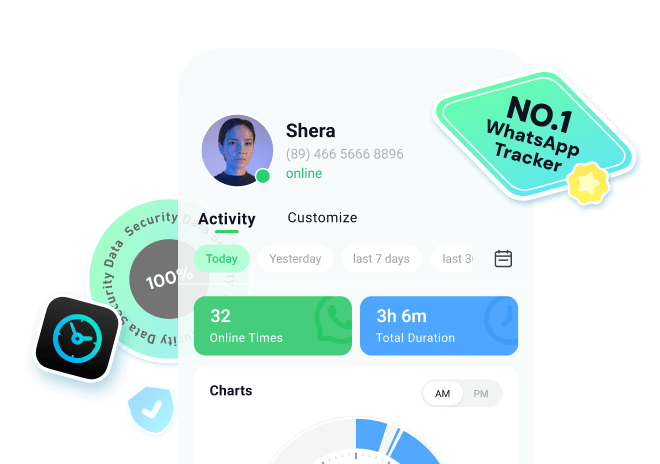
The app analyzes your favorite contacts' online timelines to determine whether they are online. WeLastseen also sends you real-time notifications when your friends come online on WhatsApp, making it easier to keep tabs on your close friends and family.
Advanced Features of the WeLastseen Mobile App
- Know Time Spent Online: The WeLastseen app can analyze your online log to show you how much time you spend on WhatsApp daily.
- Customized WhatsApp Tracking: With WeLastseen, you can customize when to track, and the app will start monitoring instantly, even if you are offline.
- Check Hidden Last Seen and Online Status: Suspect someone is hiding their last seen from you on WhatsApp? The WeLastseen app can show you hidden last seen in real-time.
- Track Multiple Contacts at Once: With WeLastseen, you can track multiple WhatsApp contacts simultaneously.
- Compare Chat Probability: You can determine who your friends are chatting with online by comparing chat probability between two or more contacts.
Follow this guide to track WhatsApp online status in 3 steps via WeLastseen:
Step 1: Download the WeLastseen App
Download the WeLastseen app from the Google Play Store on your Android phone. Search for “WeLastseen: Chat App Tracker” and tap on Install.
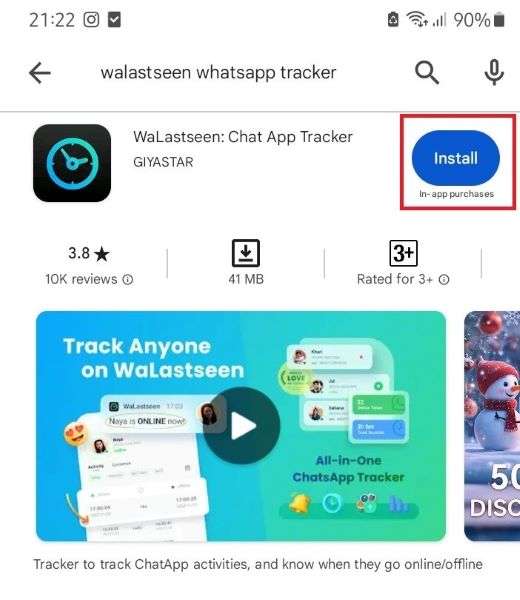
If you are an iPhone user, you can try WeLastseen online.
Step 2: Add Your Target Contact to WeLastseen
Launch the WeLastseen app and tap on Add Contacts. Then, click Allow to grant the app permission to access your WhatsApp contacts.

Tap on the Add icon next to the person you want to track. Tap on Add New to add multiple contacts to WeLastseen. Then tap on a contact and select Start Tracking at the bottom of your screen.

Step 3: Track WhatsApp Online Status Freely
Within seconds, the WeLastseen app will display an in-depth analysis of the target contact’s WhatsApp online activity. Check under the contact’s username to see their online status.
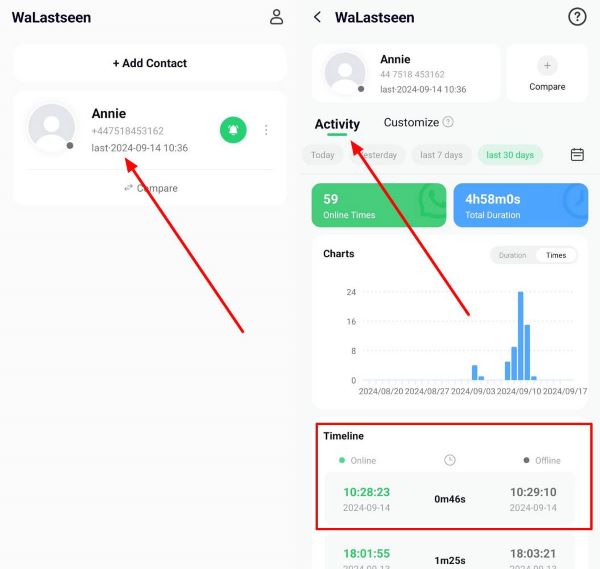
You can also customize the WeLastseen app to send you instant online notifications when someone is online.
Thanks to the advanced tracking features of the WeLastseen app, you can now know when your friends and close contacts are online on WhatsApp without violating their privacy. This improves your communication efficiency online, so download the app now and start tracking freely.
Part 3: Pro Tips to Protect Your WhatsApp Account from Hackers
Your WhatsApp account contains much information about your personal life, such as your address, close contacts, and private relationships.
So, keeping your account secure is essential, and learning how to lock WhatsApp with fingerprint Android is only the first step. Here are other ways to protect your WhatsApp account online:
1. Enable two-step verification on WhatsApp. This feature protects your account by requesting a PIN whenever someone tries to log in to your WhatsApp on another device. Go to Settings > Account > Two-step verification.
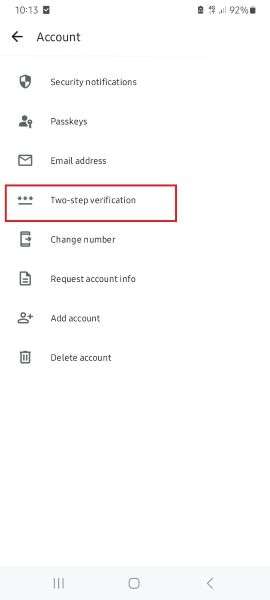
2. Check the devices linked to your account regularly and log out of any device you don’t recognize. Go to Settings or Menu > Linked Devices.
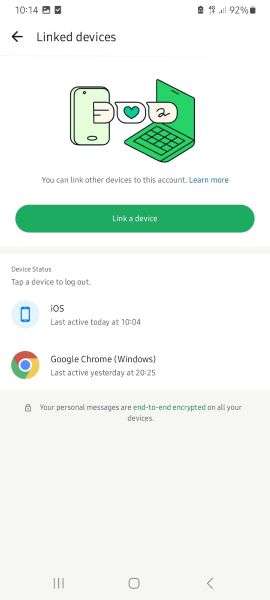
3. Set your WhatsApp privacy settings. Go to Settings > Privacy and choose who can see your last seen, profile picture, status, and about information.
4. Don’t respond to spam messages or click on suspicious links, even if they come from contacts.
5. Always update your WhatsApp to the latest version available for your device to enjoy the latest security patches and software updates.
If you notice any suspicious activity on your WhatsApp account, report it to WhatsApp support immediately.
Conclusion
In summary, learning how to disable WhatsApp fingerprints is easy. Go to WhatsApp Settings > Privacy > App Lock and disable the biometric unlock feature.
Removing biometric protection from your WhatsApp account makes it prone to unwanted access. So, consider using password protection or locking sensitive chats on your phone. You can also follow other tips to safeguard your WhatsApp, such as enabling two-step authentication.
Finally, if you think someone is hiding their last seen and online status from you on WhatsApp, you should use the WeLastseen to find their online information in real time.
- Track WhatsApp contacts' last seen status.
- Get instant online and offline notifications of them.
- Analyze their WhatsApp daily usage.
- Compare chat probabilities of two contacts.
FAQs
1. How can I hide WhatsApp on Android?
Go to Settings > Display > Home Screen > Hide Apps. Then, choose WhatsApp and tap on Done. This will hide WhatsApp from your Android phone's home screen. Not all Android devices support app hiding. If you can’t find the feature on your phone, you may have to use a third-party app hider.2. How can WhatsApp be locked on Android without fingerprinting?
If your Android phone doesn't have a fingerprint scanner, you can still lock WhatsApp using a secure phone lock. You can also set a password for WhatsApp by going through your device settings. If you still want an extra layer of security for your account, consider hiding the WhatsApp icon from your phone home screen.3. Can you lock WhatsApp with a fingerprint on an iPhone?
Yes, but only on old iPhones with a fingerprint sensor. On newer iPhones, you must lock WhatsApp using Face ID or set a custom password via your device settings.












