The process of transferring data between smartphones can prove to be a burden to Mac users, particularly when transferring data between Samsung phones and macOS. Luckily, Smart Switch for Mac does this without any hassle, as you can back up your whole phone, restore the data saved, or transfer photos, without using anything but your MacBook.
So, if you want to know if this solution is still accessible on Mac and how to use it, we've got you covered. From covering issues related to Smart Switch to resolving them, you'll also determine if an alternative is needed.
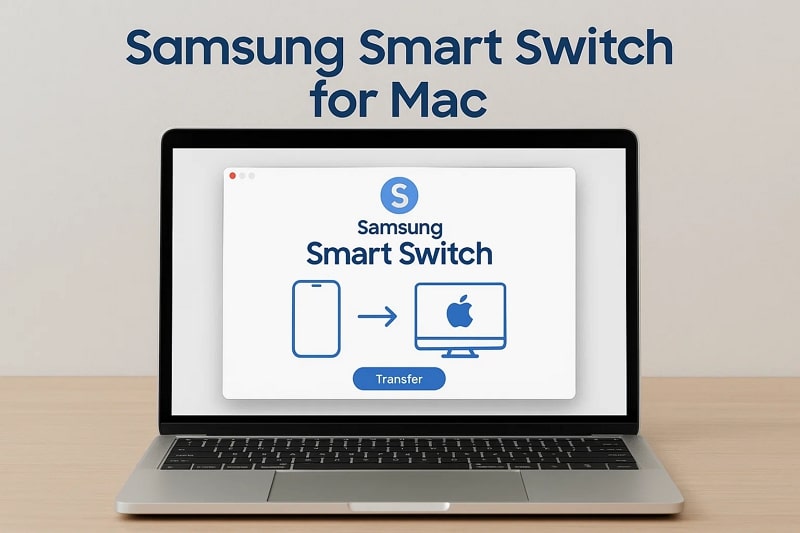
In this article
Part 1. Is Smart Switch Available for Mac?
Indeed, Smart Switch for macOS exists as a desktop application and allows you to back up, restore, sync, and transfer data to Galaxy devices without any hassle. It is easy to install and can be used on macOS X 10.9 or later and Galaxy devices using Android 4.2 or later. However, this Mac version of Smart Switch is not the same as the mobile app.
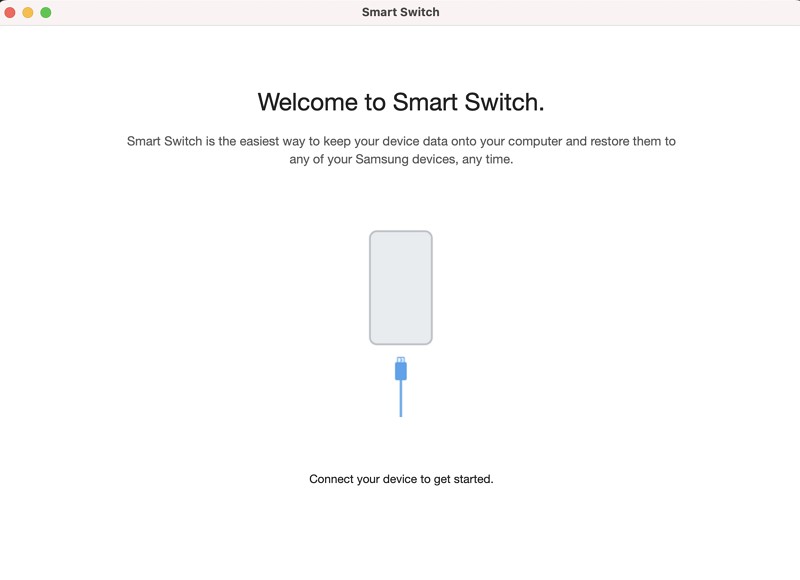
Key Features of Smart Switch Mac
- Backup to Mac: This app is designed to create a complete backup of Samsung devices directly on macOS, including photos, videos, contacts, call logs, and more.
- Restore to Samsung: Users can restore the data from previous Smart Switch backups on Mac to their Galaxy device, either selectively or as a complete restore.
- Import Third-Party Backups: With Samsung Smart Switch for Mac, its More Restore option enables you to import iTunes backups or compatible third-party backups and transfer them to your Samsung phone.
- Sync PIM Data: It can also keep your schedules and contacts aligned by syncing Outlook calendar, iCal, and Mac Address Book with your Samsung device.
- Software Updates: Unlike other solutions, it allows you to upgrade your Samsung device's firmware or software through the Smart Switch desktop client whenever updates are available.
- Transfer Methods: Besides backup and restore, you can also move data to Galaxy via USB cable, over Wi-Fi, or by using the Mac as a bridge with backup/restore workflows.
- Broad Content Types: Without imposing any limits, the application is designed to transfer a wide variety of content, including contacts, SMS/MMS messages, photos, videos, music, apps, and more.
Part 2. How to Download and Install Samsung Smart Switch for MacBook
To download Smart Switch on Mac, review the given section and explore simple instructions and requirements to install it:
System Requirements
- macOS 10.9 or later, with at least 1 GB RAM and 200 MB free storage.
Step 1. Visit the Smart Switch site and press the Mac OS Download option.

Step 2. Save the installation file on a Mac by choosing the Save button.
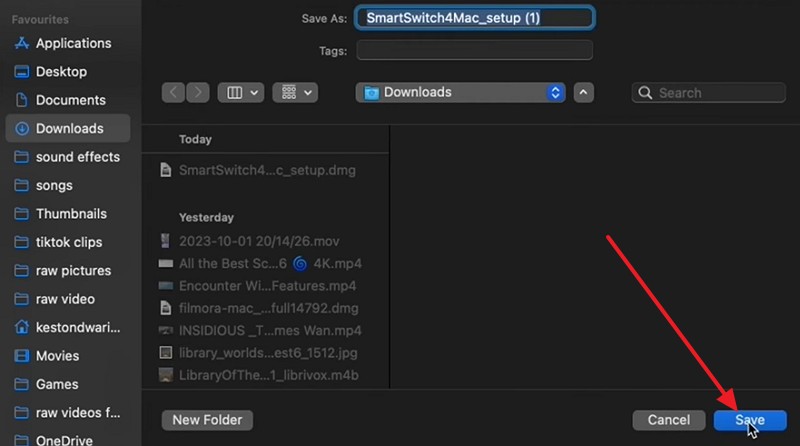
Step 3. Follow the on-screen instructions to install. Once done, restart the device by pressing the Restart button.
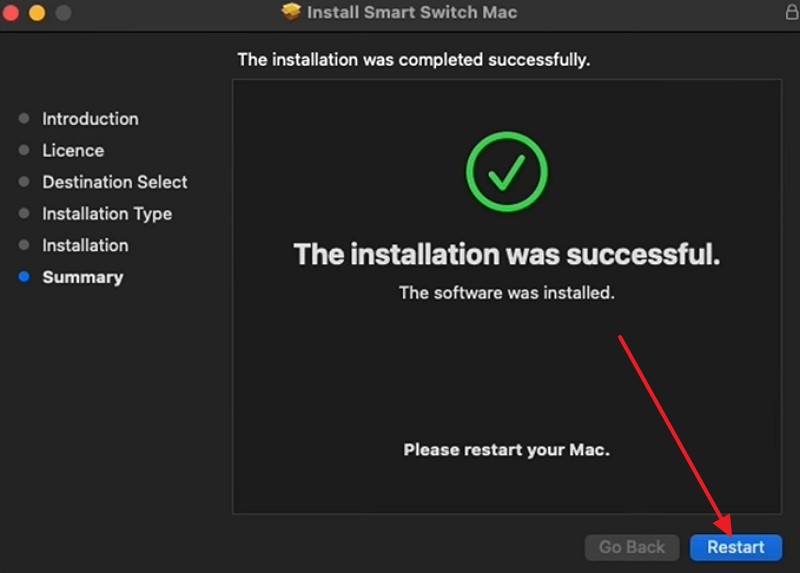
Part 3. Step-by-Step Guide: How to Use Samsung Smart Switch on Mac
Now that you have installed Smart Switch for Mac, follow the given guide on how to use it for data management:
Step 1. Connect the Samsung and Mac with each other and pick the Open File Browser option on the Mac. To back up or restore data to your Galaxy smartphone, you proceed with Backup or Restore.
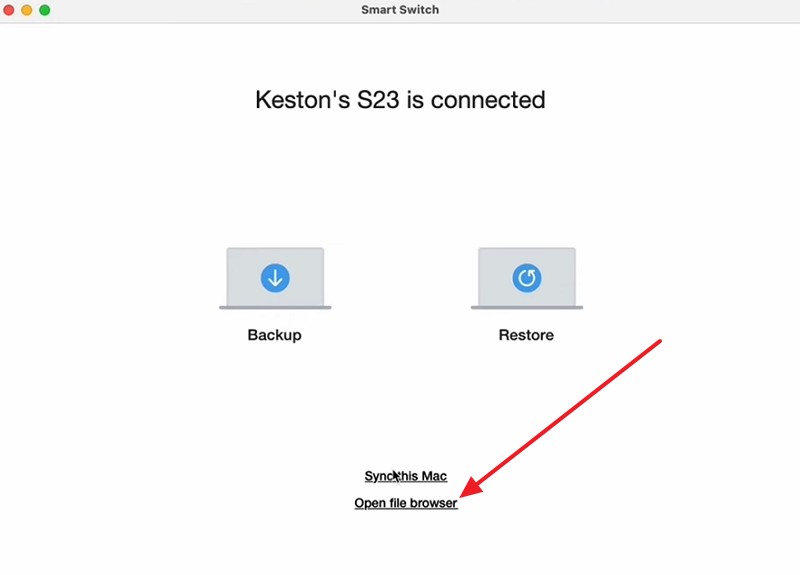
Step 2. Choose files from Samsung and drag and drop them on the Mac. You can also add the files from a Mac to a Samsung using this feature.
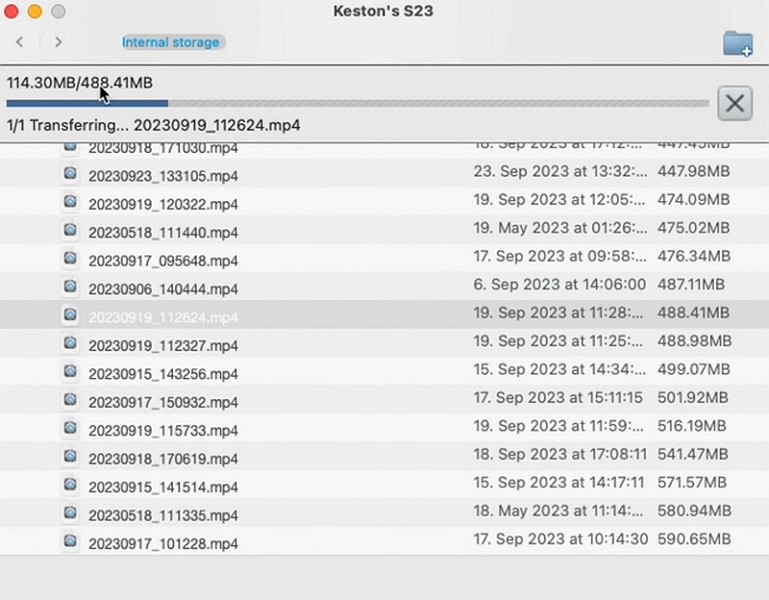
Part 4. Smart Switch Not Working on Mac? Common Issues
When using Smart Switch for macOS, users might encounter various issues, some of which are listed below with detailed reasons:
- Connection and Detection Problems: Users encounter connection and detection errors when trying to transfer data, as the Samsung device may not be detected via USB due to driver issues. This issue can also happen due to missing permissions or faulty cables and ports. Additionally, Smart Switch can also become stuck at the "Connecting to Device" stage or freeze midway through the transfer process.
- macOS Compatibility Issues: This application can cause compatibility issues, particularly after major macOS updates, such as Monterey or Sequoia. These updates can often cause the app to crash unexpectedly, fail to load necessary drivers, and block access to file browsers. Additionally, on newer macOS versions, the Smart Switch for Mac may prompt users to "Allow System Extensions and Restart," but the approval window fails to appear.
- Driver and System Extension Conflicts: In many cases, Samsung or DevGuru extensions might not be removed after the app has been uninstalled, and removing them entirely requires a modification of SIP. Plus, Android's older utilities, like Samsung Kies, may have conflicts with MTP/USB drivers used by Smart Switch, and the device cannot be detected until the old software is uninstalled.
- Feature Limitations: After you download Smart Switch on Mac, you might face limitations in features such as selective restore. This means that backups can only be restored in full with no option to preview or pick specific files. Additionally, support for certain file types or app data is also limited, which leaves a gap in restored content.
- Performance and Stability Problems: Users may also encounter performance and stability issues, such as slow transfers with large media files, freezing, or failed operations. Additionally, syncing with Outlook on Mac tends to be less reliable compared to using Apple's native tools, such as iCal or Address Book.
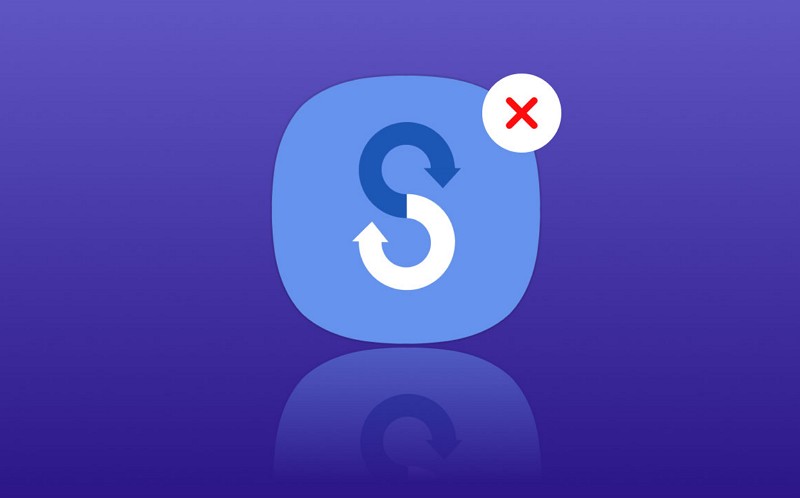
Part 5. Troubleshooting Tips for Smart Switch on Mac
To overcome the mentioned issues related to Samsung Smart Switch for MacBook, head to the given troubleshooting methods:
Solution 1. Choose an Alternative
First, consider a foremost alternative to Smart Switch, such as MobileTrans, for backup and restore. This tool allows you to back up 18+ data types, including messages, contacts, and more, as well as WhatsApp and WhatsApp Business data, with just a few taps.
Key Features
- No Overwrites: During the backup and restore process, MobileTrans ensures that the data remains intact and suffers no loss.
- Backup & Restore: The tool allows you to back up 18+ data types, including messages, contacts, etc., even WhatsApp data.
- Easy to Use: Data backup and restore are done in mere 3 simple steps, and limit the need for being a tech expert. Selectively back up and restore
- Export Data: The app can transfer files from your phone to your computer, including photos, music, videos, contacts, and more. It can also export text messages or WhatsApp messages to a computer as PDF/HTML files.
Rather than using Smart Switch on Mac, review the given stepwise guide and see how you can effortlessly back up and restore data:
Step 1. Head to the Backup and Restore tab to pick the Phone option and press the Backup button.

Step 2. Pick the data type you want to back up from your Samsung and tap the "Start" button.

Step 3. When backup is done, click the "Restore" button to restore data on your old or new Android device.

Solution 2. Check Compatibility
For Smart Switch compatibility issues on macOS, you can also try checking whether you are running the updated version of Mac and Smart Switch, as doing so prevents installation failures. Additionally, it also resolves connection issues and data transfer errors that are common when macOS and Smart Switch versions don't align, once checked through the given steps:
For Smart Switch
Step 1. Pick the Smart Switch Information/Check for Updates option from the Smart Switch menu.
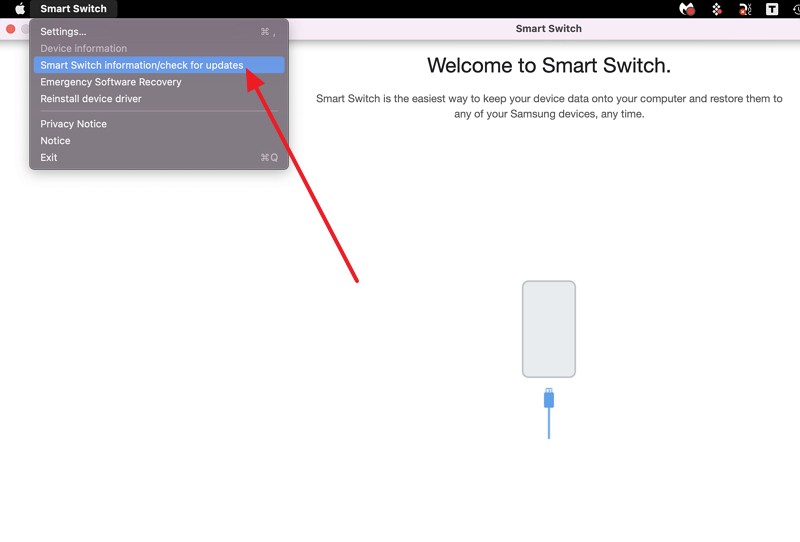
Step 2. Check the version below the Smart Switch Information title.
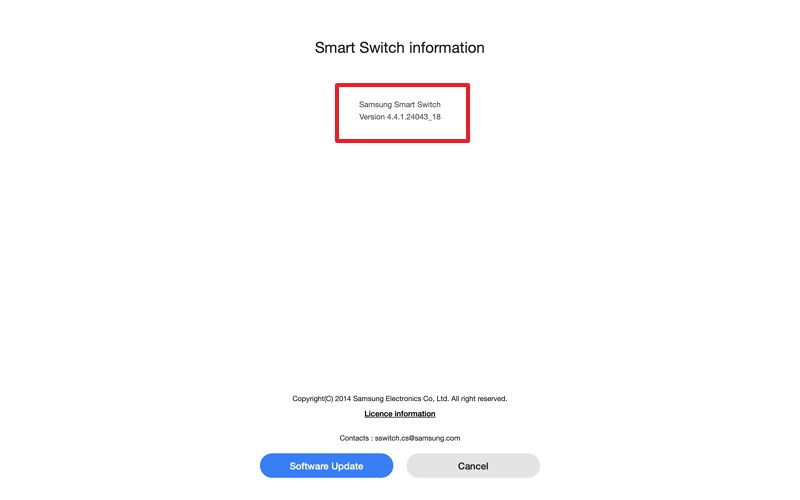
For Mac
Instructions: Press the Apple logo > Choose About This Mac and verify "macOS" from the pop-up. If it's running macOS 10.9 or later, it's Smart Switch compatible.
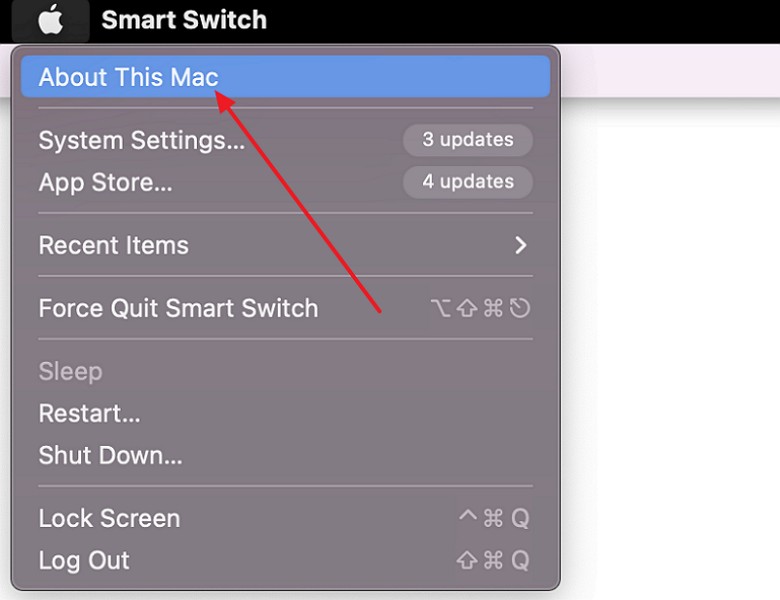
Solution 3. Reset Smart Switch Preferences
This solution addresses detection issues that persist after normal restarts or reinstalls, and also resolves corrupted settings. Plus, after you download Smart Switch on Mac, and it won't detect the device, clearing the app's .plist and cache forces the app to rebuild clean, configured files. Also, removing auxiliary app data can fix repeated "loading" loops and UI glitches without a full OS-level troubleshoot, as shown below:
Step 1. Quit Smart Switch > Go to Finder and type ~/Library/Preferences.
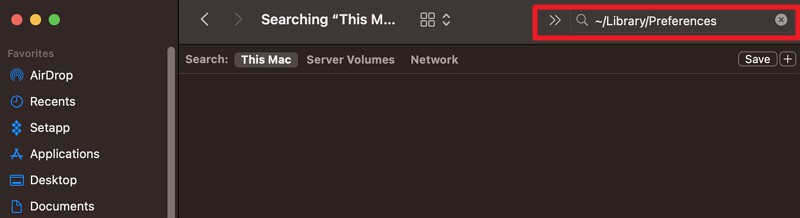
Step 2. Locate com.samsung.SmartSwitch files and drag them to "Trash." Restart and relaunch the app to automatically create new preferences.
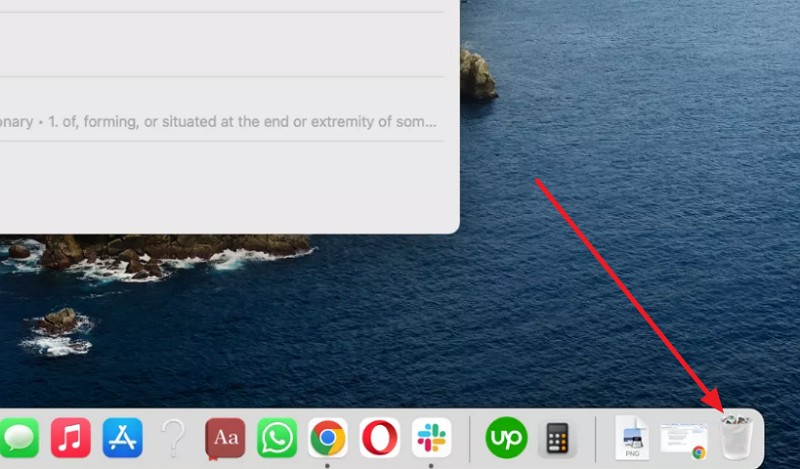
Solution 4. Update Smart Switch & macOS
Updating both Smart Switch and macOS is another way to resolve backup and restore issues with Smart Switch for macOS, as it ensures compatibility, stability, and security for cable transfers. Additionally, having new macOS releases change driver and system‑extension rules, while the updates Smart Switch creates updated extensions and fixes that are required for proper detection, as shown below:
For Smart Switch
Step 1. Press the Smart Switch menu and choose Smart Switch Information/Check for Updates.
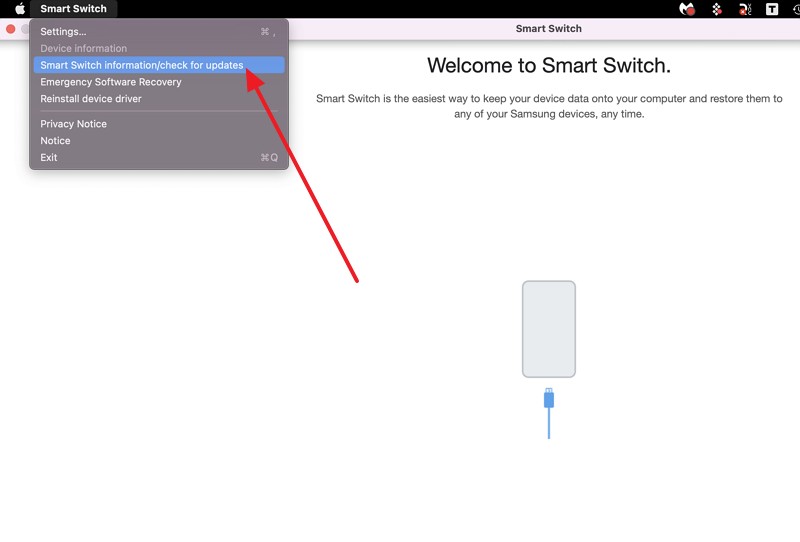
Step 2. Press the Software Update option and pick the Smart Switch Update option.
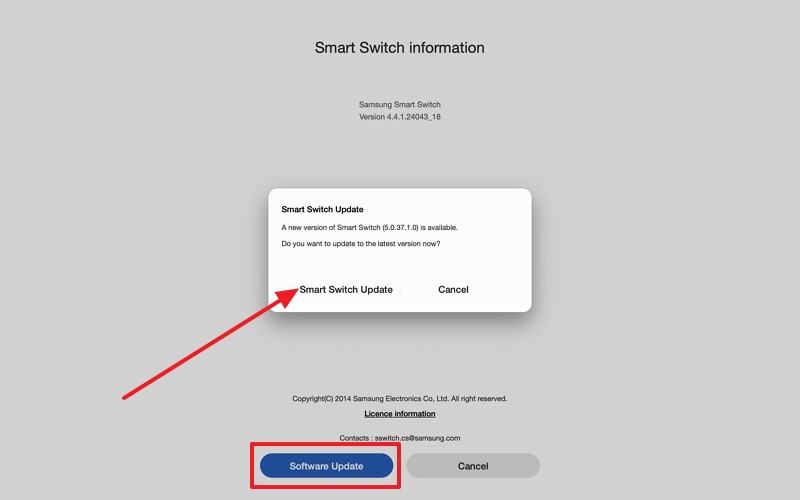
For macOS
Instructions: Go to System Settings > Choose General. Press the Software Update option and click "Update" if new macOS firmware is available.
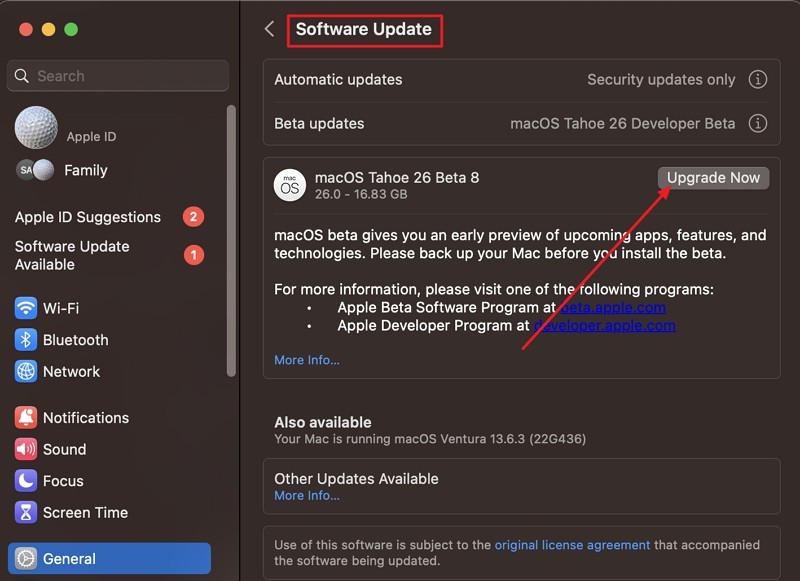
Conclusion
Summing up, users of Smart Switch for Mac often need a guide on how to use it and how to resolve issues when they arise. Therefore, this guide has offered you simple troubleshooting steps while offering a complete guide on how to back up data with Smart Switch. However, when issues persist, we recommend using MobileTrans, a better substitute to back up 18+ data types in 3 simple steps.








