“Hi! I am switching my phone, moving from Samsung to Mi. What's the most reliable, safe and complete way to transfer data from Samsung to Xiaomi?”
Once you are also changing your device, learn how to transfer data from Samsung to Redmi. Since the process will be slightly new for you, it can be confusing. In fact, many people need help transferring data, considering the vast storage space. However, you may want to use software and a platform that can help enhance the process. As a result, you can seamlessly transfer data from Samsung to Xiaomi using this process.
So, if you are someone who is struggling to transfer the data, go through this guide. The blog contains all the important data you need to know about transferring data fast and smoothly.
In this article
How to Transfer Data from Samsung to Redmi?
There are 7 different methods for Samsung to Redmi data transfer. It is extremely important to identify which one works best for you. Some of these methods might be really slow, so if you’re in a hurry, it is advisable to avoid using the slow ones.

Choosing the right method of data transfer ensures that you can seamlessly conduct the process without many problems.
| Method | Technical Requirements | Effectiveness | Limitations | Data Types Supported | Ease of Use | Transfer Time |
| Wondershare MobileTrans | PC, Cable | Fast | Requires PC, paid software | Photos, Contacts, Apps | Moderate (needs setup) | ~10-20 mins |
| Samsung SmartSwitch | Cable, Wi-Fi, PC | Very Fast | Limited to Samsung, Android | All data types, incl. settings | Easy | ~10-15 mins |
| Mi Mover App | Wi-Fi, Both Devices | Fast | Limited to Xiaomi devices | Photos, Contacts, Apps | Easy | ~10-20 mins |
| ShareMe | Wi-Fi, Both Devices | Fast | Requires ShareMe app on both devices | Photos, Videos, Files | Very Easy | ~10-20 mins |
| Google Drive Backup | Wi-Fi, Google Account | Moderate | Slow, Requires cloud storage | Photos, Contacts, Documents | Moderate (manual backup) | ~30-90 mins |
| Bluetooth | Bluetooth | Very Slow | Only for small files, manual process | Photos, Contacts | Difficult (manual) | ~200+ mins |
| Internet, Email Account | Slow | Only small files can be attached | Photos, Documents | Easy (manual attachment) | Depends on file size |
When you switch your phone from one brand to another, your first question would be to learn how to transfer data from Samsung to Xiaomi. However, the process is quite easy and you can do it seamlessly. You will have to dedicate some time to the entire process so that the data transfer can be successful.
Below are the top steps to conduct Samsung to Redmi data transfer:
How To Transfer Data Samsung to Mi Using the Mobiletrans App?
If you are looking for a simple and fast process on how to transfer data from Samsung WiFi, you must check out the Wondershare MobileTrans. MobileTrans app is quite compatible and ensures that the data can be easily transferred. Although the entire data transfer may seem tedious, MobileTrans will help initiate the entire process with One Click.
MobileTrans will miraculously transfer the data from Samsung to Redmi via different platforms, such as macOS and Windows. It is available for free download. However, the paid version offers some premium features. Wondershare MobileTrans has some exclusive features that help in initiating the Samsung data process because of the following features:

Follow the steps given below to transfer Samsung data to Redmi using the MobileTrans easily:
Step 1: Firstly, install and launch MobileTrans application. Then tap the Phone to Phone button. Choose the Android to Android button on both devices and choose the old phone to Send and the new phone to Receive.

Step 2: Select the data you want to send on old phone and tap the Send button. Then a QR code will be displayed on your new phone. Scan it with your old phone so that both smartphones will be connected. And choose the data to transfer on the old phone (If it was not connected automatically, you could connect the Wi-Fi manually on the QR code interface).

Step 3: MobileTrans app will automatically start transferring the data to your new device. After a few seconds, you will receive a notification on your screen that reads your data has been sent successfully.
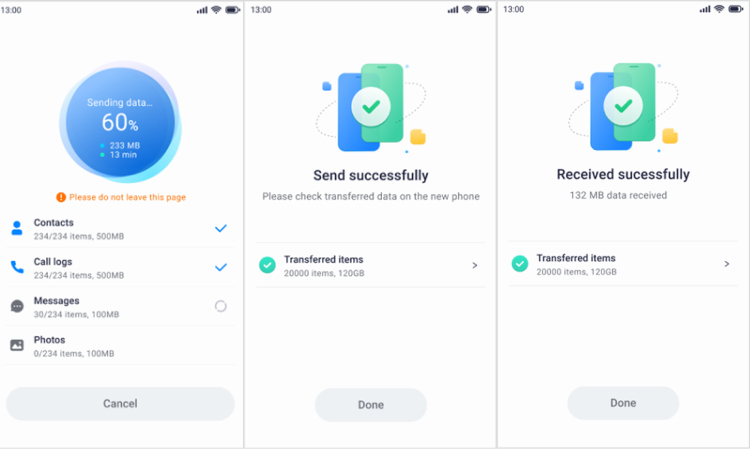
How To Transfer Data from Samsung To Xiaomi Using Smart Switch?
Samsung Smart Switch is quite a feasible option to transfer data fast from your Samsung device to Xiaomi. So, if you are searching for how to transfer data from Samsung to Xiaomi, Smart Switch might as well be your best bet. Since the app is already available on your Samsung device, there is no need to pre-install it.
You can follow the steps mentioned below to transfer data from your Samsung device to Xiaomi using Smart Switch:
Step 1: Enable the Smart Switch feature on your Samsung phone. Now, you must download the Samsung Smart Switch app (compatible with Android devices) on your Xiaomi device.

Step 2: Open the Smart Switch app and click Send Data on your Samsung device.
Step 3: Using the wireless connection feature, establish the connection using the Get Connected option on the screen.

Step 4: Switch on the Samsung Switch app on your Xiaomi device and then authorize the same with Samsung devices by clicking on ‘Yes’. This will begin the transfer process.
Step 5: Select all the data you want to transfer from your Samsung device to the Redmi device. Click on the Send button.

Step 6: On your Redmi device, you will receive a notification to accept the files. Hit the Receive option to collect the transferred data into your device.
Step 7: Once the data transfer process is completed, click on the ‘Done’ option on your Xiaomi device to complete the process.

How To Transfer Data from Samsung to Mi Using Mi Mover?
Mi Mover is yet another reliable tool through which you can transfer data from Samsung to Mi. You must connect to servers as the Wi-Fi hotspot. This process can help to transfer a lot of data such as SMS, applications, contacts and more. However, while using the Mi Mover app, it is important to ensure that there’s sufficient charge on both phones so that the Samsung to Redmi data transfer process is not terminated in between.
Below are the steps that you need to follow to transfer data from Samsung to Redmi:
Step 1: Download and install the Mi Mover on your Samsung device after checking its compatibility. It will already be pre-installed in your Xiaomi phone.

Step 2: After opening the Mi Mover on both devices, click on the I’m a sender option on Samsung, and I’m a receiver on the Xiaomi device.
Step 3: Your Samsung phone’s Mi Mover window will get a QR code, and you can scan it using the Mi phone to receive the videos.
Step 4: Select all the data you want to send to the Mi phone on the Samsung phone.
Step 5: Once the data is selected, click on ‘Send’

Step 6: After completing the data transfer process, click on Finish. The data transfer process will be completed.
How To Transfer Data from Samsung to Redmi Using ShareMe?
ShareMe is one of the most reliable methods to start sharing your data safely and securely. Although this process will take a few more minutes than the other methods, it is quite effective. You can transfer all the data from Samsung to Redmi smoothly without losing any of them. Since Xiaomi already powers ShareMe, you must know that it is completely safe to use.
You need the app on your device to initiate the data transfer process. You may follow the steps given below to transfer data from Samsung to Redmi using ShareMe:
Step 1: The Xiaomi app is compatible with almost all Android devices, so you must download and install the same on your Samsung device. The app is available for download via Play Store.
Step 2: Open the app on your Samsung device.

Step 3: Browse the data that you want to transfer from your Samsung phone to Redmi phone.
Step 4: The app is often pre-downloaded on your Xiaomi phone, so open and launch the app on your Xiaomi phone.
Step 5: Scan the QR code available on the sender phone (Samsung) using the recipient device (Redmi).

Step 6: Once connected, you can share the selected data from your Samsung phone with the Redmi phone.
How To Transfer Data from Samsung to Mi Using Google Drive?
You can transfer data from Samsung to Mi using Google Drive backup. However, the same email ID must be signed on both devices. The data will be backed up once you log in to your Gmail account on your Samsung device. You must sync the device with the Gmail account to facilitate Cloud storage. Next, you must use the same email ID on Mi. Then, you can download the data from Google Drive.
After signing into the device, you can download data from Google Drive to your Mi device. Samsung to Xiaomi data transfer via Google Drive supports different file types like email, call history, device settings, Google Chrome data, media files, apps, and app data.
Follow the steps given below to learn how to transfer data from Samsung to Xiaomi:
Step 1: On your Samsung device, open Google Drive. Now, visit the Backup and Reset option. Switch the Backup data option on.
Step 2: After syncing the device data to Google servers, the backup will be available in the cloud.

Step 3: Unlock the Redmi device and sign in with the same Google account in which the data was backed up on your Samsung device. Set up the Google account on your Xiaomi device.
Step 4: Open Google Drive on your Xiaomi device.
Step 5: From the backup section, check the data that you want to backup. Download the data from the cloud on your Google Drive to your Xiaomi device. Recover all the cloud data.

How To Transfer Data from Samsung to Redmi Using Bluetooth?
If you have been an Android user for a long time, you already know how easy it is to transfer Samsung to Redmi data using Bluetooth. Bluetooth is an in-built feature for both devices because it offers wireless connectivity for transferring data from one phone to another. However, this is a slow process.
So, if you have time and want to share huge files, you may want to use Bluetooth. Nonetheless, while conducting the data transfer, make sure to keep an eye on it to avoid failure. The steps to transfer data from Samsung to Redmi using Bluetooth are as follows:
Step 1: Place both Samsung and Redmi devices close to each other and switch on Bluetooth in both of them.

Step 2: Connect both devices by clicking on the Pair option. Enter the code given on one phone to another device to pair them.
Step 3: Once the devices are connected, select the data you want to transfer from your Samsung phone to your Xiaomi phone. Click on Send.

Step 4: On your recipient device (Xiaomi), click accept for the files to be successfully transferred.
How To Transfer Data from Samsung to Redmi Using Email?
Email is one of the easiest ways to transfer data from Samsung to Redmi. However, in this case, you must have your email logged in for both phones. Furthermore, transmitting data via email may have restrictions like storage issues and even the format. If none of the above steps work out, sending data via email should be considered.
Since it requires manual effort, you can easily get it done. Some of the key steps on how to transfer data from Samsung to Redmi via email are as follows:
Step 1: Log in to your email from both the devices.

Step 2: Open the email on your Samsung device and select the data that you want to send from Samsung to the recipient mail ID. Attach the data to the mail.
Step 3: Click on the Send button.

Step 3: Log in to the recipient mail ID on Redmi.
Step 4: Open the attachment, check the data and download it to your Redmi phone.
Conclusion
The article above mentions different steps for transferring Samsung to Redmi. While some of these methods will help to automatically move the data, you may have to use the sharing feature for others. Either way, the processes are fast and easy. You can choose one method that suits your needs.
FAQ
-
What are the easiest ways to transfer data from Samsung to Xiaomi?
Mi Mover, MobileTrans and Samsung Smart Switch are the easiest ways to transfer data from Samsung to Xiaomi. You must install these apps on your device to initiate the process. -
Can I use the Samsung Smart Switch app on Xiaomi?
Yes, you can use the Samsung Smart Switch app with Xiaomi. The Samsung Smart Switch app is safe and compatible with almost all Android devices. -
How do you use Mi Mover to share data?
You must have Mi Mover on both Samsung and Mi devices to initiate the data transfer process. Depending on the size of the data, this can take a few minutes. So, it is advisable to be patient when completing the process.








