Well, these kinds of instances usually occur when you’ve accidentally removed the WhatsApp chats and now need to recover them as soon as possible. But how to retrieve deleted WhatsApp messages on Android? It seems impossible. But you shouldn’t feel so miserable now, as we can understand your problem and help you solve this issue quickly.
We should always practice backing up our data in case the worst-case scenario happens. However, we’ll also discuss another method to recover deleted WhatsApp messages on Android without backup in the later sections. In this article, we’ll explore how to recover deleted WhatsApp messages without backup on Android and the two best ways to retrieve deleted WhatsApp messages directly from the backup. And we will discuss how to prevent data loss on WhatsApp.
Part 1: Can We Recover Deleted WhatsApp Messages?
Very much so! You might think that since there is no direct way for "how to retrieve deleted WhatsApp messages on Android", messages once deleted from Android are gone forever. That is not true! All you need is the knowledge of how to! There are two great ways to get back deleted WhatsApp messages on Android. Please keep reading to find out more about them!
As already discussed, you must have the option to use its backup data for these steps, which are possible only after you’ve turned on the backup option in the first place on WhatsApp. Without any backup option, it means the one without any backup option can scroll through our second part of recovering WhatsApp messages without any backup. Overall, the procedure of recovering deleted WhatsApp messages on your Android phone is pretty helpful, especially in cases of similar worst-case scenarios. We’d also like to recall some other instances of WhatsApp deleted message recovery.
- You haven’t accidentally deleted it but cleared the chat as usual and now consider the importance of particular confidential messages in there.
- The other person urgently needs a statement that you have either accidentally deleted or cleared the chats.
- Again, it can be some very confidential information you may not remember now and want to restore through WhatsApp messages.
- You have bought a new Android phone, and now you’re wandering to fix all your WhatsApp data.
Part 2: Best Way to Recover Deleted WhatsApp Messages Without Backup
Don’t have any WhatsApp backup on your Google Drive or local database? Don’t get disappointed as you can recover deleted WhatsApp messages without backup on Android if you have MobileTrans – WhatsApp Transfer by your side.
By far, recovering deleted WhatsApp messages on Android is the easiest when using Wondershare MobileTrans, as this software gives you complete control over the process and options you did not know you needed!
What is MobileTrans
Wondershare MobileTrans is a genius app designed to be the best way to back up and transfer data on your phones. It is simple, intuitive, easy to use, fast, and safe. Users can use MobileTrans to transfer phone data from one phone to another, or from their phone to their computer, or back up and restore data from their phones and several supported apps.
What's more, MobileTrans has a beautiful feature called WhatsApp transfer, with which you can transfer, backup, and restore WhatsApp data between iOS and Android devices. Compatible with your computer, you can reliably recover all the critical data like attachments, photos, chats, and videos to your PC. Supporting Kik, Wechat, WhatsApp business, and Viber, you can also export the data in HTML or PDF format. When it comes to WhatsApp message recovery, you can recover personal chats and group conversations too. While you can only recover the data to your computer at present, it is soon to update to recover it directly to your phone.
How to Use MobileTrans to Recover Deleted WhatsApp Messages without Backup
Here is how to use MobileTrans on your computer to easily retrieve deleted WhatsApp messages on your Android.
Step 1: Launch MobileTrans (after connecting your phone to the computer) and select Backup & Restore > Deleted WhatsApp Data Restore. Select WhatsApp.

Step 2: The process differs between iOS and Android for recovering deleted WhatsApp messages. On Android, follow the instructions displayed within MobileTrans to turn off auto backup. Then back up WhatsApp with MobileTrans.

Step 3: Once the backup is complete, you will see two options - View It and Restore. Click View It.

Step 4: You will see all your WhatsApp chats. Select the ones you want to restore to the device and click Restore to Device.

Part 3: 2 Methods to Recover Deleted WhatsApp Messages with Backup
This section will mention the two best methods on how to recover deleted WhatsApp messages on Android devices. The following are the ways of uncovering these two methods.
1. Restore WhatsApp Data from Google Drive Backup
It’s terrific if you’re backing up your data to Google Drive. Google Drive provides one of the trustworthy cloud storage locations with excellent usage facilities. As massive numbers of people are users of this messaging platform, most media files and chat history get backed up on Google Drive. Scroll until the end to explore the steps needed to recover deleted WhatsApp messages on Android.
Before you dive into the ultimate steps, it’s important to note that you must use the same Google account and phone account that created the target backup for this purpose. Otherwise, it’s not possible to follow these steps!
Steps to recover deleted WhatsApp messages on Android via Google Drive backup.
Step 1: First, uninstall WhatsApp on your Android device and then reinstall it.
Step 2: Follow the on-screen process of WhatsApp installation and verify your WhatsApp number correctly.
Step 3: The program will then ask you to restore WhatsApp media files and chats from the Google Drive backup. Select the Restore button and trigger your WhatsApp restoration procedure on the Android device.

Step 4: After you’re finished with the Google Drive backup restore process, click the Next button and wait for the display of WhatsApp backed-up media, including chats and others.
WhatsApp will automatically restore all the media from local backup storage if you haven’t created any Google Drive backup beforehand.
The following could be valid reasons if you’re finding it a bit hard and a kind of challenge to recover deleted WhatsApp messages on Android via the Google Drive backup.
- Maybe you aren’t entering the same email account that you have used while creating a Google Drive backup.
- A malware-attacked or corrupted SD Card or WhatsApp chat history.
- Maybe the target Google Drive account doesn't contain any backup file.
- Check the installation of Google Play Services on your Android device.
2. Restore Chats Deleted from WhatsApp via Android Local Backup History
Our next option to recover deleted WhatsApp messages on Android is by using the local backup history stored on your Android device. A point to note regarding this mode of retrieving deleted messages from WhatsApp is that it works only on Android devices and not on iPhones.
Step 1: On your Android device’s file manager, go to the WhatsApp folder, and click on the Database option as it is the storage of all the locally made backups

Step 2: Pick up a WhatsApp backup file that you want to restore and rename it for accessibility. For example, change the msgstore-YYYY-MM-DD.1.db.crypt12 to msgstore.db.crypt12, where you are only removing the date and not altering any crypt extension number. To do so, you can select a file, and from the options, choose the “Rename” option.

Step 3: Finally, uninstall and reinstall WhatsApp. Input the phone number and other contact details.
Step 4: WhatsApp will then take a few moments to check the availability of any existing backup after which, you can click the Restore option to retrieve the deleted messages.

Part 4: Tips To Prevent WhatsApp Data Loss
No matter your options to restore WhatsApp data and how good they are, it is always best to never need those ways instead of having lost data and frantically searching for ways to know how to recover deleted WhatsApp messages from Android phones! What can you do to prevent WhatsApp data loss?
Tip 1: Take Regular WhatsApp Backups
One tip is to take regular backups within the app. Set your backup frequency to Daily in Settings > Chats > Chat Backup > Frequency.
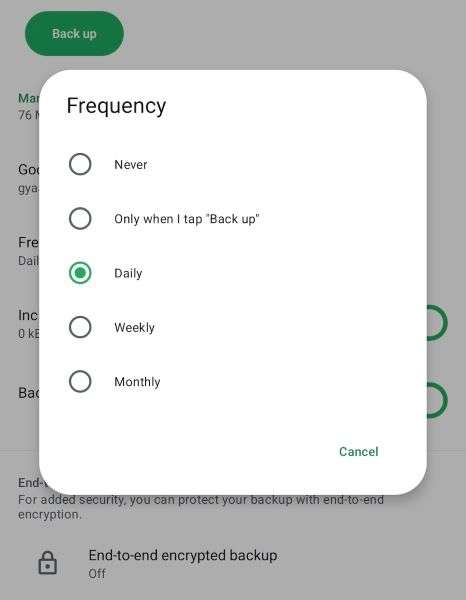
Tip 2: Use MobileTrans for Secure Backups on PC
As an additional measure, you can use Wondershare MobileTrans to safely and securely back up your WhatsApp data and your entire phone data to your computer. WhatsApp backups are daily, at best, automated and get overwritten each time they run. So, you may lose deleted data depending on when the backup frequency activated the backup process. But you can take MobileTrans backups any time you want and store them as separate backups for complete peace of mind.
Conclusion
So, this is our guide and tips on how to retrieve deleted WhatsApp messages on Android. Your deleted WhatsApp message isn’t lost forever, and it isn’t too late to rescue it. Hence, go for it with the solutions discussed here. Even if you don’t have any backup files, no worries, MobileTrans– WhatsApp message recovery can help you recover WhatsApp data quickly! Use this easy-to-use, intuitive app for WhatsApp deleted messages recovery and device backups. Download the app now and secure your WhatsApp messages!
New Trendings
Top Stories
All Categories











Axel Nash
staff Editor