People share millions of photos every day through WhatsApp, isn't it? Wondering how to print a photo from WhatsApp? Many people wish to print their cherished WhatsApp photos, but the process can seem a bit confusing at first. Fortunately, it's entirely doable! There are multiple easy methods to get the job done, each offering unique advantages depending on the situation.
This guide will show you four easy ways to print photos from WhatsApp. We'll cover everything from basic screenshots to advanced export methods.
By the end, you'll know exactly how to get your favourite WhatsApp photos on paper. Let's start with the basics.
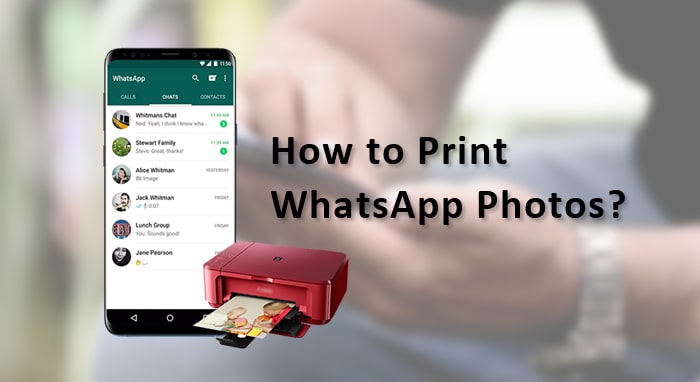
In this article
Part 1: Is it Possible to Print a Photo from WhatsApp?
Yes, you can definitely print photos from WhatsApp. The app doesn't have a direct print button like some other apps. But there are multiple workarounds that make printing simple and effective. These approaches are compatible with both Android and iPhone devices.
The key is getting the photo out of WhatsApp first. Once you have the image saved or exported, printing becomes straightforward. You can use your home printer, visit a photo printing shop, or use online printing services. The final print quality depends on both the original photo's resolution and the printing method you select.
Part 2: Print a Photo from WhatsApp: 4 Quick Methods to Try
Printing a photo from WhatsApp is a great way to preserve memories beyond the digital screen. Whether it's a cherished moment with loved ones or an important document, getting a physical copy is simple. In this guide, you'll learn the step-by-step process to save, transfer, and print your WhatsApp photos effortlessly.
Let's dive into the best methods to bring your digital images to life!
Method 1: Use MobileTrans (Export WhatsApp Messages to PC)
MobileTrans is a reliable tool for transferring data between devices easily. It helps you move WhatsApp messages and photos to your computer easily. This software is made specifically for handling mobile data transfers.
The export feature works with both Android and iPhone devices. You can transfer entire chat histories at once. This saves time when you need to print many photos from the same conversation.
This method is perfect for people who want to print multiple WhatsApp photos. It keeps the original photo quality intact. You get organized folders on your computer with all your WhatsApp media.
Here's how to print photos from WhatsApp:
Step 1. Download MobileTrans on your computer. Start by connecting your phone to a computer and opening MobileTrans. Navigate to Backup & Restore, then select Apps > WhatsApp. Before proceeding with the export, ensure that you've backed up WhatsApp on your phone.
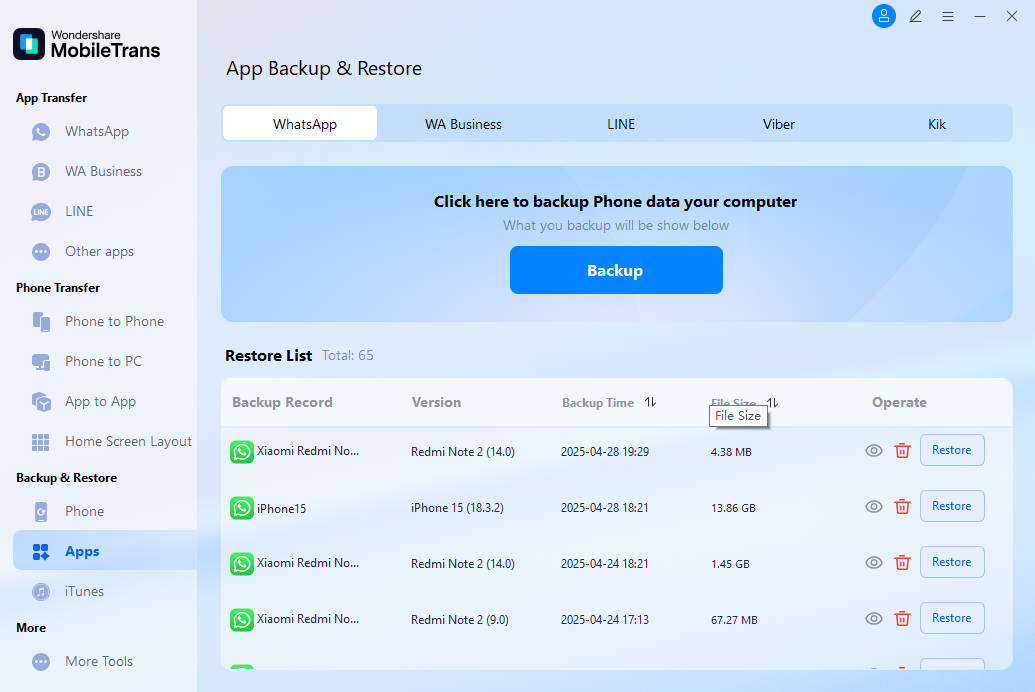
Step 2. Choose your desired chat, click "Restore to Device". Print photos from the saved computer folder.

Method 2: Take a Screenshot
Taking a screenshot is the fastest way to capture WhatsApp photos. You can do this instantly without any special apps or tools. Every smartphone has a built-in screenshot feature.
This approach is compatible with all devices and operating systems, requiring no additional downloads. The screenshot is instantly saved to your phone's photo gallery.
Screenshots are perfect for quick printing needs. You can capture the photo and print it within minutes. This method is ideal for urgent printing situations.
Steps:
Step 1. Open WhatsApp and tap the photo to view it full screen. Take a screenshot using your phone's button combination (iPhone: Home + Power, Android: Volume Down + Power).
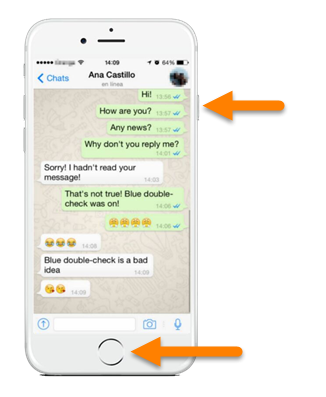
Step 2. Go to your photo gallery, find the screenshot, and print using your preferred method
Method 3: Saving the Photo to Your Device
This method saves WhatsApp photos directly to your phone's gallery without altering their quality. The image stays in its original resolution, ensuring the best print results.
Once saved, the photo remains on your device permanently and becomes part of your regular collection. It's a popular choice among users because it's simple, keeps the quality intact, and allows easy organization in folders.
Steps:
Step 1. Open WhatsApp, find your photo, and tap it to view full screen. Tap the download/save icon. Save to your gallery.
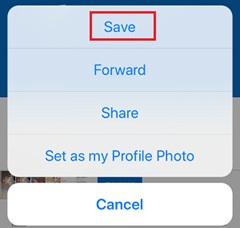
Step 2. Open your photo gallery, select the saved photo, and choose your printing option
Method 4: Exporting via Email
Email export lets you send WhatsApp photos to yourself for printing. This method works great when you want to print from a computer. You can also share photos with family members easily.
The email method creates an automatic backup of your photos. You can access these photos from any device with internet. This gives you flexibility in where and how you print.
Email works across all platforms and devices. You don't need special software or apps. Most email services handle photo attachments without problems.
Here's how to print pictures from WhatsApp:
Step 1. Open WhatsApp, tap and hold your photo, then tap the share button. Choose "Email" from the share options and enter your email address.
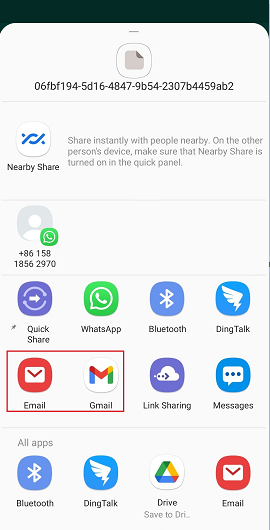
Step 2. Send the email, then open it on any device and print the photo attachment
Part 3: Pro Tips on How to Print WhatsApp Photos
Getting the best results when printing WhatsApp photos requires some know-how. These professional tips will help you achieve better print quality and save time in the process.
- Check photo resolution before printing - Higher resolution photos print better, so zoom in to check clarity first
- Use photo paper for better results - Regular paper works, but photo paper gives professional-looking prints
- Print photos in their original aspect ratio - Don't stretch or compress photos as this reduces quality
- Clean your printer heads regularly - This prevents streaks and ensures consistent color reproduction
- Choose the right print size - Small WhatsApp photos may look pixelated when printed large
- Save important photos immediately - Don't wait, as WhatsApp may delete media after some time
- Use high-quality printer settings - Select "Best" or "Photo" quality in your printer settings
- Keep backup copies - Always save photos to multiple locations before printing important memories
Conclusion
Printing photos from WhatsApp is easier than most people think. We've covered four reliable methods that work for different situations. The screenshot method works best for quick prints. Saving to your device maintains the best quality. MobileTrans is perfect for bulk printing. Email export offers the most flexibility.
Choose the method that fits your needs and technical comfort level. For occasional printing, saving photos to your device works perfectly. For regular printing or multiple photos, consider investing in MobileTrans. Remember to check photo quality before printing and use appropriate paper for best results. With these methods, you'll never lose those precious WhatsApp memories again.
FAQ
-
Q: Can I print multiple WhatsApp photos at once?
A: Yes, you can print multiple photos at once using several methods. The MobileTrans export feature lets you export entire chat histories with all photos. You can also save multiple photos to your device gallery and then select them all for batch printing. Some email services allow multiple photo attachments, making bulk printing possible from your computer.
-
Q: Will printing WhatsApp photos reduce their quality?
A: The quality depends on your chosen method and the original photo resolution. Saving photos directly to your device maintains the original quality. Screenshots may reduce quality slightly due to screen resolution limits. Email compression can affect quality, but modern email services handle photos well. For best results, always use the highest printer quality settings and appropriate photo paper.
-
Q: Why can't I find the save button for some WhatsApp photos?
A: Some WhatsApp photos might not have a visible save button due to several reasons. The sender might have disabled download permissions for media. Your phone storage might be full, preventing downloads. Check your WhatsApp settings to ensure auto-download is enabled. If the save option is still missing, try the screenshot method or ask the sender to resend the photo with download permissions enabled.









