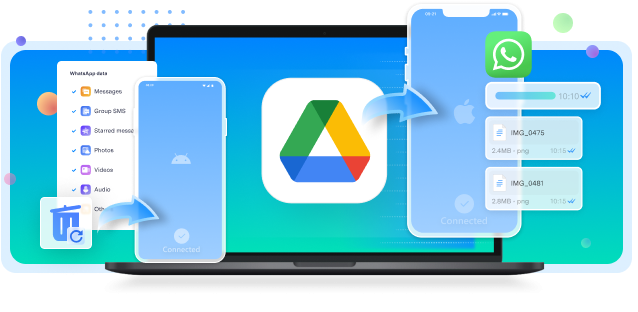Today, many users, including businesses, use WhatsApp to send messages and share pictures and videos for efficient communication. But, one of the biggest problems faced was recovering deleted messages.
So, suppose you've accidentally deleted an important WhatsApp message on your iPhone, and you're wondering how to recover it. In that case, there are various ways to solve your problem. Read on to find out how to recover deleted WhatsApp messages on iPhone.
In this article
Part 1: Can You Recover Deleted WhatsApp Messages on iPhone?
You can retrieve deleted WhatsApp messages on your iPhone with or without a backup. If the deleted messages are contained in an iCloud backup, retrieving them will be a walk in the park. But even if you hadn't set WhatsApp to backup data in iCloud, it's still possible to recover your lost chats.
WhatsApp creates a backup for your chat history every day. This backup happens automatically at 2:00 AM in your phone's memory when the device is less active. The system will replace old backups with new ones, storing only the last seven-day backups. If your deleted messages are part of the recent backup, you can retrieve them from there.
Also, if the message deletion was an accident, you can request your friends (senders) to resend them. A sender can even send an entire chat history using a feature called Export Chat.
You can also recover deleted WhatsApp messages on your iPhone without a backup. Many third-party tools aid in these situations. One of them is Wondershare MobileTrans, an easy-to-use, secure, and reliable software. Discover how it works below.
Part 2: Recover Deleted WhatsApp Messages on iPhone without Backup
As mentioned, Wondershare MobileTrans is one quick way to see deleted WhatsApp messages on iPhone. You only need a computer to start. The software is compatible with all computers, including those running Windows and Mac.
Wondershare MobileTrans
Restore Deleted WhatsApp Messages on iPhone Easily
- • Restore deleted WhatsApp data in one click.
- • Support various data, including files, photos, videos, contacts, etc.
- • Compatible with thousands of device types.

 4.5/5 Excellent
4.5/5 Excellent- Connect the iPhone to your Mac or Windows PC.
- Install the MobileTrans software on the computer.
- After the installation, open the software and go to Deleted WhatsApp Data Restore.

- Choose which WhatsApp you wish to restore. MobileTrans can restore data from WhatsApp and WhatsApp Business.

- Log in to WhatsApp on your Android phone and go to Settings > Chats > Chats Backup . Turn off auto-backup to Google Drive, then click the Backup button.

- Allow WhatsApp to install on your phone via USB.

- Give the installed WhatsApp permission to access your data.

- Log in to your WhatsApp account and restore the backup files on your phone. Now click the Next button.

- MobileTrans will find all your deleted messages. Select the messages, then click Restore to Device to restore them to your phone.


 4.5/5 Excellent
4.5/5 ExcellentPart 3: How to Retrieve Deleted WhatsApp Messages on iPhone with Backup
You now know how to recover deleted WhatsApp messages without backup on your iPhone. But in some cases, you may have backed up your chat history.
If you're lucky to have done so, you can quickly restore WhatsApp backup to your iPhone. There are different ways of doing that. Check the details here:
Method 1: Restore WhatsApp Backup to iPhone from iCloud
The first thing you must do is to check if a backup exists in iCloud. Launch WhatsApp and go to Settings > Chats > Chat Backup.

If there's a backup, proceed as follows:
- Uninstall, then reinstall WhatsApp.
- Open the app and set up your account again. Verify your phone number.
- Tap Restore Chat History.
- Wait for the process to complete. After that, you can see your deleted messages on WhatsApp on your iPhone.

Method 2: How to Restore WhatsApp Messages on iPhone via iTunes
Some people often back up their iPhone data to iTunes. If you also do that, you can restore your WhatsApp messages from there. However, with this method, you must first reset your iPhone to factory settings.
Here's how to restore and read deleted messages on WhatsApp on iPhone via iTunes:
- You can choose to reset your iPhone, set up it until you reach the Apps & Data screen, and tap Restore from Mac or PC.


- Next, connect your iOS to the computer with a USB cable. You can also jump the reset step and link your iPhone to computer directly. Tap "Trust This Computer" on your iPhone.
- Open iTunes on your Mac or Windows PC.
- Click the iPhone icon at the top left corner of the screen.

- Click Summary from the left side and then Restore Backup from the right side of the screen.
- Choose the backup containing your WhatsApp messages and restore it.

Note: This method will recover all your iPhone settings and data to the state it was in at the time of the iTunes backup. So the method may result in the loss of data added after the backup time.
Method 3: Retrieve Deleted WhatsApp Messages on iPhone from a Local Backup
If you don't have a backup on iCloud or iTunes, you can rely on the local backup (WhatsApp database). To restore chats stored in your phone's WhatsApp database:
- Open the Files app on your iPhone. Go to WhatsApp database: Phone storage > WhatsApp > Databases. The database can also be saved in SD card > WhatsApp > Databases.
- Find the ideal backup file, depending on when you deleted your messages. The files are named using names like msgstore-YYYY-MM-DD.1.db.crypt14.
- Rename the file to msgstore.db.crypt14.

- Uninstall and reinstall WhatsApp.
- Follow the setup steps, then choose Restore when prompted.

Tips: How to Recover Deleted WhatsApp Messages on iPhone from a Sender
As stated, if you accidentally delete messages, the sender can come to your rescue. If it's one or a few texts, your friend can forward or resend them. But if it's an entire chat history, they can use a feature called Export Chat to export all the chats.
How do you recover deleted WhatsApp messages on iPhone via the Export Chat feature? Ask your friend (sender) to follow the steps below:
- Open the chat history and click on the contact name.
- Scroll down, then tap Export Chat.
- Select Without media or Include media.
- An email will be created with your WhatsApp chat history attached as a .zip file.

Conclusion
After reading the above guide, you can retrieve deleted WhatsApp messages on your iPhone. You can do so with or without a backup.
You can restore a WhatsApp backup to your iPhone from iCloud or iTunes. A local backup may also contain your lost messages. You can restore any of these backups using the few easy steps discussed above.
Hopefully, you'll be lucky enough, and one of those methods will work for you. Give them a try and find out!

 4.5/5 Excellent
4.5/5 ExcellentFAQ
-
How can I check if I have an iCloud backup that includes my WhatsApp chats?
You can check for iCloud backups by going to Settings on your iPhone, tapping on your Apple ID profile at the top, then selecting iCloud > iCloud Backup. You should see a list of your backups and their dates. Ensure WhatsApp is toggled on in the apps using iCloud. -
Is it possible to recover very old deleted WhatsApp messages?
The chances of recovering very old deleted messages depend on whether you had a backup when they were deleted and if more recent backups haven't overwritten that backup. If you didn't have a backup, or if the relevant backup has been overwritten, recovery becomes significantly more challenging. -
How can I prevent losing my WhatsApp chat history in the future?
The best way to prevent future data loss is to regularly back up your WhatsApp chats. You can enable automatic backups to iCloud within the WhatsApp settings (WhatsApp > Settings > Chats > Chat Backup and toggle on Auto Backup). Additionally, regularly backing up your entire iPhone using iCloud or iTunes/Finder provides an extra layer of protection. -
Will using third-party software guarantee the recovery of my deleted WhatsApp messages?
While some third-party software claims to recover deleted data, their success isn't guaranteed, and it's essential to exercise caution when using them. Be sure to research and choose reputable software like MobileTrans and understand the potential risks involved. -
If I accidentally deleted a message just now, what should I do?
If the deletion was very recent and you have iCloud Backup enabled, avoid using WhatsApp as much as possible. The sooner you attempt a restore from a recent backup, the higher your chances of recovering the message before it gets overwritten.