When a user tries to send high-resolution pictures on WhatsApp, the pixels of the image always get disturbed. As a result, you won’t be able to send an image while preserving its original quality on WhatsApp. For this, it’s recommended to learn how to send photos as PDF in WhatsApp so that the app won’t harm the professional quality.
This article will guide how to send the image as a PDF on WhatsApp for iPhone and Android devices. Moreover, we will recommend a powerful app that you use to effectively transfer images on WhatsApp as a PDF file.
Part 1: How to Send Image as PDF on WhatsApp [Without Changing Its Format]
By sending images as PDFs, you can share the image in the same size without changing its resolution. In this section, you can learn how to send photos as PDFs on WhatsApp on Android and iPhone devices.
For Android Devices
Step 1: Open your WhatsApp and click any chat where you want to send the image. Click on the “Paper Clip” icon and tap on "Documents."

Step 2: After clicking on “Documents,” tap on "Browse other Documents." Once done, tap on the “Images” tab displayed above.

Step 3: Select an image on your screen and tap the “Send” button. This will automatically send the picture as a PDF file.

For iPhone Devices
Step 1: Access the gallery of your iPhone and select the image you want to save as a PDF. Tap on the "Share" buttoon the screen's bottom leften and then click on the "Save to Files." You can either save the file on “On my iPhone” or in “iCloud Drive." You can also create a new folder to save your image.

Step 2: Open your WhatsApp and click on the conversation in which you want to send the picture. Click on the “Plus” button and tap on “Document” to proceed.

Step 3: Tap the “Browse” button and click on the folder where you saved the file. Next, tap on the image you want to send, and a preview can be seen on the screen. Finally, tap the "Send" button to send the image as a PDF.

Part 2: How to Send Photos in PDF format on WhatsApp
Another possible way to send images as PDFs is through the converting process. This part will shed light on how to send photos in PDF format on WhatsApp by converting them.
For Computer: Wondershare HiPDF
HiPDF is an excellent tool that supports various image formats such as JPG, PNG, GIF, BMP, and TIFF. It has an ad-free interface that allows users to convert their image files without disturbance. To save time, you can use its batch processing feature to convert multiple image files simultaneously. Also, it has various basic image tools through which users can easily edit their images comfortably.
You can upload your image file up to 100MB without restriction. It does not put any limitations on the usage and offers high-speed conversion. You can also see file history through this tool and easily access it. The conversion process in this platform does not take long as with just a single click, you can convert your image to PDF file format instantly.

For Mobile: CamScanner (Android/iOS)
CamScanner is a popular and widely used tool that takes quick scans of the images, and the user can download the scanned file in a PDF format. It also works as a PDF converter with powerful scanning features, including OCR. You can take pictures from your phone’s camera and convert them directly on this tool.
Furthermore, you can browse any gallery image and open it directly on this tool for conversion. After converting your image to PDF, you can now share the image across various social media platforms like WhatsApp, Facebook, etc.
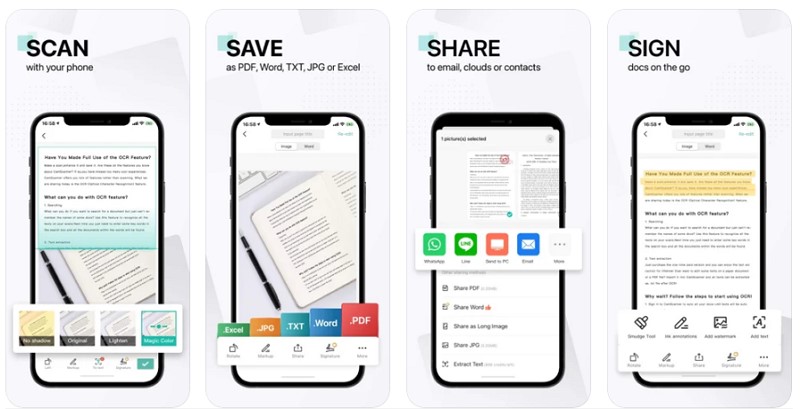
[Bonus Tips]: Transfer File from One Phone to Another with a Few Clicks
Do you want to transfer your mobile data from one phone to another? Use the Wondershare MobileTrans tool, which functions as a powerful transfer tool. You can transfer data from Android to Android, iOS to iOS, Android to iOS, and iOS to Android. In addition, you can select and transfer various media files, calendars, text messages, and documents for the transfer process through this tool.
You don’t need to delete the existing data on your phone as it conveniently transfers external data without any requirement. Moreover, it offers fast data transfer along with enhanced data protection for the users. Thus, it works effectively as a phone transfer tool for every user.
MobileTrans - Best iOS to Android transfer tool
The 1-click solution to transfer data from iPhone to Android. Supports to transfer contacts, photos, music, videos, calendar, and more.
Ultimate Guide to Use Wondershare MobileTrans Phone Transfer
Step 1: Click on Phone Transfer
Start by installing MobileTrans on your phone and open its interface. Select the “Phone Transfer” tab on its home page to continue the process. After that, select the “Phone to Phone” feature.

Step 2: Attach the Devices to the PC
Now connect both of your phones to the computer to use the Phone Transfer feature of this tool. You can also avail of its “Flip” option to instantly switch between the source and destination devices.

Step 3: Choose the Files
On your computer screen, choose the files or data you want to transfer from the source device to the destination phone. Once done with selecting the files, tap on the "Start" button. The phone transfer process will start automatically. You can also use the option "Clear data before copying" to erase the existing data on your destination device. Wait for some minutes, and all of your data will be transferred to the destination device.

Conclusion
While sending your images on WhatsApp, you may worry that the quality of the picture remains the same. This article has clearly addressed how to send the image as a PDF in WhatsApp on iPhone and Android devices to tackle this problem. Furthermore, if you are interested in transferring the data from one device to another, we recommend you MobileTrans app, which offers instant results.
New Trendings
Top Stories
All Categories










Axel Nash
staff Editor