I am switching to the new iPhone 17 from my old Samsung phone, but I fear losing my precious WhatsApp messages when transferring from Android to iOS. How to transfer WhatsApp from Android to iPhone without losing data?
Switching from Android to iPhone, but worried about losing your precious WhatsApp memories? The good news? We've tested 6 reliable methods to transfer WhatsApp from Android to iPhone without losing a single message, photo, or video. Besides, we rounded up six additional methods to transfer WhatsApp to your new iPhone 17. Read on to find the one that suits your needs.
Method 1: Copy WhatsApp to iPhone with Mutsapper [Wireless & Easiest]
If you want to transfer WhatsApp from Android to iPhone without a factory reset, you can try using the app - Mutsapper (formerly known as Wutsapper). Mutsapper supports transferring WhatsApp data from Android to iPhone 16/15 without a computer. All you need to prepare are two phones and one USB-C to Lightning Cable (or USB-C to USB-C cable for iPhone 15 and above), and then open Mutsapper to transfer! Besides, you can also transfer WhatsApp Business from Android to iPhone with it.
Now, we will show you how to transfer WhatsApp Chats from Android to iPhone without a PC:
Step 1: When downloading Mutsapper from Google Play. Choose the Android to iPhone function to move your WhatsApp data from Android to iPhone.

Step 2: Next, enter your phone number and log in to your WhatsApp.

Step 3: Choose one method(with or without USB-C) to connect your Android device to your iPhone, and authorize it.

Then, you can start to transfer! Mutsapper will parse your WhatsApp backup first. Please wait a moment. Parsing completed! Click “Start” to transfer your WhatsApp and wait for a while.

Method 2: Move to iOS App[Official & Free]
Apple has recently provided its users the direct option of transferring WhatsApp data from Android to iPhone. However, achieving this feat through the Move to iOS App, there are specific limitations related to this process:
- Android device with Android 6.0 (Marshmallow) or above .
- iPhone running iOS 15.5 or later (compatible with iPhone 17 running iOS 26) .
- WhatsApp version 2.22.10.70+ (iPhone) and 2.22.7.74+ (Android).
- Same phone number on both devices.
- Both devices connected to the same WiFi and power source.
- iPhone must be new or factory reset.
Reset your iPhone to Factory Settings
Starting with the process, you first need to reset your iPhone and remove all data across it for transferring WhatsApp messages through this technique. Then, back up the data of your iPhone across your iCloud and follow the steps as defined below:
- Step 1: Go to Settings > General > Transfer or Reset iPhone.
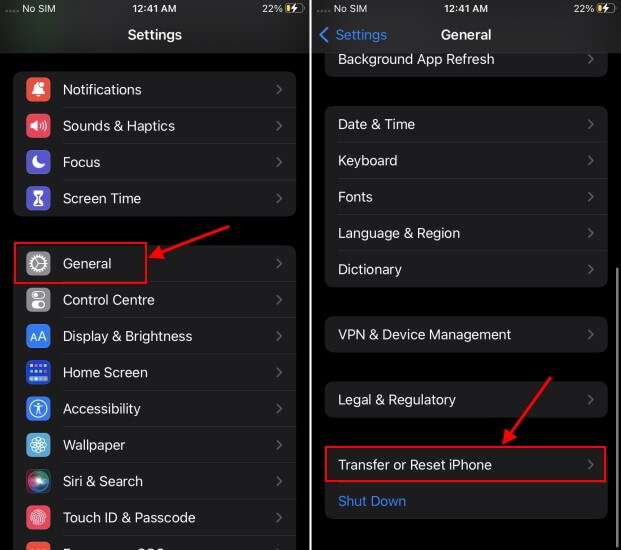
- Step 2: Select Erase All Content and Settings > Continue.
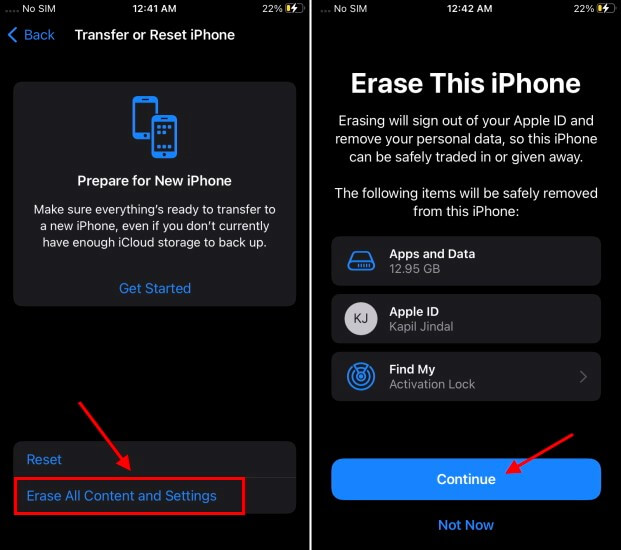
- Step 3: Enter your passcode and confirm Erase Now.
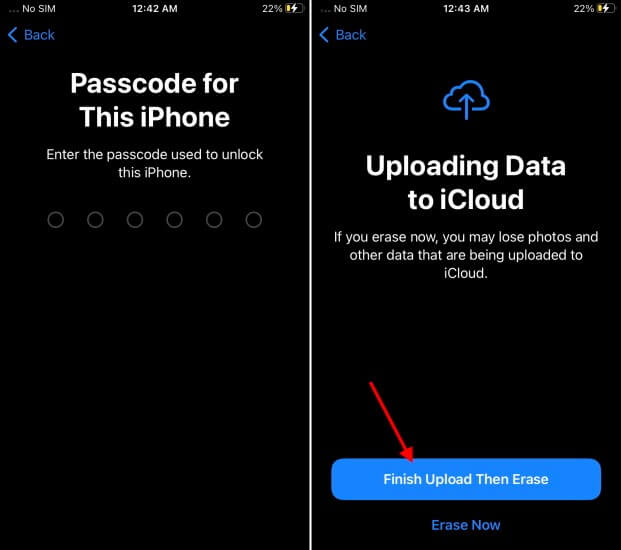
Transfer WhatsApp Data from Android to iPhone
Once you have successfully reset your iPhone, it is time to set the device up and transfer the WhatsApp data during the process. Follow the steps explained below:
- Step 1: Set up your iPhone and proceed to the Apps & Data screen.
- Step 2: Select Move Data from Android > Continue, and note the one-time code.
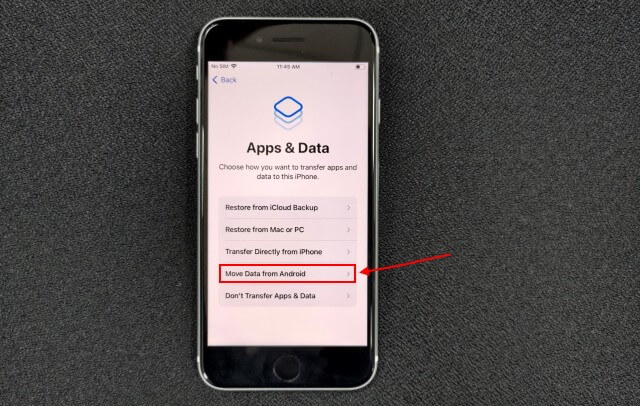
- Step 3: On your Android, open Move to iOS, tap Continue, and enter the code.
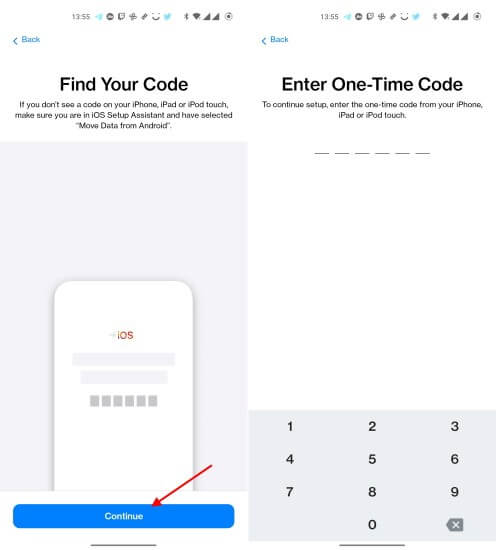
- Step 4: Choose WhatsApp under Transfer Data, then tap Continue.
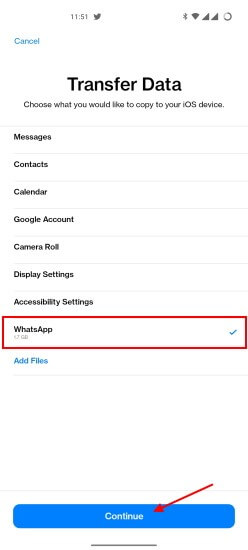
- Step 5: WhatsApp will display Move chats to iOS—tap Start, then Next to begin the transfer.
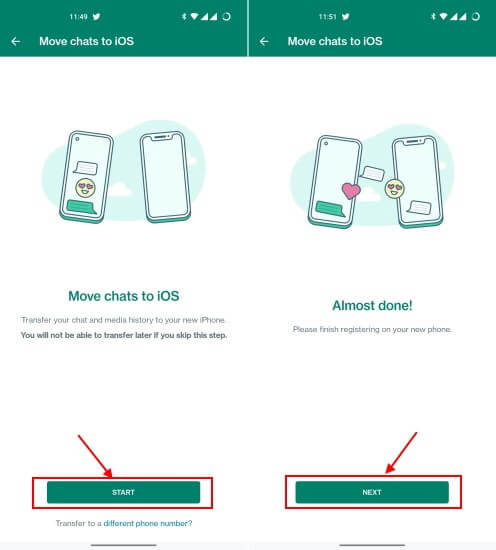
Set Up WhatsApp on iPhone
As the data is successfully transferred across your iPhone through the Move to iOS app, it is time to set the messenger across your iPhone. Follow the steps as explained below:
- Step 1: Install WhatsApp from the App Store.
- Step 2: Open WhatsApp and select Move Chats from Android > Start.
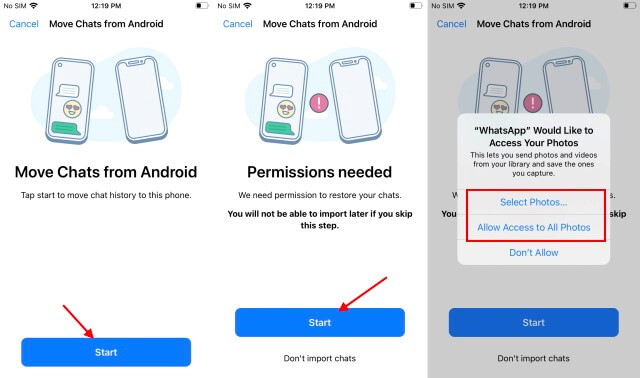
- Step 3: Grant permissions, and WhatsApp will import chats automatically. Complete your profile setup and tap Done.
Method 3: Transfer via MobileTrans [Recommended for Large Data & Highest Success Rate]
Migrating WhatsApp from Android to iPhone seems complicated, especially merge WA without overwirting the previous messages. Thankfully, you can always count on MobileTrans.
As one of the best programs for transferring WhatsApp from Android to iPhone after setup, MobileTrans makes the Android to iPhone WhatsApp migration process quite simple for non-tech-savvy users, and you don't even need to back up WhatsApp first. Furthermore, it can do more than just WhatsApp transfer. Find out the key features below:

Let's find out how to transfer WhatsApp messages to the new iPhone:
Step 1. Launch MobileTrans & Connect Phones
- Open MobileTrans on your PC → Select "App Transfer > WhatsApp".
- Connect both phones to your computer. The system will automatically load WhatsApp data.
- Click "Start" (text messages transfer by default for speed; optional manual selection).

Step 2. Complete Transfer
- Do not disconnect devices during transfer.
- Once finished, check WhatsApp on the target device to verify data.

Launching WhatsApp on your iPhone will automatically detect the newly transferred data and let you restore it to your iOS device.
You can also transfer WeChat to new iPhone with MobileTrans. Find out more.
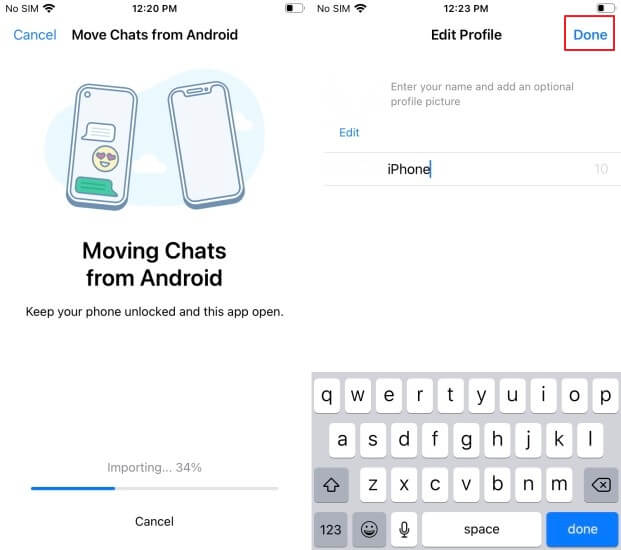
If you want to transfer WhatsApp from Android to iPhone without resetting your device, MobileTrans offers a seamless solution. Unlike Move to iOS, it preserves all chats, media, and attachments effortlessly.
| Move to iOS | MobileTrans | |
|---|---|---|
| Transfer WhatsApp to Android | ||
| Merge WhatsApp Messages | ||
| Recover Deleted WhatsApp Data | ||
| No Need to Factory Reset | ||
| Export WhatsApp Chats | ||
| Backup & Restore WhatsApp | ||
| Supported WhatsApp Version | Version 2.22.15.11 beta or above | All versions |
| Supported iOS Version | iOS 15.5 or above | iOS 6 or above |
Method 4: Move WhatsApp with Google Drive Backup
Switching from Android to iOS can be challenging, especially when transferring WhatsApp data, as both platforms use different backup systems—Google Drive for Android and iCloud for iOS. Since WhatsApp doesn't offer a native way to migrate chats from Google Drive to an iPhone, using a third-party tool like MobileTrans is the most reliable solution to seamlessly restore your WhatsApp data from Google Drive to iPhone.
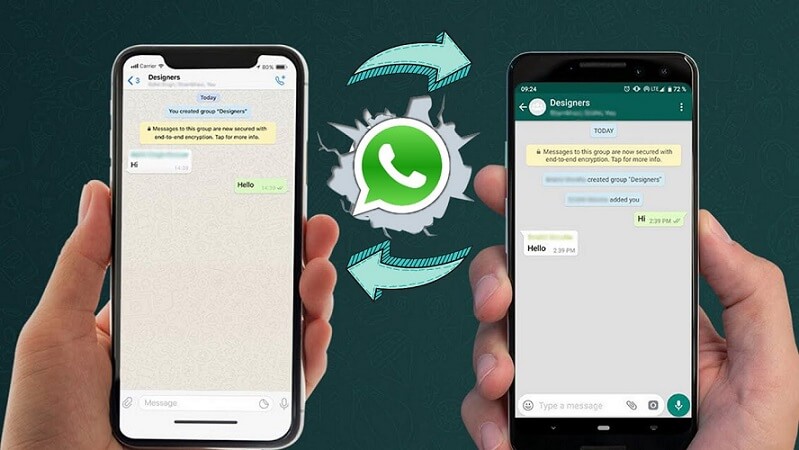
Here are the steps to move WhatsApp chats and data from Android to iOS with Google Drive backup.
Step 1: Launch MobileTrans on your computer. Then, select Google Drive to WhatsApp to proceed.
Step 2: Log into your Google account, which stores your WhatsApp/WhatsApp Business backups.

Step 3: View your WhatsApp backup and Tap 'Restore to Device' to restore them to your iPhone.

Step 4: MobileTrans would finish the process after a few minutes.
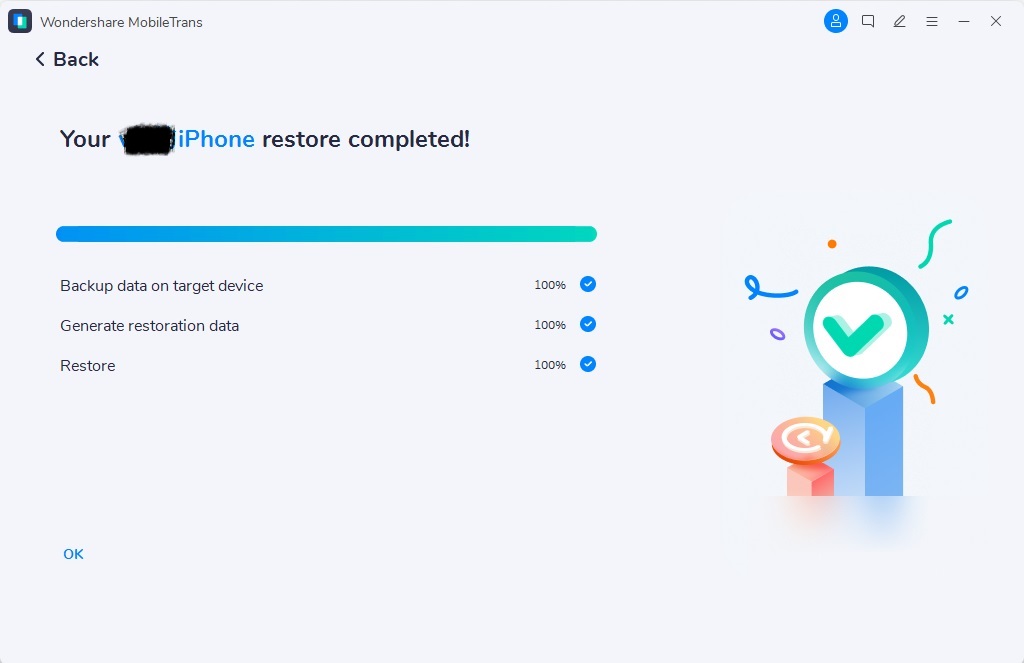
Method 5: Migrate WhatsApp to iPhone via Email Chat
While you can't directly transfer WhatsApp from Android to iPhone by restoring backups, there is an alternative approach you can use. You can transfer individual WhatsApp conversations from Android to iPhone for free. WhatsApp allows you to email specific conversations to any contact. This way, you can email selected chats to yourself and maintain a backup record.
If you don't need to import WhatsApp chats into the app but want to keep a record for reference, you can email your chat history. Here's how you can transfer WhatsApp messages from Android to iPhone 17 using this feature:
Steps to transfer WhatsApp chats from Android to iPhone via Email chat:
- Launch WhatsApp and open the conversation you wish to save.
- Tap on the More option (the three-dot menu icon) at the top and choose Export Chat (previously called "Email Conversation").
- Select whether to include or exclude attached media files. It's generally recommended to exclude media since most email servers have a 25 MB attachment limit.
- This will open your device's native email compose interface with a text file attached containing your WhatsApp chats. Enter your email address or save it as a draft.
- Later, you can access the same email account on your iPhone and download your chats to view。

Please note that you can only view your chats on iPhone as a text file, and they won't be available within the WhatsApp app in the usual way. Also, this method is only recommended for saving a handful of important conversations, not for moving your entire WhatsApp data.
Method 6: Transfer WhatsApp with New Phone Number
If you change your phone number while switching, then WhatsApp has covered you. Many people fear they can no longer access their backup by changing their number. Needless to say, to restore our previous WhatsApp backup, we need to enter the same phone number. Therefore, you can do this simple trick to transfer your WhatsApp data while switching numbers.
Steps to transfer WhatsApp chats via changing account feature:
- Firstly, change the SIM card on your Android and connect your new SIM. Make sure that both numbers are active as of now.
- Now, launch WhatsApp and go to Settings > Account > Change Number. Tap on the “Next” button.
- Enter your existing and new phone numbers and continue.
- You will receive a unique code and verify it.

Later, you can take a backup on local storage from your new number and move it to the iPhone. Make sure you also use the same new SIM on your iPhone.
Bonus Tips: What You Should Know Before Moving WhatsApp from Android to iPhone?
Expert tips that would further help you transfer WhatsApp from Android to iPhone.
- Even though you can’t directly restore Android backup on iPhone, it is better to maintain a backup nevertheless. This will ensure that you always have a copy of your WhatsApp chats. Later, you can use a WhatsApp backup extractor to view your chats on a system.
- The local backup of WhatsApp chats is saved on the device’s storage > WhatsApp > Database. If you want, you can access this file whenever you want and move it to any other storage.
- While a few tools can transfer WhatsApp chats from Android to iPhone directly, only a handful (like MobileTrans) are genuine. Make sure you read the user review of these tools before giving them a try.
- Make sure that you are using the same phone number on both devices. If not, then use the change number feature of WhatsApp beforehand.
FAQs
1. Do I have to factory reset my new iPhone to transfer WhatsApp?
It depends on the method you choose. If you use Apple's official "Move to iOS" app, then yes, your iPhone must be in a new or factory-reset state. This is a strict requirement of the official method.
However, if you have already set up your iPhone and don't want to erase your data, you can use third-party tools like MobileTrans. These tools do not require a factory reset and can migrate your WhatsApp data directly to an already-in-use iPhone.
2. Will I lose my WhatsApp data if the transfer fails or gets interrupted?
Generally, no. The transfer process is designed to "copy" your data, not "cut" or "move" it. Your original WhatsApp data on your Android phone will remain safe and untouched if a transfer fails. You can safely troubleshoot the issue (e.g., check your Wi-Fi, try a new cable) and attempt the transfer again without fear of losing your source data.
3. The transfer finished, but some of my chats, photos, or videos are missing. What should I do?
This is a common issue, often caused by one of the following:
- Insufficient storage on the new iPhone: Ensure your iPhone has enough free space to receive all the data.
- Unstable network connection: A weak Wi-Fi signal can cause data packets to be lost during the transfer.
- >An unexpected interruption during the process.
4. Why is my WhatsApp transfer so slow or getting stuck?
A slow or stuck transfer on Move to iOS is almost always related to a connection issue. If you're using "Move to iOS", the most common culprits are an unstable Wi-Fi connection or a low battery on either device. Make sure both phones are connected to a strong Wi-Fi network and plugged into a power source.
If you are using a USB cable and a computer tool, the problem could be a faulty cable, a bad USB port, or "USB Debugging" not being enabled correctly on your Android device.
Conclusion
This brings us to the end of this extensive guide on transferring WhatsApp chats from Android to iPhone. As you can see, the native solution would not yield the expected results to move your WhatsApp data. On the other hand, Wondershare MobileTrans - WhatsApp Transfer is the perfect solution to transfer WhatsApp messages from Android to iPhone directly. Also, it can be used to transfer Kik, Line, WeChat, WhatsApp Business chats.
Therefore, you can keep the tool handy as it would help you transfer your important social content and chats from one device to another in a trouble-free manner.
New Trendings
Top Stories
All Categories













Axel Nash
staff Editor