How to Read Deleted Messages on WhatsApp: Every Possible Fix

Written By Axel Nash |

The ability to delete messages for everyone in WhatsApp is great but can become very annoying if you are always at the receiving end. It can make you desperate to know what the message is. Also wonder how to see deleted messages on WhatsApp. Aside from these deleted messages, it is also possible that you ended up deleting important messages from your WhatsApp chats.
Luckily, it is possible to read deleted WhatsApp messages. And we rounded the 5 workable methods for you. So, Stick with us till the end.

Part 1: How To See Deleted WhatsApp Messages on Android
Android users can employ multiple techniques to see deleted messages in WhatsApp. Four of the most useful methods are described below:
Method 1: How To See Deleted WhatsApp Messages Without Any App
Third-party apps are usually the most common answer to how to read deleted messages on WhatsApp. However, if you use an Android smartphone with Android 11 or above, you can read deleted WhatsApp messages without any apps.
Android 11 has a notification history option to record all the notifications, including deleted messages. You can view the deleted WhatsApp message as long as it is enabled. Follow these steps to enable the notification history to view deleted WhatsApp messages:
Step 1: On your Android device, open "Settings" and select "Apps & Notifications." Now tap on "Notifications" and press "Notification History" on the next screen
Step 2: Here, toggle on the "Use Notification History" to see the deleted WhatsApp messages and other notifications received from now on.

Tip: You will need a third-party app to view deleted messages if your phone's Android version is older than Android 11. Notification History Log is an example of such an app.
Method 2: How To View Deleted Messages on WhatsApp by Restoring Local Backup
You may also have deleted your essential chats by mistake. You can use the local WhatsApp backup to restore all WhatsApp messages, including the deleted ones:
Step 1: Use the File Manager app on your Android phone and navigate to the "WhatsApp" folder. Inside it, open the "Database" folder and select the "msgstore.db.crypt14" file. Rename the file to "msgstore_backup.db.crypt14" so it can't be overwritten.
Step 2: Rename the most recent backup file to "msgstore.db.crypt14."

Step 3: Go to Google Drive and delete the WhatsApp backup file.
Step 4: Now, uninstall WhatsApp from your phone and reinstall it.
Step 5: Restore WhatsApp using the "msgstore.db.crypt14" file from your local drive.
Method 3: How To Read WhatsApp Deleted Messages Without Backup via MobileTrans
Backups are valuable to restoring your deleted chats; however, what if you never created backups on your Android? You don't have to lose hope, as there is still a way for you to restore your deleted WhatsApp messages.
Wondershare MobileTrans can recover and restore your deleted WhatsApp messages without needing a backup. Moreover, you do not need to restore WhatsApp to get back deleted messages. It lets you view and select the chats required and restore them to your phone.
MobileTrans - Backup & Restore
Easy to Backup to PC and Best Way to Restore WhatsApp Backup in 1 Click!
- • Backup and restore data on your device to a computer with one click.
- • Easily restore photos, videos, calendar, contacts, messages and music from iTunes to iPhone/iPad.
- • Takes less than 10 minutes to finish.

 4.5/5 Excellent
4.5/5 ExcellentUse these steps to restore your deleted messages via MobileTrans:
Step 1: Connect your Android Device
To start the process, connect your phone to your system and open MobileTrans App. Afterward, navigate to the "Backup & Restore" section and choose "Deleted WhatsApp Data Restore."

Step 2: Backup Your WhatsApp on the Phone
Open your WhatsApp, go to "Settings," and select "Chats." Here tap the "Chats Backup" option and disable the auto-backup to Google Drive. You can now back up your WhatsApp by tapping "Back Up."

Step 3: Install and Set up WhatsApp via USB on Your Phone
When the process starts, the program will ask permission to install WhatsApp via USB. After WhatsApp is installed, set it up by providing all the required permissions, and logging in.

Step 4: Recover and Restore Your Deleted WhatsApp Messages
Now, MobileTrans will detect the deleted messages for you. Choose the ones you need to restore to your phone or export your chats in PDF or HTML format.

Part 2: How To See Deleted WhatsApp Messages on iPhone
Unlike Android, there aren't many options available for seeing deleted WhatsApp messages on iPhone. You can only use the iCloud backup to restore WhatsApp data. Although if you have created an iCloud backup after deleting messages, this option also becomes useless.
When using an iCloud backup as a way to restore WhatsApp messages, you need to fulfill these prerequisites:
- The Apple ID for backing up and restoring WhatsApp should be the same.
- The phone number used should also be the same.
- There should be sufficient space in your iPhone to restore an iCloud backup.
How To See Deleted Messages on WhatsApp on iPhone
You can follow these steps to restore deleted WhatsApp messages from iCloud backup on your iPhone:
Step 1: To start this process, you must have an iCloud backup. You can check it by going to Settings and navigating to "Chat Backup" through "Chats."

Step 2: If an iCloud backup is available, uninstall WhatsApp from your iPhone. Now reinstall it through App Store and open WhatsApp. Verify your number and select "Restore Chat History" to restore the iCloud backup.

Step 3: Once the iCloud backup is restored, complete setting up your WhatsApp and view your deleted chats.
Bonus. How to View and Download WhatsApp View Once Messages
No root or jailbreak needed. MobileTrans recovers WhatsApp View Once media—photos, videos, and voice notes—directly from your phone. Easy to use, secure, and compatible with iOS and Android. Never lose an important one-time message again.
Here are the steps:
- Step 1: Launch the tool and head into the interface. Tap WhatsApp Recovery>View Once Recovery to get started. This section is dedicated to retrieving WhatsApp view once messages.
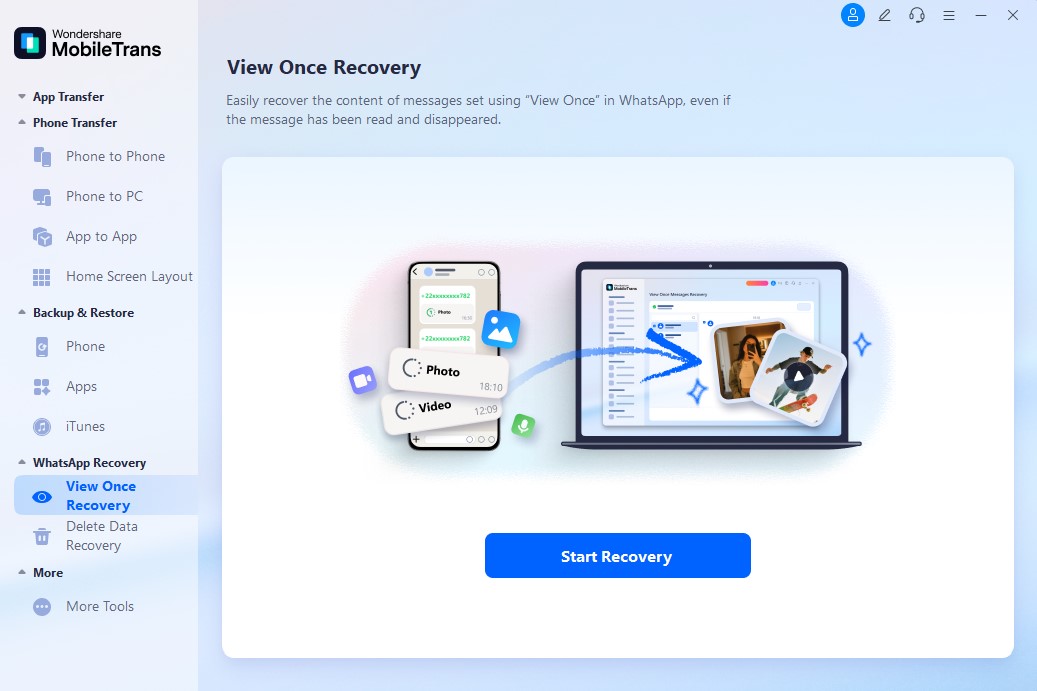
- Step 2: Scan a QR code shown in the tool. Follow the on-screen prompts to confirm the connection.
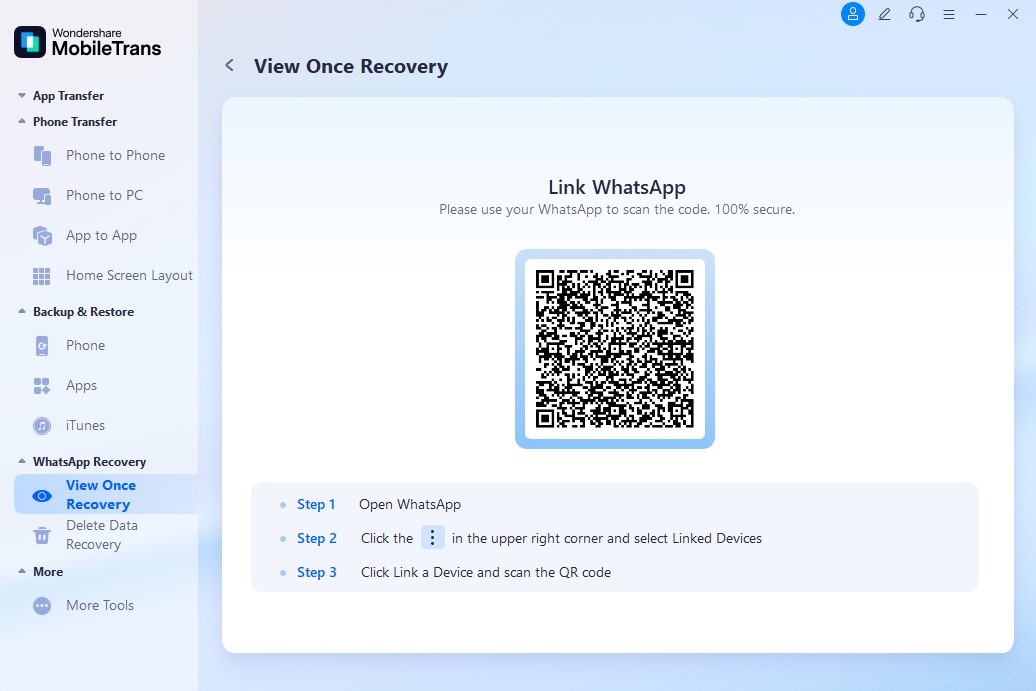
- Step 3: Once connected, you can see and save view once messages sent by your WhatsApp friends. Simply tap on the message to view it, or select Export to save it locally to your system album. This allows you to preserve important photos and videos even if they have been read or disappeared.
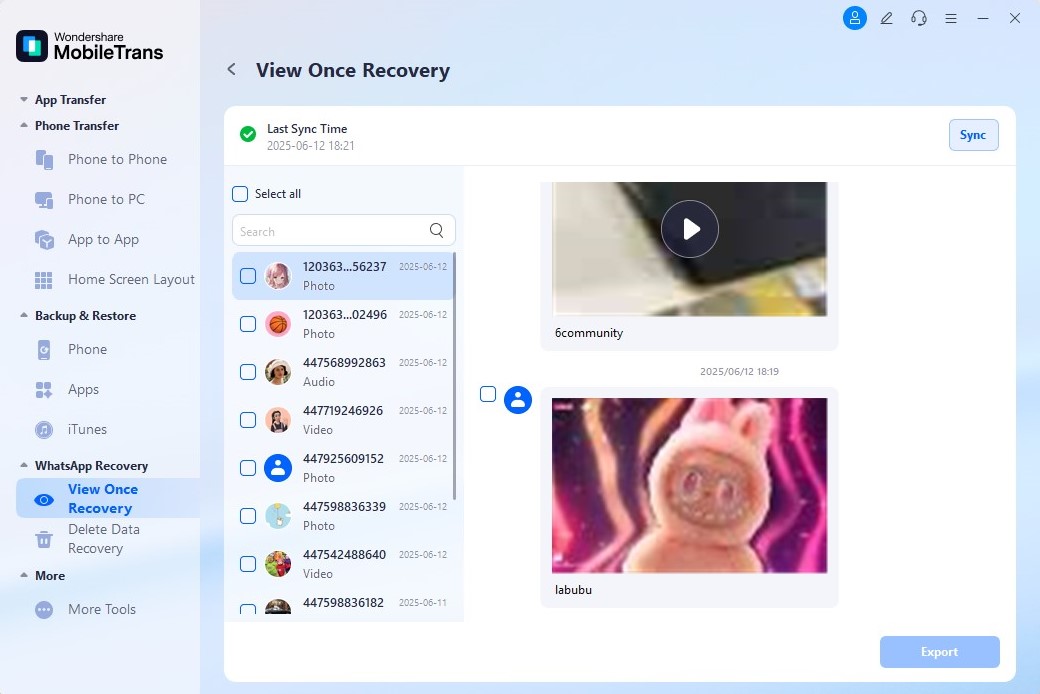
The Closing Thoughts
When senders delete WhatsApp messages, it is annoying; however, the accidental deletion of essential WhatsApp messages can be problematic for you. That's why knowing the answer to how to check deleted messages on WhatsApp is quite important. Wondershare MobileTrans can recover and restore your deleted WhatsApp messages on Android in seconds.
New Trendings
Top Stories
All Categories










Axel Nash
staff Editor