Switching from iPhone to Android? Learn how to restore WhatsApp backup from iCloud to Android quickly and securely with recommended tools and manual alternatives.
Comparison Table
| Feature | MobileTrans (Recommended) | Email Transfer | Wazzap Migrator |
|---|---|---|---|
| Ease of Use | Easy (One-click) | Easy | Complex |
| Requires iPhone | Yes (briefly) | Yes | Yes |
| Speed | Fast | Slow (per chat) | Moderate |
| Data Integrity | High (All data) | Low | Moderate |
| Cost | Paid | Free | Paid |
Method 1: Directly Restore iCloud WhatsApp to Android via MobileTrans [Easiest Way]
The easiest and most reliable solution is MobileTrans – WhatsApp Transfer. This tool is perfect for users searching for “how to get WhatsApp backup from iCloud to Android”.

Let’s now explore the step-wise tutorial of this mighty tool that restores WhatsApp backup from iCloud to Android!
1. Launch MobileTrans. Go to Apps Transfer > WhatsApp > Drive/iCloud Transfer > iCloud Drive Transfer.
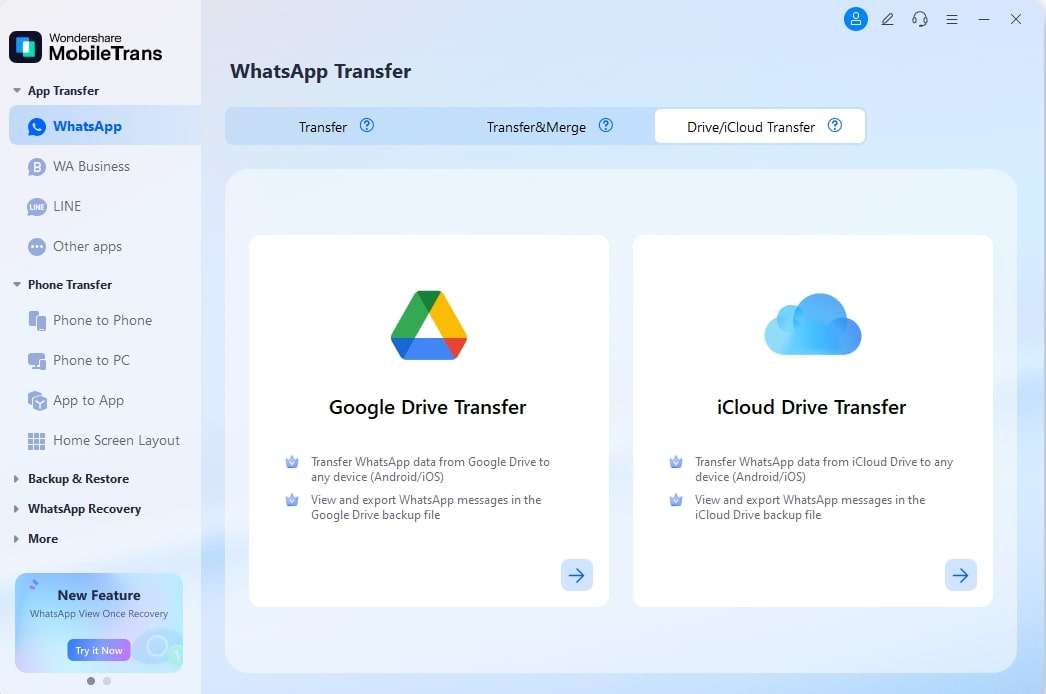
2. Follow the instructions to log in to your iCloud account. And you will Download and View your WhatsApp backups in iCloud.
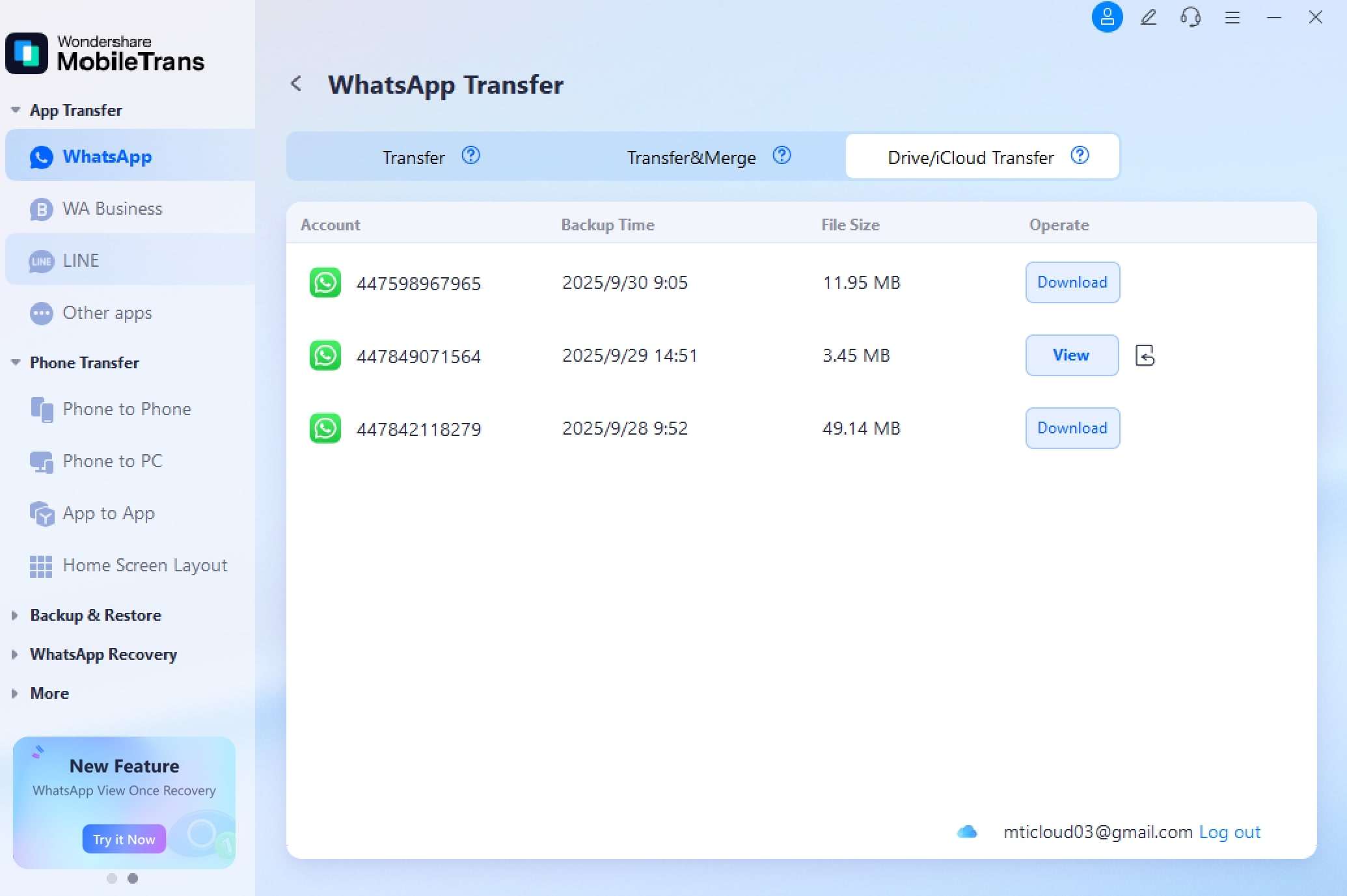
3. Select the chats and media you want to restore and click Restore to Device button.
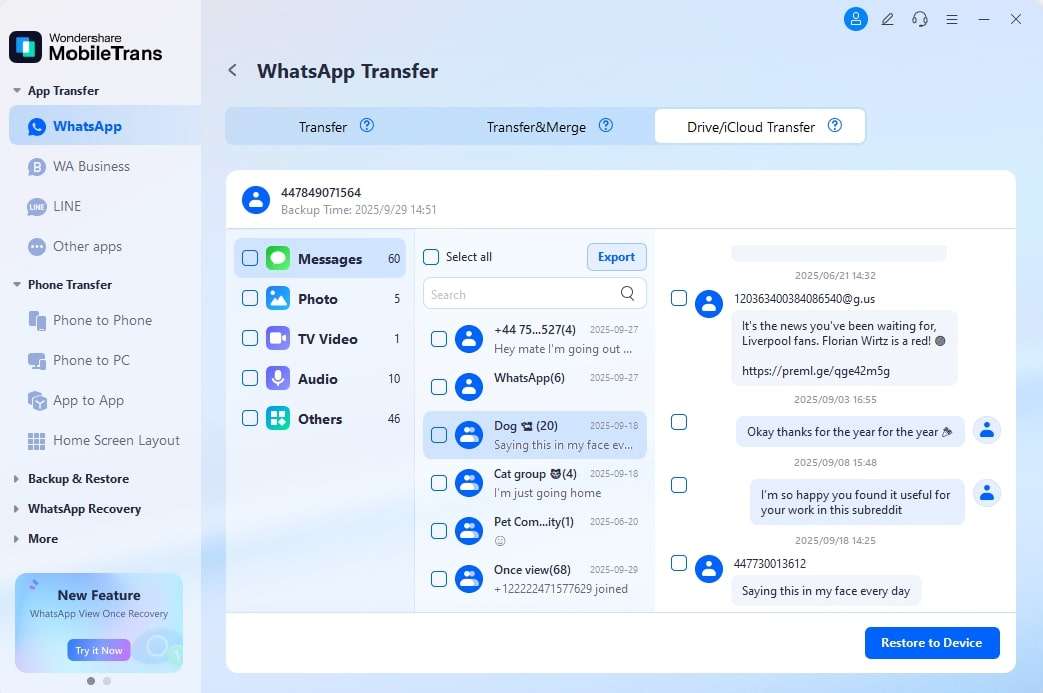
4. Link your Android device to the computer with cable. As MobileTrans automatically recognize your device, click Start to import the WhatsApp data to your Android.
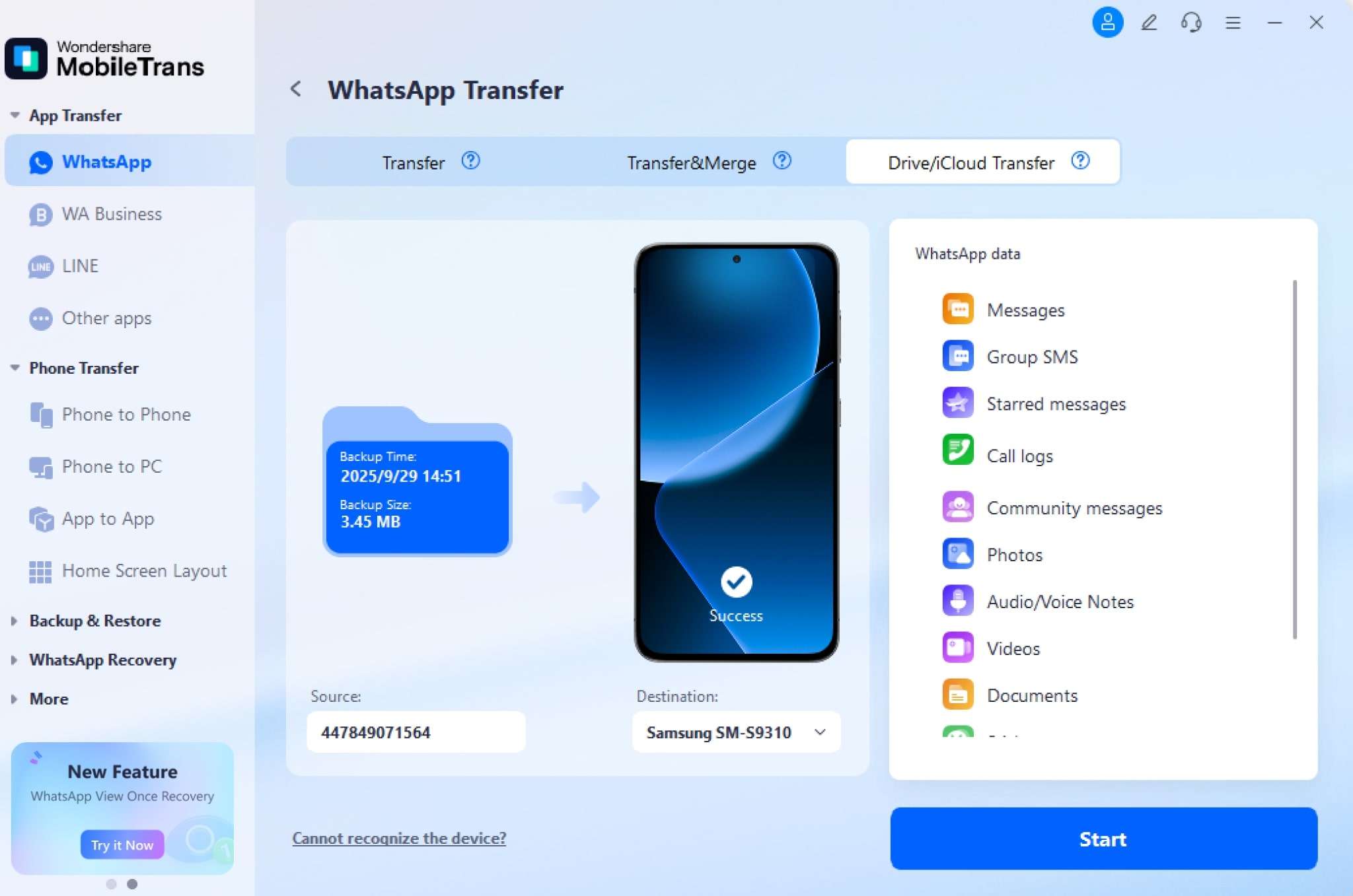
Method 2: Manually Restore WhatsApp Chats using Email (Free but Limited)
Yes, you can email your entire chat history and attachments to your Android device’s email. Hence, email does play a vital role when it comes to restoring whatsapp backup from iCloud to Android. Though this method is not known by all, it can certainly be a good workaround technique to have it backed up over your mail. But the drawback with this method is that email has a certain limit of file size, if your data exceeds that limit, then this method is of no use. Here’re the steps you need to perform.
1. Launch WhatsApp and hit on any of the conversation that you would like to export to email. Then, tap on the “contact name” available on the top of your iPhone. Now, scroll down to the “Export Chat” option and hit on it.
2. As soon as you do it, a pop-up will ask you whether to “Attach Media” or “Without Media”. Make a selection as per your preference and then select to share via “Mail”.

3. You’ll now get to see that the conversation and the attachment data are already attached to your email. Simply, punch in the target email in the “To” section, at which you would like to receive the exported chats. Hit on the Send button over the top once you’re done.

4. Now, grab your Android device and sign in to the target email to which you have just sent your chat backup. You’ll see the backup is right there available in your inbox. You can view the messages in the TXT file. However, cannot simply sync these messages to your Android WhatsApp app.
Method 3: Transfer via Wazzap Migrator (Complex)
Unlike Email method, you can directly sync your whatsapp messages from iPhone backup to Android Whatsapp app. The process is a bit complex, be careful while performing the steps mentioned below.
1. First, you need to create a backup of iPhone using iTunes. For this, plug in your iPhone to the PC and iTunes will come up automatically. Hit on the “Device” icon at the left top followed by opting for the “Summary” tab in the left panel. Lastly, hit the “Back Up Now” button.

2. Now, download the iBackupViewer app and install it. Launch the tool and select the “local backup” you just made.

3. On the upcoming screen, you need to hit on the “Raw Files” icon followed by the “Tree view” button on the top right.

- Then, get into the “AppDomainGroup-group.net.whatsapp.WhatsApp.shared” folder and look for the “ChatStorage.sqlite” file followed by exporting it to your PC.
- Now, grab your Android device, get it connected to the computer, and transfer the “ChatStorage.sqlite” file into the internal storage of your device.
- Next, head to Play Store and look for “Wazzap Migrator” app over it. Install the app and launch it over your device.
- On the mainscreen, “Select iPhone Archive” button at the top, hit on it, and then navigate to the “ChatStorage.sqlite” file over the internal storage.
- Lastly, select the data that you wish to transfer to your Android device. Confirm your actions and it will then start converting iPhone messages into the Android Whatsapp.

Bonus: Can You Restore WhatsApp from iCloud to Android Without an iPhone?
Many users wonder if a direct iCloud-to-Android transfer is possible without an iPhone. The short answer is no, as iCloud backups are encrypted and designed for iOS. However, tools like MobileTrans simplify this by using a computer as a middle-man, making it feel like a direct iCloud-to-Android transfer. Just connect your devices once, click, and let the tool handle everything.

Final Words
Now that you’ve know all possible methods to restore whatsapp backup from iCloud to Android. We’re pretty sure that the MobileTrans – WhatsApp Transfer must have ruled over your mind with its one-click method to restore whatsapp backup from iCloud to Android and that too without any hassles.
FAQs
Q1: How long does it take to transfer WhatsApp from iCloud to Android?
It usually takes a few minutes depending on backup size and internet speed.
Q2: Will I lose any data during the transfer?
No. MobileTrans ensures 100% data integrity, including chats and media.
Q3: Is it safe to use third-party tools like MobileTrans?
Yes. MobileTrans is a trusted tool developed by Wondershare.
Q4: Can I transfer WhatsApp stickers and GIFs?
Yes. Stickers, GIFs, voice notes, and attachments are included.
New Trendings
Top Stories
All Categories












Nicola Massimo
staff Editor