Your Samsung home screen is more than just a starting point—it's the control center of your phone. A thoughtful layout not only enhances the look of your device but also makes everyday tasks quicker and easier.
With the right setup, you can boost productivity and access your favorite apps with just a tap. Whether you're drawn to a sleek, minimal vibe or a vibrant, personalized look, there are plenty of layout ideas to match your style.
An effective layout should blend form and function. It should reflect your routine, keep essentials within reach, and bring a sense of clarity to your digital space. This guide covers the top Samsung home screen layout ideas to revamp your phone.
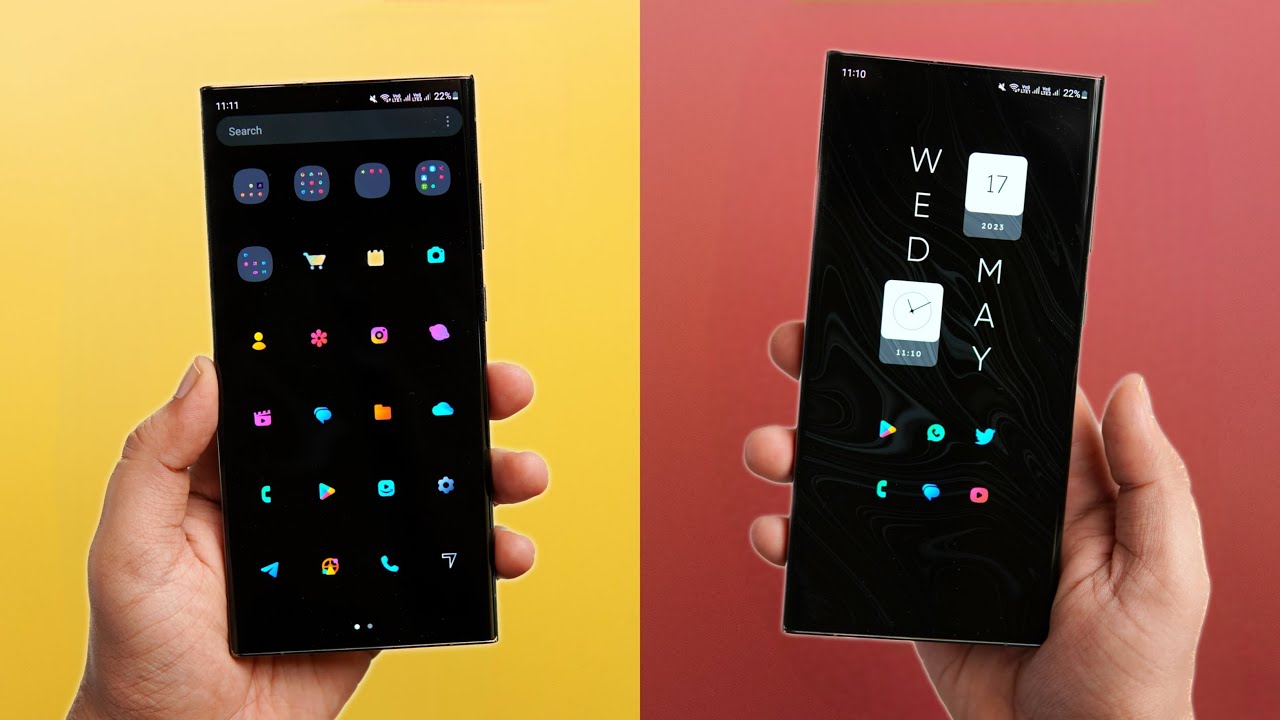
In this article
Part 1: Top Samsung Home Screen Layout Ideas
Samsung offers many ways to set up your home screen. Each Samsung home screen layout idea serves different users. Some focus on work. Others focus on fun.
Cool Samsung home screen layout options keep changing. New ideas come out all the time. The best layouts mix function with style. They make your phone unique while keeping it useful.
#1 Samsung One UI Home
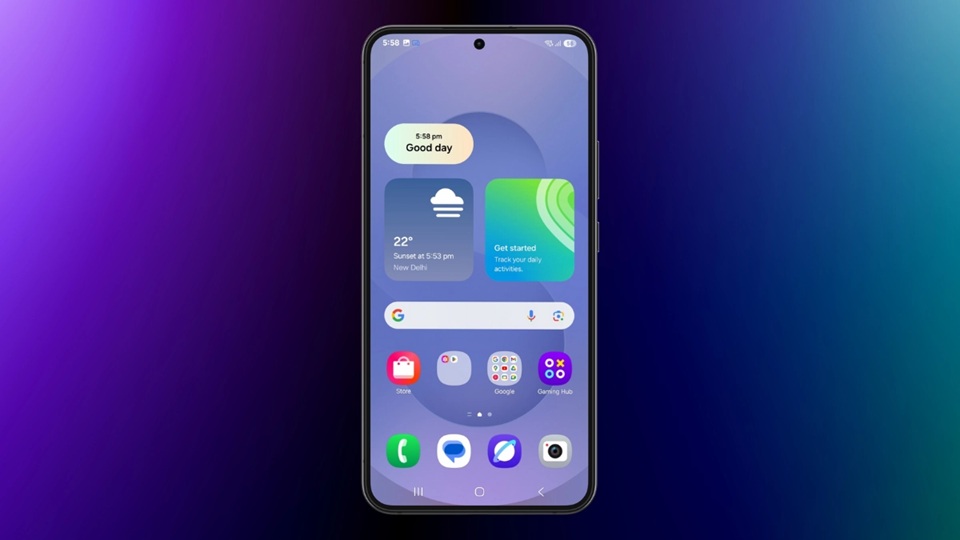
Samsung One UI Home is the standard home screen launcher on all Samsung smartphones. It offers a clean, straightforward layout, organizing apps in tidy rows and aligning with Samsung's design principles.
One UI Home works well for most users. It's easy to learn. New Samsung users find it familiar. The layout doesn't get in the way. It lets you focus on your apps and tasks.
#2 Minimalist Layout

The minimalist Samsung home screen layout uses few apps on screen. It keeps things very simple. Only essential apps show up. Everything else goes in folders or is hidden. This creates a clean look.
This cool Samsung home screen layout works for focused users. It cuts down on distractions. Your most important apps get attention. The screen looks peaceful and organized.
#3 Widget-Heavy Layout
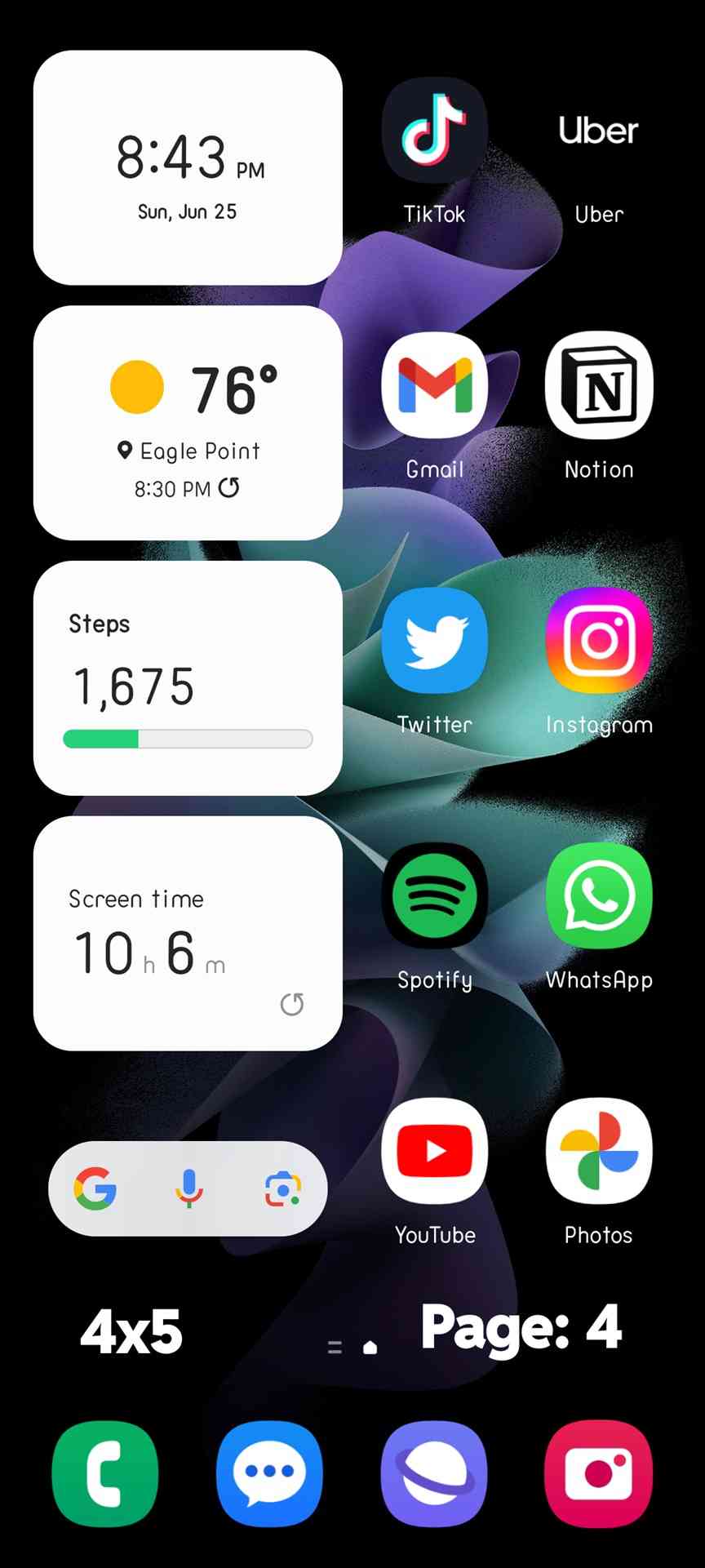
Widget layouts fill your Samsung home screen with useful blocks. Weather widgets show the forecast. Calendar widgets show your schedule. News widgets show headlines. These Samsung home screen layout ideas put info first.
This Samsung home screen layout aesthetic is perfect for information enthusiasts. It displays key data at a glance, with real-time updates, turning your screen into a personal live dashboard.
#4 App Drawer Free Layout
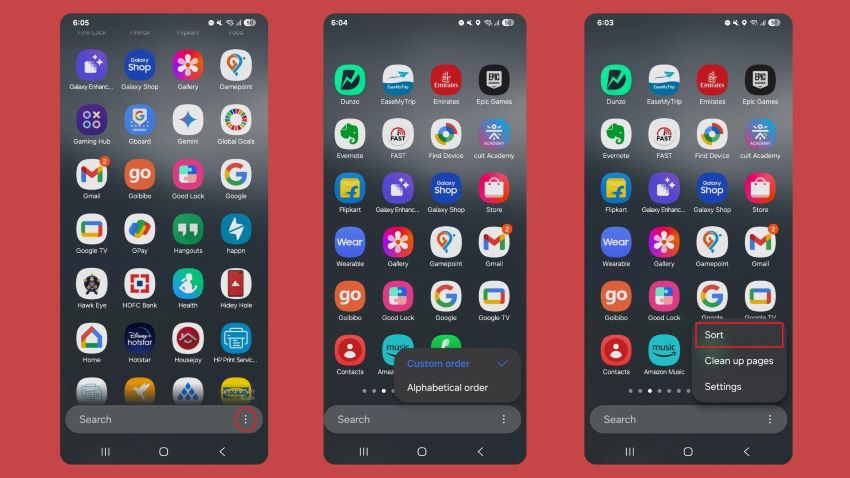
This best Samsung home screen layout that puts all apps on the home screens. No app drawer needed. You swipe left and right to see all apps. Everything stays visible. Nothing gets hidden away.
Some users love this Samsung home screen layout app style. You never forget about apps. Everything stays in sight. It works well if you don't have too many apps installed.
#5 Category-Based Layout
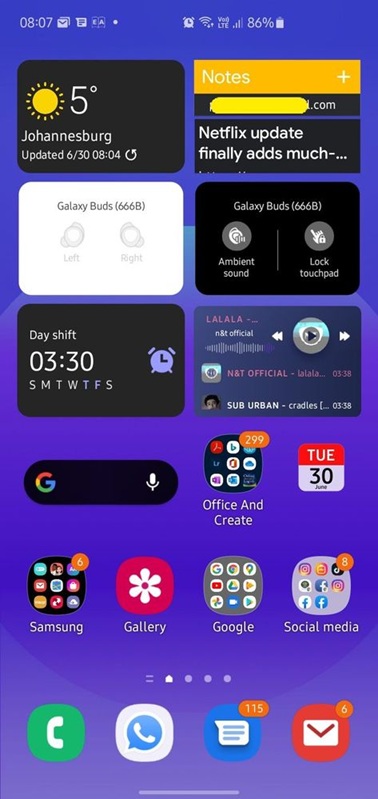
This Samsung home screen layout organizes apps by category, grouping work, gaming, and social apps separately. Each screen follows a specific theme, making it simpler to locate what you need at a glance.
The category-based layout is a clever approach to organizing your Samsung home screen. It taps into your instinctive sense of order, keeping work apps apart from entertainment, so you always know where to look. This sleek setup makes staying organized feel effortless.
#6 Color-Coordinated Layout
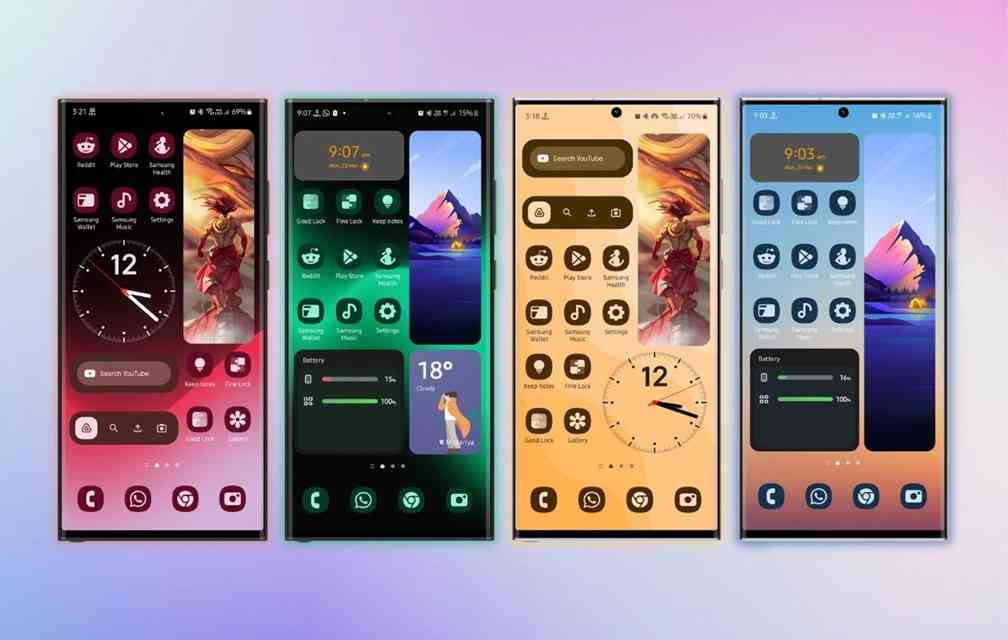
This Samsung home screen layout idea aesthetically groups apps by color. Blue apps go together. Red apps go together. Green apps go together. The result looks like art. Your screen becomes visually pleasing.
Color coordination makes a beautiful Samsung home screen layout. It's one of the most striking Samsung home screen layout ideas. The visual harmony feels calm. Your apps become part of the design.
#7 Folder-First Layout

This best Samsung home screen layout that uses mostly folders. Single apps are rare. Most apps hide in labeled folders. "Work," "Games," and "Social" folders keep things tidy. The main screen stays very clean.
Folder systems work for heavy app users. You can fit many apps in a small space. This Samsung home screen layout app approach keeps screens simple. Finding apps takes one extra tap.
#8 Icon-Free Layout

This unique Samsung home screen layout hides app icons. It uses text labels instead. Or it uses gestures to open apps. The screen looks very clean. No colorful icons distract you.
This cool Samsung home screen layout appeals to minimalists. It's very different from normal layouts.
#9 Dock-Heavy Layout
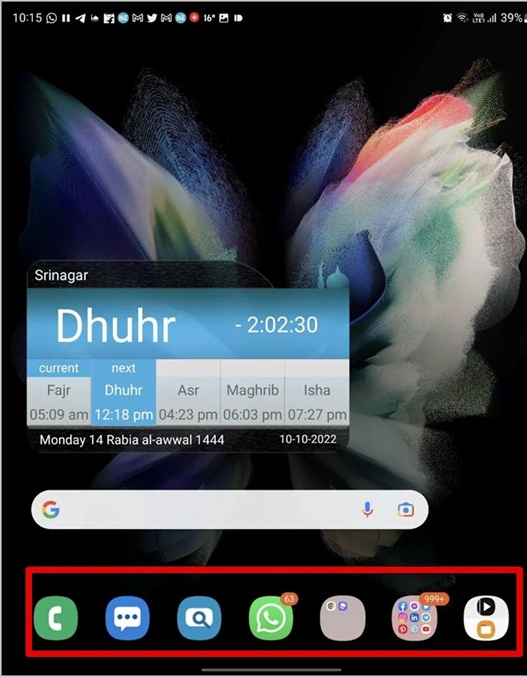
This Samsung home screen layout idea puts many apps in the bottom dock. The dock holds 6-8 apps instead of 4. Most-used apps always stay visible. The main screen stays cleaner.
The dock-style layout is a smart and practical way to organize your Samsung home screen. It keeps essential apps within easy reach, always anchored in the same spot. This streamlined aesthetic keeps your setup clean and efficient.
Part 2: BONUS: How to Lock and Unlock the Home Screen Layout
Sometimes you want your Samsung home screen layout to stay put. Kids might move things around. Accidents happen when you clean the screen. Locking prevents unwanted changes. It keeps your perfect setup safe.
The home screen layout locked Samsung feature is very useful. Once locked, apps won't move. Folders stay in place. Your careful organization remains intact. You can still use everything normally.
Steps to Lock Home Screen Layout:
Step 1. Long-press on empty space on your home screen. Tap "Home screen settings". Find the "Lock Home screen layout" option.
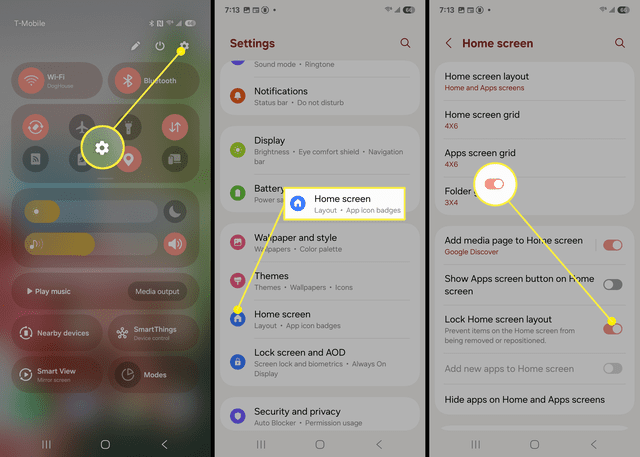
Step 2. Toggle the switch to ON. Your layout is now protected
Steps to Unlock Home Screen Layout Samsung:
Step 1. Long-press on empty space on your home screen. Tap "Home screen settings". Find the "Lock Home screen layout" option
Step 2. Toggle the switch to OFF. You can now move apps and widgets again
Part 3: How to Sync Samsung Home Screen Layout with Smart Switch
Smart Switch helps move your Samsung home screen layout between devices. When you get a new Samsung phone, Smart Switch copies everything. Your apps, folders, and widgets transfer over. The new phone looks just like the old one.
Samsung home screen layout ideas transfer perfectly with Smart Switch. All your Samsung home screen layout app arrangements copy over. Your cool Samsung home screen layout moves to the new device. You don't lose your careful organization.
Steps to Sync with Smart Switch:
Step 1. Install Smart Switch on both Samsung devices. Open Smart Switch on your old phone. Select the "Send data" option.
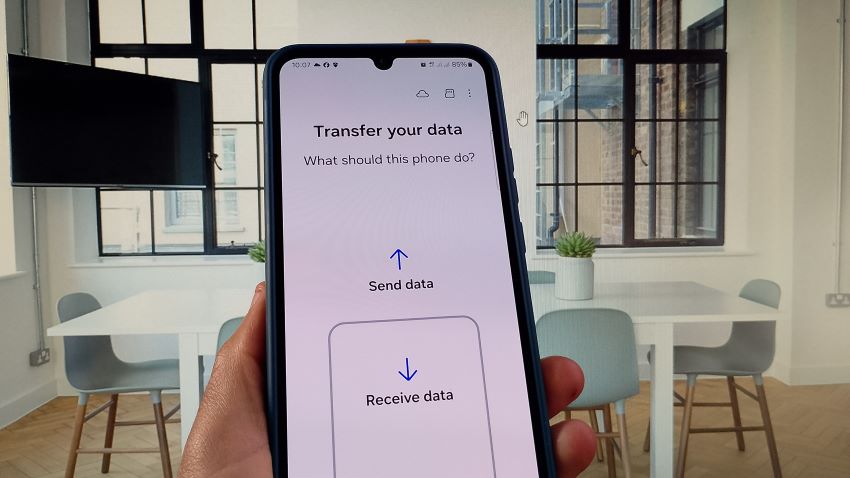
Step 2. Choose the "Wireless" connection method.
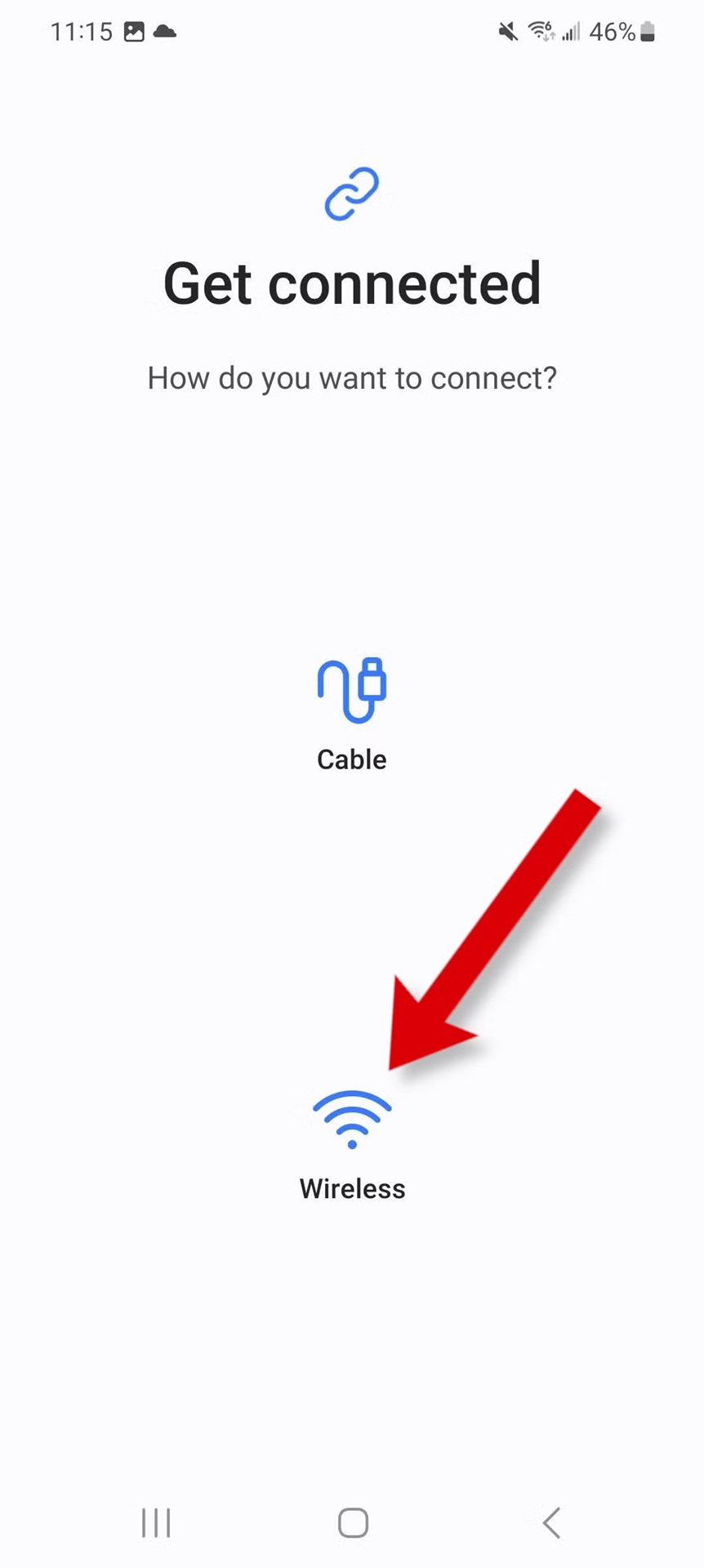
Step 3. Open Smart Switch on your new phone. Select the "Receive data" option
Step 4. Connect the two devices. Select "Home screen layout" in the transfer list. Start the transfer process
Step 5. Wait for completion and restart both devices
Part 4: Best Alternative to Smart Switch: Use a Tool Like MobileTrans
MobileTrans offers a better way to transfer Samsung data. The software handles Samsung home screen layout transfers and much more. It is faster and more reliable than Samsung's built-in tool. Your cool Samsung home screen layout gets sent perfectly. Even complex Samsung home screen layout ideas and aesthetic setups move without problems.
MobileTrans beats Smart Switch in many ways. The transfer speed is faster. Error rates are lower. The software handles larger amounts of data better. Professional users prefer MobileTrans for important transfers.
Why MobileTrans Is Better Than Smart Switch:
- Faster transfer speeds for large amounts of data
- Better error handling and recovery options
- More selective transfer options are available
- Professional-grade backup and restore features
Steps to Transfer Layouts with MobileTrans:
Step 1. Connect both devices via USB cables. Launch MobileTrans and select "Home Screen Layout". Choose the source and destination devices. Choose the content to copy to the new device. Click the "Start" button.

Step 2. Wait for the process to complete. You can click "Phone to Phone" tab under the "Phone Transfer" section to transfer data, or "App to App" tab to transfer apps.

Part 5: Pro Tips to Make the Most of the Samsung Home Screen Layout App
Getting the most from your Samsung home screen layout takes some know-how. These tips help you create the best Samsung home screen layout possible. Smart organization saves time every day.
Pro Tips:
- Keep your most-used apps on the main screen for quick access
- Use folders to group similar apps, but don't create too many nested levels
- Place widgets strategically where you'll actually use them daily
- Test different Samsung home screen layout ideas before settling on one
- Back up your layout before making major changes to avoid losing work
- Use consistent icon themes across your cool Samsung home screen layout
- Position apps based on thumb reach - put frequent apps in easy spots
- Review and clean up your layout monthly to remove unused items
Conclusion
A good Samsung home screen layout makes your phone better. It saves time every day. Finding apps becomes faster. Your phone looks better, too. The right Samsung home screen layout ideas fit your lifestyle perfectly.
Cool Samsung home screen layout options give you many choices. Try different Samsung home screen layout ideas and aesthetic approaches. The best Samsung home screen layout is the one you actually use. Don't make it too complicated. Simple often works better than fancy.
Remember to use the home screen layout locked Samsung feature when you're happy. Back up your Samsung home screen layout app settings regularly. This protects your hard work. Your perfect layout stays safe from accidents and updates.
FAQ
-
Q: How do I reset my Samsung home screen layout to default?
A: Go to Settings > Apps > Home screen app > Storage > Clear Data. This removes all customizations. Your Samsung home screen layout returns to factory settings. You'll need to set up everything again from scratch.
-
Q: Can I use third-party launchers instead of Samsung's home screen layout app?
A: Yes, you can install launchers like Nova or Action Launcher from Google Play Store. These offer more Samsung home screen layout ideas than the default app. They provide advanced customization options and cool Samsung home screen layout features.
-
Q: Why does my home screen layout locked Samsung setting keep turning off?
A: Software updates sometimes reset this setting. Some Samsung home screen layout apps conflict with the lock feature. Check for app updates regularly. Reapply the lock after major system updates to keep your layout safe.









