Switching from a Huawei to a Samsung device can feel daunting, especially when thinking about transferring all your beloved apps and their data. Thankfully, the process is more straightforward than you might imagine. This guide will walk you through the most effective methods to move your apps and data, ensuring a smooth transition to your new Samsung Galaxy.
Why Transfer Your Apps?
Your apps hold a significant amount of personal data, settings, and login information. Manually reinstalling each app and setting it up from scratch is incredibly time-consuming and risks losing important data. Efficient app transfer methods save you time, effort, and ensure a seamless continuation of your mobile experience.
Method 1: Samsung Smart Switch (Recommended)
Samsung Smart Switch is the official and most recommended tool for migrating data to a new Samsung Galaxy phone. It's designed to transfer a wide range of data, including most app data, contacts, messages, photos, videos, and more.
What Smart Switch Transfers:
- Contacts, messages, calendar events
- Photos, videos, music
- Call logs
- Device settings
- Most app data and home layouts (on newer Galaxy devices with Android M OS or higher)
How to Use Samsung Smart Switch:
- Install Smart Switch: Download and install the Samsung Smart Switch app from the Google Play Store on both your Huawei and Samsung devices.
- Launch the App: Open Smart Switch on both phones.
- Select Device Type: On your Samsung phone, select "Receive data" and choose "Galaxy/Android" as the old device type. On your Huawei, select "Send data."
- Connect Devices:
- Wirelessly: Select "Wireless" on both phones. Keep them close together. Your Samsung will generate a PIN or QR code for connection.
- Via USB Cable: If your new Samsung came with a USB-C connector and an OTG adapter, you can connect the two phones directly with their USB cables. Select "Cable" as the transfer method.
- Select Data to Transfer: Once connected, Smart Switch will analyze the data on your Huawei device. You'll be presented with a list of data categories. Select "Apps" and any other data you wish to transfer.
- Initiate Transfer: Tap "Send" on your Huawei and "Receive" on your Samsung. Wait for the transfer to complete. The time taken will depend on the amount of data.
Important Notes for App Data with Smart Switch:
- While Smart Switch transfers most app data and app layouts, some secure or encrypted app data (like WhatsApp chat history) may not transfer directly due to app policies. You might need to use in-app backup/restore features for these.
- Apps not downloaded from the Google Play Store on your Huawei might need to be reinstalled manually.
- Login details for certain apps (e.g., banking apps) usually won't transfer and will require you to log in again on your new Samsung.
Method 2: Google Account Sync and Google Drive
For a more generalized Android-to-Android transfer, leveraging your Google account is a reliable method, particularly for app data associated with your Google services.
What Google Sync/Drive Transfers:
- Contacts, Calendar, Gmail
- App data (for apps that use Google Drive backup)
- Wi-Fi passwords
- Some device settings
How to Use Google Account Sync:
- Backup on Huawei:
- On your Huawei phone, go to Settings > Accounts > Google.
- Tap on your Google account.
- Ensure "App data," "Contacts," "Calendar," and other desired items are toggled on for synchronization.
- Optionally, go to Settings > System & updates > Backup & restore > Google backup (or similar path) and ensure "Backup to Google Drive" is enabled and a recent backup has been created.
- Restore on Samsung:
- During the initial setup of your new Samsung phone, you'll be prompted to log in with your Google account. Use the same Google account you used on your Huawei.
- When given the option, choose to restore data from a previous backup. Select your Huawei backup from Google Drive.
- Your apps that support Google Drive backup will begin to reinstall, and their data (where applicable) will be restored.
Method 3: Transfer All Apps from Huawei to Samsung via MobileTrans
Besides transferring WhatsApp, MobileTrans also supports the transfer of other apps from Huawei to Android. Yes, the tool supports the transfer of a wide range of app data including SMS, MMS, media, files, and lots more. It doesn't matter if you're transferring app data from Android to iPhone or vice versa, iPhone to iPhone or Android to Android.
Also, you can even utilize MobileTrans to transfer app data from iCloud to phone, phone to computer, or computer to phone. And the amazing thing is you don't require any technical knowledge to do all these and more.

Step 1: Launch MobileTrans software on your PC and select the "Phone Transfer" module. Then, choose "App to App" and connect your Huawei and Samsung phone to the computer.
- Afterward, tick the checkbox next to "App" and click "Start" to begin the app's data transfer.
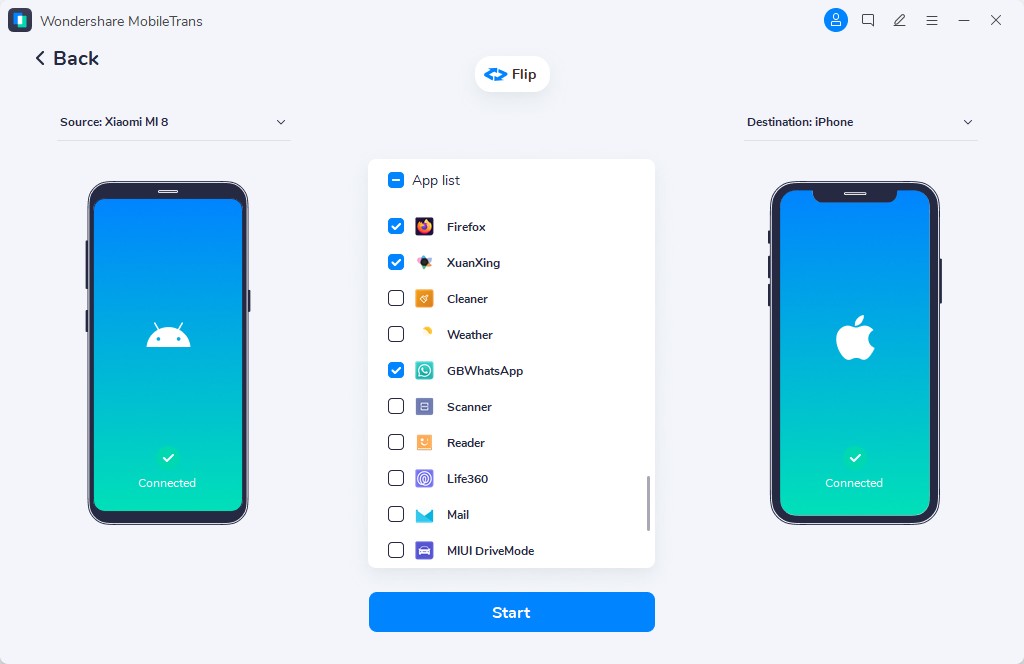
Step 2: MobileTrans will start to transfer the data. This will take only a few minutes. Once it's completed, disconnect both devices from your PC. Eazy-pizzy!

Important Considerations Before Transferring
- Charge Both Phones: Ensure both your Huawei and Samsung devices are sufficiently charged (ideally above 50%) to prevent interruptions during the transfer.
- Stable Connection: If transferring wirelessly, keep both phones close and ensure a stable Wi-Fi connection. If using cables, ensure they are in good condition.
- Storage Space: Verify that your new Samsung phone has enough available storage space to accommodate all the apps and data you plan to transfer.
- App-Specific Backups: For critical apps like WhatsApp, it's always best to utilize their in-app backup features (e.g., WhatsApp to Google Drive backup) before the main transfer, and then restore them directly within the app on your new Samsung.
- Manual Re-login: Be prepared to log back into many of your apps on your new Samsung device, especially banking, social media, and email apps, as login credentials are often not transferred for security reasons.
Conclusion
Transferring apps from your Huawei to your new Samsung is a manageable task with the right tools. Samsung Smart Switch is your primary go-to for a hassle-free experience, handling most of your app migration needs. For those unique app data scenarios or if you prefer a more robust solution, Google Sync or a dedicated third-party phone transfer tool can fill the gaps.
By following these steps, you'll have your new Samsung device feeling just like home in no time, with all your essential apps ready to go!
New Trendings
Top Stories
All Categories













Axel Nash
staff Editor