AirDrop is one of the most useful features for instantly sharing files like photos, videos, documents, etc. between Apple devices like iPhone, iPad, and Mac. It utilizes Bluetooth and Wi-Fi connections to transfer files seamlessly without using cellular data or an internet connection.
But many Android users wonder if they can also AirDrop files and media from their Android phones to iPhones. While Android and iOS don't directly support AirDrop between each other, there are some great methods to wirelessly transfer files from Android to iPhone and vice versa.
In this comprehensive guide, we will first understand what AirDrop is and how it works. We will then discuss if Android devices can AirDrop to iPhones and the best possible methods to share files and media over the air between iPhones and Android. Let's get started!
In this article
What Is AirDrop and How It Works?
AirDrop is Apple's proprietary close proximity file sharing system that allows fast and easy transfer of photos, videos, documents, and other files between Apple devices like iPhone, iPad, MacBook, and iMac.
Some key highlights of how AirDrop works:
- It uses Bluetooth to create a peer-to-peer Wi-Fi network between the iOS/MacOS devices that support AirDrop.
- AirDrop transfers are incredibly fast thanks to the direct device-to-device connection. The files don't pass through any intermediate servers.
- It works seamlessly while transferring any file type between Apple devices within the range. No manual connections or approvals are needed.
- You must have Bluetooth and Wi-Fi turned on for AirDrop. Also, both devices should have AirDrop enabled from the Control Center.
- You can transfer files up to 100 MB between iOS devices and up to 1GB between Macs using AirDrop.
In summary, AirDrop utilizes Bluetooth and Wi-Fi radios in Apple devices to create secure peer-to-peer connections for wireless file sharing between iOS and MacOS without using cellular data or the internet.
Can I AirDrop from Android to iPhone?
Unfortunately, AirDrop is a proprietary protocol that only works between Apple devices running iOS or MacOS. Android and Windows devices do not support the AirDrop.
You cannot directly AirDrop files or media from an Android smartphone to an iPhone. But this does not mean there is no way to wirelessly share files between iPhone and Android.
Some third-party apps and services work great for sharing files between iPhone and Android devices quickly over the air.
We will discuss these alternative wireless sharing methods in detail in the next section.
Best Methods to AirDrop Between iPhone and Android
Even though direct AirDrop is not possible between iPhone and Android, you can still easily and quickly share photos, videos, documents, Image names, and other files between iOS and Android.
Here are the best methods to AirDrop Android to iPhone to transfer files and media over the air:
#1 MobileTrans App - App to AirDrop from Android to iPhone
MobileTrans App by Wondershare is one of the best and easiest solutions to directly transfer files between iPhone and Android wirelessly. With MobileTrans installed on both devices, you can transfer photos, music, videos, contacts, messages, bookmarks, and more between iOS and Android.
If you want a fast, reliable, and easy way to share files locally between your iPhone and Android phones, MobileTrans is the perfect app for the job.

Here are the steps to use the MobileTrans app to transfer files from Android to iPhone with AirDrop-like functionality:
Step 1: Download and install the MobileTrans app on both your Android phone and iPhone. Open the app on both devices. Make sure Bluetooth and Wi-Fi are enabled.
Step 2: Tab Android to iPhone as your transfer direction. Tab Basic data on both of your phones.

Step 3: On the Android phone, select the file types you want to transfer. You can choose photos, videos, music, contacts, etc. Tap on Send on the Android device. It will now search for the receiving iOS device.

Step 4: When your iPhone shows up as a receiving device, tap on it from the Android phone. A connection request will show up on the iPhone. Accept it to proceed.
Step 5: Once connected, the selected files will start transferring from your Android phone to the iPhone over the Wi-Fi network.

When the transfer is completed, you will find the shared files now available in the relevant apps on your iPhone. That's it! The MobileTrans app provides the easiest and fastest wireless file transfer between your Android and iOS devices.
#2 Xender: AirDrop for Android to iPhone
Xender is another AirDrop alternative to transfer data from Android to iPhone. Xender is a free file-sharing app available for both Android and iOS.
Follow these steps to use Xender for wireless file transfer between Android and iPhone:
Step 1: Install the Xender app on your Android phone and iPhone from the respective app stores.
Step 2: On your Android device, open Xender and select the photos, videos, documents, or other files you want to transfer.
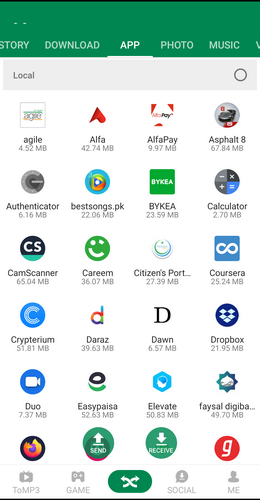
Step 3: Tap on the Share icon in Xender and select Cross-platform sharing. Xender will now search for nearby devices to connect. Select your iPhone when it shows up.
Step 4: On the iPhone, accept the file transfer request from Xender when prompted. After a successful connection, the selected files will start transferring from your Android phone directly to the iPhone over Wi-Fi.
Step 5: When the transfer completes, you can find the received files in the Xender app on your iPhone.
Xender provides fast, unlimited, and secure file transfer between Android and iOS without the need for an internet connection or cloud storage.
#3 Use the Google Photos App: AirDrop Android to iPhone
Google Photos app comes pre-installed on Android phones and is available on the iPhone App Store. It gives you free unlimited storage for photos and videos.
You can use Google Photos to wirelessly transfer media between Android and iOS in the following manner:
Step 1: Open the Google Photos app on your Android phone and iPhone and log in using the same Google account.
Step 2: Upload the photos/videos you want to transfer from your Android phone to your Google account.
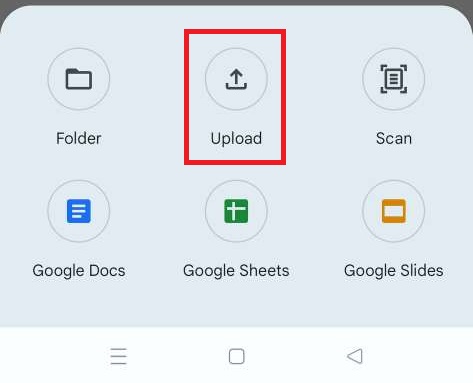
Step 3: Open the Google Photos app on your iPhone and download the uploaded photos/videos.
While this method is a bit more roundabout and slower than direct file transfer apps, the advantage is your media is safely stored and backed up on Google Cloud as well.
#4 Use Cloud Storage Solutions like Dropbox
Popular cloud storage platforms like Dropbox, OneDrive, and iCloud offer gigabytes of free storage space. They are available on both Android and iOS platforms.
To quickly transfer files from Android to iPhone over the air, you can:
Step 1: Install Dropbox (or any other cloud app) on your Android phone and iPhone. Login using the same account.
Step 2: Upload the files you want to share from your Android device to the cloud storage.
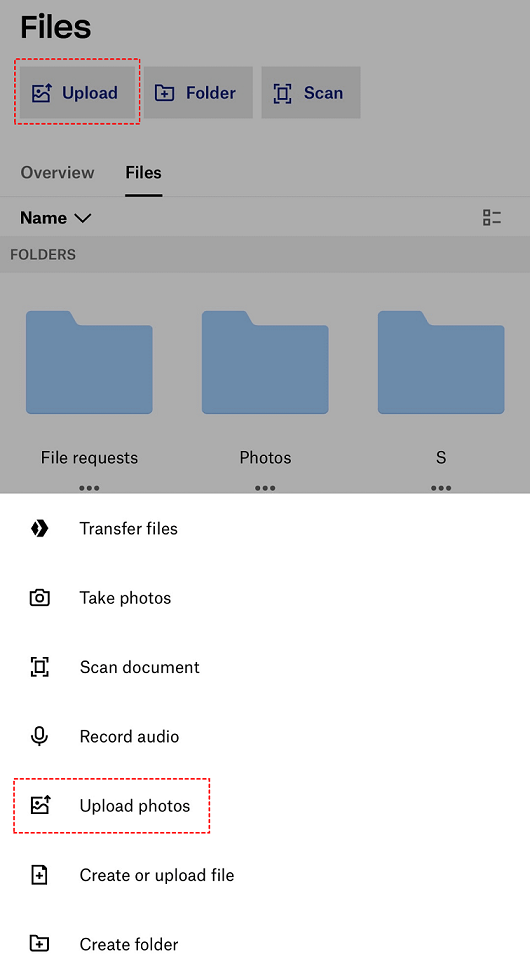
Step 3: Open the cloud app on your iPhone and download the uploaded files.
This method is useful when the devices are not physically close. As the files sync through the cloud servers, you can access them on the other device from anywhere.
#5 AirDroid App
For data transfer between Android and iPhone, you can also consider AirDroid. AirDroid is a handy Android app that allows you to transfer files between Android and iPhone wirelessly over the web. Here is how it works:
Step 1: Get the AirDroid app on your devices. Connect both devices to the same Wi-Fi network.
Step 2: Open the AirDroid app on your Android phone and sign in to your AirDroid account. Tap on "Files" at the bottom. Navigate to the files you want to transfer and select them. Tap the share icon and choose your “iPhone”.
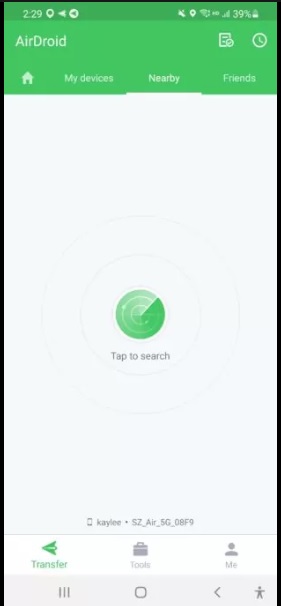
Step 3: This will upload the files from your Android phone to your AirDroid account. On your iPhone, pull down to refresh the file list. You should now see the files uploaded from your Android phone.
Step 4: Once finished, the transferred files will be available in your iPhone's Files app or the app associated with that file type.
AirDroid works great for quickly sharing files between Android and iOS devices over a local Wi-Fi network without the need for cables or third-party cloud services.
How to Choose the Best Method to AirDrop from Android to iPhone
All the wireless file transfer methods for Android and iOS have their benefits and limitations. Here is a comparative summary to help you pick the right one:
| Method | Speed | Direct transfer | Needs Internet | Storage limit | Ease of use |
| MobileTrans | Very Fast | Yes | No | No limits | Very Easy |
| Xender | Fast | Yes | Needs internet access for setup but not for file transfer | No limits | Easy |
| Google Photos | Slow | No | For backup | Free unlimited storage | Easy |
| Cloud Drives | Slow | No | For backup | Depends on the storage limit | Easy |
| AirDroid | Fast | Yes | Needs internet access for setup but not for file transfer | No limits | Slight learning curve |
As is evident from the table, MobileTrans is the best overall solution for direct wireless file transfer between iPhone and Android locally. It is super fast and easy to use with no storage limits.
Conclusion
While AirDrop is limited to only the Apple ecosystem, you can still easily transfer photos, videos, music, documents, and more between iPhone and Android with third-party wireless transfer apps and services.
MobileTrans provides the fastest, most reliable, and direct phone-to-phone file transfers between iOS and Android over local Wi-Fi connections.
Xender, AirDroid and Cloud storage services like Google Photos, Dropbox, etc. also provide wireless transfer options with some tradeoffs.
So go ahead, try out these handy wireless solutions, and seamlessly share files between your iPhones and Android smartphones!
FAQ
-
Q1. What file types can I transfer between iPhone and Android?
You can transfer the most common file types like photos, videos, music, documents (PDF, Docs, etc.), zip files, contacts (vcf format), etc. between iOS and Android using wireless transfer apps and services. However, there may be some limitations for certain proprietary file formats. -
Q2. Is wireless transfer secure between iPhone and Android?
Yes, wireless transfer methods like MobileTrans and AirDroid use direct peer-to-peer Wi-Fi connections that are encrypted. So your data transfer remains secure. For cloud storage services, your files may be encrypted during upload and download. -
Q3. Can I transfer data wirelessly between iPhone and Android if they are far apart?
The fastest wireless transfers using apps like MobileTrans and AirDroid need the devices to be within proximity, ideally on the same Wi-Fi network. To transfer files over long distances between iOS and Android, you will need to use cloud storage services where the files are uploaded and downloaded from cloud servers. But this will be slower than local Wi-Fi transfers.








