How to Transfer Files between iPhones with MobileTrans App?
Imagine sharing your favorite files between iPhones – photos, videos, files, contacts, you name it! Curious about how it's done? Stick around as we walk you through the magic of file transfer from iPhone to iPhone with MobileTrans app.
Follow these steps to transfer files from one iPhone to another iPhone.
Before your reading, you can follow the video guide for a quick look:
Step 1 Download MobileTrans App
First, download MobileTrans app on both iPhones and open the MobileTrans app on your iPhone.
Step 2 Launch MobileTrans App and Choose Files to Transfer
Look for File Transfer at the bottom of the screen and tap on it. This is where the magic begins!
In File Transfer, you can decide whether to send or the receive files. You can choose your specific kinds of files. For example, E-books, Archives, Large files and Downloads.

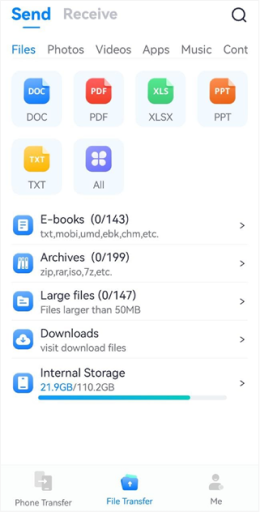
Step 3 Choose Files to Transfer
MobileTrans app allows to transfer files nearby as well as transfer remotely.
- Transfer nearby
- Transfer remotely
When your iPhone sharing files with another iPhone nearby, choose files on the sender and tap Send. Then the sender will generate a QR code.
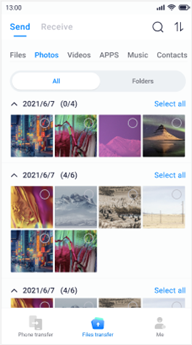
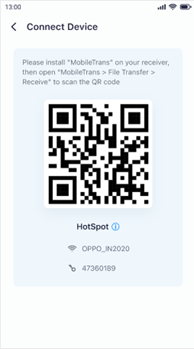
Then tap Receive on the receiver. And allow MobileTrans to take photos and record videos on the receiver.
Use receiver to scan the QR code on the sender. Then two iPhones are connected so that everything is ready for file transfer. Wait a moment and file transferred completely.
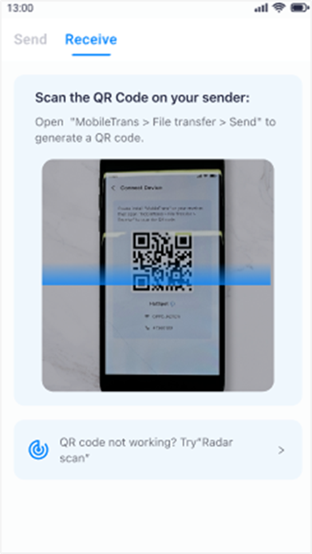
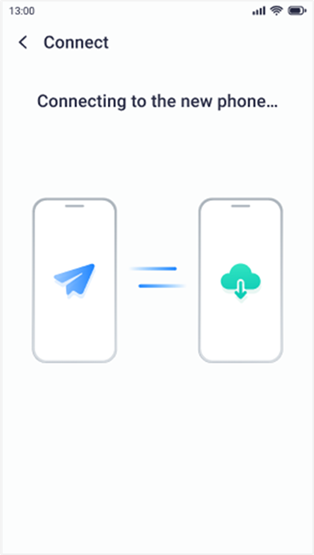
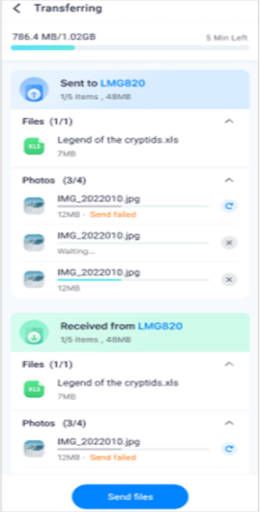
When your iPhone sharing files with a remote iPhone, select files on the sender and upload them online. Then the sender will generate a 6-digit key to connet with the receiver. You can also share the link to the receiver.
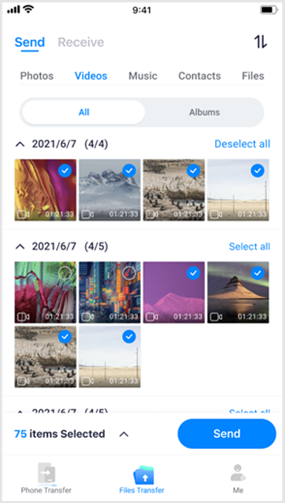
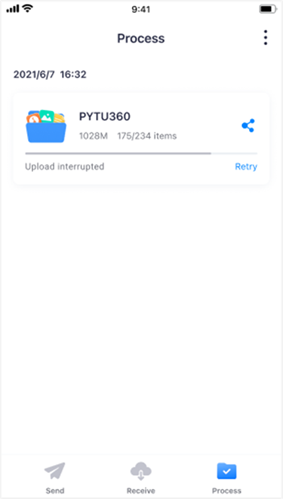
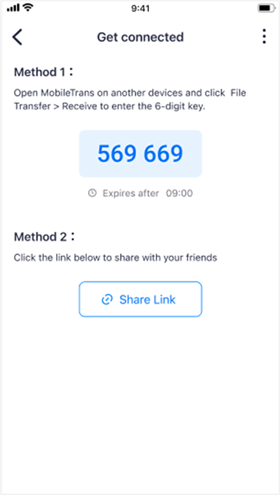
Then the receiver enter the 6-digit-key or link to connect with the sender. After two iPhones connected successfully, the receiver can download the shares files.
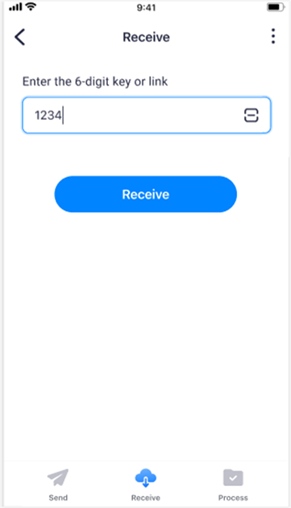
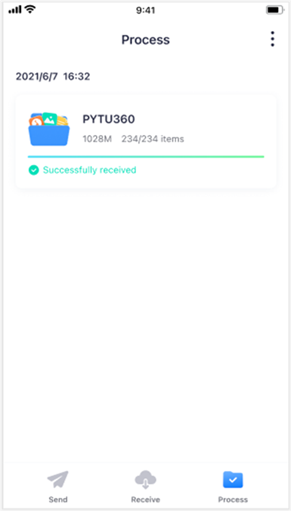
Conslusion
Whether you're swapping photos, contacts, or other important files, MobileTrans app's got your back. Remember, open the app, choose whether you're sending or receiving, follow the steps, and your files will be on the move before you know it.
So go ahead and try it – MobileTrans app is here to make sharing between iPhones a piece of cake!

