How to Restore Deleted WhatsApp Messages on Your Smartphone?
Want to retrieve WhatsApp/WhatsApp Business messages on your phone but don’t know how? MobileTrans can help you easily get back deleted messages with a few clicks. Follow the below steps to retrieve your messages now.
Tip: MobileTrans supports both iOS and Android devices. Please follow the steps according to your device type.
iOS Recovery
Step 1. Enter Recovery Entrance
Go to WhatsApp Recovery > Deleted Data Recovery in MobileTrans.
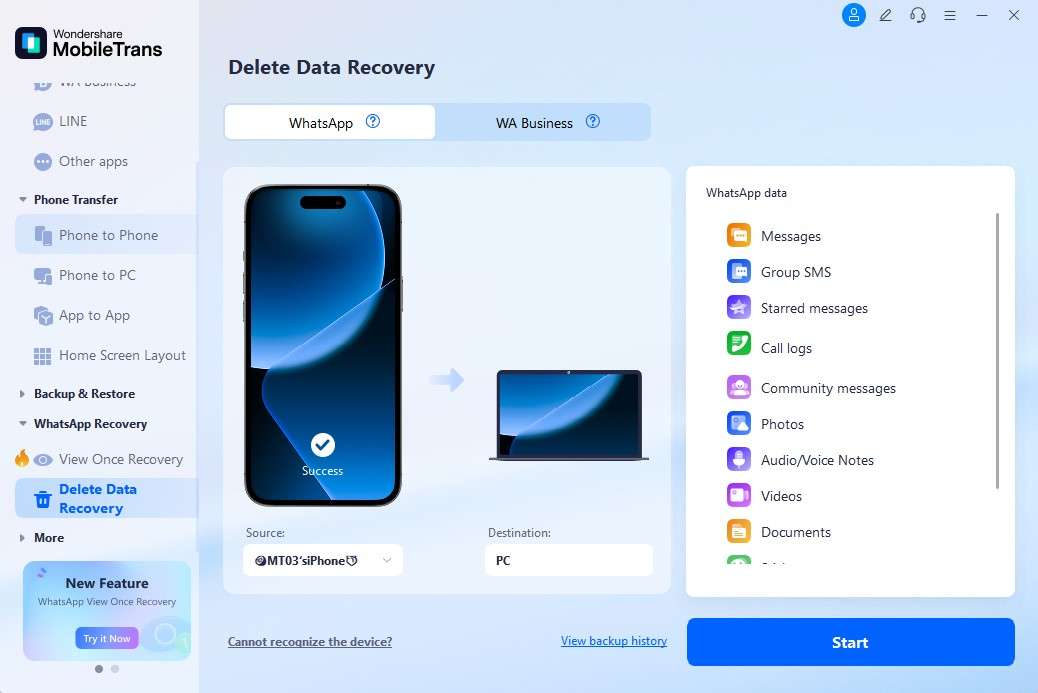
Step 2. Connect Device
Connect your iOS phone to the computer. Trust the computer on your device.
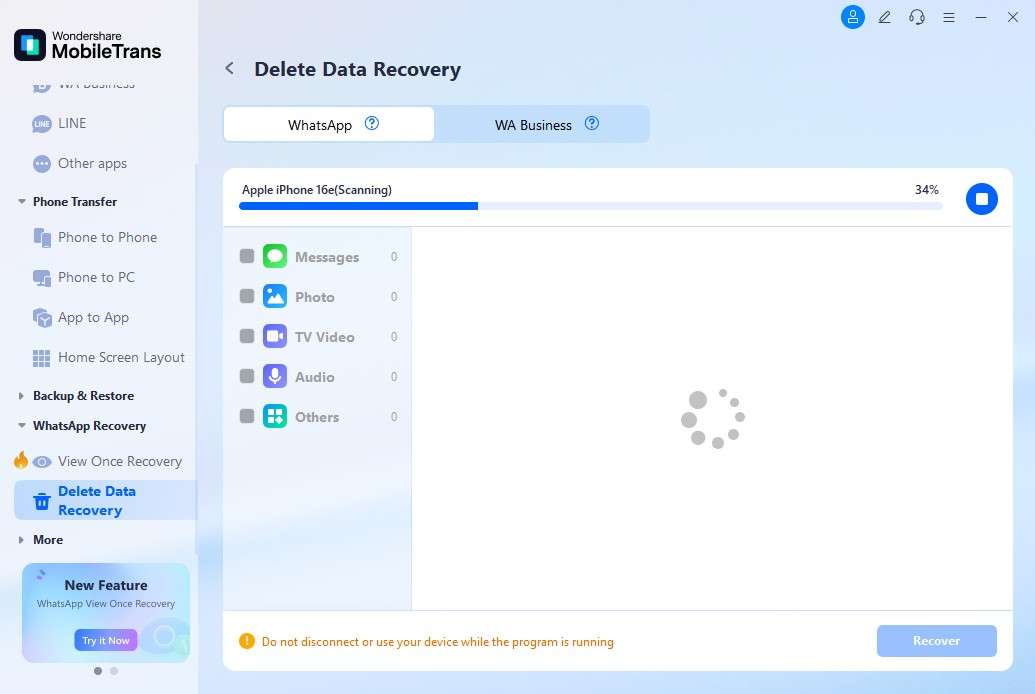
Step 3. Export to Device
MobileTrans will detect your iOS device information. Choose the backup file you want to recover. Click Restore to Device, confirm the action, and restore the data to your iOS device.
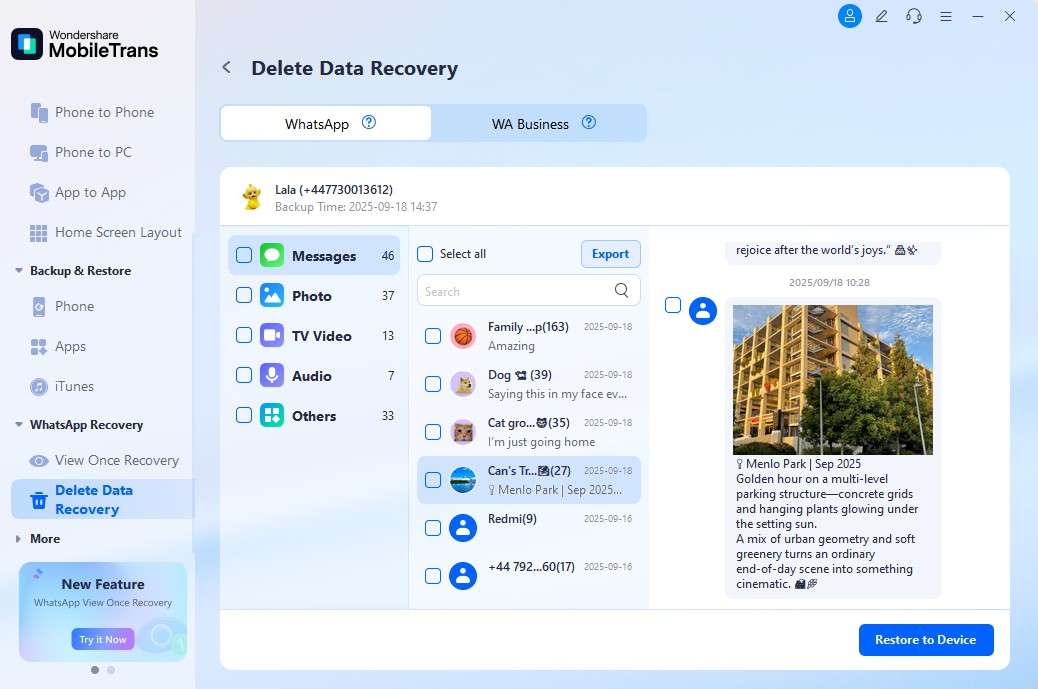
Android Recovery
Step 1. Connect your phone to the computer
First of all, connect your phone to the computer. Launch MobileTrans, and then go to WhatsApp Recovery > Deleted Data Recovery.

Step 2. Backup WhatsApp on your phone
Before restoring deleted WhatsApp messages, log in to WhatsApp on your Android device and go to Settings > Chats > Chats Backup. Then turn off auto-backup to Google Drive and click on the backup button.

Step 3. Install WhatsApp on your phone
Allow installing WhatsApp via USB on your phone.

Step 4. Access storage space on your phone
Allow the installed WhatsApp to access your photos, media, and files.

Step 5. Login and Restore WhatsApp
Log in to your WhatsApp account and restore the backup files on your phone. And then click the Next button.

Step 6. Retrieve deleted messages
Deleted messages found. Select the deleted messages you want to retrieve and restore them to your phone.

