Mutsapper: Your WhatsApp Transferring Expert (from Android to iPhone)
Changing phones is easy now! If you've switched from an Android to an iPhone and want to take your special WhatsApp chats, Mutsapper(used name: Wutsapper) is here to help. WhatsApp transfer from Android to iPhone with Mutsapper is effortless. It removes the worry so you can enjoy your new phone without trouble.
Discover how Mutsapper takes the stress out of moving WhatsApp to your new iPhone. And start enjoying your new device with a try.
No time for reading? Follow this video to transfer your WhatsApp with Mutsapper:
Step 1
First, choose the "Android to iPhone" option on your Android phone. This function helps move your WhatsApp data from your Android phone to your iPhone.

Step 2
Open WhatsApp on your Android phone and tap "Next" after logging in to your WhatsApp account with your phone number.

Step 3
Connect your old Android phone and new iPhone. Then permit to start the connection. There are two ways to conncet your devices.

Method 1: Connect with an OTG cable.
There are two different OTG cables, standard USB to lightning or lightning to USB-C. You can connect the Android and the iPhone with one of the cables. And select Trust on the iPhone. Then Allow WhatsApp to get the permission on iPhone. Finally, both devices connect easily.


Method 2: Connect with the Mutsapper desktop toolkit.
If you don't have an OTG cable, the desktop toolkit also works. First download the desktop software from our official site. You need connect your Android and iPhone to your computer.
Here are step-by-step guide for the desktop toolkit.
- Launch Mutsapper Desktop Toolkit after downloading it.
- Connect both of your phones to the computer and make sure they are in the correct position. Then click Start Transfer.
- Wiat for moving the data on WhatApp. And keep your devices connected in the process.
- When WhatsApp transfer completed you'll see a notification Transfer succeed. Then Restart your iPhone to check data.

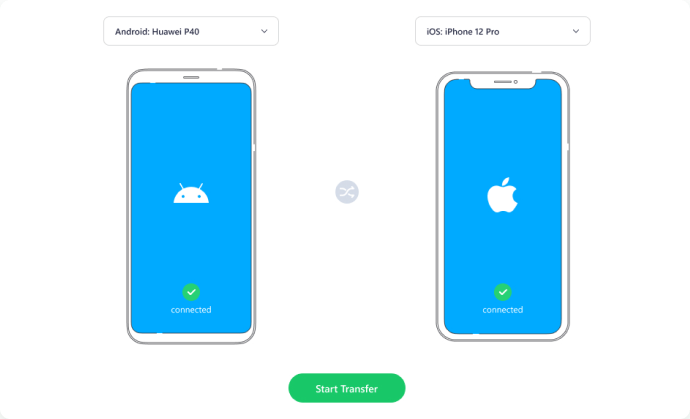
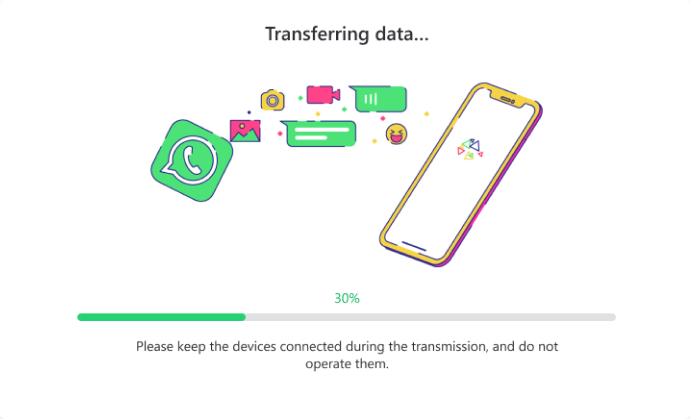
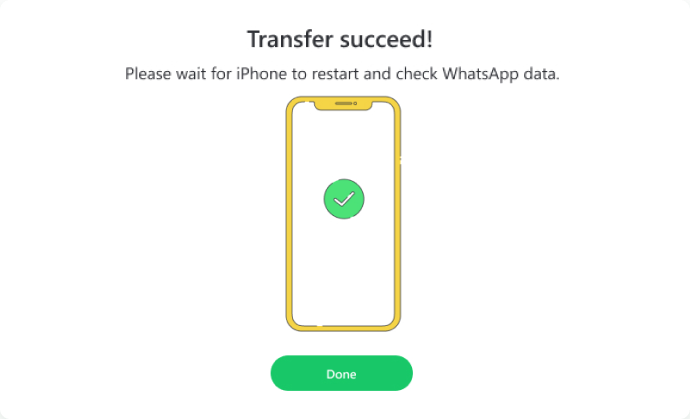
Step 4
Then read the tutorial displayed carefully. Follow the steps to move your WhatsApp data from Android to iPhone. Mutsappper can transfer your texts, photos, audios, videos, files and emojis.


Conclusion
Follow along, and you'll get all your WhatsApp data on your new iPhone. Ready to make the move? Use the Mutsapper app to transfer your WhatsApp data from Android to iPhone. Follow the steps in the app, and soon your chats and more will be on your new iPhone. Give it a try, and enjoy your conversations on your new device!
